Getting your audio into Suno AI the right way is where many people hit a wall. The platform offers cool tools, but the upload process often creates confusion. That’s why the first step is knowing how to upload audio to Suno AI. Once you’ve figured that out, it gets easier to play with melodies, test ideas, or fix creative blocks.
But to get clean results, your recording tool matters too. Using a mic like the Hollyland LARK M2 can change the game. It’s small like a button, but records at 48kHz and 24-bit. Its environmental noise-canceling feature also keeps your vocals clear.


Hollyland LARK M2 - Mini Lavalier Microphone
An incredibly lightweight and compact wireless button microphone that captures high-fidelity audio.
Key Features: 9g Button Size | 48 kHz/24-bit | 40 Hours Battery
So now’s the time to learn the right way to upload and create.
What is Suno AI?
Suno AI is a tool that helps you create music using artificial intelligence. It offers different plans, with features that let you reshape songs, even when you’re out of ideas. You can also try out new versions of your track using the same audio.
When it comes to uploading, there are two ways to do it. The method depends on which version of Suno AI you’re using. But here’s the thing! The upload feature only works with the Pro plan. So, before trying anything, make sure your account is upgraded and ready.
Method 1: Steps to Upload Your Audio to Suno AI on Version 3.5
Version 3.5 of Suno AI brings a cool feature called Extend. This tool helps you reshape your uploaded song into something new. Before using it, make sure you’re logged into your account and have access to the Pro version.
- At the top, click the drop-down menu that shows all available versions.
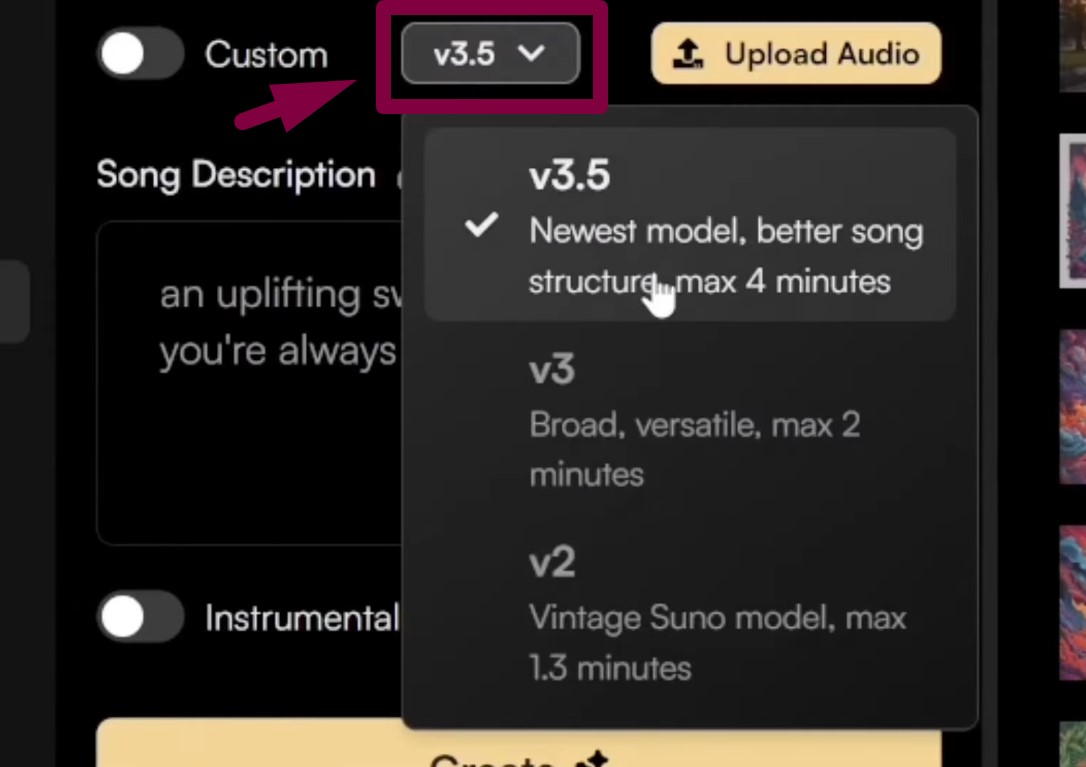
- From the list, choose the one labeled v3.5.
- Now, click the Upload Audio button next to the version name.

- A small window will pop up with a few upload rules.
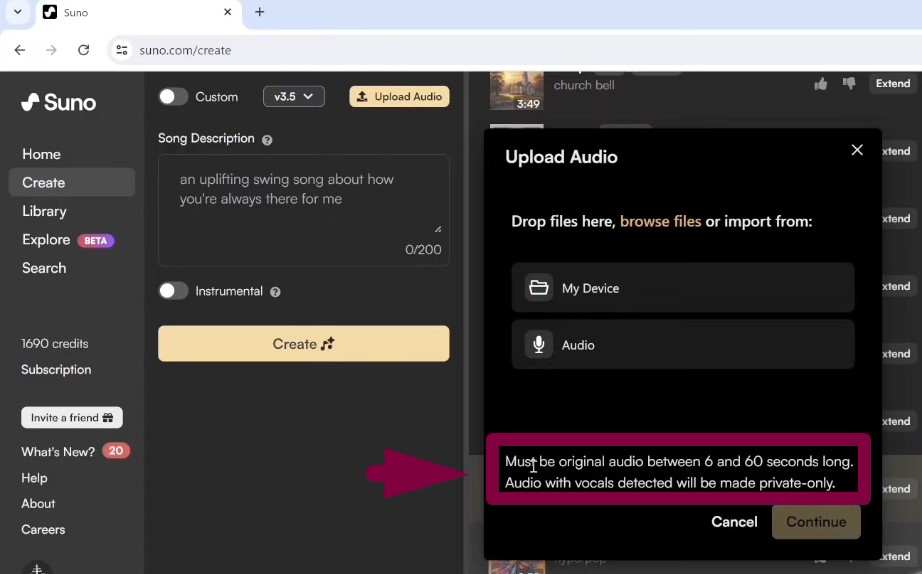
You’ll see a note saying your audio must be original and between 6 to 60 seconds.
- Choose the option called My Device to begin the upload.
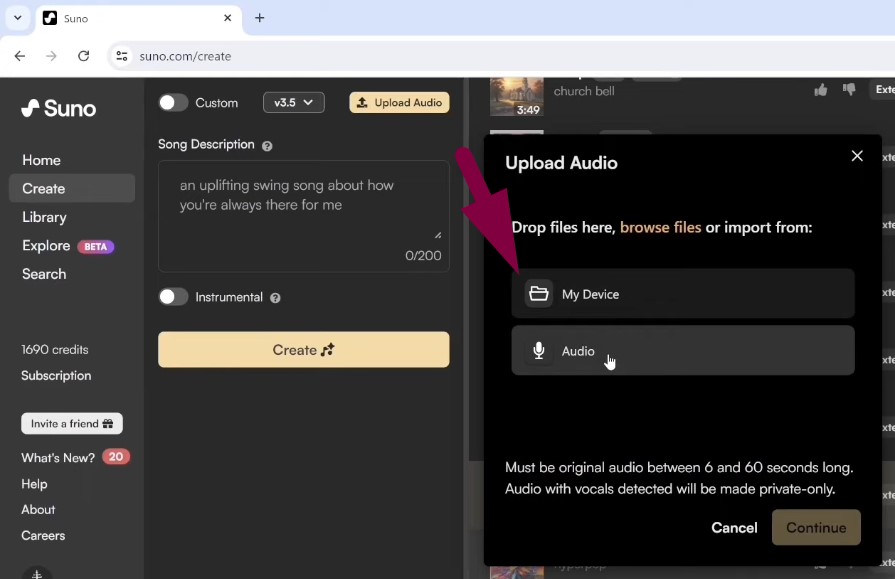
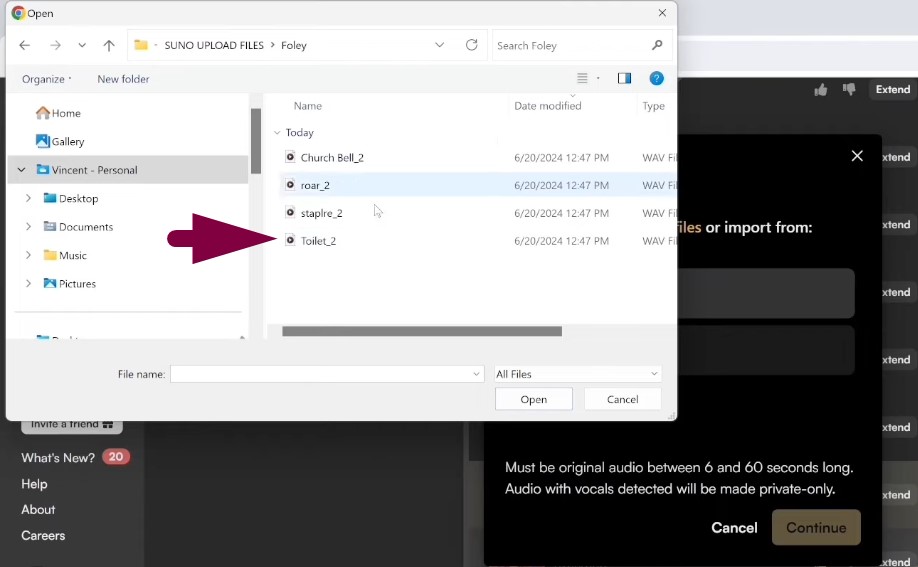
- Select your track from your computer and press Upload 1 file.
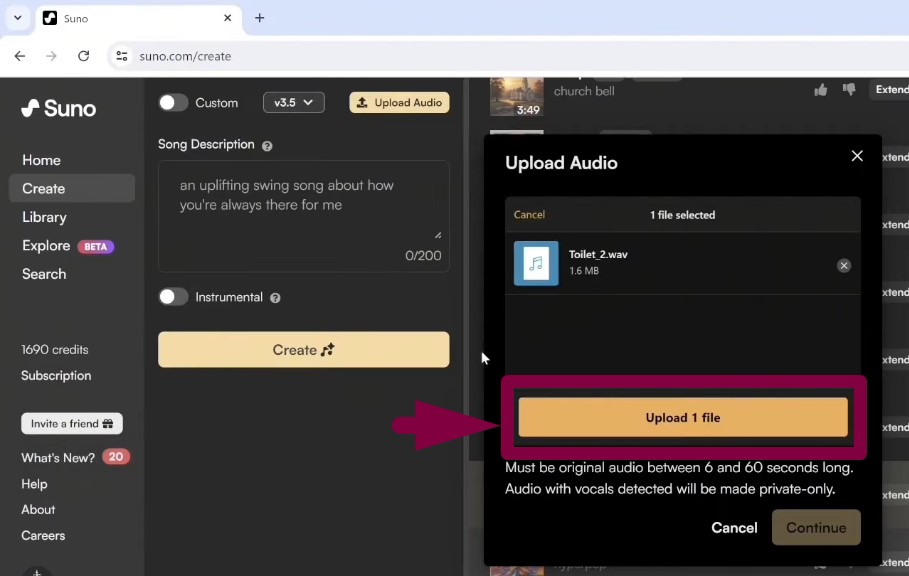
Once your audio is uploaded, it will appear along with other tracks. You’ll see a label next to it that says (no style).
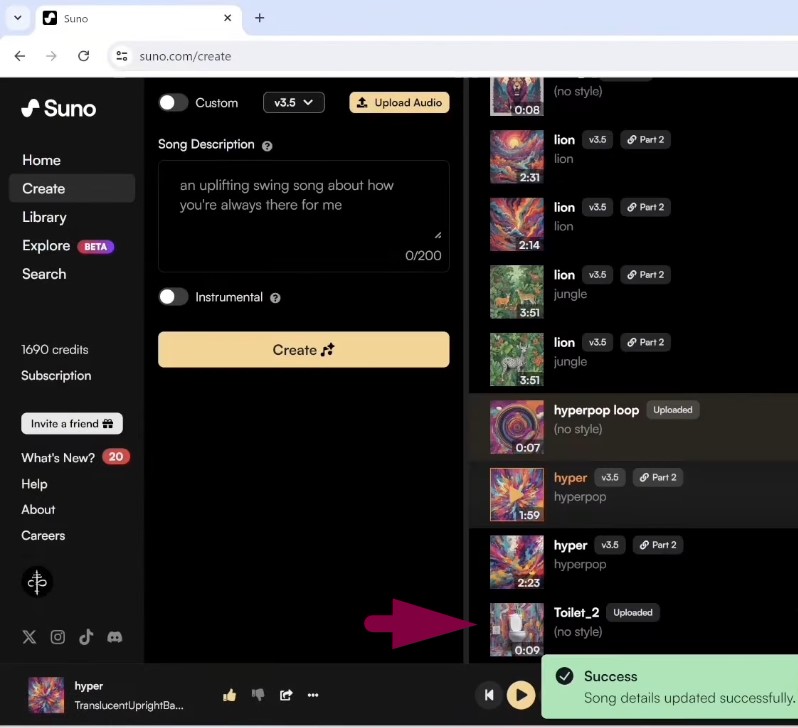
That just means your file is still untouched and hasn’t been edited yet.
- Click on your uploaded file to open up editing options.
A new screen will show up with three sections: Lyrics, Style of Music, and Extend from.
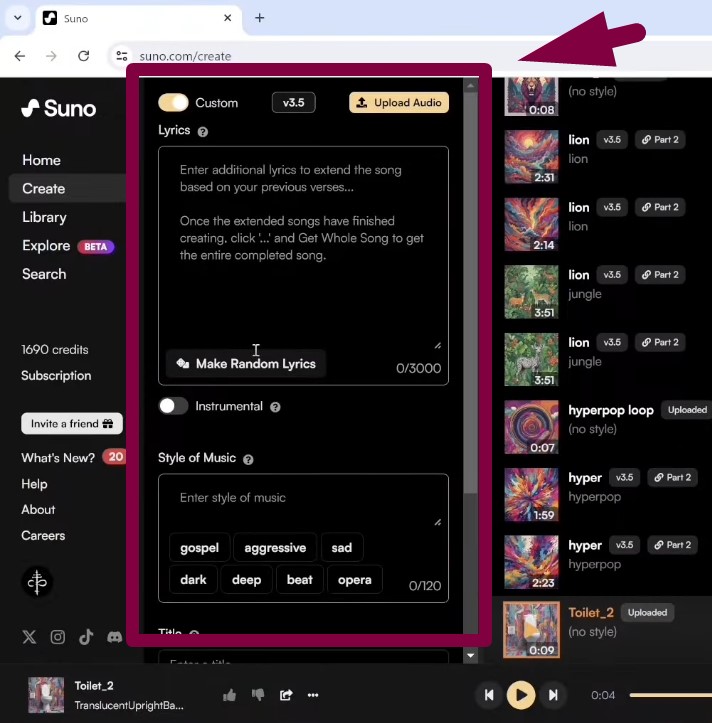
These tools let you add your own lyrics, pick a music style, and adjust how the audio continues.
- In the Lyrics section, type your lyrics if needed.
- Or, turn this off by selecting the Customs option.
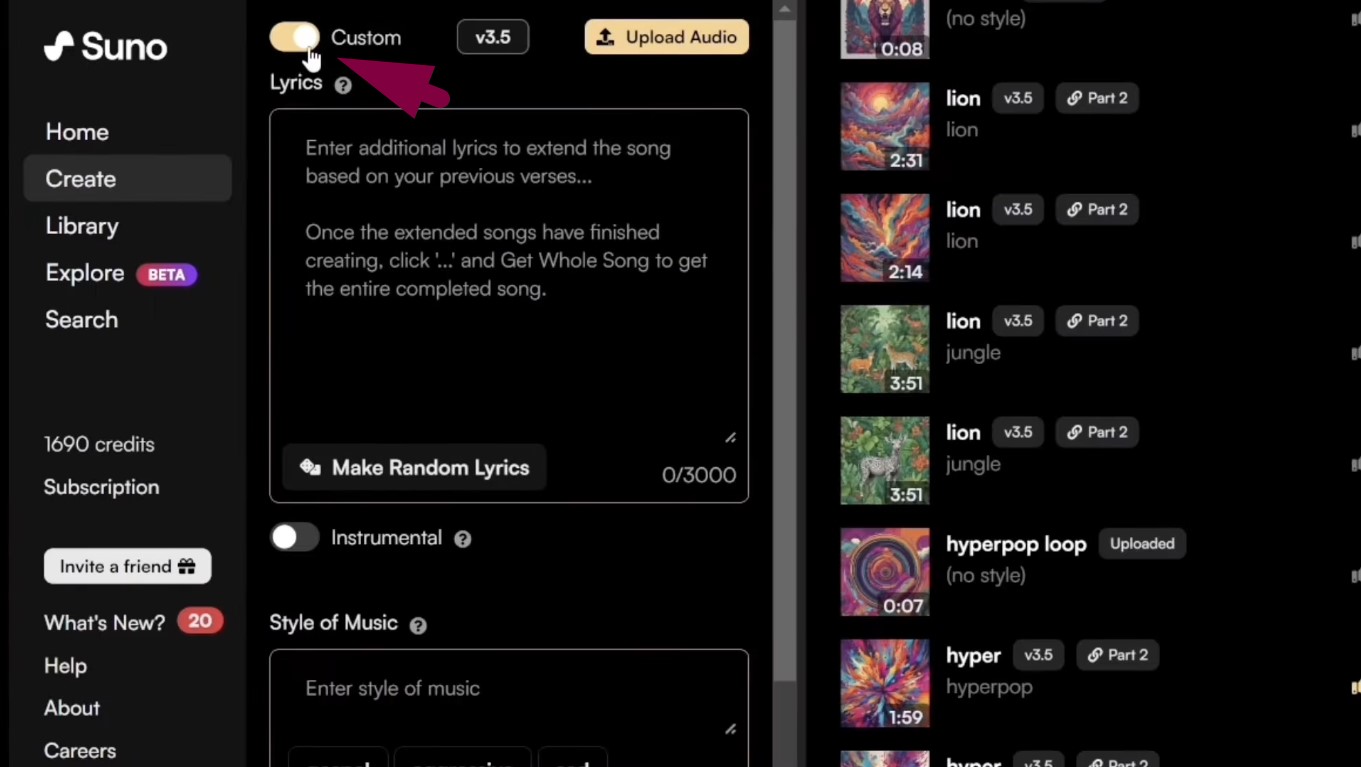
- Under Style of Music, write or select the genre you prefer.
- For the Extend from setting, keep the default time limit.
- Hit the Extend button to apply your chosen music style.
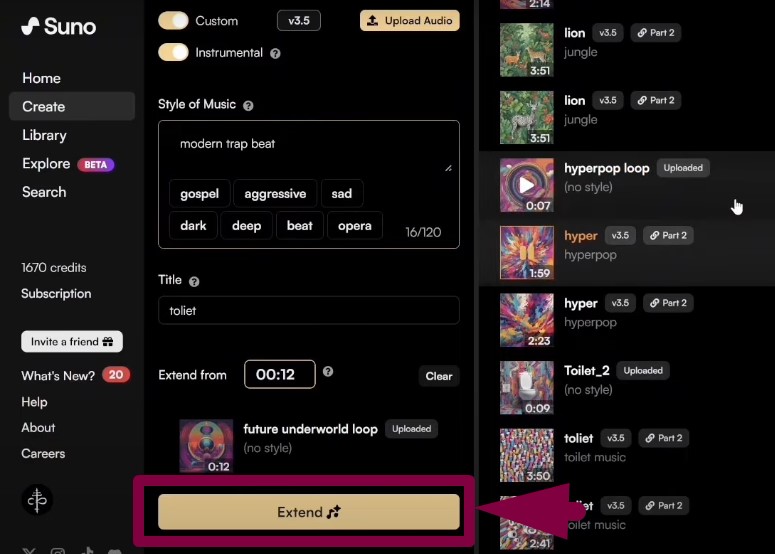
- Keep trying new genres until you get the sound you want.
This method gives full control over how your uploaded track turns out.
Method 2: Uploading Audio to Suno AI Version 4.5
If you’re looking for more control and pro-level edits, version 4.5 has what you need. This update includes a fresh feature called Cover that gives your audio a new feel. It’s also the latest version available, so everything runs smoother and faster. Here’s how to upload your audio using this version.
- After signing into your account, click the Audio tab at the top.
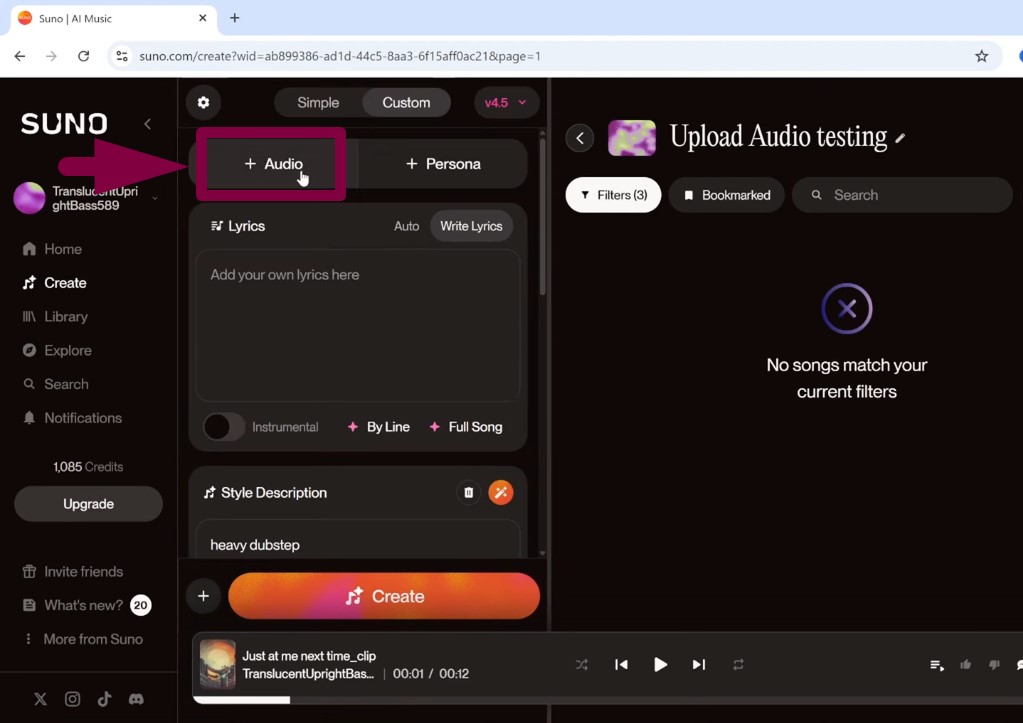
- Next, hit the Upload button.
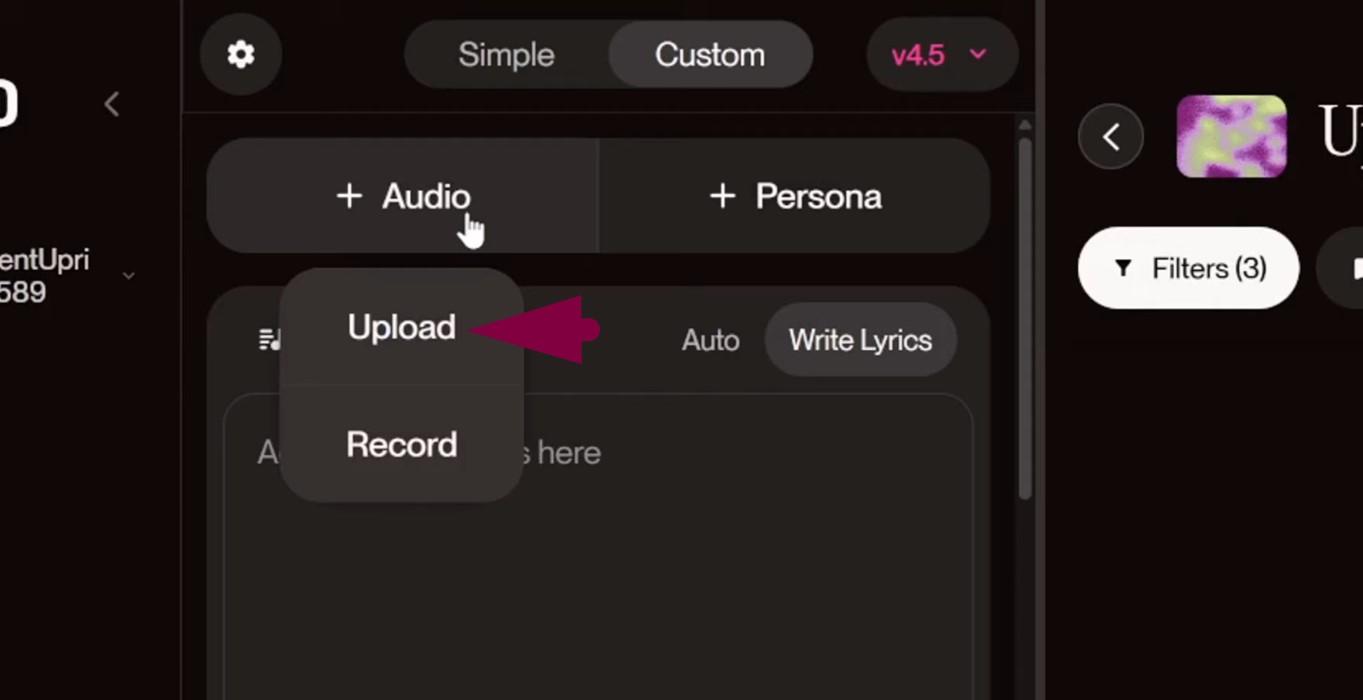
- Pick a song from your computer’s hard drive.
- Click Continue so Suno can start processing it.
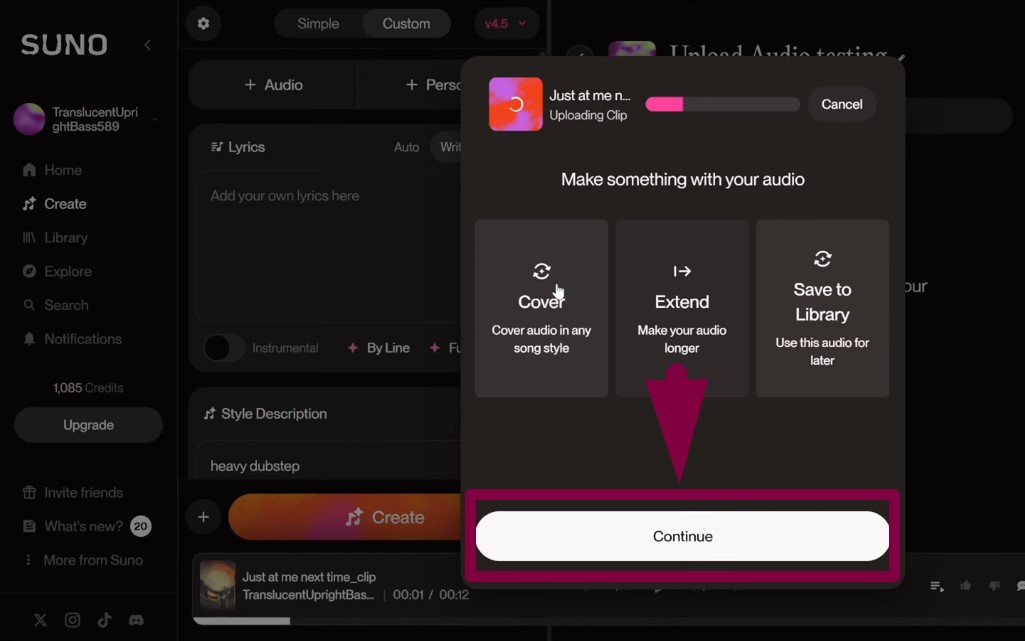
- Once done, your track will show up on the right side.
Now that your song is uploaded, it’s time to use the new tools.
- On the left side of the split screen, select the Cover option.
- Also, make sure version 4.5 is selected from the top.
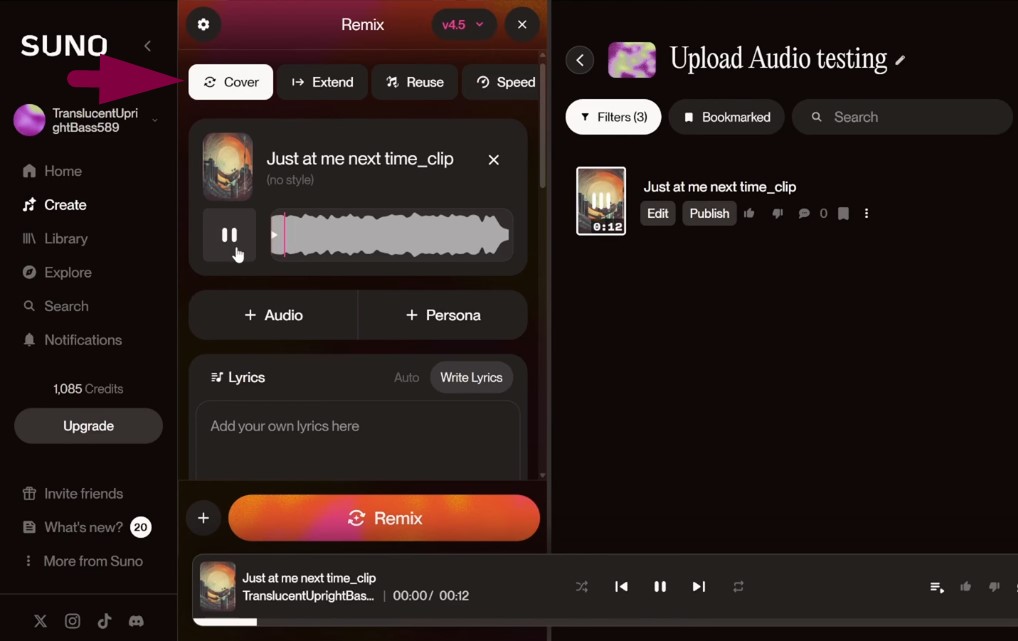
- Scroll to the Lyrics section and click inside the box.
- If your song has lyrics, go ahead and type them.
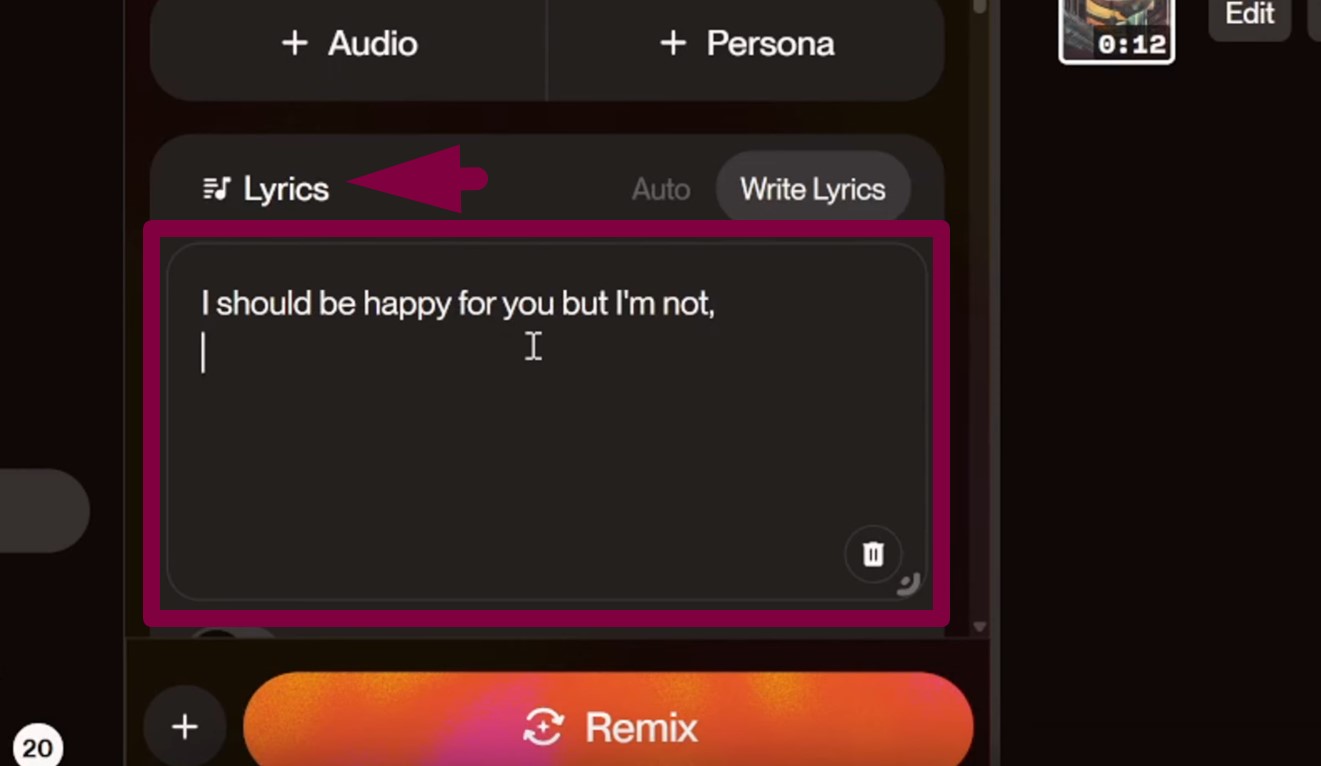
- Scroll down again to Style Description and type a music genre.
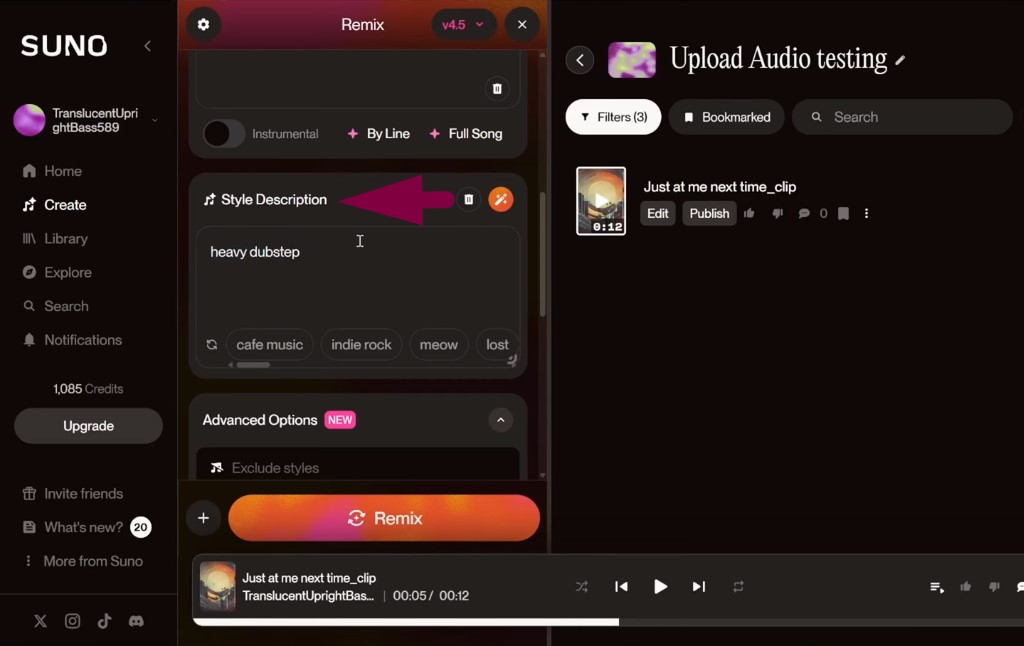
This version also lets you add extra style details to your track.
- Tap the creative boost button near the Style Description box.
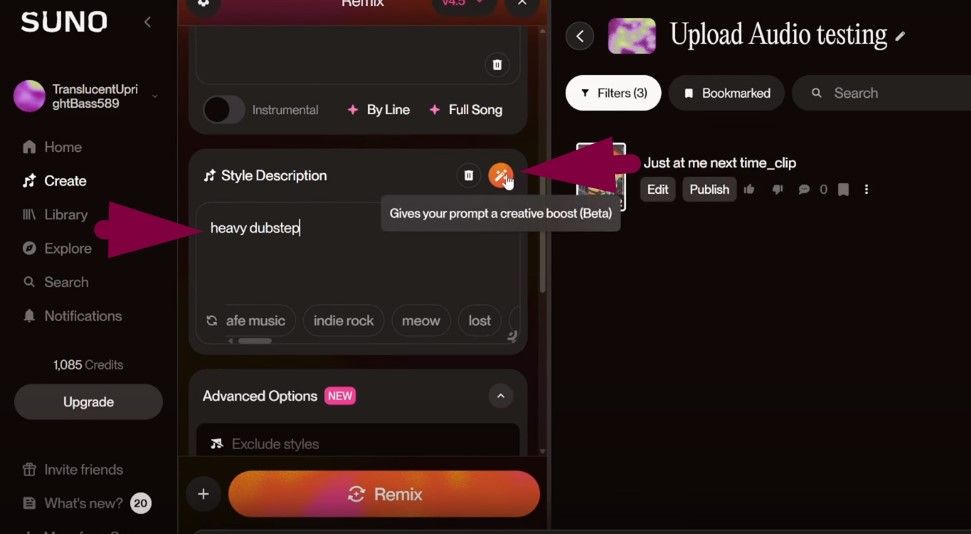
- Suno will now expand your chosen genre with richer detail.
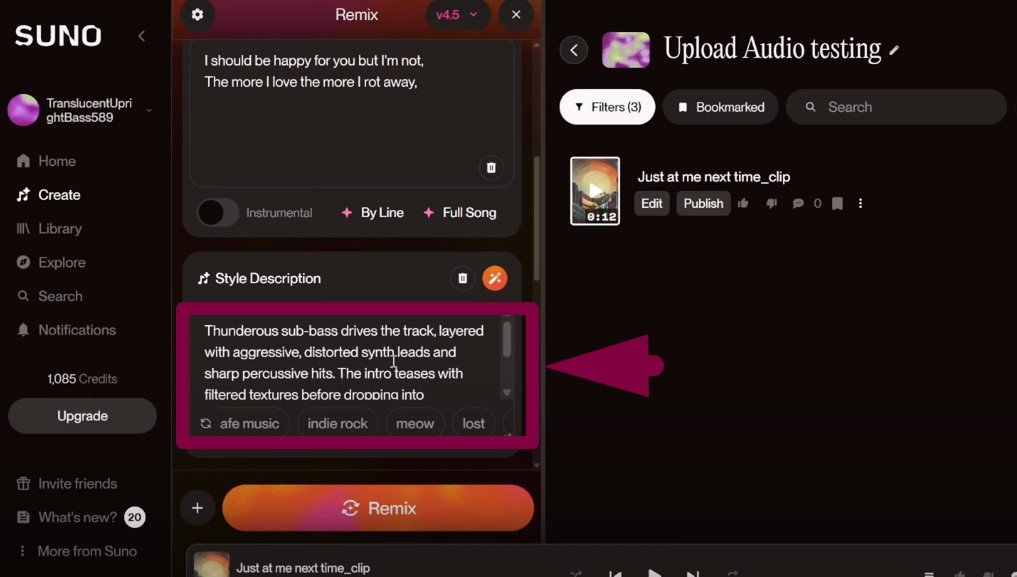
To fine-tune your track even more, check out the Advanced Options.
- Scroll down to find Weirdness, Style Influence, and Audio Influence.
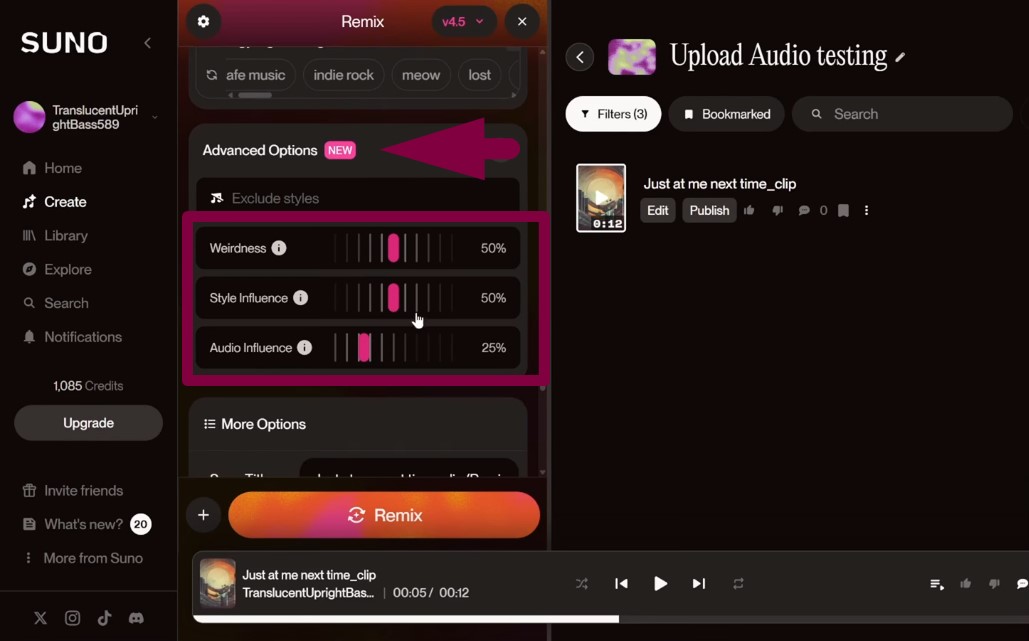
- Turn up Weirdness if you want a darker, glitchy sound.
- Adjust Style Influence to change how strong the genre sounds.
- Use Audio Influence to control how much your audio affects the music style.
- Once everything feels good, press Remix to finish the process.
This will apply all settings and build a polished version of your uploaded audio. You can download your audio file in MP3 and WAV formats.
Wrap Up
AI is changing how music is made, and Suno AI proves it. This tool helps turn basic tracks into something more polished and creative. Now that you know how to upload audio to Suno AI, using both version 3.5 and 4.5, you’re ready to explore more. Each method gives unique options to shape your sound and push your music even further.
FAQs
1. Is Suno AI music copyright-free?
Songs made with the free Basic plan are owned by Suno. You can use them, but only for personal and non-commercial use. If you switch to Pro or Premier and make music there, the rules change. Those tracks are fully yours. You also get a license that lets you earn money from them.
2. Can I add my voice to Suno AI?
Yes, Suno AI does let you record your voice directly. To do this, click on Upload Audio to start. When you see the upload options, pick Audio instead of My Device. This lets you record your voice on the spot without uploading anything from your computer.
3. Can you upload Suno songs to Spotify?
Songs made under the Pro or Premier plan come with full rights. You’re allowed to share them on Apple Music, Spotify, and other places. They can also be used in content posted on YouTube or TikTok. No credit to Suno is needed, but it’s still a nice gesture. The license lets you use those songs for business or personal projects without any problem. Songs made on the free plan are not for business use. Even if you upgrade later, those tracks stay non-commercial.

































.png)
.png) Français
Français .png) Deutsch
Deutsch .png) Italiano
Italiano .png) 日本語
日本語 .png) Português
Português  Español
Español 



