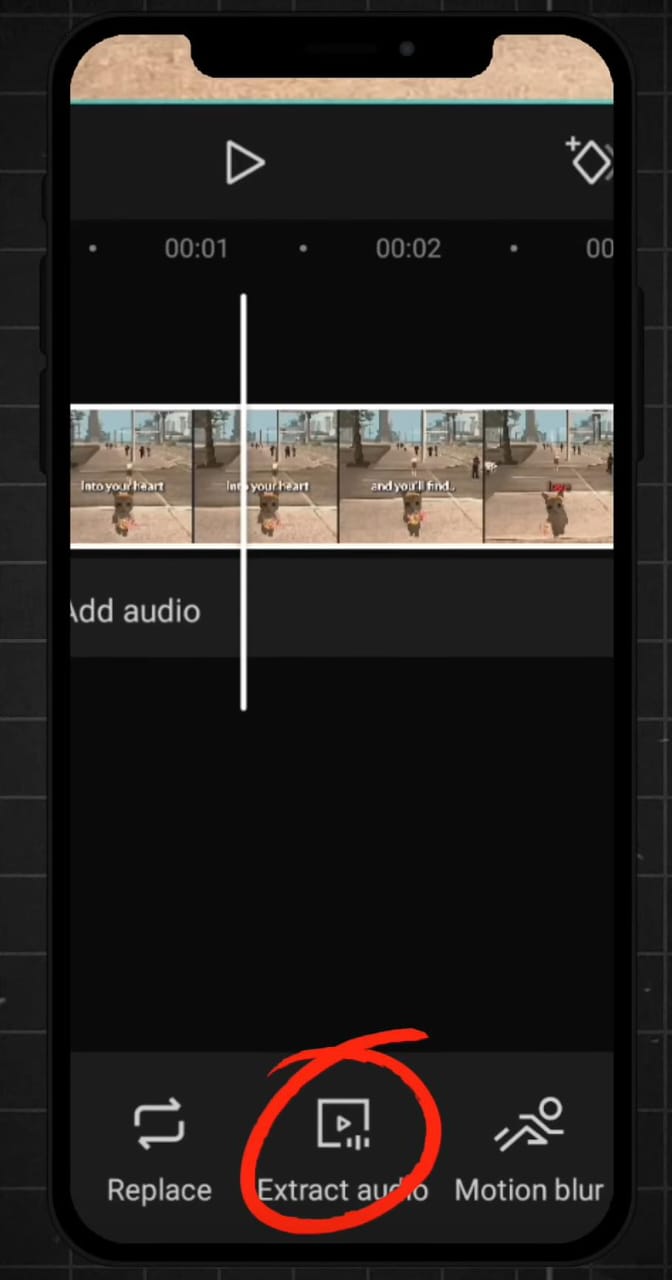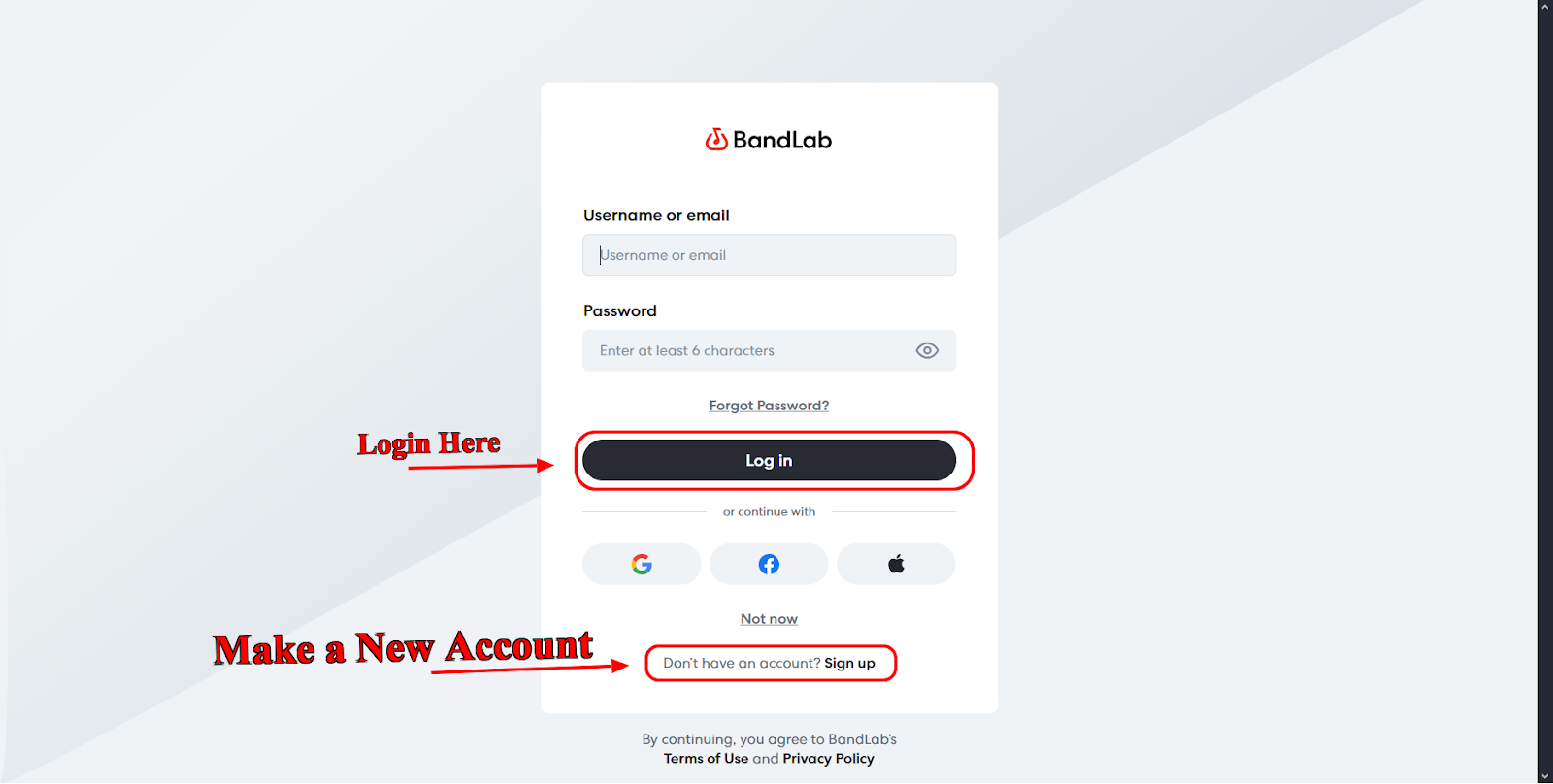Many of us are familiar with CapCut one way or another, either by using the app ourselves or watching videos created by it. CapCut is a video creation app built for content creators, vloggers, or anyone looking to make videos. It allows you to trim and cut videos, ensuring they’re well-edited and polished to suit any purpose. You can also add music, text, filters, and transitions to enhance your videos. It’s perfect for creating trendy content that matches viral video styles, even if you have no editing experience.
CapCut also gives you access to AI-powered tools like auto-captions, background removal, video enhancement features, and several others. And that’s not even the best part — CapCut is equipped with hundreds of unique templates that you can choose from to create content quickly and easily. These templates save you time and effort, as you do not have to manually join video clips and photos together.
If you watch videos on TikTok or Instagram Reels, you must’ve come across a CapCut template. It could be a combination of pictures or short video clips. These templates let you create stylish, professional-looking videos within minutes. So, how exactly can you use these templates? The steps below apply to all types of devices and will help you get started:
Step 1: Open CapCut
If you have an account, simply launch the app to begin. However, if you’re a new user, you need to download the CapCut app from the Google Play Store or Apple App Store. Once installed, open the app and set up an account — this will give you access to exclusive features, including special templates and others.

Step 2: Select Template
Once you launch the app, you’ll be taken to the home page. From there, tap the Template icon at the bottom of the app. This gives you access to hundreds of templates, including trending options, templates for special events, business, aesthetics, lifestyle, and so much more.
You can browse through each of these templates or use the search bar to find a specific template. You can even select templates from creators you’re following. All you have to do is click Use Template when you find the perfect template.

Step 3: Create your Video
After selecting a template, you can simply start creating it right away. Remember, the video editing process is clear and easy when you’re using templates.
At the bottom of your screen, you’ll find tiles: each tile indicates a slot in the template and shows how long your video or photo lasts in the final video. With that out of the way, select the videos and pictures you want added to the template and press Next.

Step 4: Adjust and Edit Video
Once you press Next, CapCut shows you a preview of the video you have just created. You may decide to replace clips in the video or adjust the timing of each one. To change a clip, simply press Replace at the bottom of your screen. Also, to adjust the video timing, press Crop; here, you can select a tile and adjust the video to choose your preferred moment. You can also edit the text in templates and replace the original audio with any sound you like.

Step 5: Export your Video
After editing and making adjustments to the video, press Export. Doing so allows you to download the video or share it on TikTok. However, you have to choose your preferred quality; ensure the resolution is set to the highest quality. You also have to toggle on the Smart HDR switch to convert your clip to an HDR video. Once that is done, click Done.

Step 6: Removing CapCut Watermark
When downloading a video to your mobile device, CapCut adds its watermark. Suppose you don’t want it. One smart way to go about it is to first “Save and share to TikTok.” This way, the video will be saved to your device and you will be redirected to TikTok, where you can either post the video or save it to your drafts for later use.

Conclusion
Creating TikTok, Instagram Reels, and YouTube Shorts has been made easier thanks to CapCut templates. You can choose from hundreds of templates, including viral templates, day-in-the-life vlogs, fast cuts, vintage effects, and product showcases to create your video. All you have to do is download the app from the Google Play Store or Apple App Store to get started.
Once you launch the app, you can browse through or search for your preferred template. Furthermore, CapCut is equipped with unique editing features that allow you to edit sounds, crop clips, and even enhance resolution. Whether you’re promoting your brand, sharing travel moments, or just having fun, using a template can take your content to the next level. Give it a try. Your next viral video might be just a few taps away!
Frequently Asked Questions
Can I use CapCut for free?
Absolutely. CapCut is available and accessible to everyone for free. You don’t even need to set up an account to gain access to its templates. However, if you want to use special content and edit your videos with advanced tools, you may need to set up an account or subscribe to CapCut Pro.
Is CapCut available on all devices?
As long as you use a smartphone, you can download the CapCut app. It doesn’t matter if it is an Android or iOS device. All you have to do is navigate to the Google Play Store or Apple App Store to download the app and start editing immediately.
Can I get templates outside CapCut?
You can find CapCut templates outside the platform. Many creators use templates to create and share videos on TikTok. All you have to do is search for your favorite creator or the name of the template and click “Use template” just right above the creator’s name. You can then proceed to edit the template by adding your videos and photos to create your video.

































.png)