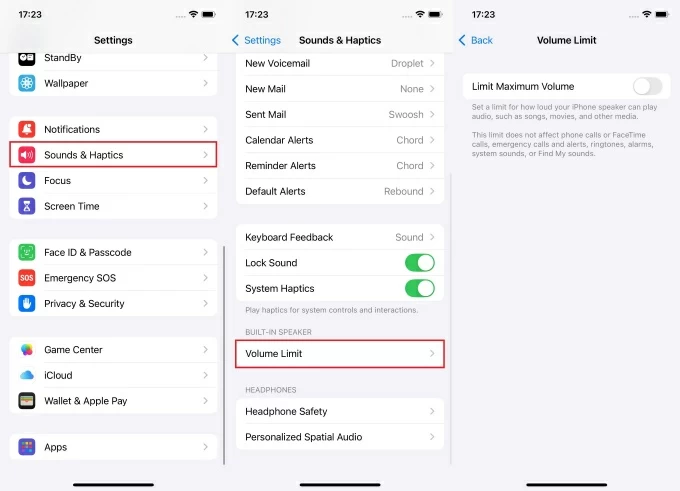Hey there, iPhone user! Have you ever been in a fix where Snapchat refuses to access your camera on your beloved device? Where you get the usual error message that says, “Snapchat is a camera app”. Let’s dive into why this happens and the steps you can take to fix it and have your Snapchat app working effectively to capture your beautiful moments with the camera.
Understanding the Issue
You need to understand what the exact issue is stopping your Snapchat from accessing the camera of your iPhone. There are various possible causes of this, and each one has its method of solution:
Permission Settings
It could be that your iPhone settings have not granted Snapchat the access it needs to use the camera.
To fix this, go to your settings and follow this process: Settings > Privacy > Camera to grant Snapchat access to your iPhone camera. Simply toggle the access on if it is off.
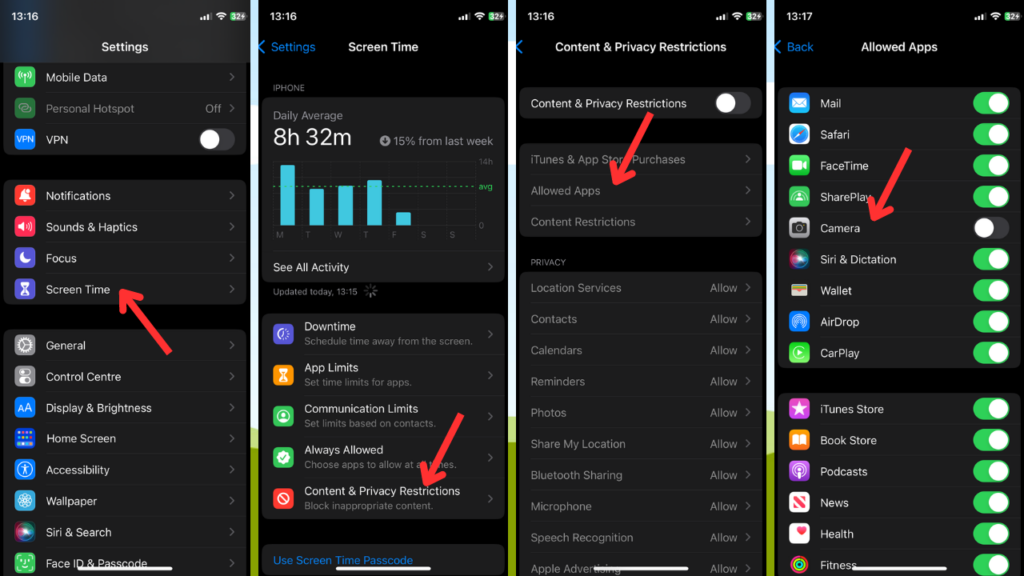
Screen Time settings can also be a permission setting you need to adjust. To fix this, you should follow this process: Settings > Screen Time > Content & Privacy Restrictions > Allowed Apps to toggle on your camera application and grant access.
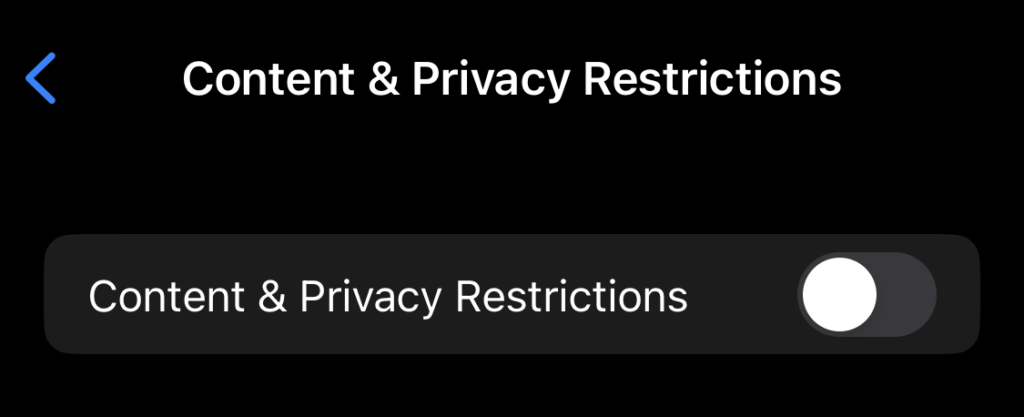
You can also turn off your Content & Privacy Restrictions settings altogether.
App Glitches
Camera access issues can also be caused by temporary bugs or glitches within your Snapchat app. There are three methods you can try to solve this issue, and one will definitely have your camera working with your Snapchat in no time:
- Restart Snapchat: Close the Snapchat app completely, reopen it, and then try to access the camera again.
- Update Snapchat: Update your Snapchat app because the solution to the issue you are currently facing can be in the updated version of the app. So head over to your App store and check if there are any pending updates so you can install them.
- Reinstall Snapchat: You might also need to reset the app entirely by deleting the Snapchat app completely from your iPhone and then reinstalling it from your app store.
After carrying out these processes to solve any glitch on the app caused by temporary bugs, your app should start running smoothly with your camera working effectively.
iOS Updates
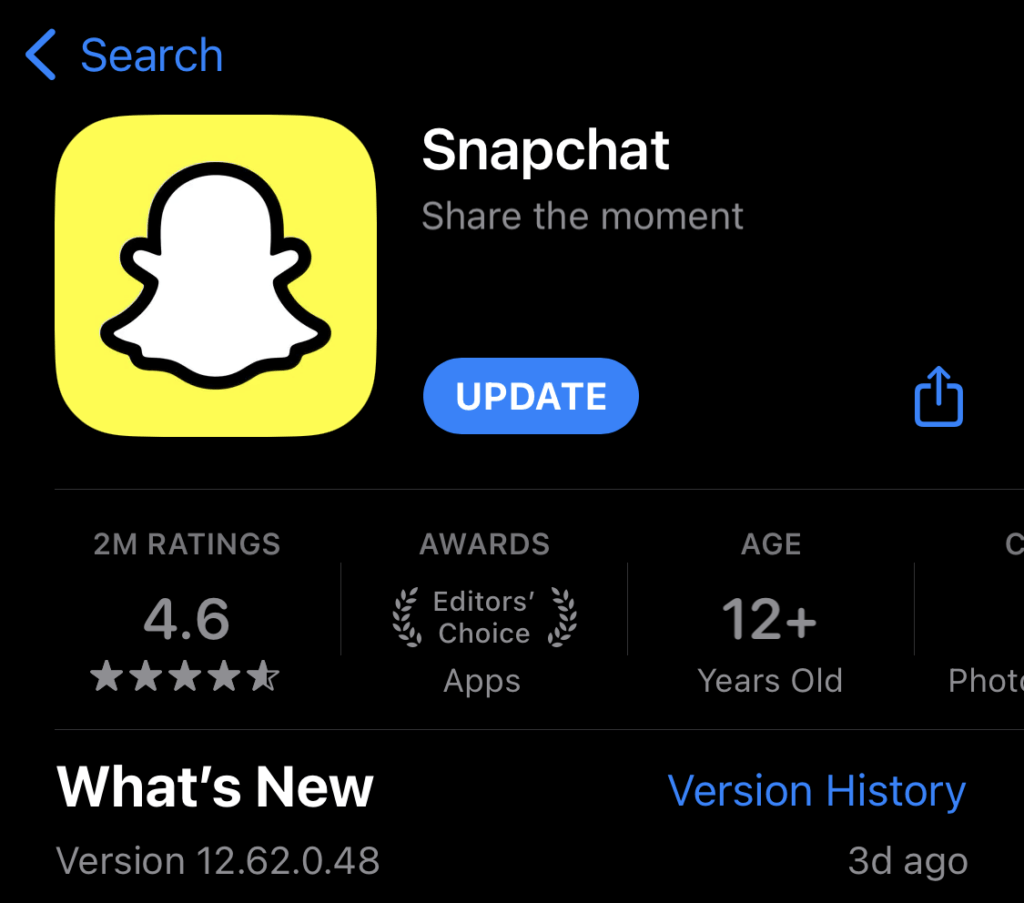
There might be a pending iOS update that can solve the issue of your Snapchat not having access to your camera. Once you install the update, your camera will start working with Snapchat.
Clear Cache
Your cache can be the one stopping your camera from functioning with Snapchat. You should work on clearing your Snapchat cache to make the app work better.
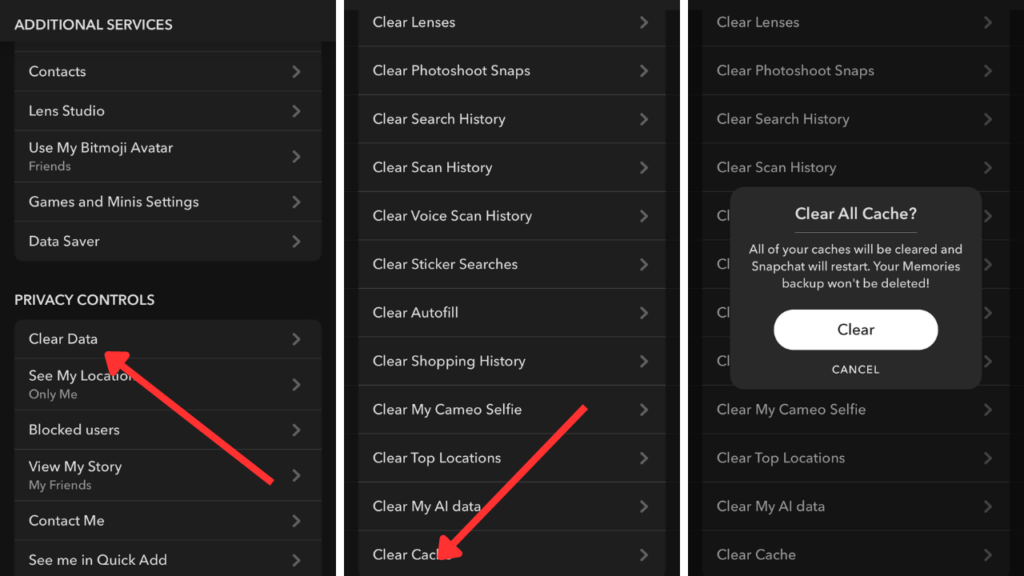
To do this, go to your Snapchat Settings, select “Clear Data”, click on “Clear Cache” and then finally click on “Clear or Continue”.
Other Reasons Your Snapchat Can’t Access Your iPhone Camera
There are other factors that can stop your Snapchat from accessing your iPhone camera. These include:
- There can be a downtime or technical issue from Snapchat’s side.
- You might be using an outdated operating system or version of Snapchat.
- There are too many apps open for too long, which has slowed down Snapchat and your device’s performance.
- Your Snapchat can also be acting up because you have a bad internet connection.
These are factors that are mostly out of your control, and you will need to be patient till the issue is resolved.
Conclusion
It’s not possible to know what exactly will stop Snapchat from accessing your camera. That’s why you need to troubleshoot and try various solutions till you get your desired result. With these tips and insights, you’re now equipped to tackle the challenge of Snapchat’s camera access on your iPhone. Remember, it might be a setting tweak or just a hiccup in the app – most issues have a fix!
If you’re struggling with camera access issues on your iPhone apps like Snapchat, having a dependable streaming camera can greatly enhance your live-sharing experience. With clear visuals and streamlined connectivity, a dedicated streaming camera ensures you stay seamlessly connected without interruptions or permission glitches.
FAQs
Is this problem specific to certain iPhone models?
Not necessarily. Camera access issues on Snapchat can occur across various iPhone models due to software-related reasons.
Are there other apps affected by similar camera access problems?
Yes, occasionally, other apps might face similar permission glitches. The troubleshooting steps can be similar to those outlined here for Snapchat.
Can a factory reset fix this issue?
It’s a drastic step and might resolve the issue, but it’s advisable to try less invasive fixes first.
How do you save Snapchat photos to the camera roll?
Open your Snapchat settings. Check under “Memories”, click on the “Save To” button, then pick between saving it in Memories & Camera Roll or Camera Roll Only.
Next, pick a Memory and click on the three dots at the top-right corner of your screen, then export snap and save to Camera Roll.
How do you adjust Snapchat camera resolution?
Go to your Snapchat settings, click under “Advanced”, select Video Setting, then go to Video Quality and choose the quality you want between Low, Standard, or Automatic.
Why does Snapchat say “Could Not Connect to Camera”?
This error often indicates a problem with the camera itself or an issue with the app’s access to the camera. Restarting the app or the device might resolve this.
Is there a way to check if the camera is working fine outside of Snapchat?
Yes, you can test the camera by using it with other apps like the default Camera app or third-party camera apps. If it works there but not on Snapchat, the issue might be app-specific.
How do I troubleshoot if Snapchat’s camera appears black or frozen?
Start by force-closing the app and relaunching it. If the issue persists, check for app updates, restart your device, or reinstall Snapchat.
Can full storage affect Snapchat’s camera functionality?
Yes, full storage might hinder app performance, including the camera function. Free up space by deleting unnecessary files or apps to see if this resolves the issue.
Does using Snapchat filters or lenses affect the camera’s functionality?
Sometimes, certain filters or lenses might strain the app’s performance. Try using the default camera without filters to see if it resolves the camera access issue.


































.png)