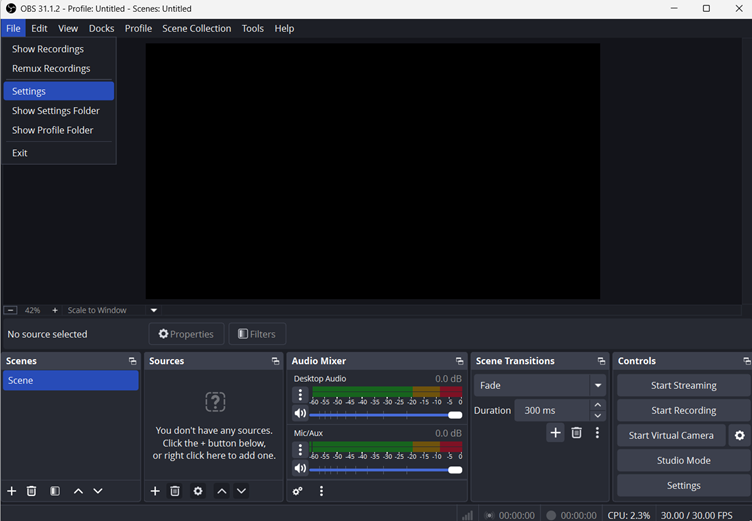YouTube’s usual font style is Roboto, a sans-serif typeface that is usually not slanted to the side like the italics. However, some users noted a glitch in which the text on YouTube suddenly turns italicized without them modifying anything, such as font settings. So, if you’ve experienced this issue, don’t panic because there are many users like you who have the same complaint.
So, in this article, we will discuss 3 ways to resolve the problem. The first method is speedy and tends to work for most individuals. Contrarily, the other two approaches are equally beneficial but may have a lengthy workaround compared to the first method. Therefore, make sure to keep following the steps mentioned in this guide for each article to enjoy YouTube in its real font and interface.
Reasons Why is All Text on YouTube in Italics?
Some users believe that YouTube’s text appears in italics due to a bug on the website itself. On the contrary, damaged Roboto fonts and browser extensions may also cause this problem, especially if you enable DuckDuckGo’s extension.
3 Ways to Fix Your YouTube When It Shows Italic Fonts
Here are the three tested fixes to eliminate italic fonts from YouTube and make the platform display in its original fonts.
Fix 1: Force Reload Your Browser
When you perform a force reload on a webpage, it compels the browser to retrieve the page directly from the server rather than using a cached version to ensure that you view the most recent updates on the page. It is commonly referred to as a “hard refresh,” which proves useful when a website fails to load properly or displays outdated information.
The force reload requires pressing the “Ctrl” + “F5” keys together.
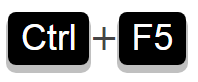
Here’s what you need to do:
- Step 1: Open your Chrome, Firefox, and any browser from your Windows PC or laptop and visit YouTube
Assuming the text appears in italics.
- Step 2: Press the “Ctrl+F5” keys to force reload YouTube
That’s it! The refreshed YouTube site should now be in its regular fonts.
NOTE: Mac users should press “Cmd + Shift + R” for hard refresh.
Fix 2: Remove Extensions from Your Browser
If your browser is loaded with numerous extensions, one or multiple add-ons may be causing the issue. Any bug or technical fault in the extension may intervene with your browser or YouTube’s programming, impacting the fonts and making them appear in italics.
Some users have also reported that disabling and removing their DuckDuckGo extension from their browsers resolved the YouTube in italics issue quickly.
So, in this fix, we have mentioned the steps to delete the extensions from your Chrome and Firefox browsers to remove italics from YouTube.
NOTE: If you have the DuckDuckGo extension installed, we suggest entirely removing it from your browser since it has been speculated as the main reason why YouTube appears in italics.
On Chrome
- Step 1: Open your Chrome browser and click on the “three vertical dots” on the top right corner of the interface
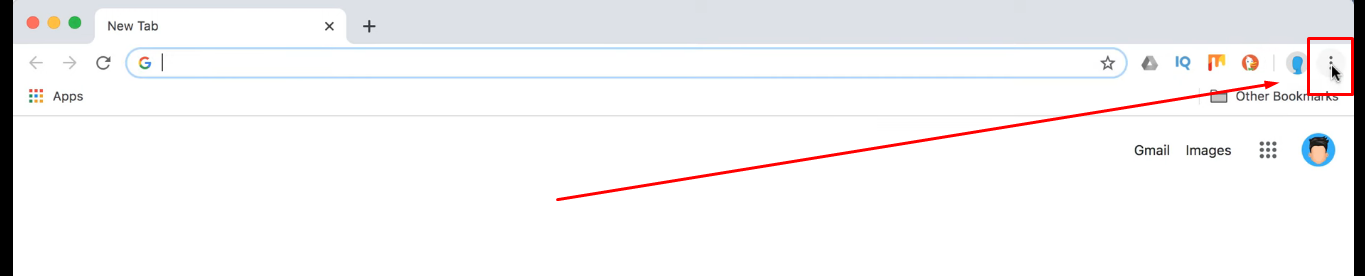
- Step 2: Doing so will open the main menu with several options. So, hover your mouse on the “More Tools” option to open the sub-menu
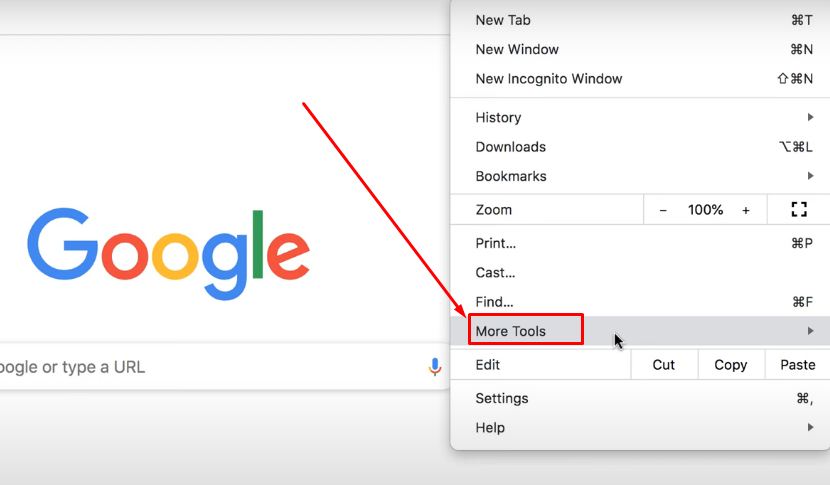
- Step 3: Look for the “Extensions” option and click on it
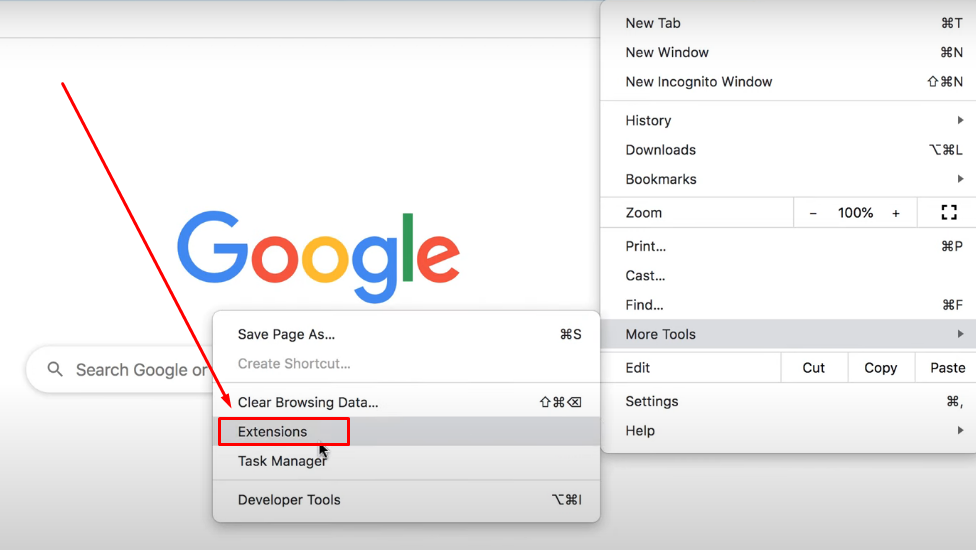
- Step 4: You will be taken to the “Extensions” page on Chrome with all the installed extensions. So, locate the “DuckDuckGo” extension and see if the toggle is turned on like this
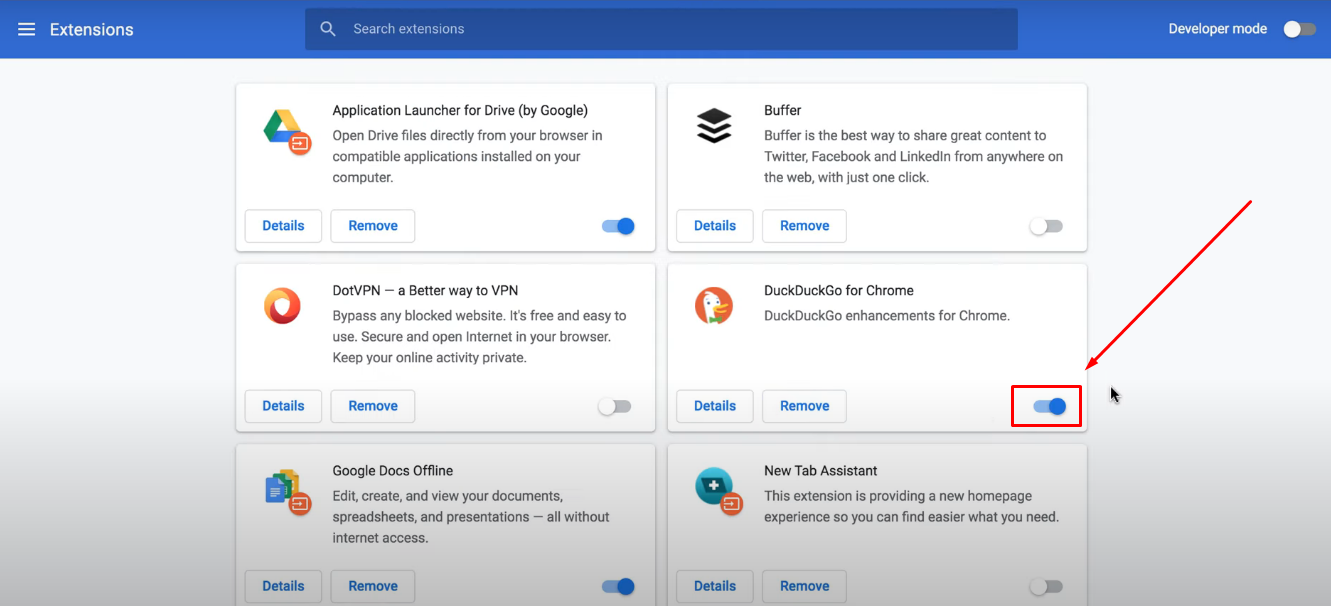
- Step 5: If the extension is enabled, click on the toggle to turn it off
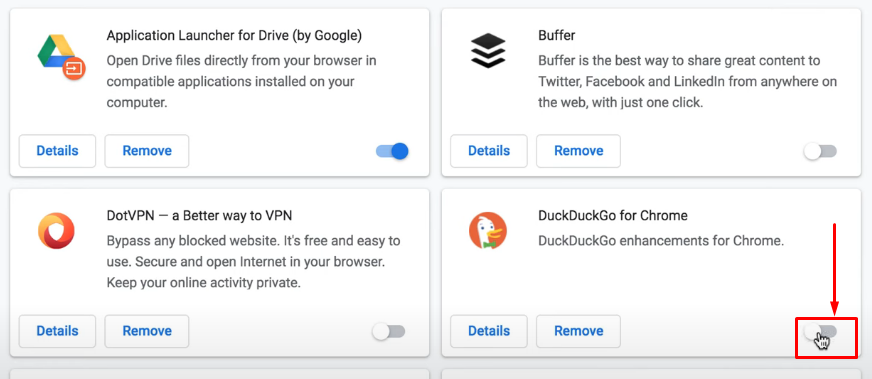
- Step 6: Once done, click on the “Remove” button to uninstall the DuckDuckGo extension
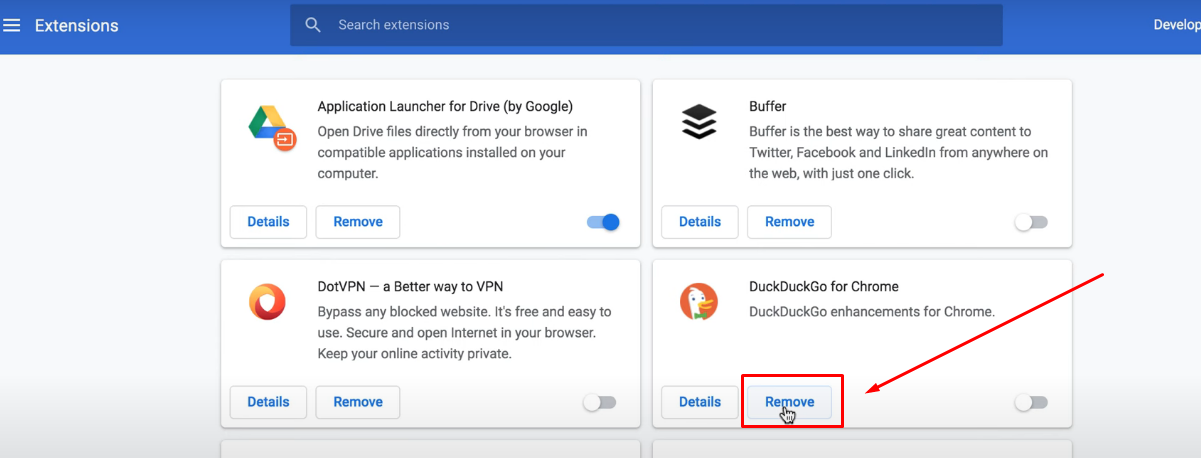
- Step 7: A small notification window will appear to confirm your choice. Click on the “Remove” button
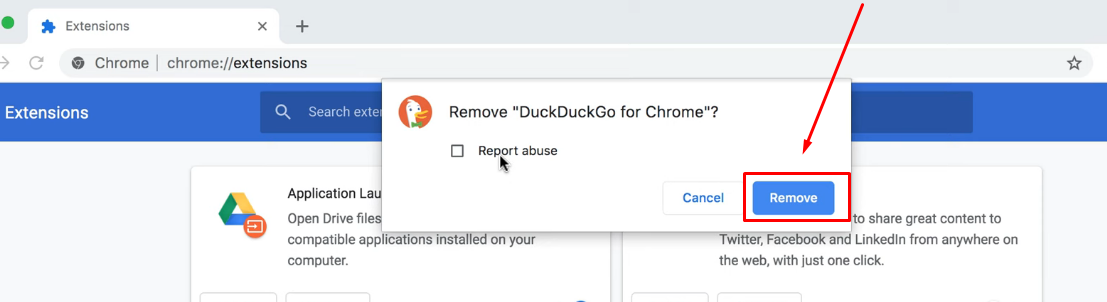
- Step 8: Now, restart the browser and open YouTube. The problem should be resolved
On Firefox
- Step 1: Open your Firefox browser and click on the three vertical lines icon in the top right corner to see Firefox’s main menu
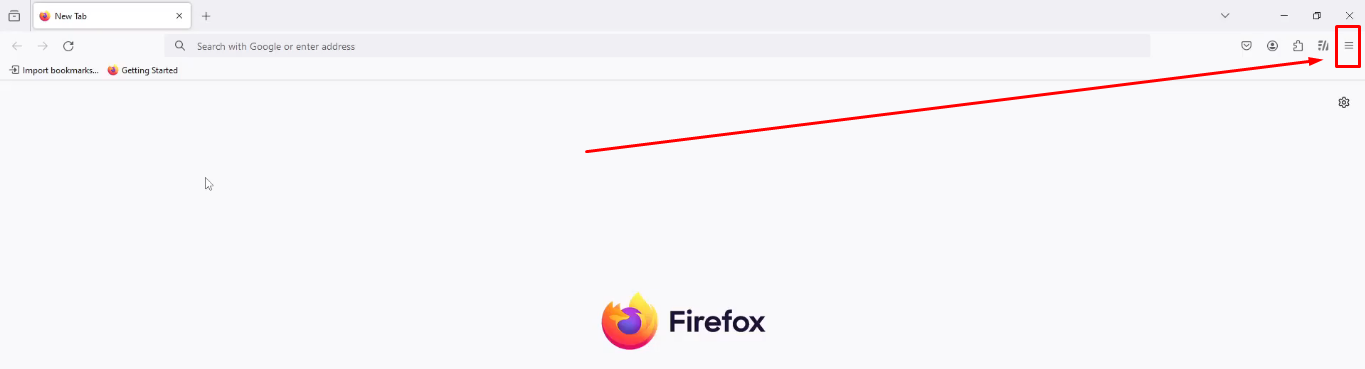
- Step 2: From there, find the “Settings” option and click on it
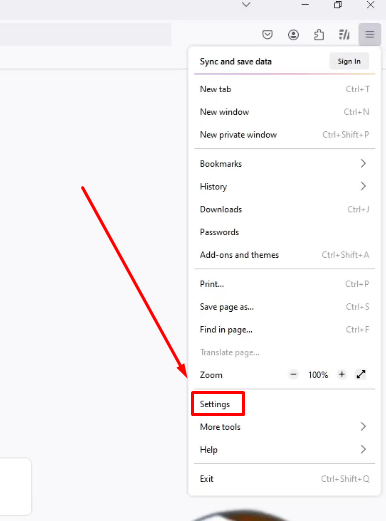
- Step 3: On the settings page, look for the “Extensions & Themes” option in the left sidebar and click on it
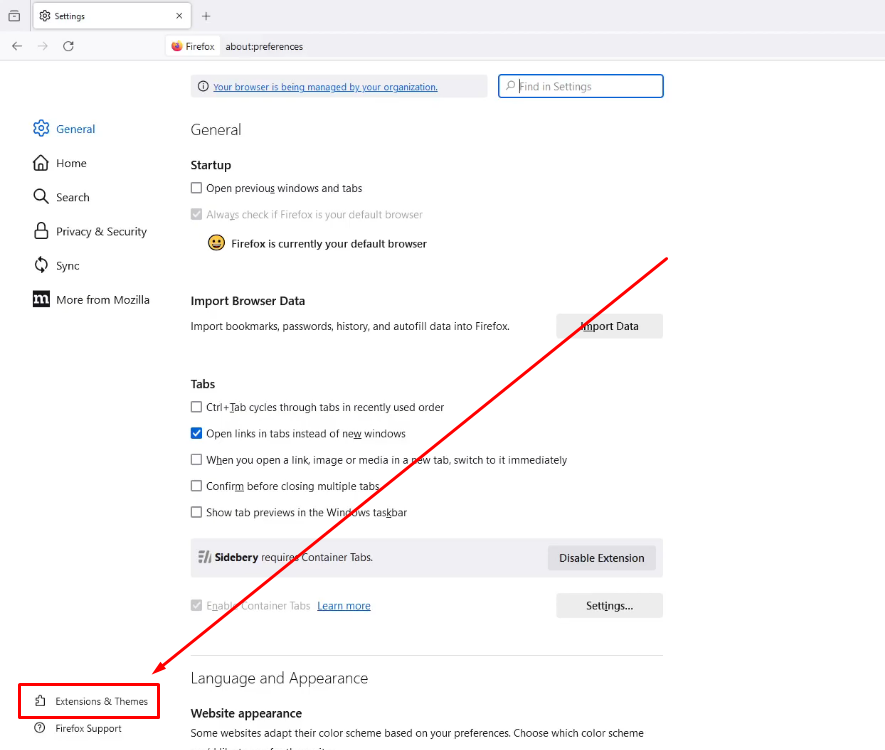
- Step 4: Doing so will direct you to the Add-ons Manager page (about: addons). So, click on the “Extensions” option below the Recommendations tab in the left panel to view the installed extensions
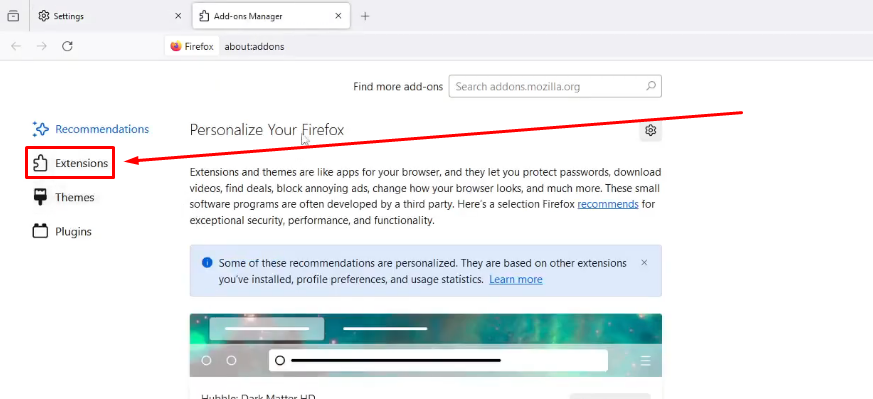
- Step 5: Find the DuckDuckGo or any other extension you want to remove. It might be enabled with the toggle switch on like this
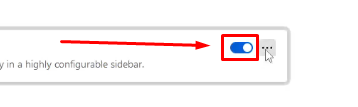
So, click the toggle to turn it off and disable the extension from Firefox.
- Step 6: Next, click on the “three horizontal dots” icon next to the toggle switch and click on it. Then, choose the “Remove” option
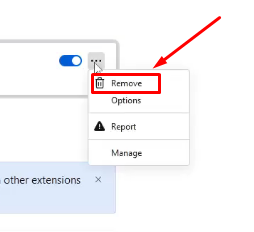
- Step 7: Click on the “Remove” button to confirm your decision to remove the extension
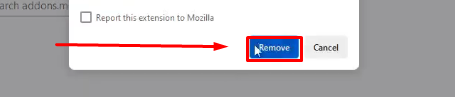
NOTE: If removing the DuckDuckGo extension still doesn’t fix the issue, try deleting other extensions using the same method.
Fix 3: Reinstall Roboto on Chrome
If Chrome is your standard choice for visiting YouTube from your computer or laptop, you can try reinstalling the Roboto font. This method has been beneficial for several users, so if the previous two solutions haven’t resolved the issue, this approach may work to fix your YouTube in italics problem.
- Step 1: Open your Chrome browser and visit Google.com. Then, search for the “roboto google font” on the page and click on the first link (Roboto – Google Fonts) to visit this site
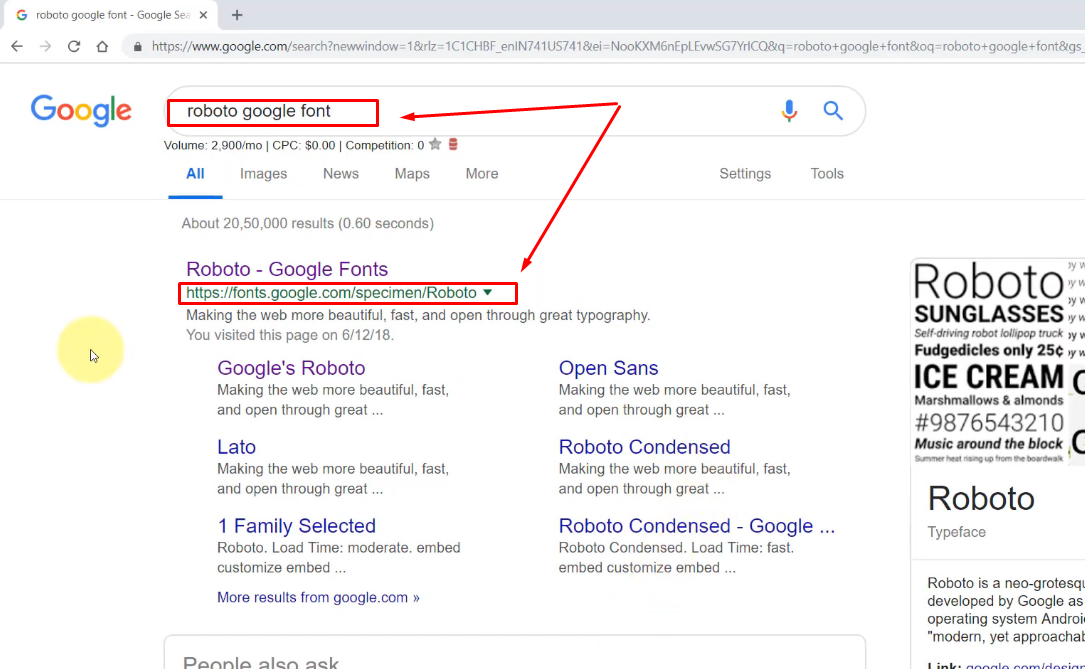
- Step 2: Once you’re on the website, look at the top right side of the webpage to see the “SELECT THIS FONT” option and click on it
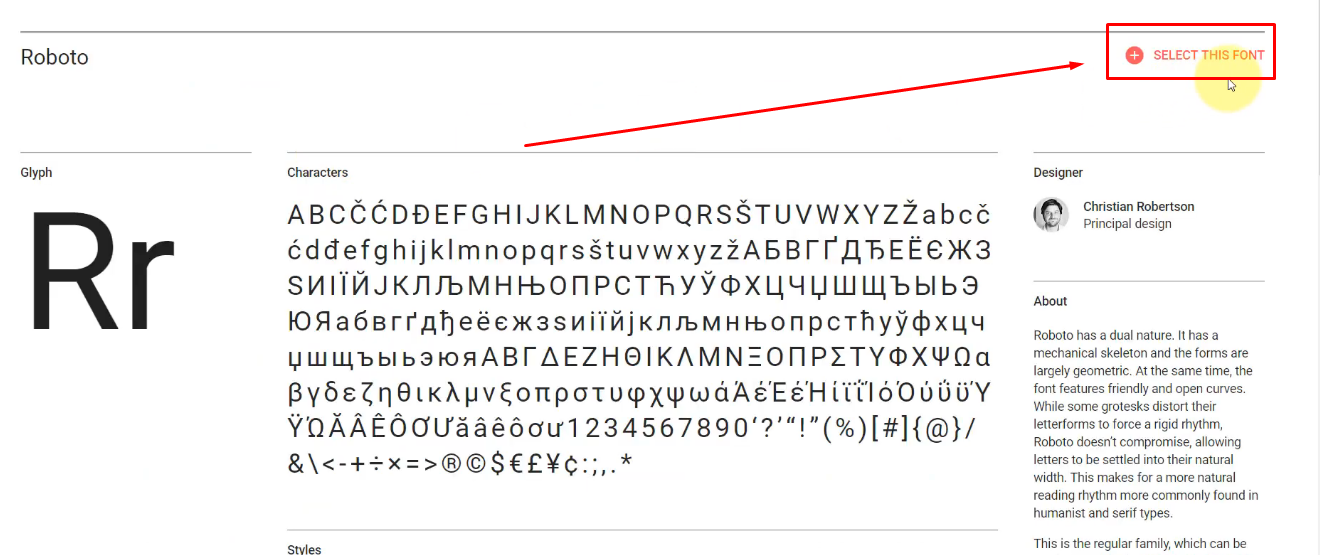
- Step 3: As soon as you do that, a new window will appear with the following name: “1 Family Selected.” The window might be minimized by default. So click on it to restore it to the screen
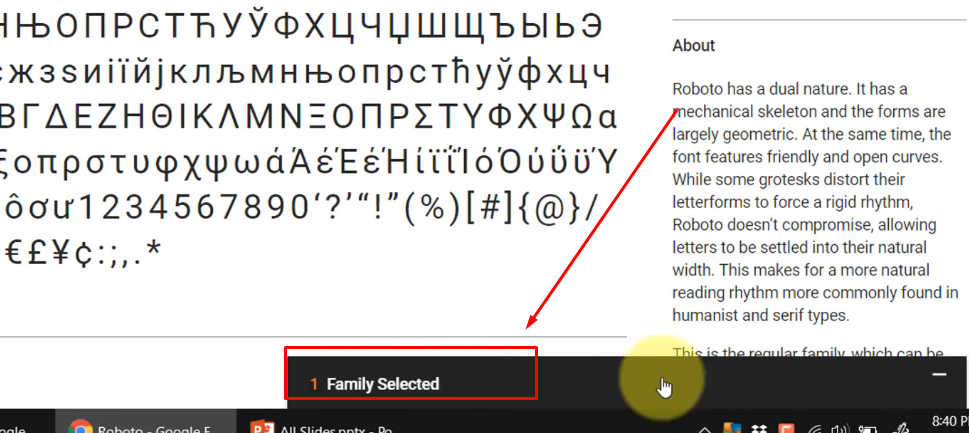
- Step 4: Then, on that same window, click on the “download arrow” icon in the top-right corner to save the Roboto file on your system. Choose the drive or designation where you want to save the file and click on the “Save” button
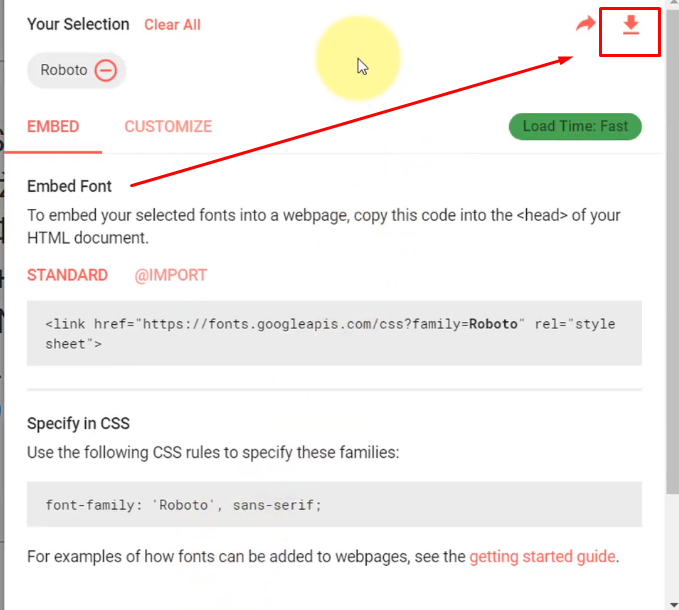
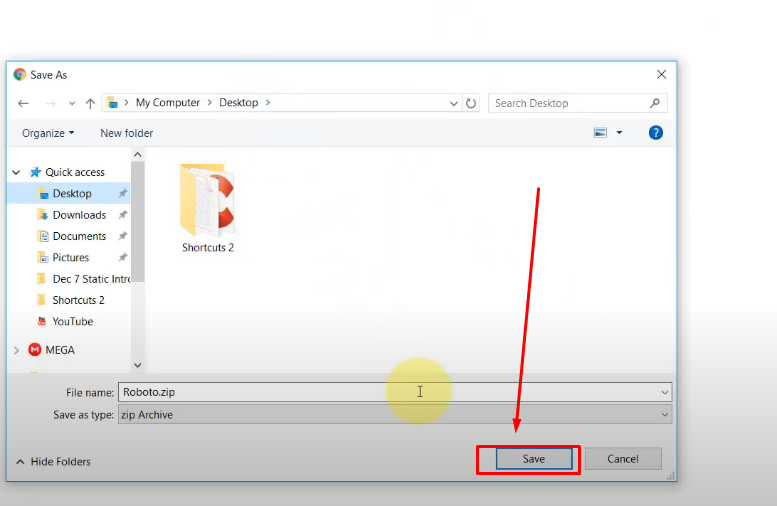
- Step 5: The download Roboto file requires to be unzipped using WinRAR, 7-Zip, or any other tool to extract the main contents. Assuming you have any of these tools (7-Zip in this case), right-click on the file, point your mouse cursor to 7-Zip, and click “Extract to “Roboto\”
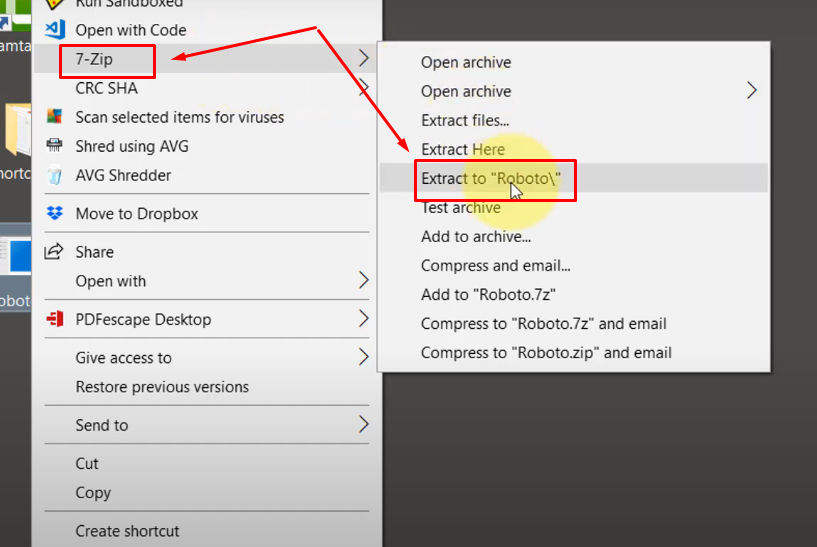
- Step 6: Once the Roboto folder is created, double-click to open it to see various Roboto fonts
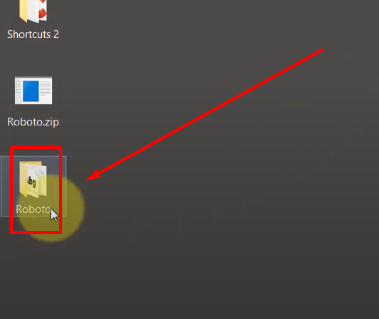
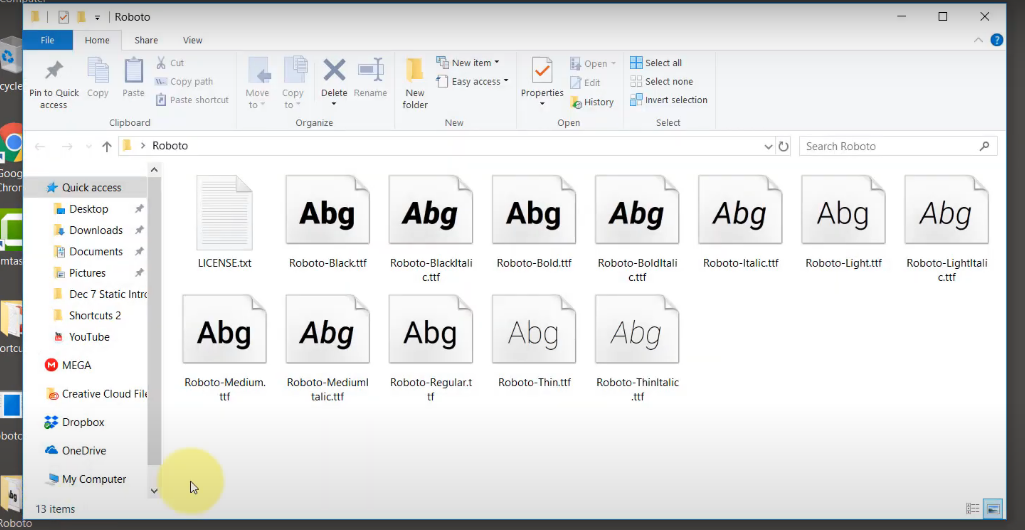
You will notice that there will be files with alphabets thumbnails along with a LICENSE.txt file, as seen in the screenshot below.
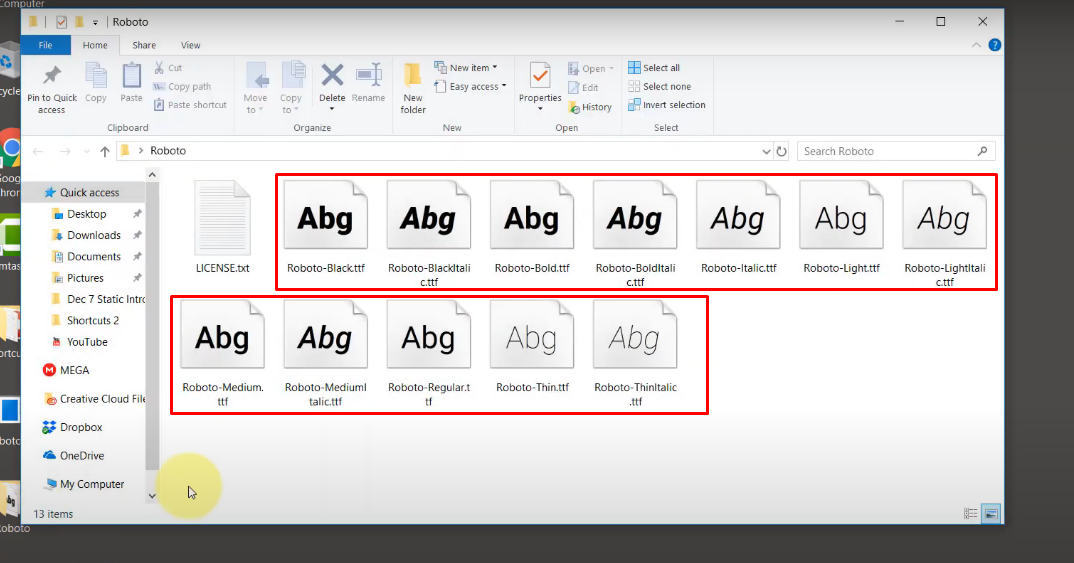
- Step 7: Select all the alphabet thumbnail files together while ignoring the LICENSE.txt file. Once all of them are highlighted in blue (ensuring the following files have been selected), right-click on any file to open the open, and click on the “Install” option
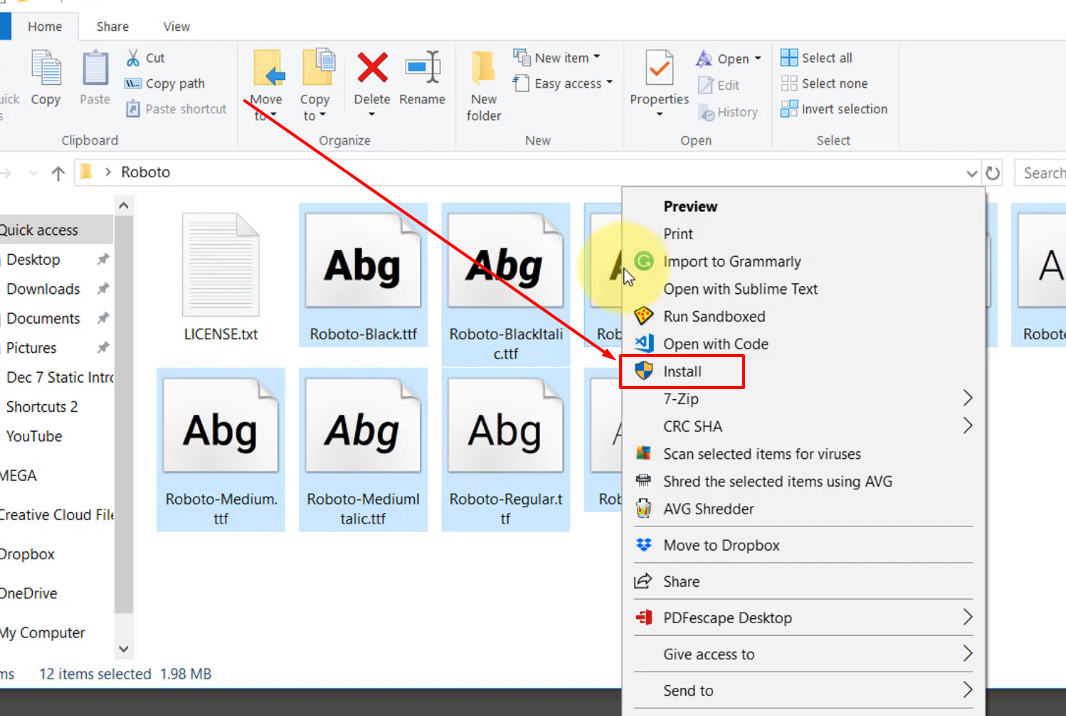
Since all the font files are selected, they will be installed right away, and this way, you will be saved from having to install each file individually.
- Step 8: After choosing to install the files, a small window will appear, asking your permission to replace the “Roboto” fonts since the file already exists. So, put a checkmark on the “Do this for all current items” option and click on the “Yes” button
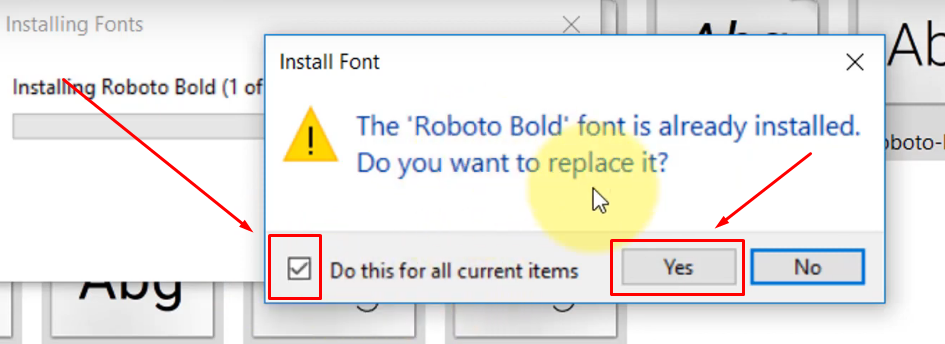
Once done, the installation may take a few seconds to complete. Do not stop the process.
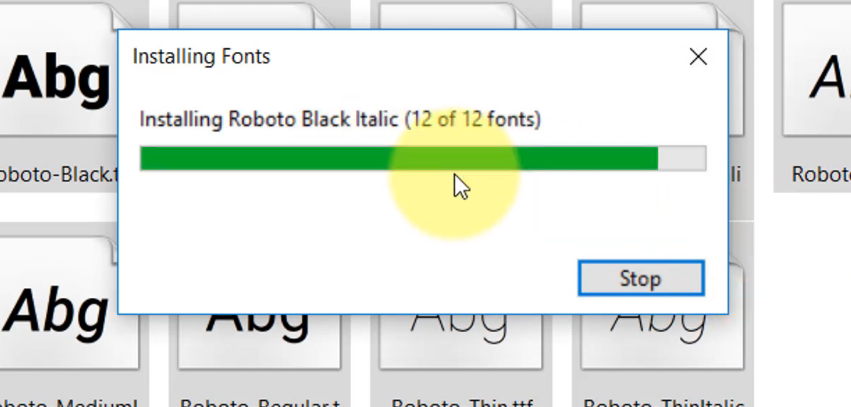
- Step 9: After Roboto fonts are installed, restart your PC, open your Chrome browser, and visit YouTube. This time, the problem should be fixed, and you shouldn’t see your YouTube videos in italics anymore.
Conclusion
This article has answered the puzzling question you have been asking yourself, “why is my YouTube in italics?” If your YouTube text appears in italics all of a sudden, it could be caused by a browser add-on, such as DuckDuckGo, damaged Roboto fonts, or a glitch within YouTube itself. To resolve this issue, you can try to force reload your browser, disable any extensions, or reinstall the Roboto font. Following these steps should restore the normal appearance of text on YouTube.
If you’re aiming for a smoother, more professional YouTube viewing experience, upgrading your video quality can be a game changer. Consider using a dedicated streaming camera, which ensures clear visuals and consistently sharp content.
Frequently Asked Questions about YouTube Showing Text in Italics
Q1. How do you remove italics on YouTube?
One of the fastest ways to remove italics on YouTube is by pressing the Ctrl + F5 buttons on your keyword if you’re using a Windows PC or laptop. On Mac, you press Cmd + Shift + R to force reload YouTube.
Q2. What is YouTube’s default font?
YouTube primarily uses Sans fonts (Roboto and Arial) as its font design, specifically tailored for the platform’s branding identity, including its iconic logo.
Q3. What is the default font for YouTube captions?
Roboto is a popular sans-serif font that serves as the default subtitle font on YouTube videos. Its sleek lines and crisp layout enhance readability even in speedy video content.

































.png)
.png) Français
Français .png) Deutsch
Deutsch .png) Italiano
Italiano .png) 日本語
日本語 .png) Português
Português  Español
Español