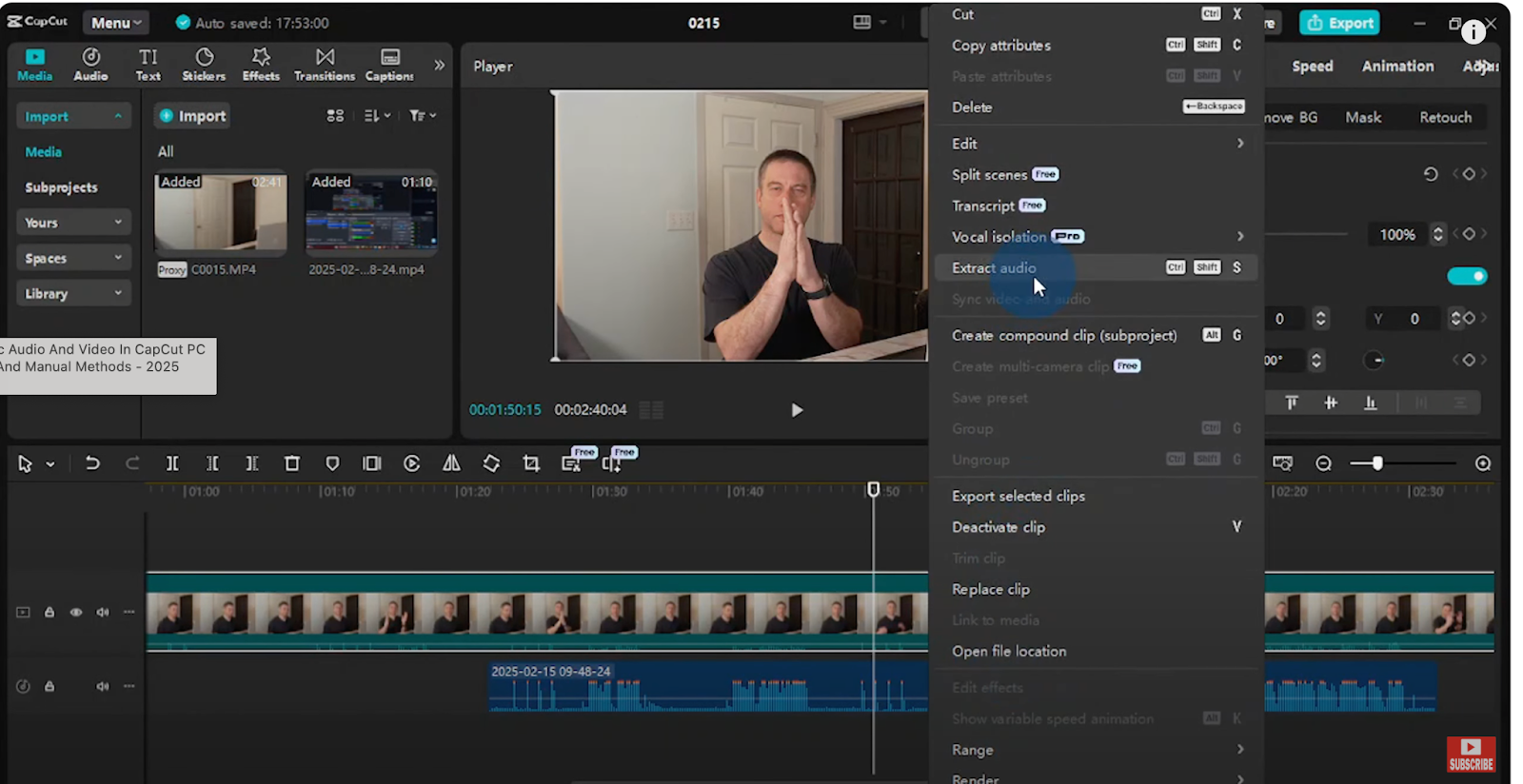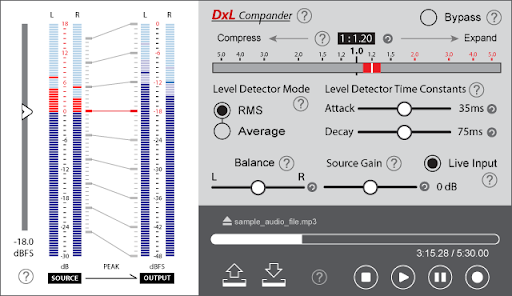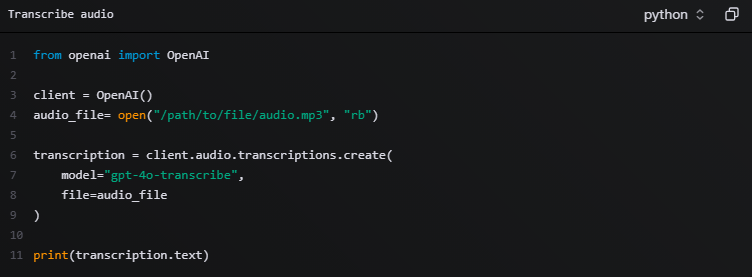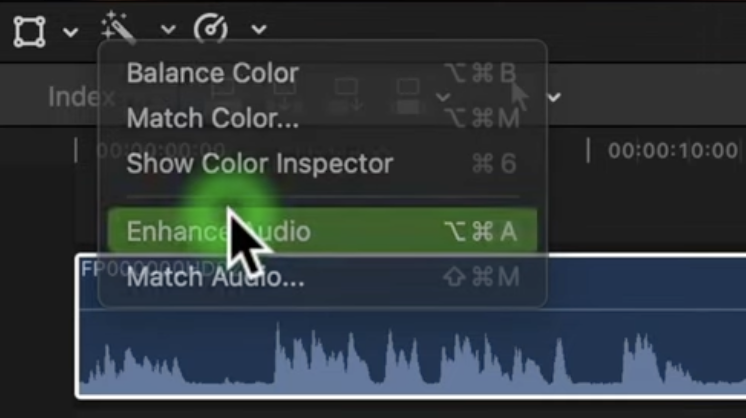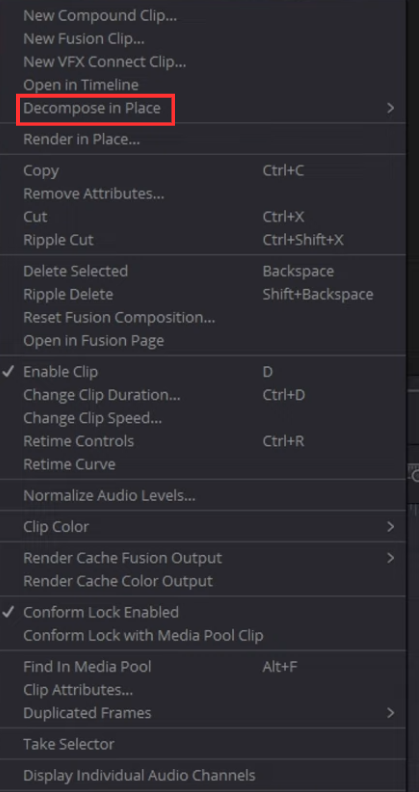Sometimes you only need the sound from a video and not the visuals. It could be a song, a powerful speech, or an interview you want to save or edit. The challenge is finding a way to capture it without losing quality. Thankfully, there are several straightforward methods to record audio from any video.
In this guide, you’ll learn step-by-step techniques and simple fixes to ensure your recordings are clear, crisp, and ready to use. Whether you’re working on a project or just saving a favorite moment, these methods will make the process easy.
Method 1: Record Audio During Playback
You can use free software like Audacity for precise desktop audio recording or online tools like Screen Capture for a quick browser-based solution. Both are simple to set up and don’t require any advanced skills:
How to Record Audio with Audacity
- Open Audacity and go to Audio Setup. Set the Host to Windows WASAPI.
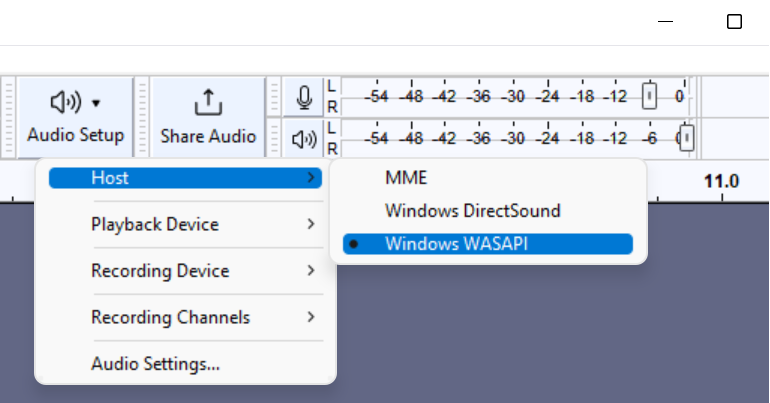
- Choose the output device you are listening through as the input. It will have (loopback) after its name.
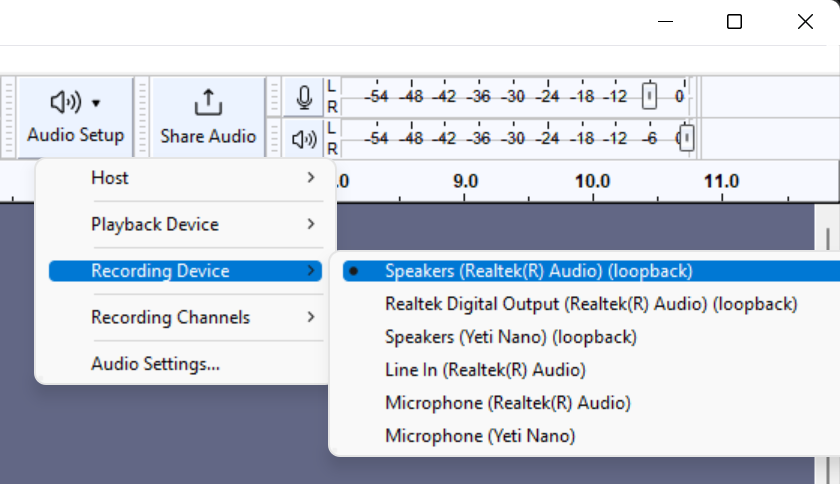
- Disable system sounds, notifications, or any apps you do not want to record.
- Play your video to confirm audio is coming through.
- Press the Record button to start capturing the desktop audio.
How to Record Audio with Screen Capture
- Open the Screen Capture app in your browser.
- Turn on the Sound icon to record audio from your computer.
- If you also want to capture your voice or speaker output, enable the Microphone icon.
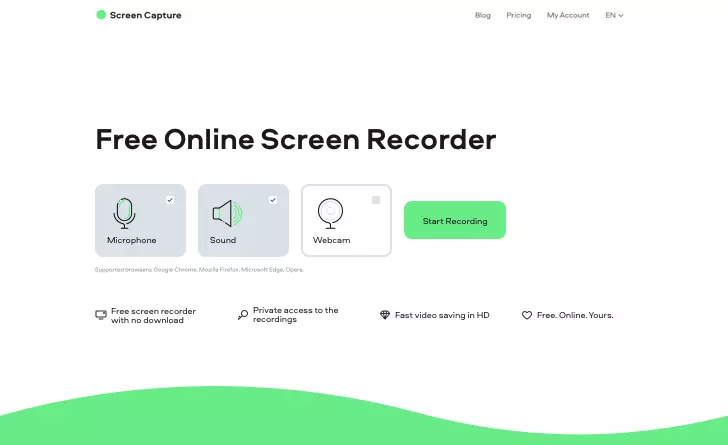
- Click Start Recording and allow access to your microphone and webcam.
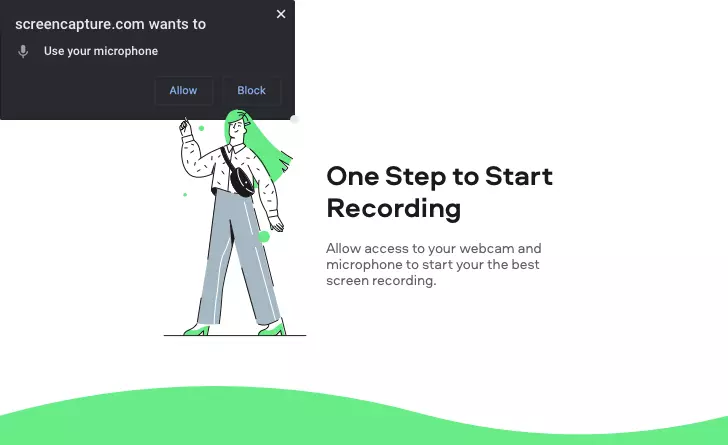
- Select the tab or screen you want to capture.
- When finished, download your file directly from the website. Only you can view your recordings.
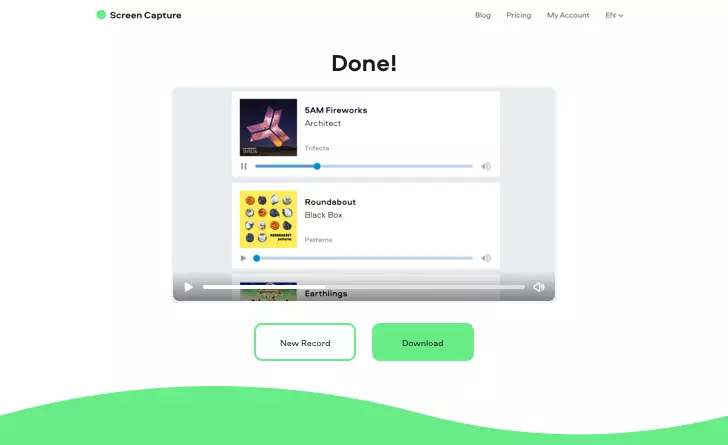
Method 2: Screencast with an External Microphone
If you want the highest possible audio quality while recording from a video, using a screencast tool with an external microphone is a great choice. This approach is perfect for capturing live commentary or ensuring clean, clear sound from the start.
A professional microphone can make a big difference. For example, the Hollyland LARK MAX 2 delivers exceptional clarity with 32-bit float recording, so your audio remains distortion-free even with sudden volume changes. Its OWS Bluetooth monitoring lets you hear your recording in real time, making it easier to adjust levels on the spot.
Below are two popular ways to record your audio with an external microphone:
How to Record Audio with OBS
- Use the included USB-C to USB-A or USB-C to USB-C cable to connect the LARK MAX 2 receiver to your computer or phone, then wear the transmitters.


- Visit the OBS Project website, download OBS Studio, and install it on your computer.
- Open OBS and in the Scenes box, click + to create a new scene. Name it something like Screen Recording.
- In the Sources box, click + and choose what to capture, such as Display Capture for your entire screen.
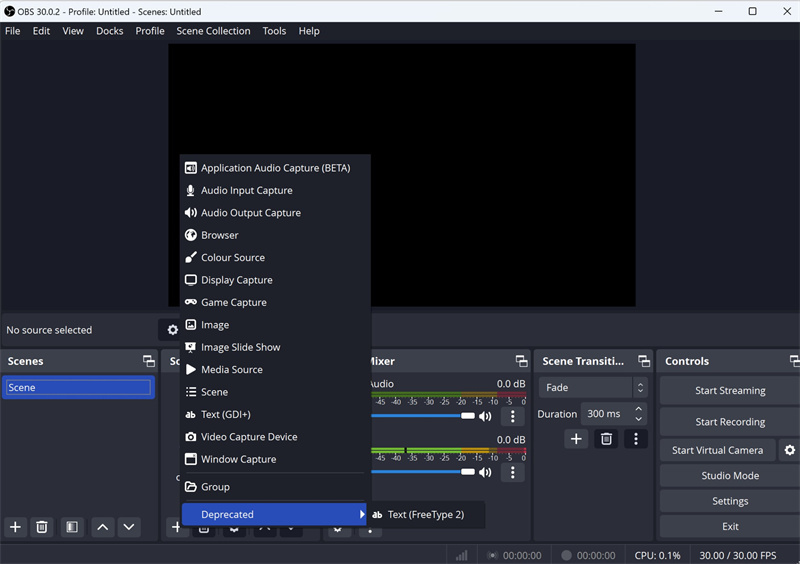
- Open Settings in the bottom-right corner. Under Output, set your save location in Recording Path. Pick a quality preset or choose a hardware encoder for better performance.
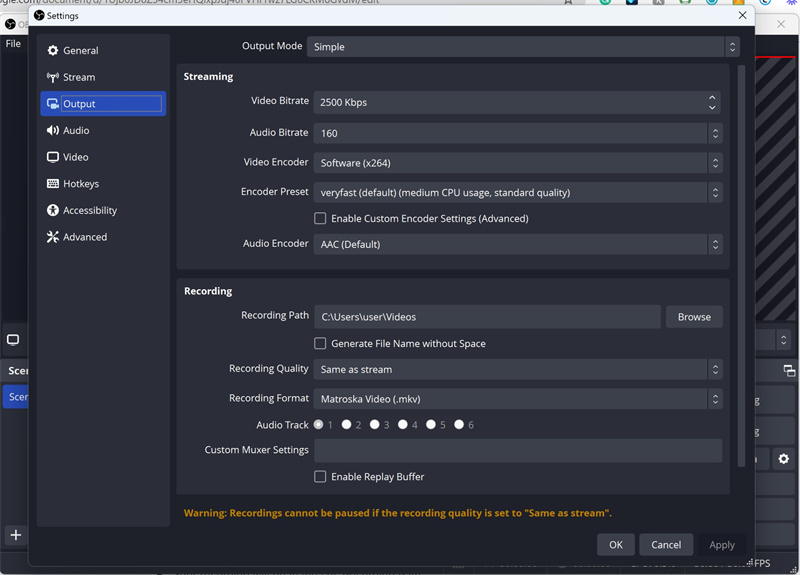
- Go to Audio in settings, select your playback device, and choose your microphone, such as Hollyland LARK MAX 2 or any other mic that you have attached to your device.
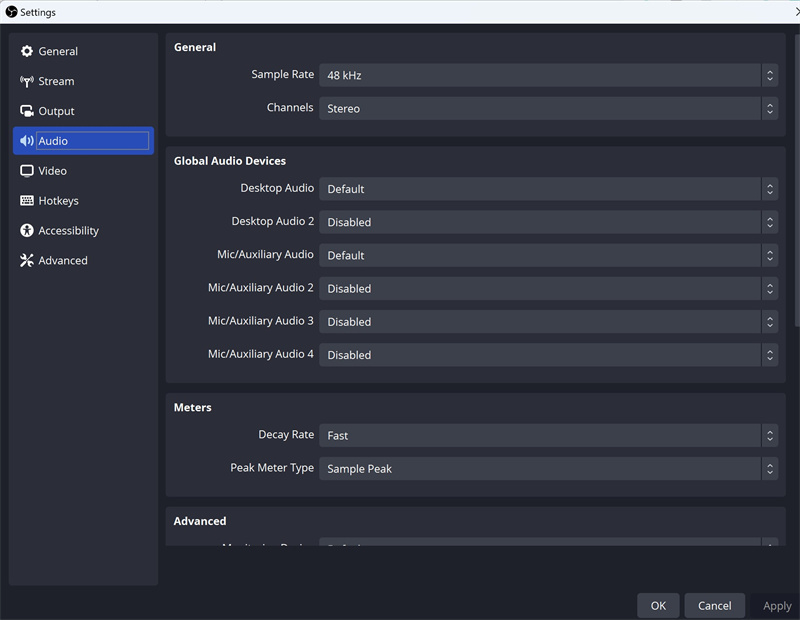
- In Video, adjust the base and output resolutions.
- (Optional) Set hotkeys for starting and stopping recordings or muting audio.
- Check your setup in the preview window, then click Start Recording. Click Stop Recording when finished. Your file will be in the chosen location.
How to Record Audio with QuickTime
- Open QuickTime Player on your Mac and select File > New Movie Recording.
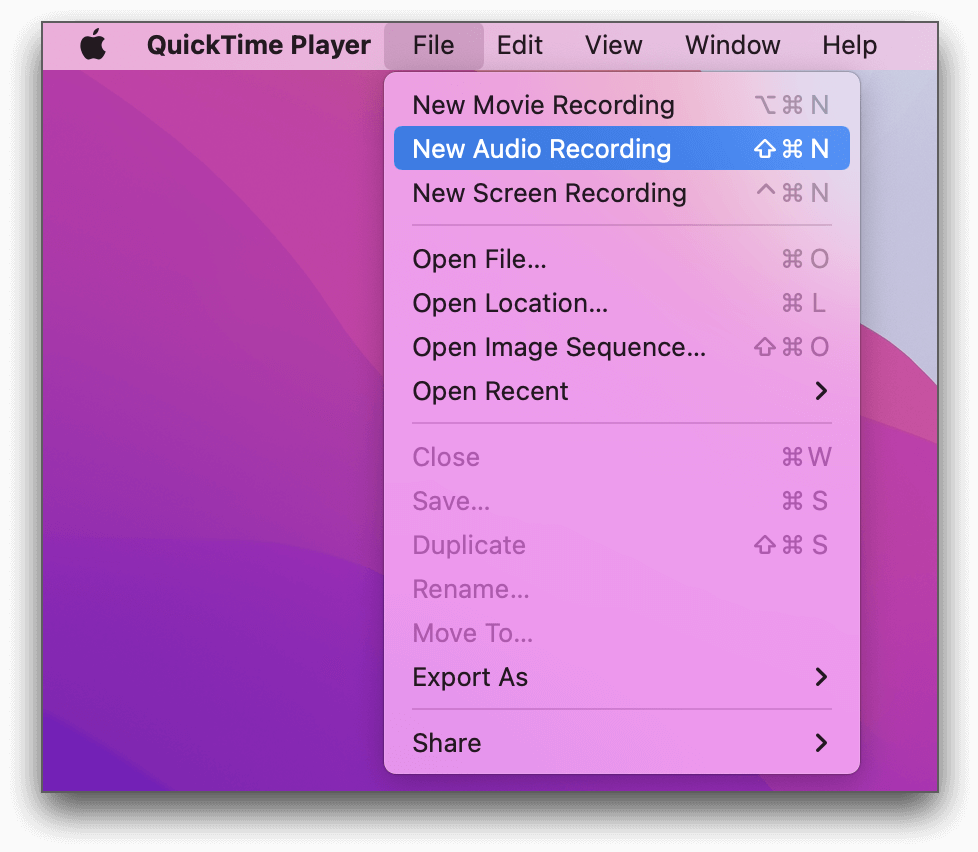
- The recording controls will appear, and a green light will show if your built-in camera is active.
- From the Options menu, choose your preferred camera, microphone, and recording quality.
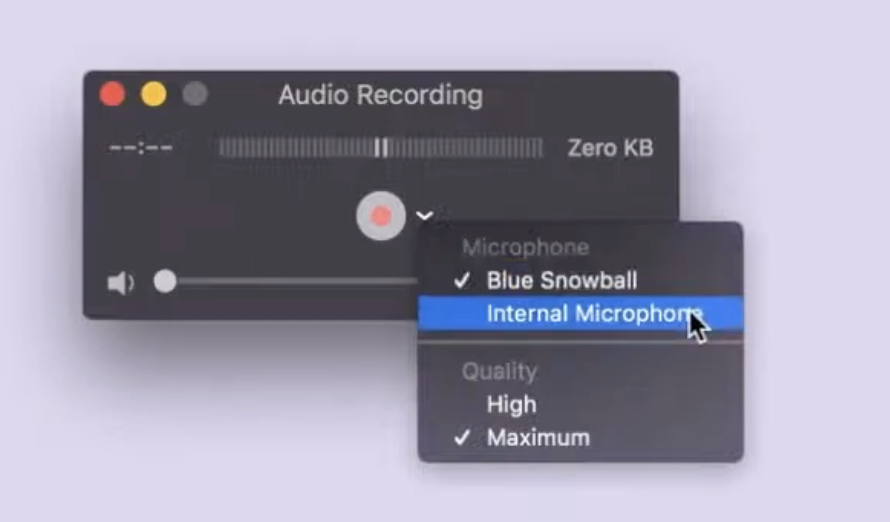
- Adjust the volume slider to monitor the sound you are capturing.
- Press the Record button to begin. Press Stop when you are done, or use the Touch Bar if available.
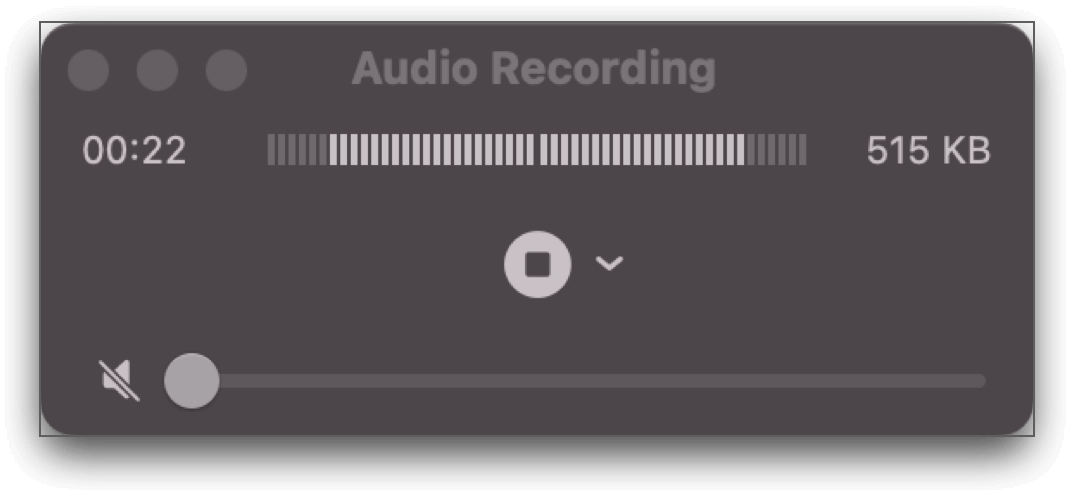
- To pause, hold Option and click the Record button, then click again to resume.
- Save your file by selecting File > Save, then name it and choose a location.
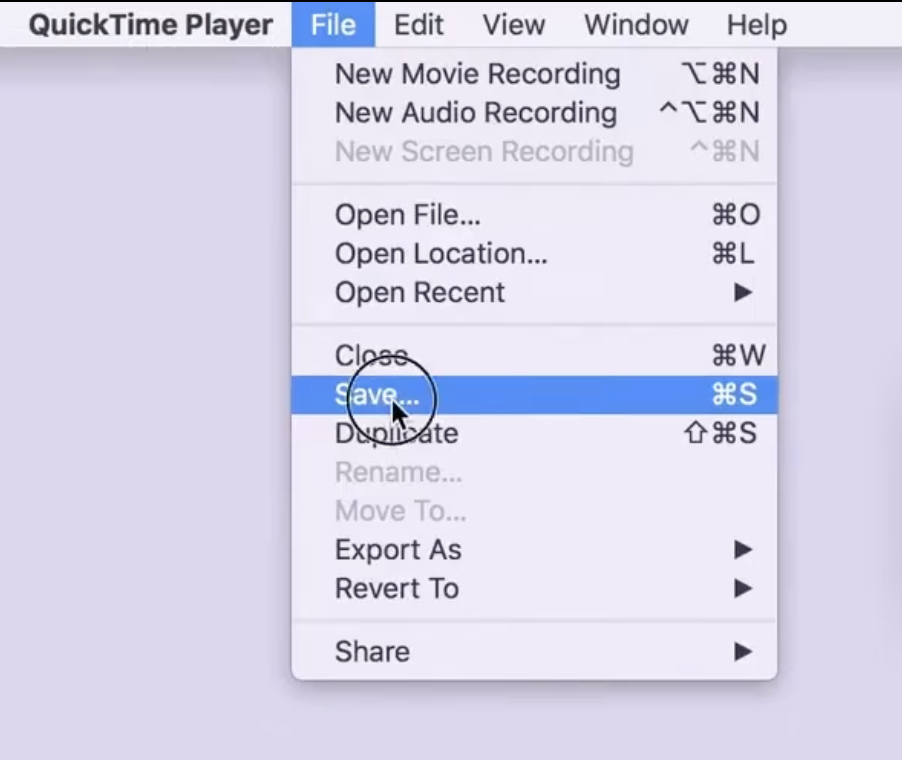
Method 3: Use Audio-for-Video Editing Software
Biteable and Movavi are two reliable choices that make extracting audio fast and straightforward:
How to Record Audio with Biteable
- Open Biteable’s audio extractor tool in your browser.
- Drag your video file into the tool or upload it from your computer. Make sure the file size is less than 500MB.
- Choose the format you want for your audio, either MP3 or WAV.
- Click Extract audio. Your audio file will be processed and downloaded instantly.
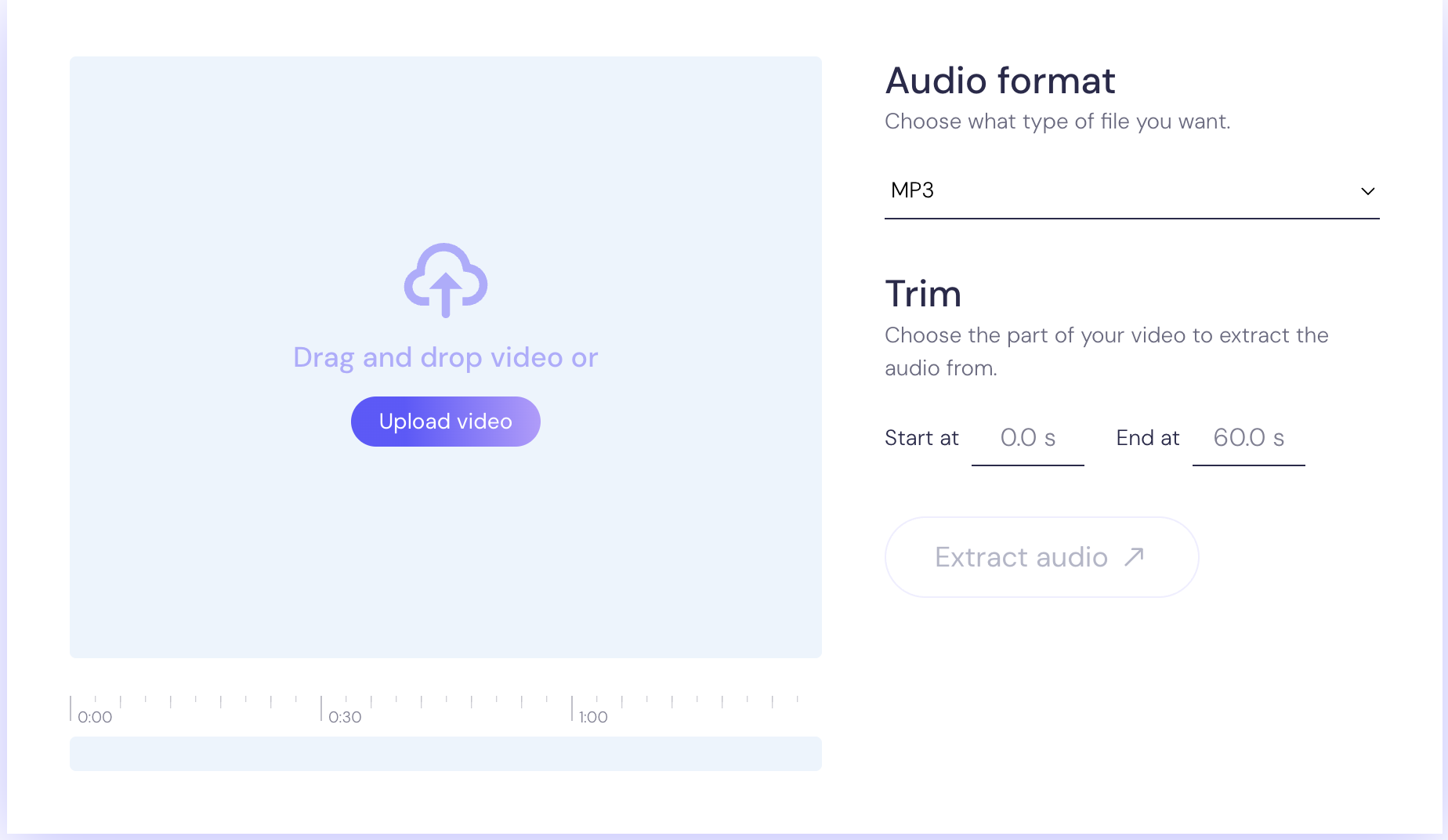
How to Record Audio with Movavi
- Download, install, and open Movavi Video Converter on your computer.
- Click Add Media, select Add Video, then choose your video file and click Open.
- Go to the Audio tab and pick the output format you prefer.
- Choose the destination folder where you want to save the audio file.
- Click Convert to begin the process. Once complete, the folder with your extracted audio will open automatically.
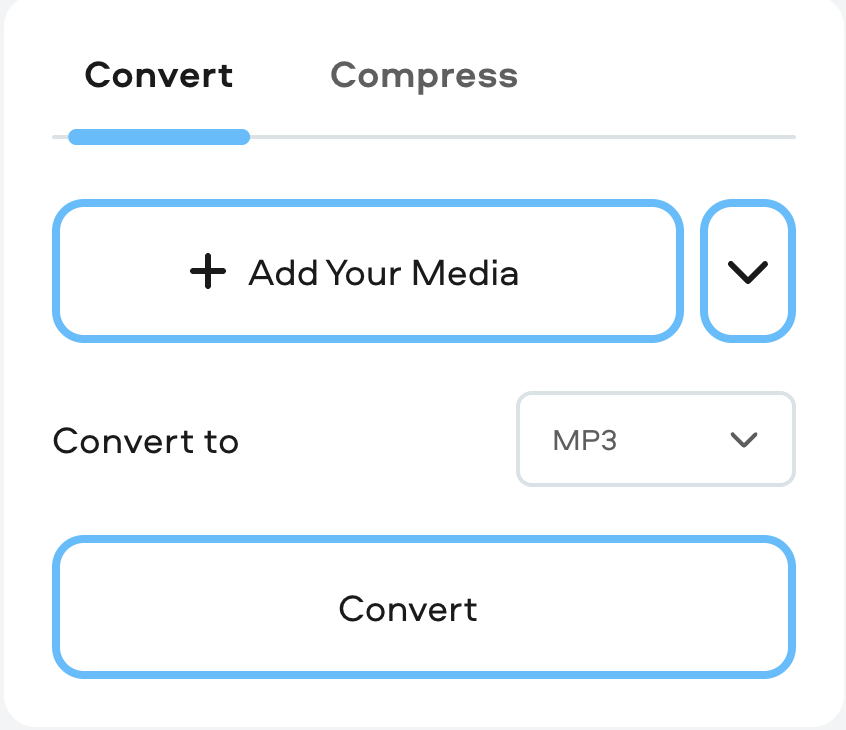
Method 4: Use Your Mobile Device
If you prefer working on your phone or tablet, there are mobile-friendly tools that make audio extraction simple and quick. These apps are perfect when you want to capture audio without transferring files to a computer. They’re also great for editing on the go. Here are two popular options and how to use them.
How to Record Audio with CapCut
- Install CapCut from the Play Store on your Android device. Sign in with your Google account or email.
- Open the app, tap New Project, and select the video you want to use.
- In the timeline, tap the video layer and choose Extract audio. The audio will appear as a separate layer.
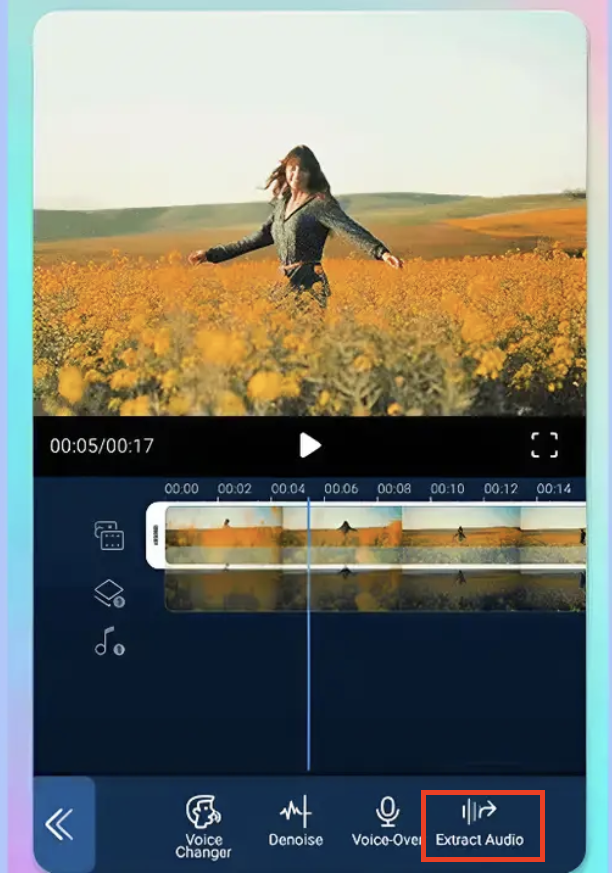
- Your project will be saved in the app automatically, or tap the arrow in the top right corner to export it to your device.
How to Record Audio with Veed.io
- Go to Veed.io and upload your video, or use its webcam recorder to create one. You can also drag and drop files into the editor.
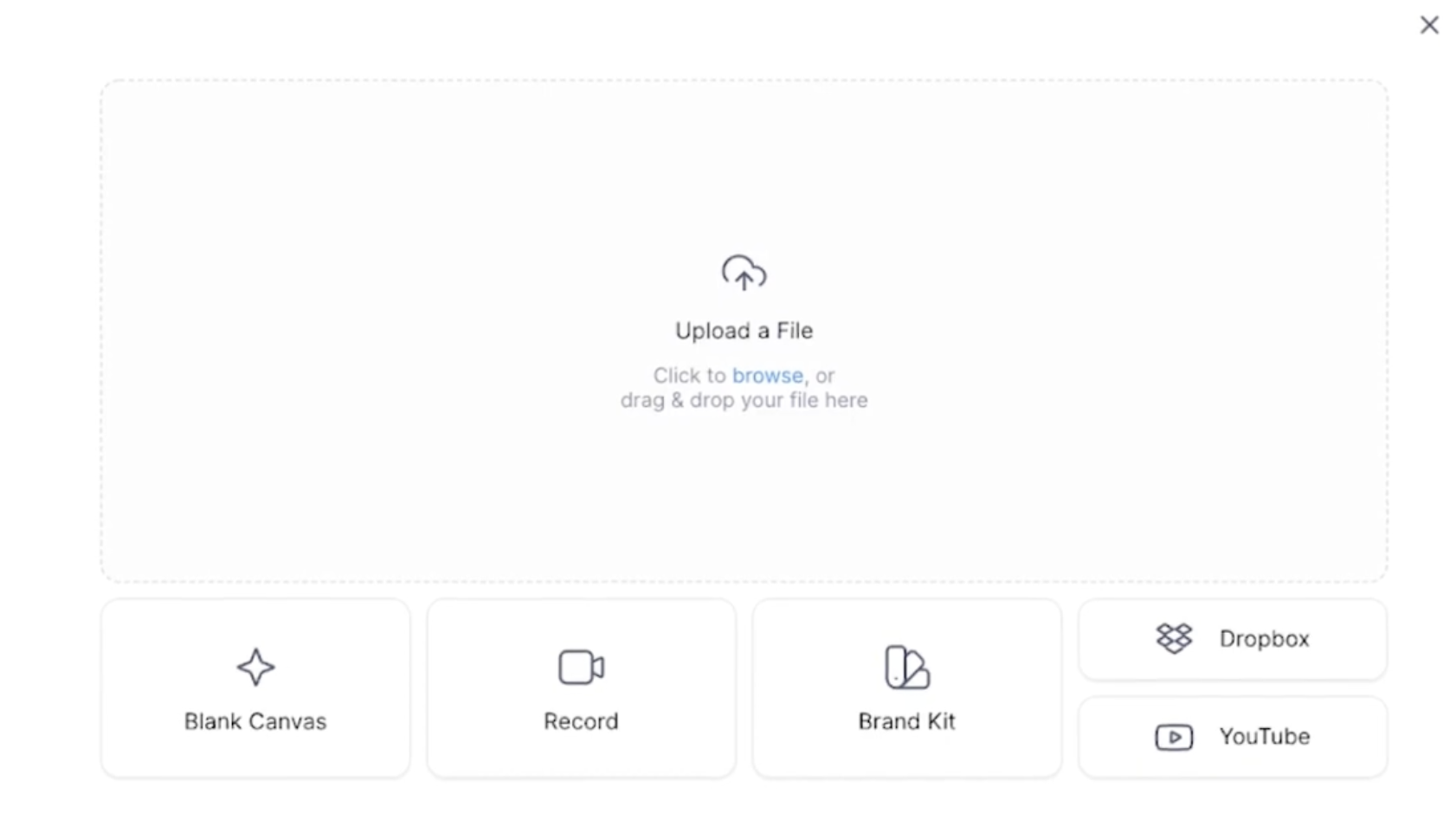
- Select your video in the editor and select the Detach Audio option. Your audio track will appear in the timeline.
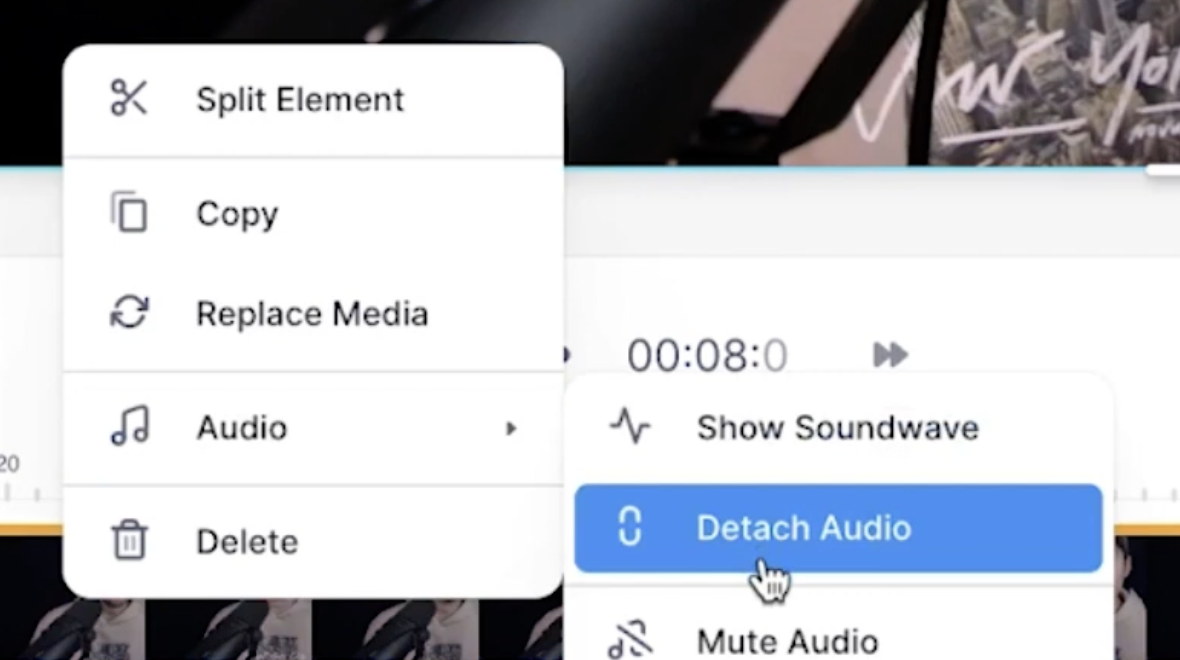
- Edit the audio if needed by trimming or deleting parts.
- Export the project as an MP3 file and download it to your device.
Conclusion
Extracting audio from a video is easier than most people think. You can use desktop software, online tools, or even your phone. Each method has its own advantages depending on your needs. Whether you want professional quality or a quick export, there’s an option for you. Try a few methods and see which works best. With the right tool, you can get clear, clean audio every time!
FAQs
How do I mute a video?
If your video has sound, you will notice a small speaker icon on the left side of the clip in the timeline. To remove the audio, simply click the icon. It will instantly change to a speaker with a cross, indicating the sound is muted. Once you export the file, the video will play without any audio.
Is it possible to remove noise from a video?
Yes, you can remove background noise from a video using noise reduction tools. Platforms like Riverside even use AI to clean unwanted sounds automatically, giving your audio a clear and professional finish.
How to remove audio from video in the Photos app?
In Photos, open the video. Tap the speaker icon at the bottom right corner, and the icon will change to show that the sound is off.






























.png)