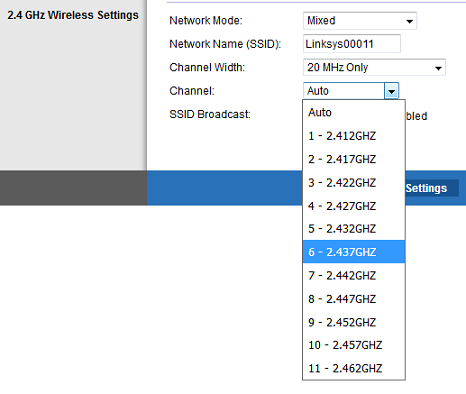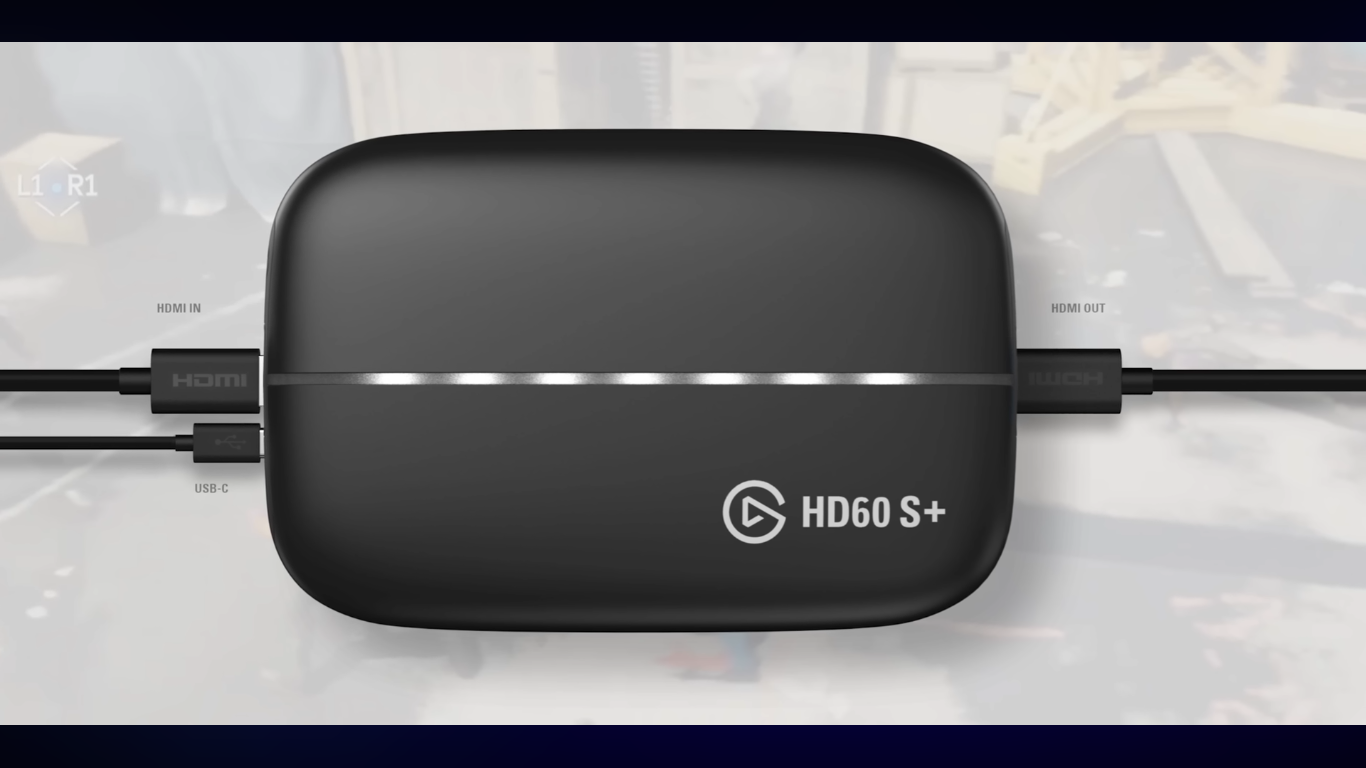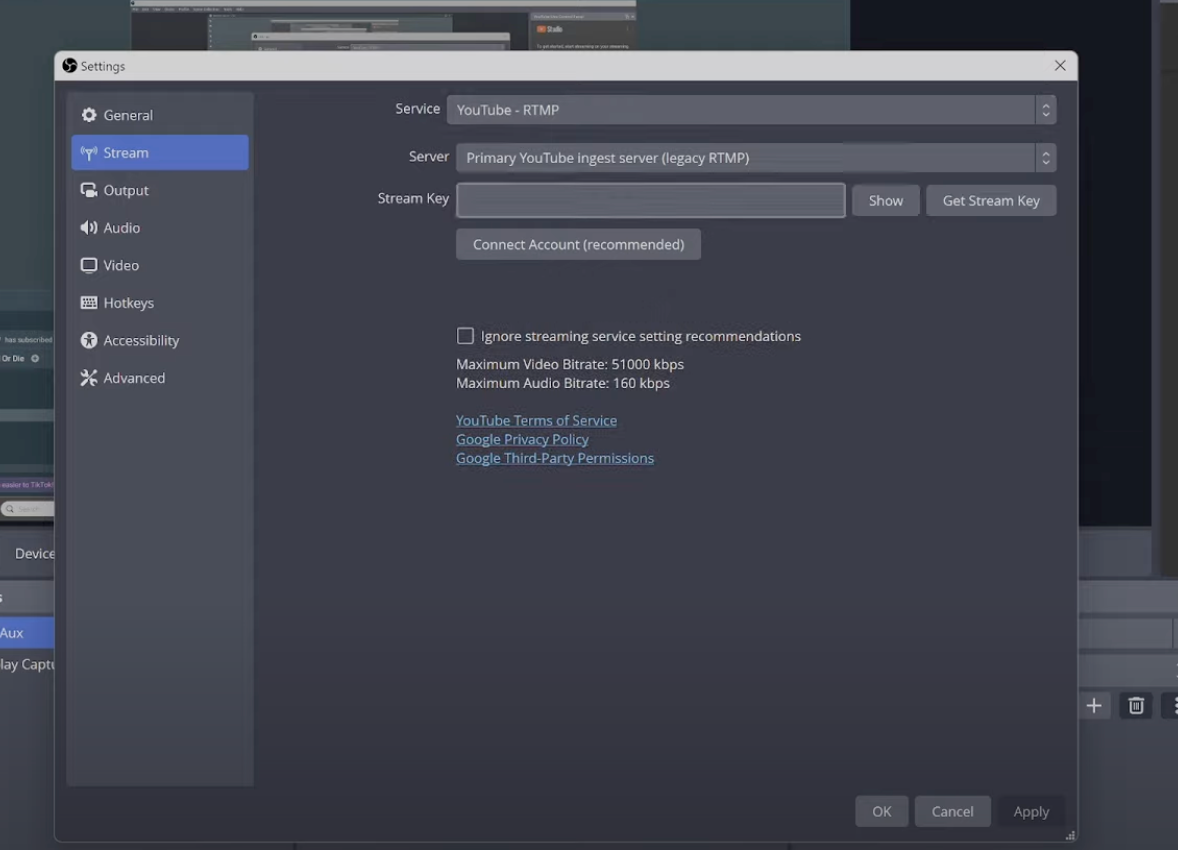ChatGPT is a powerful tool, and you can use it in many ways to automate your daily life tasks. However, it’s also limited to some extent, especially when it comes to transcribing audio. That’s because ChatGPT cannot process and convert your raw audio files.
However, there are workarounds you can use to transcribe audio using ChatGPT. In this guide, you’ll learn two ways to use ChatGPT to transcribe audio step by step. By the end, we’ll also share best practices for accurate transcription and answer the most asked questions relevant to ChatGPT and transcribing.
Can ChatGPT Transcribe Audio?
Yes, ChatGPT can transcribe audio, but there are some limitations you should know about.
At its core, ChatGPT is a text-based AI tool, and until now, it does not have any built-in function to directly process audio files. For transcribing purposes, OpenAI (the company behind ChatGPT) has already developed a separate transcription system called Whisper.
So, you’ll need to use an additional tool, OpenAI’s Whisper model, to transcribe audio files into text. And then you can feed that raw text into ChatGPT and ask it to clean or format the text as required.
Apart from Whisper, the ChatGPT Record (or dictation) mode within the ChatGPT UI also allows users to transcribe audio files. Although it is not specifically designed for transcription. However, this feature lets users record and see the text version of the recorded audio.
How to Use ChatGPT to Transcribe Audio? Step-by-Step Guide
In the next section, we’ll share two efficient methods for transcribing audio using ChatGPT. They are easy to use and work best for turning audio into text.
Method 1. Using ChatGPT Voice Record Mode
Note: This method only works for ChatGPT mobile app and macOS desktop app users.
To transcribe short audio files like voice notes, ChatGPT’s voice record mode is a quick and great workaround. When you use this feature, ChatGPT records your voice and displays the transcribed text in real time.
Here’s how to do it step-by-step:
- Open the ChatGPT app on your mobile phone or macOS desktop.
- Tap “New Chat” to open a fresh chat screen.
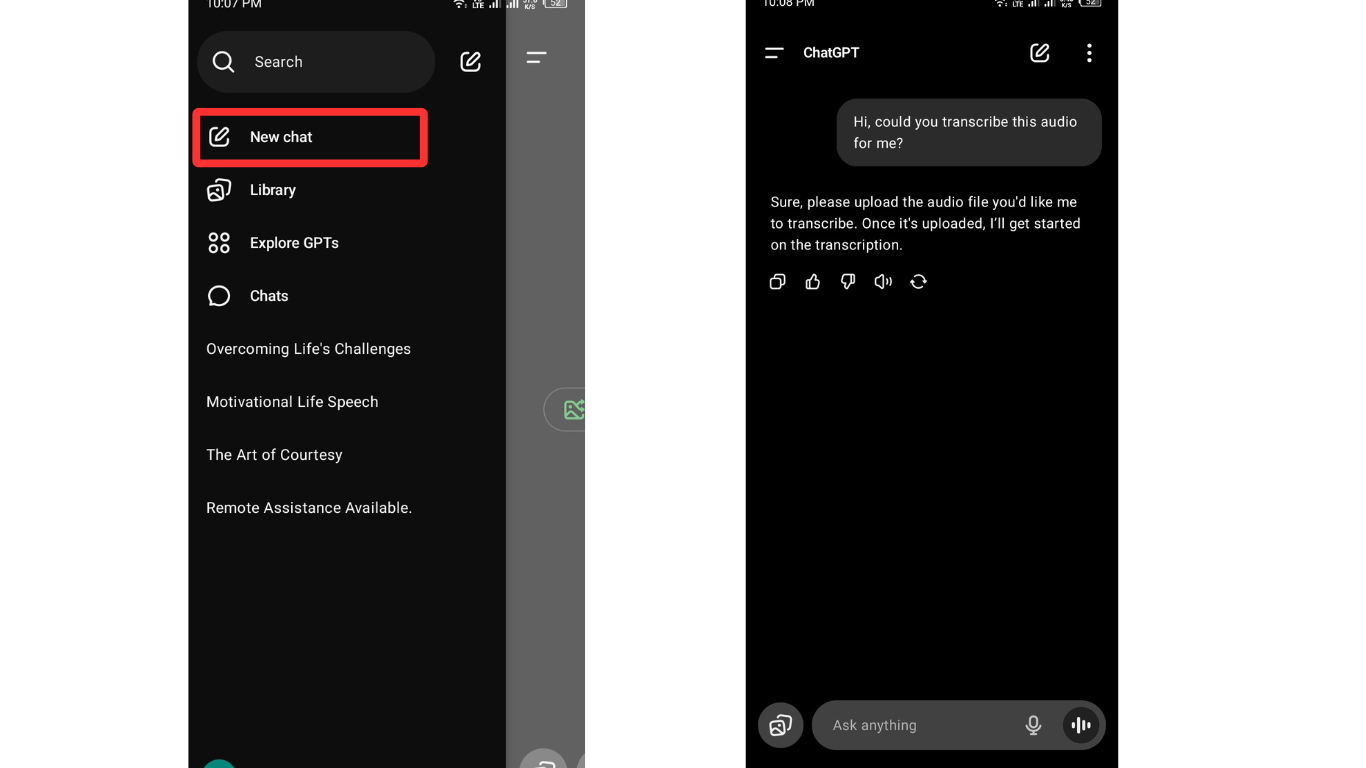
- Say: “Hi, could you transcribe this audio for me?” This helps confirm that the GPT-4 model is selected (important for voice input features).
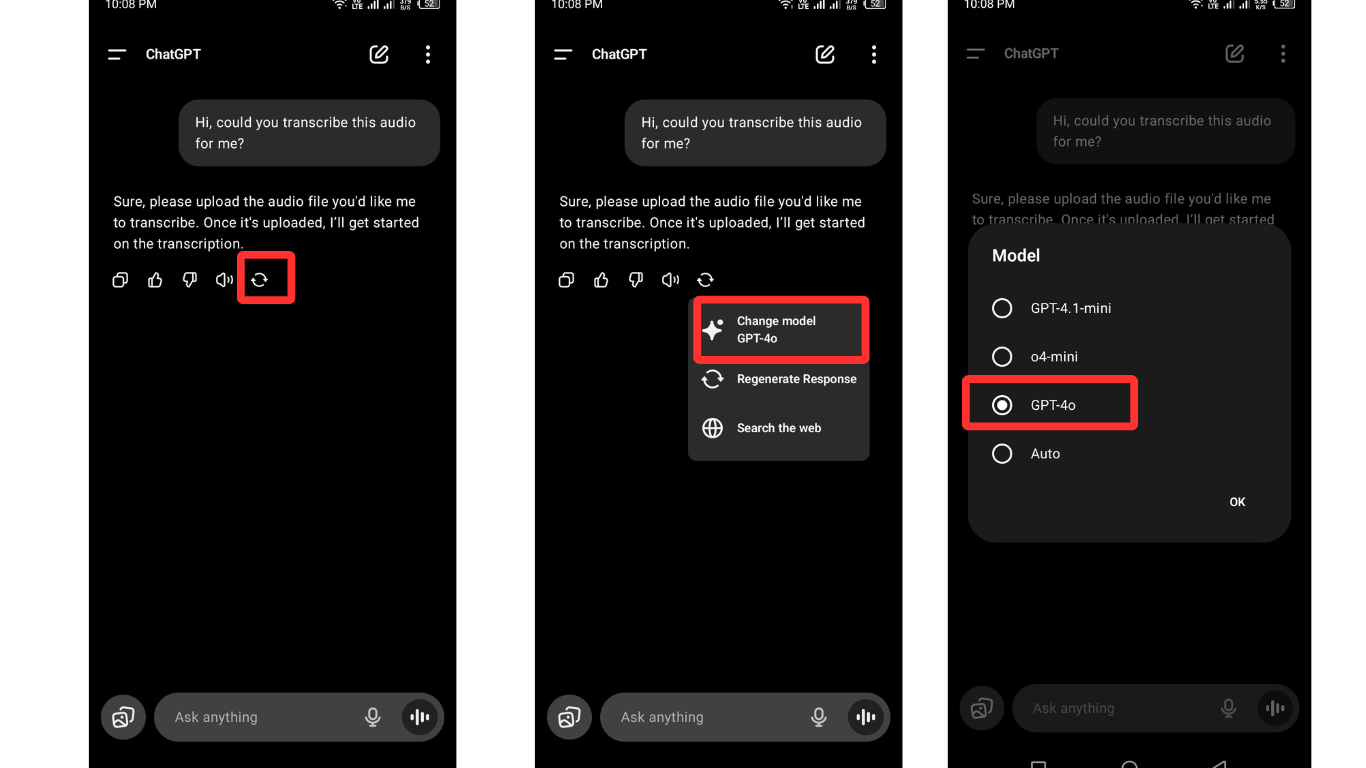
- Tap the microphone icon in the chat input area.
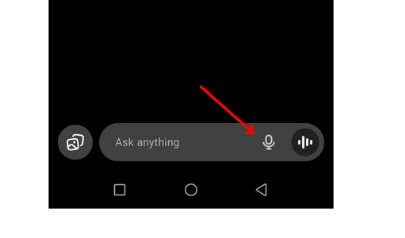
- If you’re using the mic for the first time, ChatGPT will ask for microphone access. Just select “Allow while using this site”, and you’re good to go.
- Now, it’s time to input your audio into the ChatGPT system. You can input the audio in any of the following ways:
- Speak directly into your device’s microphone
- Or playing a recorded audio file (on another device) close to your device’s mic
- Once you’re done speaking or the audio finishes, tap the “See text” option in the chat box. ChatGPT will then display your transcribed text.

You can now copy, edit, or save the transcription in any document. You can even ask ChatGPT to format, summarize, or rewrite it according to your needs.
Method 2. Transcribe Audio with Whisper
To transcribe longer or recorded audio files, ChatGPT’s Record function might not be enough. For that, you’ll need to use the Whisper model and upload an audio file in the supported format (MP3, WAV, or M4A).
Note: Whisper is not a free tool. It works through OpenAI’s API and follows a pay-as-you-go pricing model. That means you’re charged based on how much audio you transcribe.
Here are the steps to transcribe audio using Whisper:
- First, head over to OpenAI’s website and sign up to create an OpenAI account.
- Next, you’ll need to create an API key. This step is necessary; otherwise, you won’t be able to access the Whisper system.
- After you’re done with the above steps, follow OpenAI’s official guide and follow the process to transcribe audio files into text.
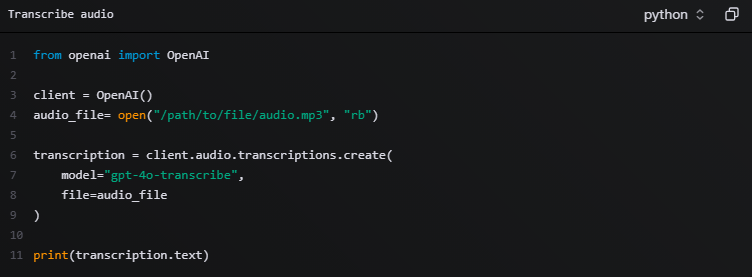
Keep in mind that no tool can provide 100% accurate results. To get more accurate results, ensure your audio is recorded using a professional wireless mic like the Hollyland LARK MAX 2. It comes with brilliant features, including 32-bit float internal recording and OWS Bluetooth monitoring to capture crystal-clear audio. So, after recording the audio, upload the file in Whisper-supported format.


Hollyland LARK MAX 2 - Premium Wireless Microphone System
A premium wireless microphone for videographers, podcasters, and content creators to capture broadcast-quality sound.
Key Features: Wireless Audio Monitoring | 32-bit Float | Timecode
Best Practices for Accurate Transcription
- Speak Clearly and Don’t Rush
When recording your voice, speak slowly, clearly, and naturally. Avoid mumbling or rushing through sentences. The clearer you speak, the fewer errors ChatGPT will make when transcribing your audio.
- Keep Your Recording Short and Simple
Long or messy recordings can confuse the AI or slow down the transcription. If you’re using voice input or uploading audio, try to keep each recording under 5–10 minutes. For longer files, break them into smaller parts.
- Use a Good Mic for Clear Audio
Whether you’re uploading a recorded audio file or manually dictating to ChatGPT, audio clarity matters the most. Always record in a quiet space (or at night if possible), and use a good mic.
- Give ChatGPT Some Extra Info
When you’re recording your voice manually, it’s best to add helpful context. For example, mention names, dates, or technical terms. This helps ChatGPT format or summarize your text more accurately.
- Jot Down Key Points Before Using ChatGPT’s Dictate Mode
If you’re manually recording your voice into ChatGPT using the Dictate feature, we suggest writing down what you want to say beforehand. A short outline or bullet points will help you stay focused and avoid repeating yourself.
- Name Your Audio Files Clearly Before Uploading
Don’t upload files with names like audio123.mp3. Instead, rename them with clear, descriptive titles. It keeps things organized and makes it easier to refer to the file in future conversations with ChatGPT.
Limitations to Keep in Mind
- ChatGPT Free Version Cannot Transcribe Uploaded Files
If you’re using the ChatGPT Free version, you won’t be able to upload audio files like MP3 or WAV for transcription. The free version only allows live transcription through the Dictate feature. To transcribe pre-recorded files, you’ll need to upgrade to the Pro version (GPT-4).
- Internet Connection Affects Recording
Whether you’re uploading or recording audio, a poor internet connection can affect the process. If your Wi-Fi lags or drops while you’re speaking, ChatGPT may miss parts of your audio or introduce errors in the transcription.
- Transcription Accuracy Varies
AI transcription isn’t always 100% accurate. Interference from nearby wireless devices like Bluetooth speakers, earbuds, or noisy environments can reduce clarity. For better results, always record in a quiet place using a professional mic.
Conclusion
To sum it up, ChatGPT isn’t built to directly transcribe audio files. But if you’re using the mobile or macOS app, the Record mode can be a quick solution for transcribing short and clear audio. For longer or more detailed files, you’ll need to use additional tools like OpenAI’s Whisper or other third-party transcription services.
Once you have the raw transcription, you can always turn to ChatGPT to polish, summarize, or reformat the text for easier reading.
FAQs
- Can you use ChatGPT to transcribe audio?
Yes, you can transcribe audio using ChatGPT’s Voice Record feature. When you hit this feature, you’ll be able to record and see the transcribed text in the chat section.
- What is the best way to convert audio to text using ChatGPT?
The best method depends on your transcription requirement. If you want to transcribe voice notes, lectures, or short audio files, you can use ChatGPT’s Record mode to directly speak and transcribe the audio. For larger files, you’ll need to use Whisper or any other transcribing tool.
- Can ChatGPT transcribe audio in other languages?
Yes, ChatGPT can understand and transcribe many common languages, but accuracy may vary based on clarity, accent, and the level of support for the language in the model.
- Can ChatGPT convert text to audio?
Not directly. ChatGPT itself is a text-based system. However, if you’re using the mobile app, ChatGPT can read replies aloud using the text-to-speech option. For full voice generation, you’d need to use external text-to-speech tools.

































.png)
.png) Français
Français .png) Deutsch
Deutsch .png) Italiano
Italiano .png) 日本語
日本語 .png) Português
Português  Español
Español