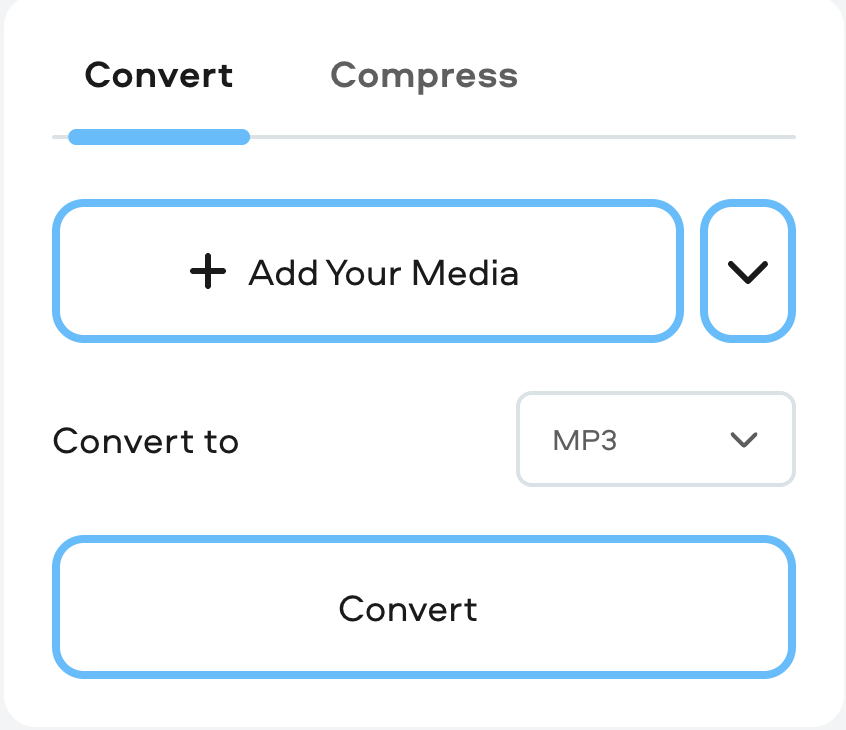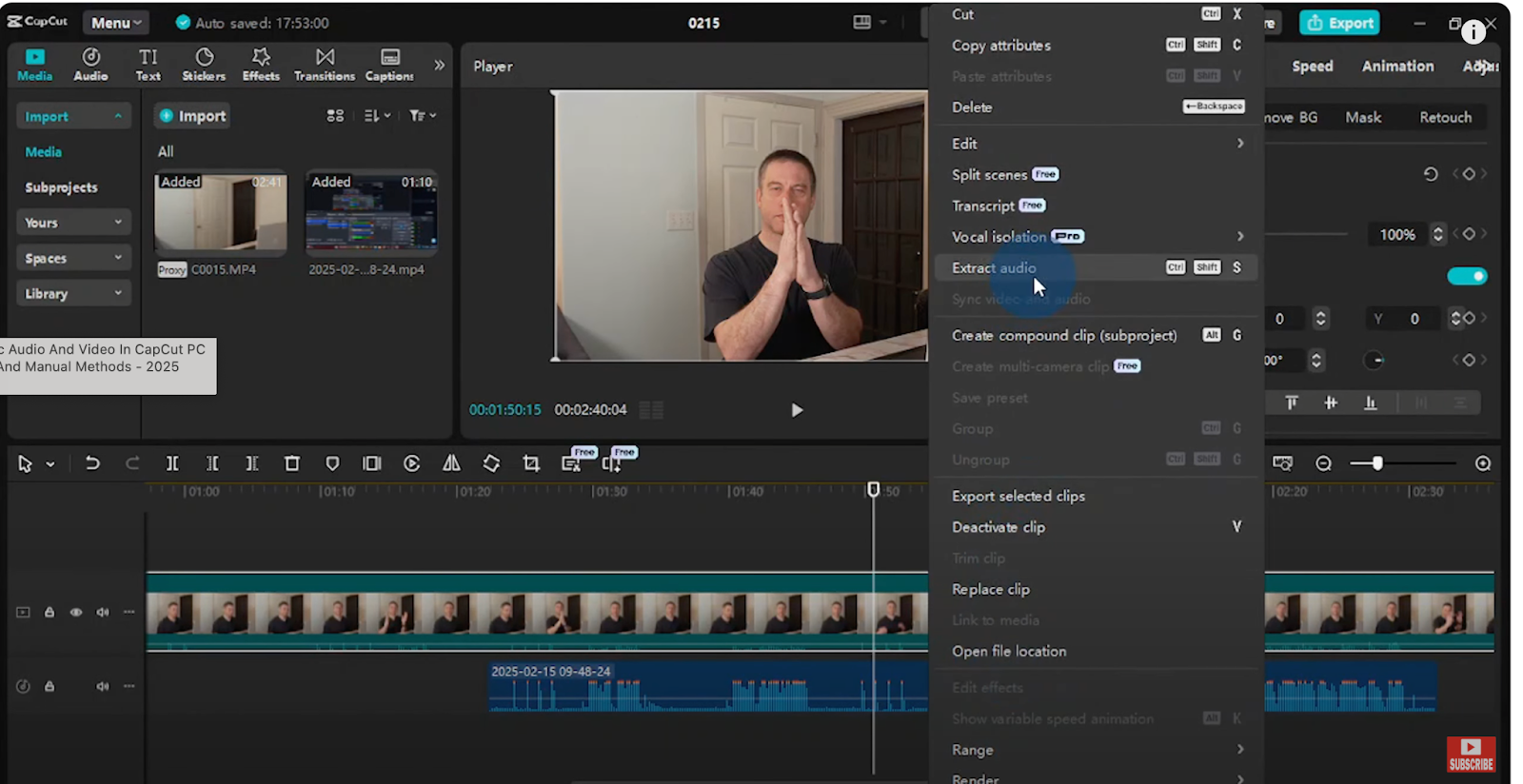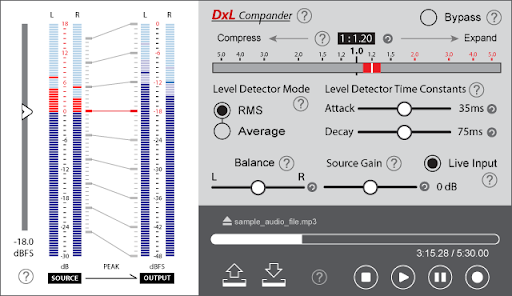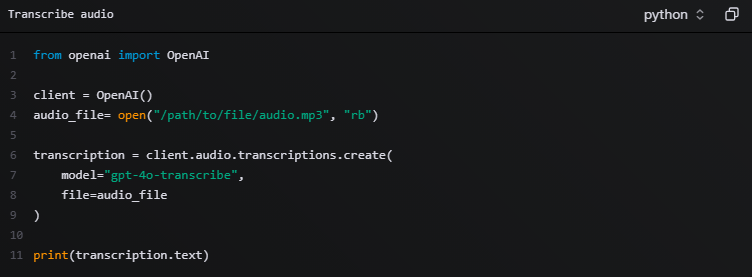Poor audio can turn even the best video into a frustrating experience. If your recording is too quiet, difficult to understand, or full of background noise, viewers are likely to stop watching. The best solution is to capture clear audio from the start, and that begins with a quality microphone like the Hollyland LARK M2S. This 7-gram, ultra-compact microphone delivers 48kHz/24-bit sound, features two-level Environmental Noise Cancellation (ENC), and includes an RF interference-resistant circuit.
But if you’re working with a video that already has weak audio, don’t worry—this guide will walk you through how to boost a video’s audio using free online tools.
Method 1: Using Kapwing Video Editor
Kapwing is a versatile online video editor that works directly in your web browser, with no software installation required. Its intuitive interface makes it perfect for quick edits.
1. Go to kapwing.com and select Tool > Video Editor.

2. Click on Edit Video.
3. Click to upload or drag and drop your video file into the editor.

4. Once your video is loaded on the timeline, click on the audio track beneath the video clip to select it. This will open the audio editing menu on the right-hand side.

5. Click the Audio icon in the toolbar menu, and locate the Volume slider.
- Dragging it to the right (above 100%) will boost the audio gain.
- Play back a section to check for distortion; if the audio starts to crackle, reduce the level slightly.

5. Kapwing also offers some Audio Enhance options like Clean Audio and Enhance Voice but with a paid account.
6. After boosting the audio, click Export project in the top right corner. Select your preferred video format and resolution.
You’ll need to sign in to download your new video with enhanced audio. Sign in with your Google, Facebook, or email ID.

Method 2: Using Clideo Video Editor
Clideo is another online video/audio editing program. It offers a suite of dedicated online tools, including a specific Audio Booster designed for this single task, making the process extremely straightforward.
1. Go to Clideo.com in your browser, select the Audio Editor tool, and click Get Started. You can also log in or sign up before starting the editing.

2. Use the Click to upload option or drag and drop to select the video from your computer. The tool will process and load your file. You can also choose from the following options:
- Import from Dropbox or Google Drive
- Directly record a video
- Use Text-to-Speech

3. After uploading the video, click Audio, and a single Volume level slider will appear.
- Drag it to the right to increase the volume.
- A play button lets you hear the changes in real-time before finalizing.
- You can also apply noise reduction by toggling the radio button in the same section.

4. Once you are happy with the louder audio, click the Export button and select the video quality in the Export settings.

5. Clideo will process the entire file. When finished, click Download to save the enhanced video to your device.

Method 3: Using Flixier AI Enhanced Audio Tools
Flixier is another free, fully online, browser-based video editor that runs in the cloud, so you don’t need a high-spec computer to use it. It offers a user-friendly drag-and-drop interface, a timeline for editing, and a built-in tool for boosting audio.
1. Go to Flixier.com and click Start Editing.

2. Sign up for a free account using your email, Facebook, or Google account.

3. Once you are in your dashboard, click the Create Project button.

3. On the video editor screen, you can drag and drop or upload your video file directly from your computer.
- You can also import it from Google Drive, Dropbox, and other popular cloud services, or by providing a link.

4. Click on your video clip on the timeline to select it. An outline will appear around it. On the right side of the screen, you will see a menu with several tabs.
Click on the tab labeled Audio and adjust the Volume, Gain, and Pan as per your requirement.
- You can increase the volume by up to 100% if needed. Play a section of your video to hear the changes, but be careful not to raise it too much, as the audio may become distorted or crackly.

5. You can also use an audio equalizer in Flixier from the Audio tab. Choose from a variety of equalizer presets, like Bass Boost, Flat, Hip-Hop, Jazz, Vocals, and many more.

- Or manually adjust individual frequency sliders to fine-tune your audio’s sound.

6. For a more professional boost, you can also use the audio enhancement menu run by Flixier’s AI. It does all the work in seconds.
- You can choose to fix audio levels and loudness
- Improve the quality
- Clean up speech
- Reduce background noise

7. When you’re satisfied, click export in the top right. Keep the format as video, click export, and download. Flixir will process and save your enhanced video to your computer in minutes.

Method 4: Increase Volume with Videolouder
VideoLouder is a free online service to increase the sound of any video file. Simply upload your video and adjust the audio level directly in your browser. Processing time will vary depending on the length of the video.
1. Go to the VideoLouder.com. Click the Browse button to select the video file from your computer that you want to edit. Make sure your video file is under 500 MB in size.

2. Choose Increase volume from the action menu. Adjust the volume level using the decibel (dB) drop-down. A good starting point is 20 dB for speech, 10 dB for music, or 40 dB for videos with multiple sound sources.

3. Finally, click Upload File to process your video. Once finished, click the download link to save your new video with louder audio. You can now play the video using any media player on your device.

Conclusion
Boosting weak audio doesn’t have to be complicated or expensive. With tools like Kapwing, Slideo, Flixier, and VideoLouder, you can easily enhance your video’s sound directly in your browser. Whether you need quick fixes or professional improvements, these free online editors make clear, powerful audio just a few clicks away.
FAQ
Q: Will boosting the audio make it distorted?
Yes, if overdone. Boosting amplifies all sounds, including flaws, which may cause peaking or distortion. To avoid this, raise the volume gradually and always preview before saving. Small, careful adjustments usually give clear results without compromising audio quality.
Q: Can online tools remove background noise?
Yes, most online editors offer basic noise reduction features that can reduce hums or light background sounds. However, for heavy or complex noise, specialized software like Audacity (a free desktop tool) gives much better control and precision.
Q: Is my data safe on online video/audio editing platforms?
Safety depends on the platform. Reputable services use encryption and strong security measures, but risks like data misuse, breaches, or unclear privacy policies still exist. If you’re working with sensitive content, review the platform’s policy carefully, use trusted services, and avoid uploading confidential files unless necessary.
































.png)