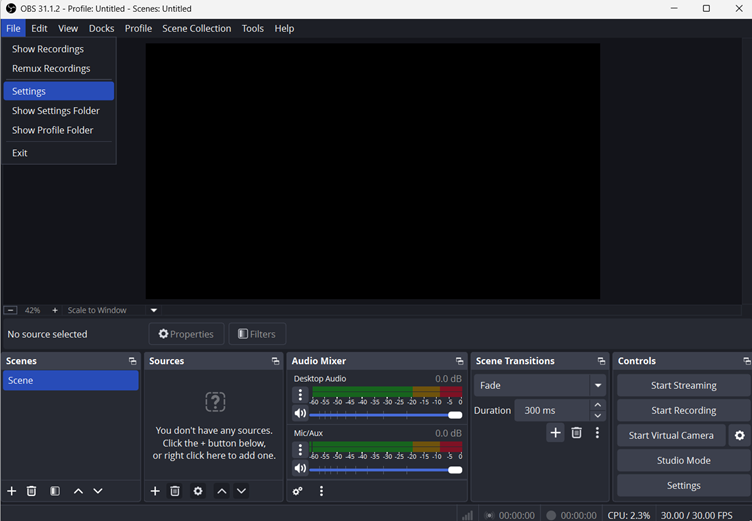What is gaming without sound? While some prefer the gameplay audio blasting through their headphones, others enjoy listening to YouTube—whether it’s music for focus, tutorials, or their favorite YouTuber.
But imagine this: you’re deep into an intense gaming session, YouTube playing in the background, and suddenly, the audio cuts off. The video stutters like a car running on fumes. YouTube lag during gaming is frustrating, but we’re here to help you fix it.
Understanding System Resource Allocation
When gaming and streaming YouTube simultaneously, your computer is tasked with multitasking beyond its limits, leading to inevitable YouTube lag.
While YouTube requires minimal system resources like CPU, GPU, and RAM, video games demand much more. Whether you’re exploring the wilds of Red Dead Redemption 2 or tearing through GTA V, these graphically intense games consume significant processing power. Adding YouTube streaming to the mix creates a tug-of-war between two resource-hungry applications.
Your CPU handles the game’s physics. Your GPU renders high-resolution graphics for seamless gameplay, and your RAM juggles tasks between the two. Meanwhile, your internet connection is stretched thin, balancing gaming and video streaming. When any of these resources max out, YouTube lag becomes unavoidable.
Common Causes of YouTube Lag During Gaming
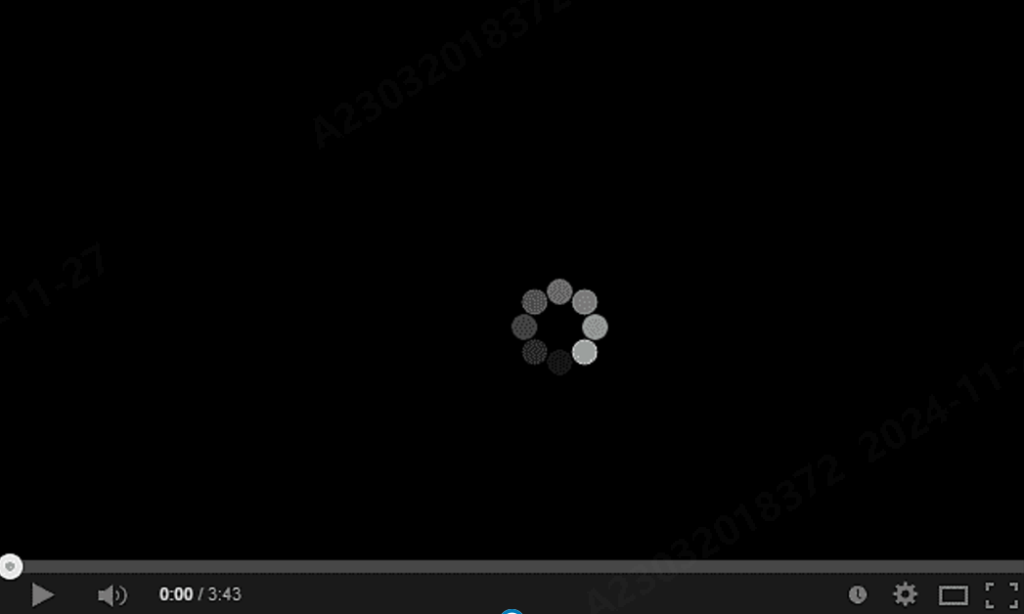
Now that you understand how your system juggles resources during gaming and YouTube streaming, it’s time to identify the main culprit causing the imbalance. Let’s uncover what’s tipping the scales.
Hardware Limitations
Outdated hardware is often the root cause of performance issues. If you’re gaming on a system you invested in years ago without upgrading, it may struggle to keep up. Modern games like Halo: Infinite, Starfield, or Marvel’s Spider-Man demand significant CPU, GPU, and RAM power. When your hardware is outdated, it simply can’t match the resource requirements of these titles, let alone handle YouTube streaming on top of it.
Software Conflicts
Your hardware relies on updated software to perform at its best. Without up-to-date graphics drivers, even high-end components can falter. Beyond drivers, your browser can become a resource hog—tabs, extensions, and background processes can all sap system resources that power your game and YouTube.
Network Constraints
Internet performance plays a crucial role. Slow speeds or high latency can choke YouTube streaming while your game consumes most of the bandwidth. Think of it as trying to fill two buckets with a single hose—it’s impossible to allocate limited resources effectively when both gaming and streaming demand more than your network can handle.
Background Processes
Finally, those sneaky background processes quietly drain resources without you noticing. Updates, syncing apps, or hidden programs running in the background can disrupt the balance between gaming and streaming, leading to frustrating lags.
Now, let’s dig deeper into how to resolve YouTube lag while gaming.
Diagnosing the Issue
Before jumping into solutions, it’s essential to identify what’s causing the issue. Think of it as running diagnostics on your system—this way, you can address the root problem instead of relying on temporary fixes or guesswork.
Monitoring System Performance
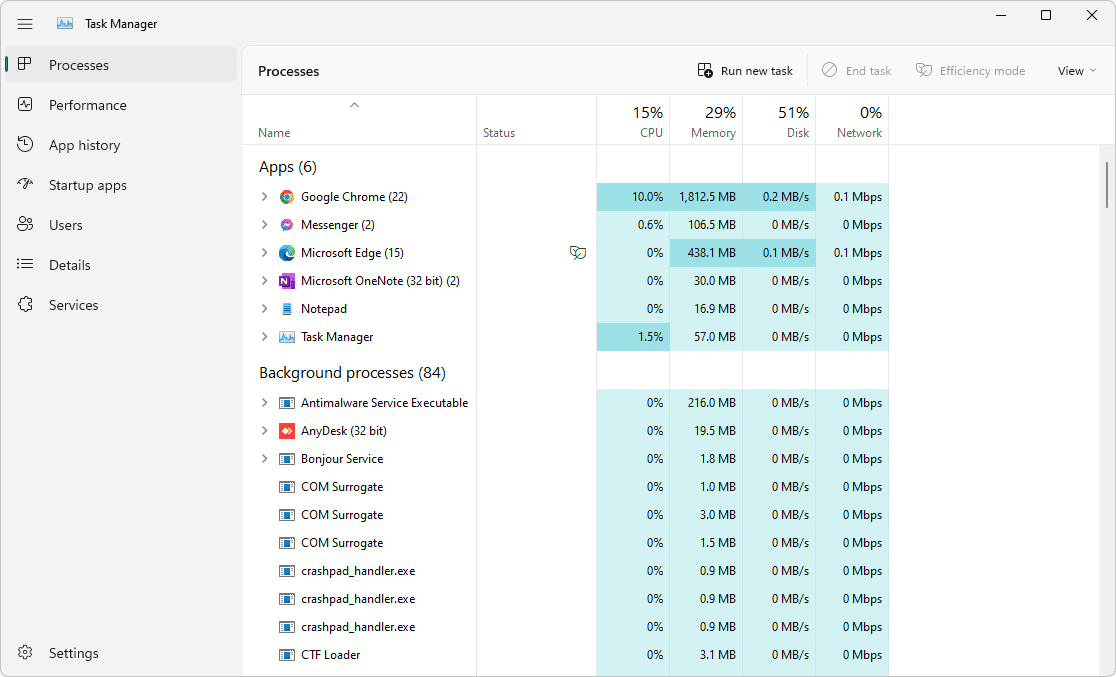
Start by using Task Manager (Windows) or Activity Monitor (Mac). These tools provide a clear snapshot of your system’s CPU, GPU, and RAM usage. For instance, if your game consumes 80% of the CPU, leaving minimal resources for YouTube, it clearly indicates a bottleneck. Spikes in resource usage when switching between gaming and YouTube can also reveal resource-heavy apps that need attention.
Analyzing Network Performance
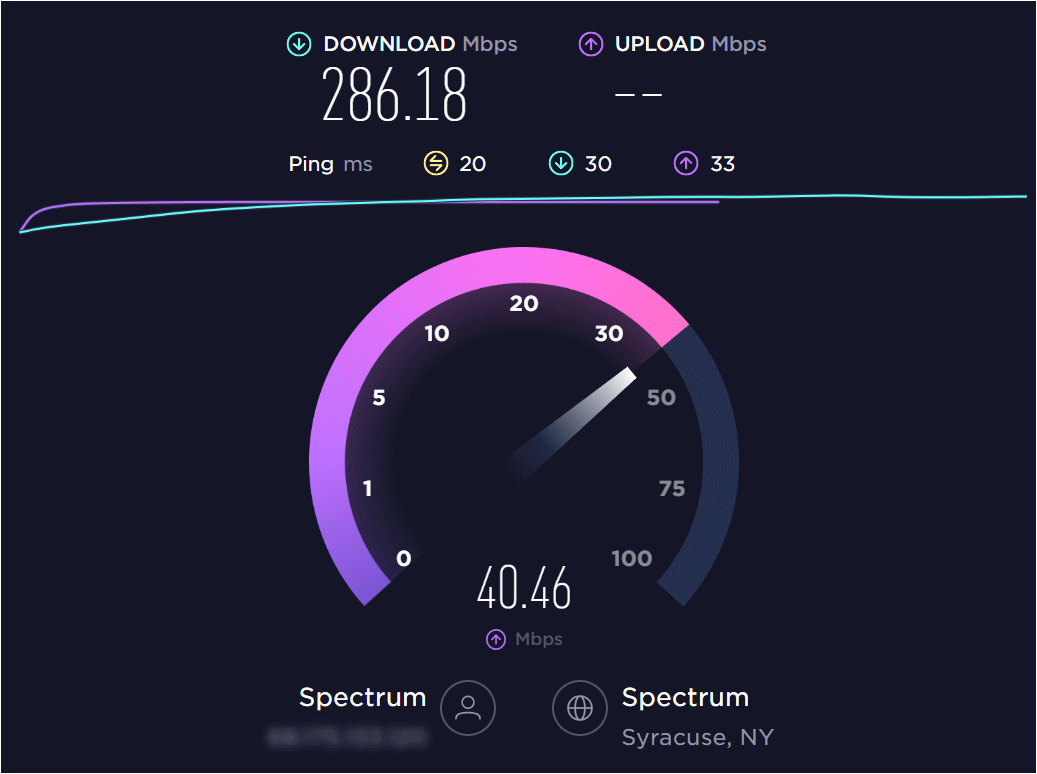
If your hardware is performing well, shift focus to your internet connection. Use tools like FAST or Speedtest by Ookla to evaluate your connection’s speed and stability. For deeper insights, apps like GlassWire can help identify which applications consume the most bandwidth. If your game is hogging your network, it’s likely starving YouTube of the resources it needs to stream smoothly.
Testing Your Browser
If both your system resources and network get a clean bill of health, turn to your browser—the gateway to YouTube. Ensure it’s updated to the latest version and disable unnecessary extensions that could drain resources. Clear your cache, cookies, and browsing history to reduce the browser’s load. If issues persist, consider switching to a lightweight browser like Microsoft Edge or Brave for a smoother experience.
These steps will help you narrow down the culprit, paving the way for effective solutions.
Solutions and Recommendations
Now that you’ve identified the potential issues causing YouTube lag during gaming, it’s time to tackle them. Whether it’s tweaking settings, upgrading hardware, or optimizing your network, these solutions will help you achieve seamless gaming and streaming.
Quick Fixes
Start with these quick fixes for an instant improvement:
- Close Unnecessary Apps: Use Task Manager (Windows) or Activity Monitor (Mac) to shut down non-essential apps like Discord, Spotify, or background updaters. Be cautious not to terminate critical system processes.
- Lower Graphics Settings: Reduce your in-game resolution or graphics quality to lighten your CPU and GPU load.
- Pause Background Downloads: Halt updates or downloads on your PC and other devices on the network to free up bandwidth for YouTube streaming.
Hardware Upgrades

If quick fixes aren’t cutting it, consider upgrading your hardware:
- Upgrade Your RAM: Modern games often require at least 16GB of RAM. Upgrading ensures smoother multitasking and better performance.
- Upgrade Your CPU/GPU: Investing in newer, more powerful processors and graphics cards can significantly enhance your system’s multitasking capabilities and gaming performance.
Software Optimization
Optimizing your software can also resolve performance bottlenecks:
- Update Graphics Drivers: Visit your GPU manufacturer’s website (e.g., NVIDIA, AMD, or Intel) to download the latest drivers for enhanced performance.
- Optimize Browser Settings: Disable hardware acceleration in your browser settings to reduce strain during video playback.
- Limit Background Processes: Turn off auto-updates or exit resource-hogging apps like Steam, Dropbox, or OneDrive before starting your gaming session.
Network Enhancements
If your network isn’t pulling its weight, it’s time to do something about it:
- Upgrade Your Plan: Opt for a higher-speed internet plan to accommodate gaming and streaming. Look for at least 50 Mbps if multiple devices share your connection.
- Switch to Ethernet: Ditch Wi-Fi for a wired Ethernet connection to reduce latency and improve stability.
- Enable Quality of Service (QoS): Configure your router to prioritize gaming and streaming traffic. Most modern routers have this feature.
With these solutions, you’re on your way to a lag-free gaming and streaming experience.
How to Prevent YouTube Lag While Gaming
Fixing the issue is one thing, but ensuring it doesn’t come back? That’s where preventive measures shine. Let’s explore how to future-proof your system for a lag-free gaming and streaming experience.
Regular System Maintenance
Like any machine, your computer needs routine care to run smoothly:
- Keep Your Hardware Clean: Dust buildup can suffocate your CPU and GPU, causing overheating and performance throttling. Regularly clean your system to ensure proper airflow.
- Update Software: Regular updates for your operating system, graphics drivers, and applications can prevent compatibility issues and boost efficiency.
Optimizing Startup Programs
A cluttered startup slows your system before you even begin gaming. Use Task Manager (Windows) or System Preferences > Users & Groups (Mac) to disable unnecessary programs from launching at startup. This reduces resource usage, leaving more for gaming and streaming.
Scheduling Intensive Tasks Appropriately
Heavy tasks like backups, virus scans, and updates can steal resources at the worst times.
Schedule these tasks to run during off-hours, ensuring your system isn’t bogged down when you’re gaming or streaming.
Upgrading Network Equipment
Your network hardware plays a significant role in streaming and gaming performance:
- Use a Modern Router: Older routers may struggle with simultaneous high-demand tasks. Consider upgrading to a newer, dual-band or tri-band router.
- Optimize Router Placement: Position your router centrally and away from obstructions for better signal strength and coverage.
- Invest in Mesh Wi-Fi: If you have a larger space, a mesh Wi-Fi system can eliminate dead zones and ensure consistent connectivity throughout your home.
Incorporating these habits into your routine will prevent future performance issues and keep your gaming and streaming sessions running smoothly without interruptions.
Conclusion
Balancing gaming and YouTube streaming doesn’t have to be a challenge. You can achieve smooth multitasking by identifying the root causes, applying quick fixes, optimizing your system, and taking preventive steps. With the right adjustments and upgrades, you’ll eliminate lag and transform your setup into a multitasking powerhouse.
If you’re experiencing lag issues when streaming gameplay to YouTube, it might be your current streaming setup that’s letting you down. Upgrading to a dedicated streaming camera ensures smoother video quality and helps eliminate lag by efficiently handling encoding tasks.
FAQs
- Why does YouTube lag during gaming?
YouTube and games compete for your system’s CPU, GPU, RAM, and bandwidth. If resources are maxed out, it results in lag or stuttering during video playback.
- How can I prioritize bandwidth for gaming and streaming?
Enable Quality of Service (QoS) settings on your router. This feature prioritizes gaming and streaming traffic over other applications or devices.
- What hardware upgrades will improve multitasking?
Upgrading to at least 16GB of RAM and investing in a modern CPU or GPU will enhance your system’s ability to handle gaming and streaming simultaneously.
- Are there third-party tools that can optimize system performance?
Yes, tools like MSI Afterburner and CCleaner can help monitor resource usage, manage background processes, and optimize system settings for better multitasking performance.

































.png)
.png) Français
Français .png) Deutsch
Deutsch .png) Italiano
Italiano .png) 日本語
日本語 .png) Português
Português  Español
Español