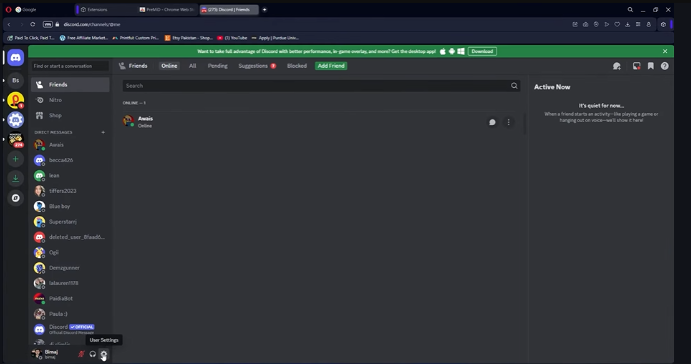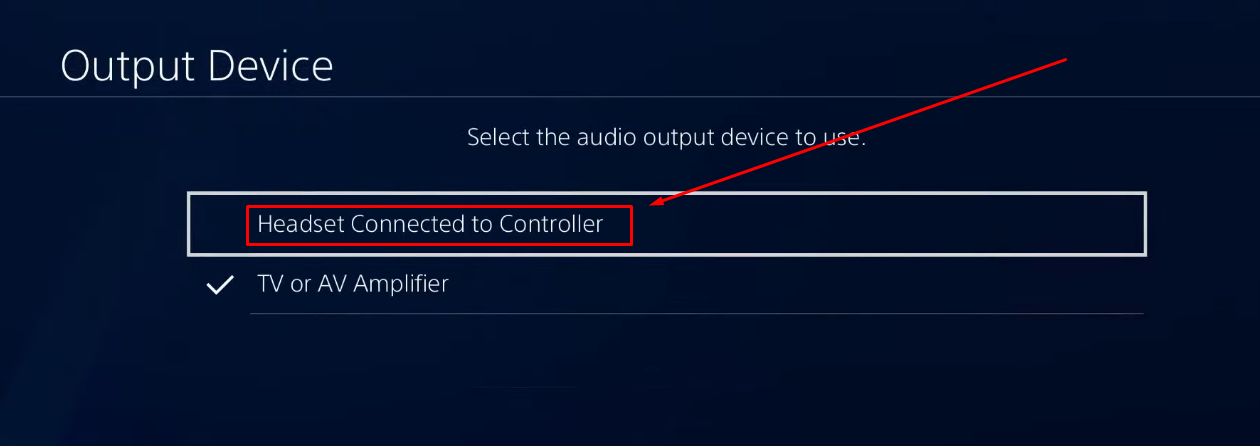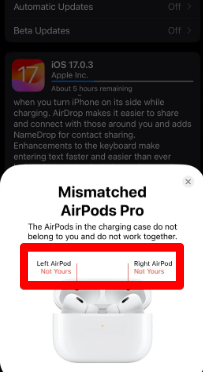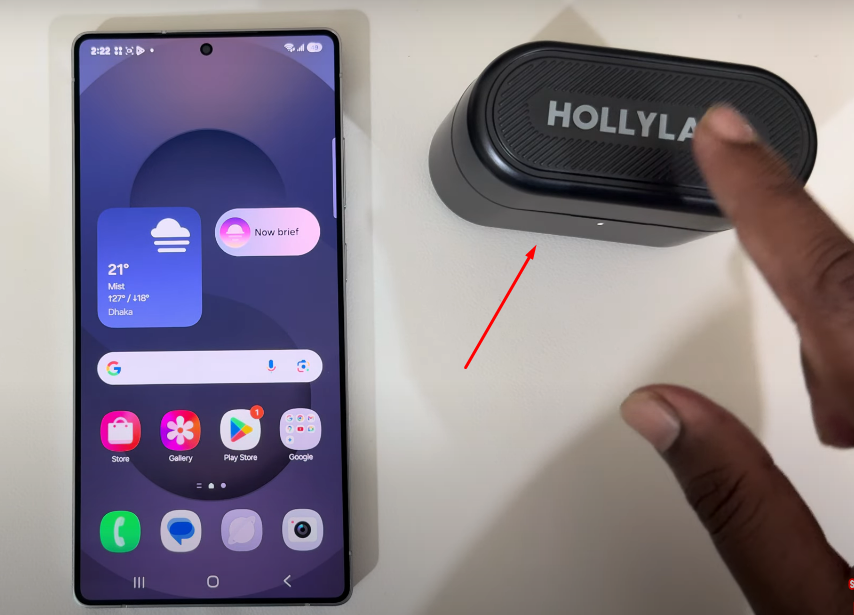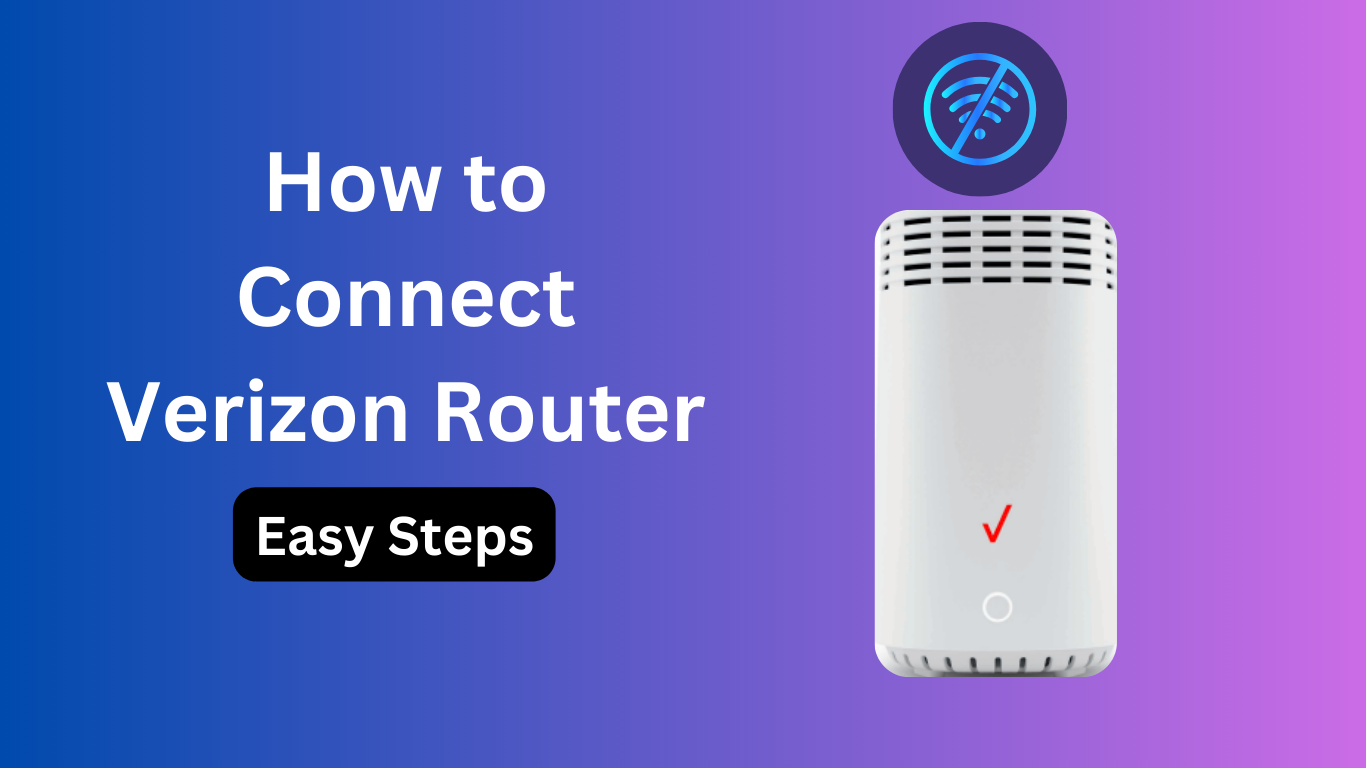Although a TV has built-in speakers, they don’t give much of a vibe, especially if you want to enjoy the sound of bass when listening to music. Luckily, soundbars come in to spice up your entertainment. Your TV will sound better with soundbars, and you will love the experience. If you recently bought a soundbar, there are different ways to connect it to your TV, and this post offers a detailed guide to follow. Let’s dig in!

What are Soundbars?
In simple terms, we can say that a soundbar is an elongated speaker that serves as an all-in-one for all your speaker needs. The soundbar comes as a bundle for different tweeters and midrange drivers, depending on the type of soundbar you acquire.
The tweeters in the soundbar produce high-pitched sound ideal for making you feel like the audio is all around you. As for the midrange drivers, they handle mod-frequency range, ideal for sound effects.

Soundbars rely on wired or wireless connections to your TV, and the type of soundbar depends on the channel you select. For instance, if you get a 3.1-channel soundbar, it comes with three speakers and one subwoofer.
Here are some of the benefits of soundbars.
- A sound gives a multi-directional sound. The arrangement of the speakers in the soundbar ensures you enjoy sound from all directions.
- Soundbars act as an all-in-one solution for your sound needs, eliminating the need for numerous speakers.
- With soundbars, you can use a wireless connection to eliminate any wiring that could make your room look messy.
- Soundbars don’t occupy much space, making them easily fit in your TV space.
- Setting up a soundbar is easy. Besides, there are different options to connect the soundbar to your TV.
- Soundbars accommodate all your needs. Whether you want sound for gaming, music, movies, etc., soundbars offer the flexibility you need.
There are two ways to connect soundbars to a TV.
- Wired connection – you can utilize a HDMI cable, an optical audio cable, or coaxial audio cable for the wired connection.
- Wireless connection – for wireless connection, Bluetooth is the ideal option.
The method you use to connect the soundbar depends on what you have and your preference. More on setting up the connection is covered in a later section of this post. Read on!
Choosing the Right Connection
Once you buy a soundbar, you must decide on which connection to use to link the soundbar to your TV. Besides, determining the ideal connection for your case can also guide your buying decision.
Different people have varying preferences, so this section details the four connection options you can use. We are discussing each connection in depth, including what ports you need to initiate the connection. That way, you can select the right connection for you.
- Using a HDMI (ARC/eARC)
Among all the connection options that you can use, HDMI (High-Definition Multimedia Interface) stands out as the best option for seamless connection. The main benefit of HDMI is that the audio gets transmitted in its uncompressed form, especially if using a HDMI eARC. Thus, you will get a high-end sound experience. Again, HDMI can work with 7.1 surround systems and still give high-quality audio.

Before moving further, let’s distinguish HDMI ARC and HDMI eARC. Although they fall under the HDMI type of connection, they have a slight difference. HDMI ARC (Audio Return Channel) supports 5.1 surround sound and is the older version. With it, you still get compressed audio, which does a great job transferring your audio.
However, HDMI eARC (enhanced ARC) is the newer version, and it works with higher bitrates, higher bandwidth, and faster sound transmission. Only high-end TVs come with eARC. In most TVs, you will see the ARC-labeled HDMI ports at the back. Nonetheless, either option gives you enhanced sound quality and control.
When establishing the connection, the most important thing to check is the HDMI ports on your TV and on the soundbar.
On your TV, you should connect the HDMI cable to a HDMI IN (ARC/eARC) and on the soundbar, you connect the other end of the HDMI cable to the HDMI OUT (ARC) port.
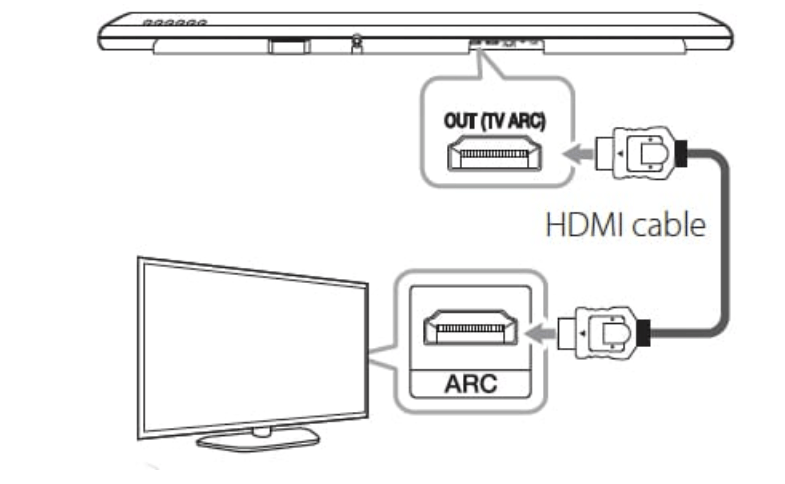
- Optical Audio
Not all TVs have HDMI ports. If you have such a case, a good option is to use optical audio. You will be surprised at how good it sounds. Although it can’t work with high surround systems, such as 7.1, as in the case of HDMI, optical audio still delivers high-quality sound for 5.1 surround sound systems.

Optical audio transfers sound digitally. Therefore, you won’t have trouble using them when connecting your soundbar to your TV. When connecting the optical audio cable, the ports will differ from what we saw with HDMI. For optical cables, the port to use on your TV is the Optical OUT port, while on the soundbar, you will connect the other end to the Optical IN port.

Note that the labeling could be different on your device. You may see the ports labeled Digital Audio Optical Output, the optical OUT port on your TV. That’s the port to connect to. After connecting the optical cable to the ports, you are one step closer to enjoying enhanced sounds.
- Bluetooth
If you are uncomfortable with some cabling, using a wireless connection is your best option. Connecting a soundbar to a TV can also be achieved using Bluetooth. Although Bluetooth is a good option for eliminating cables, especially when you want to keep a clean surface on your TV area, it has shortcomings.

Unlike the wired options we’ve covered above, Bluetooth is prone to audio lag. The audio quality when using Bluetooth is distorted, and you won’t enjoy quality sound. Nonetheless, Bluetooth is handy when you want your soundbar placed at a different angle from your TV.
If you focus on interior décor and want to have the soundbars far from the TV, Bluetooth will fit your case at the expense of the audio quality.
Any soundbar has Bluetooth capabilities, and you can turn on Bluetooth using a button on the remote or on the soundbar. Once Bluetooth is on, use your TV’s remote to turn on Bluetooth mode to initiate the pairing of the devices. Your TV will discover the soundbar’s Bluetooth, pair with it, and the connection will get established.
Once the two devices connect via Bluetooth, the remaining step is to start enjoying the sound of the soundbars for all your entertainment needs.
- Coaxial Audio
Some users confuse coaxial audio cables with optical audio cables. Although they may be used the same way, they are different. The optical audio cable has a square connector, and most TVs that don’t have a HDMI port will give the optical cable port as an alternative,
However, the coaxial audio cables have a circular connector. They mainly work with older devices. Moreover, you will rarely see them on TV ports. Despite their less usability, the coaxial audio cable offers similar benefits to the optical cable. They both support surround systems and can send high-quality audio between your TV and soundbar.

Before buying a coaxial audio cable, check your TV and confirm that it has a coaxial connector port. Otherwise, you will end up purchasing a cable with no use. Coaxial audio connectors are rare, but if your TV supports it, you can use them to connect the TV and the soundbar.
While at it, ensure the cable connects to the Coaxial Out on your TV and the other end connects to the Coaxial IN port on your soundbar.
Connecting Your Soundbar
So far, we’ve mentioned the two connection options you can use to connect your soundbar to your TV. Moreover, we’ve discussed the options for selecting the ideal connection for your case. Once you’ve decided which option to go with, the remaining part is to initiate the connection and enjoy the high-quality sound from your soundbar.
Proceed with the step-by-step instructions below to complete the connection.
- Get the Needed Cables
The first step is to decide whether you want to use a HDMI or optical cable. The decision depends on the type of TV you have and your preference. Once you’ve decided what option to use, purchase the cable. Check the port type at the back of your TV, and then get the correct cable.

When purchasing, select the correct cable. For instance, for HDMI, you can choose a 2.1 cable or any other that suits your needs.
- Turn Off the Devices
Before connecting the cable, it’s best to turn off the TV and the soundbar. Ensure you’ve properly positioned the soundbar near the TV to ensure the cable doesn’t stretch when connecting the two devices. With both devices turned off, connect the cables.
- Connect the Cables
If using an HDMI cable, connect one end of the cable to the HDMI ARC/eARC IN port at the back of your TV. Next, connect the other end of the cable to the OUT port on your soundbar. Ensure you properly connect the cable to fit in the port without staying loose.

For an optical cable, take one end of the optical cable and connect it to the Digital Audio Optical Output port on your TV. Next, connect the other end of the cable to the Optical IN port on your soundbar. Once the cable is well connected, let’s proceed.
- Turn on the Devices
You can now turn on your TV and the soundbar and get ready to configure the audio and sound settings. You can try playing music on your TV to see if it gets projected to the soundbar. Sometimes, this may not work, and you must set the audio output on your TV.
- Set the Audio Output
Depending on your TV, open the settings section and access the audio output section. Once you access this section, locate the option for external speakers and set it as your preferred audio output device.
- Adjust the Sound Settings and Have Fun
Once the soundbar starts playing the sound from your TV, you can optionally adjust the sound settings to your preference. Otherwise, you are good to go and can maximize the soundbars to play music, watch movies, or whatever gives you fun.
That’s it! You managed to connect the soundbar to your TV. Note that if you opt for the Bluetooth option, you only need to turn on Bluetooth on both devices and once they pair and connect, you can start playing music on your TV and hear it on your soundbar.
Troubleshooting Common Issues
In some rare cases, you may face a situation where you followed all the steps covered in this post but still have trouble connecting the soundbar to your TV. There are some commonly reported issues that many users face when connecting soundbars to TV. We’ve presented the common issues and discussed what action to take.
- No Sound
Is your soundbar connected to the TV, but you can get any sound? Well, when this happens, it’s a case of cable issues. Start by checking that you’ve connected the cables correctly and in the correct ports. Once you’ve ascertained that the cables are okay, access the output section on your TV’s settings section. Here, find the audio output and ensure the external speaker is the selected option.
Lastly, try adjusting the sound on your TV and the soundbar. It could be you’ve muted the sound, which explains why no sound is being heard. Hopefully, this fix worked for your case.
- Audio Lag
When using Bluetooth as the mode of connection, you will often face issues with audio lag. This lagging will inevitably be affecting the sound quality you get. However, you can fix this situation by bringing the soundbar closer to the TV.
Alternatively, you can use the wired connection mode, as no lagging is faced when you use this option. Still, you can access the audio settings on your TV, and if it offers the “Lip Sync” option, adjust it to improve the audio and minimize the lag.
- Sound Quality Issues
Sometimes, you may face issues with the sound quality. The problem could originate from your TV or the soundbar. Therefore, access the audio settings on both devices and see what settings to twerk around to enhance the sound quality. For instance, you can check for the EQ settings section on your soundbar and tune the options to your preference to get better sound quality.
Additional Tips
We’ve explained what it takes to connect a soundbar to your TV. Having covered the available options you can use and what steps to follow, there are a few additional tips worth having as you prepare to enjoy your soundbar.
- You can use your TV remote to control the soundbar, depending on the TV and soundbar model. For instance, if using a HDMI-CEC supported TV model, you can remotely control the soundbar, which enhances your experience and usage.
- Get comfortable with the soundbar remote. The remote has plenty of functionalities, and understanding what each button does will save energy and give you a better experience, especially in adjusting the sound settings.
- When choosing the right connection option, make HDMI your priority. HDMI offers the best sound quality. Moreover, ensure you select quality HDMI cables that offer high-quality audio control.
- It’s a good habit to update your TV and soundbar’s firmware. That way, you will have a better performance. Some glitches affecting the sound have easy fixes; updating the firmware is the first solution.
- Ensure you properly place the soundbar to avoid cases of damage when it falls. Moreover, do neat cabling to have a clean surface.
With these tips, you will get a good sound moment and utilize the soundbar to the maximum.
Conclusion
Having a soundbar is among the best ways of enjoying quality audio from your TV. The built-in TV speakers have limitations, and using a soundbar is the go-to solution to get high-quality sounds that revamp your experience. This post has discussed what soundbars are and why you need them. Moreover, we’ve seen the different options for connecting the soundbar to your TV and the steps to follow. Lastly, we’ve discussed common issues and their fixes and concluded with a few tips to give you the best soundbar experience. Have fun!
Once you’ve successfully connected your soundbar, you’ll likely appreciate clear dialogue and balanced audio in your home entertainment setup. For even better sound capture, especially if creating content or recording tutorials, consider pairing your system with a wireless lavalier microphone for crisp, professional audio quality.
Best Seller
Sale

Hollyland LARK M2S – Wireless Clip-on Microphone
- 7g Lightweight, Titanium Clip, Discreet Design
- Clear sound with 24-bit/48kHz, 70dB SNR, 116dB SPL
- Noise Cancellation & 300m Long-Range Stability
- Works with Camera/iPhone/Android/Laptop
- Perfect for Content Creators, Online-Teaching, Streaming
$139
$159
Frequently Asked Questions
1. What Are the Factors to Consider When Choosing A Connection Method For My Soundbar?
First, check the supported ports at the back of your TV and the soundbar. Next, see what cables you have or which are available for purchase. Lastly, consider the sound quality you want, depending on the purpose of the soundbar. These considerations will guide your decision.
2. How Can I Improve the Sound Quality of My Soundbar?
The first solution is to check the EQ settings of the soundbar and adjust them for better sound quality. Alternatively, if using Bluetooth, switch to a cable connection. Moreover, go for high-quality HDMI cables that give you better sound quality.
3. Are There any Additional Features I Should Look for When Purchasing a Soundbar?
When selecting a soundbar, you can check if it offers a smart assistant. Moreover, check for multi-room audio connectivity before deciding which soundbar to buy. Still, go for a soundbar with at least three channels and ensure its connectivity is compatible with your TV. Lastly, verify the dealer’s authenticity and what after-sale services they offer, such as warranty.
































.png)