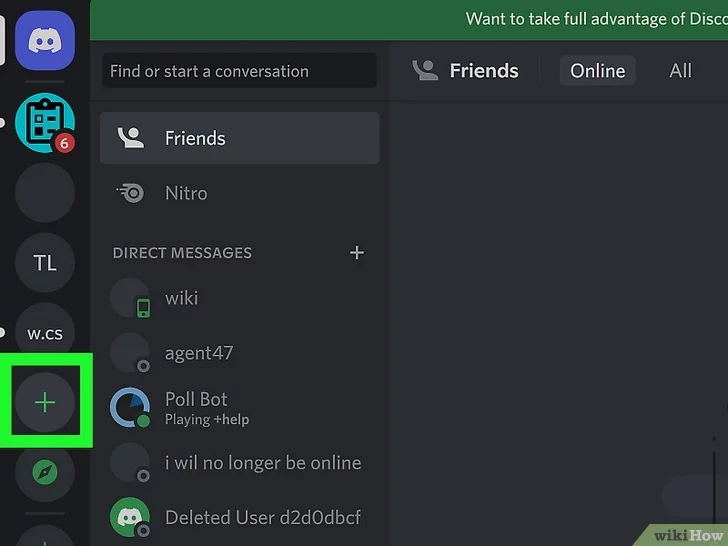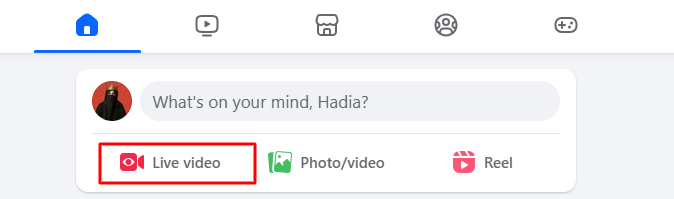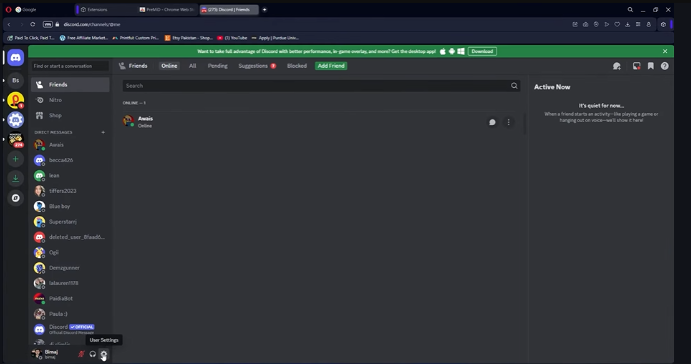As of 2025, Meta has officially discontinued the old cross-app messaging feature that allowed Instagram Direct and Messenger chats to merge. Instead, messaging is managed through the Meta Business Suite unified inbox.
While you can no longer send or receive messages across the two apps in the classic way, you can still link your Facebook and Instagram accounts through the Accounts Center to manage logins, sharing, and notifications in one place.
By following the steps below, you’ll be set up for unified management of both apps’ content, messages, and insights without constantly switching between platforms.
Why Should You Integrate Messenger to Instagram?
When you integrate Messenger into Instagram, this cross-app merger allows you to use the features of both. By connecting them through Meta’s Accounts Center, you get:
1. Simplified Account Management
Manage both platforms from a single dashboard using Meta Business Suite, saving time and effort. You can view performance insights, manage notifications, and monitor both accounts without switching apps.
2. Manage Messages in One Place
With Instagram and Facebook connected in Business Suite, you can respond to messages and comments from both apps via one inbox.
3. Enhanced Advertising Options
- Run ads across Facebook and Instagram with optimized placements and budgets.
- Access detailed analytics for better campaign insights.
- Retarget audiences who engage with content on either platform to improve conversions.
4. Cross-Post Content
Post or schedule reels, stories, or posts to both apps from one interface via Business Suite.
5. Expanded Shop Integration
If you use Meta Shops, you can sync your Facebook Shop with your Instagram Shop, allowing seamless product tagging and enhanced shopping experiences across both platforms.
Steps to Integrate Messenger to IG
Connecting your Facebook and Instagram accounts helps you manage conversations, notifications, and content across
both apps more efficiently.
As of 2025, Meta offers two main ways to connect your Instagram and Messenger
accounts:
- Meta Business Suite: recommended for businesses and creators who want to manage messages, comments, and DMs from both platforms in one inbox.
- Accounts Center: ideal for personal users who want to link accounts for login, sharing, and notifications without merging chats.
You can choose the method that best fits your needs below.
Integrate via Meta Business Suite [Recommended]
Meta Business Suite is now the primary platform for managing Facebook and Instagram messages together. It replaces the old “cross-app messaging” feature that was discontinued in 2023.
Follow these steps to connect Instagram and Messenger through the Meta Business Suite:
For Desktop
- Open Meta Business Suite on the desktop, search for business.facebook.com in the browser.
- Log in to your Facebook account that manages your Page.

- You will see your profile icons on the page; the gray profile of Instagram shows that it is not connected to the Meta suite.

- Now, hover your mouse pointer over the Instagram profile icon and select Get Started.

- Click on either Create a new Instagram profile or ” Log in to Instagram.

- Toggle on the access to the inbox button and click to Continue.

- Now, click on Log in as paid_advertising_help.

- Next up, click on Continue button.

- Finally, you’ll see your Instagram and Facebook page connected.

For Mobile:
- Download the Meta Business Suite app from the Play Store or App Store.
- Click on your profile icon in the upper left corner.
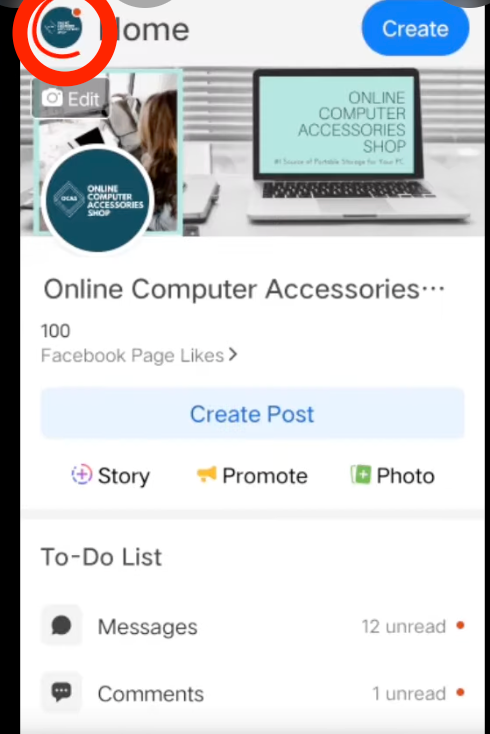
- Choose the Facebook page where you want to connect your Instagram account.
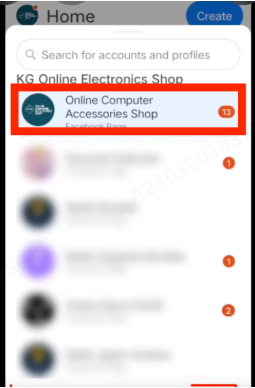
- Click on the three lines in the bottom right corner.
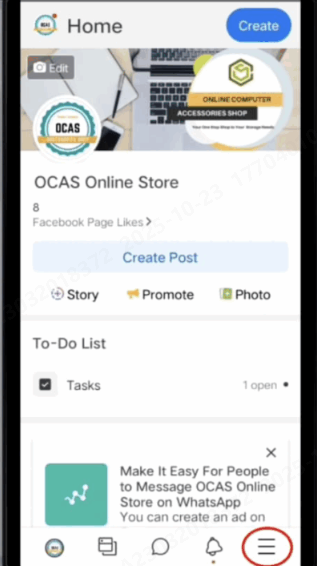
- Tap on the Settings button under More Tools.
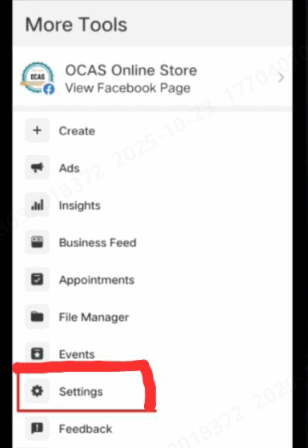
- Go to Instagram and tap on Connect.
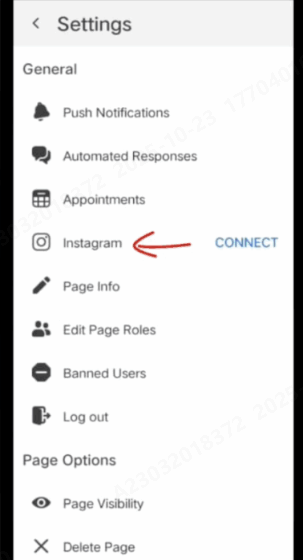
- Next, click on Confirm.
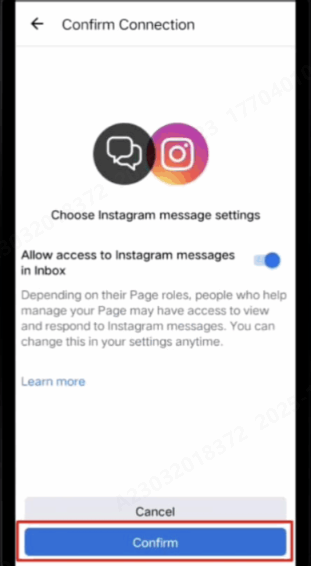
- Add your Instagram details and log in.
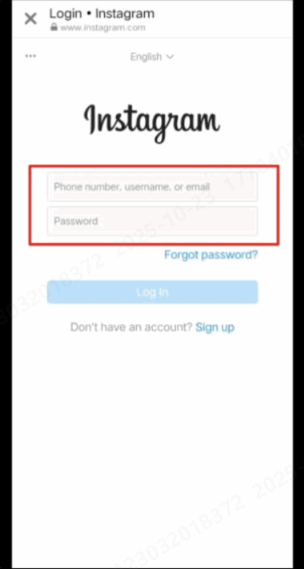
- Now your Instagram is connected to Facebook.
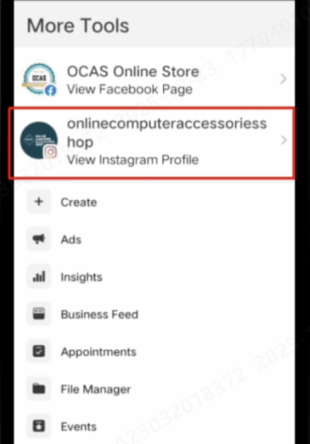
Integrate via Meta Accounts Center
If you only want to link your Instagram and Facebook accounts for login, story sharing, and notifications, not unified messaging, then you can use Meta’s Accounts Center.
Integrating via the Instagram app:
- Download and open the Instagram app from the Play Store or App Store.
- Click on your profile image in the bottom right corner.

- Click on the main menu from the top right corner. This will appear like three horizontal lines.

- In the Your Account section, click on Accounts Center.

- Click on Profiles.

- Now, select Add accounts option.

- Choose Add Facebook account and select your account.

- Choose your preferred account and click on the Continue option.

- Finally, tap on the Allow and Finish Adding button.

Integrating via the Messenger app:
- Update Facebook Messenger and then open it.
- Click on the three horizontal menus in the bottom right corner.

- Open the Settings option.

- Scroll down to the end, and choose Meta Accounts Center.

- Again, scroll down and choose Add more accounts.

- Now, click on Add accounts button.

- Choose your Instagram account and click on Continue. If you don’t find your Instagram account, click on Not You and add your account.

- Next, click on Allow and Finish adding.

Final Thoughts
You’ve now successfully linked your Facebook and Instagram accounts for unified management. While you cannot merge chats in the classic way anymore, using Meta Business Suite gives you a powerful unified inbox for both platforms.
If you ever wish to unlink the accounts: open either Facebook or Instagram → go to Accounts Center → Profiles → Disconnect next to the account you want to remove.

































.png)
.png) Français
Français .png) Deutsch
Deutsch .png) Italiano
Italiano .png) 日本語
日本語 .png) Português
Português  Español
Español