Apple AirPods are loved for their great sound, but every now and then, audio issues can creep in. Don’t worry—this guide will walk you through some quick and easy fixes to get your AirPods back on track.
And if nothing works, instead of shelling out up to $549 for a new pair, you may want to check out the Hollyland LARK M2S. It delivers crystal-clear 48 kHz, 24-bit audio, weighs just 7 grams, and is so discreet it’s almost invisible—perfect for formal meetings or long hours of use.
7 Methods to Fix Audio Issues with AirPods
Your AirPods may occasionally experience audio issues, such as low volume, muffled sound, crackling, or no sound at all. Here are uncomplicated yet effective steps you can take to bring back the audio quality.
Method 1: Check the Volume
Your iPhone or iPad can be muted while your AirPods are connected. That’s primarily the initial reason that results in sound or audio issues on AirPods.
- To increase the volume, press the side “volume up” button on your device. A volume slider will pop up on the screen.
- Continue until the volume is full or as needed.
Method 2: Charge Your AirPods
Your AirPods may not work if they are low on battery. To charge your AirPods:
- Place your AirPods in the charging case.
- Close and reopen the lid.

- A pop-up will appear on the iPhone indicating the charge levels of the AirPods and the case. The case’s status light will be green if the case or AirPods are entirely charged.
- Connect the case to a power source. That’s via a Lightning cable or a wireless charger if you have a compatible case. While charging, the status light on the case will glow red or orange. Close the lid.

- Allow the AirPods to charge for at least 15-30 minutes.
- The case’s status light will turn green when fully charged.
- Check if the audio issue improves.
Method 3: Turn Bluetooth Off and On
It’s also possible that a weak Bluetooth connection is causing audio issues with AirPods. To resolve the issue:


- Open the Control Center or Settings on your iPhone or iPad.
- Tap the “Bluetooth” icon.

- Switch “Bluetooth” to the “Off position. Then wait for around 20 seconds.
- Toggle the Bluetooth switch back to the “On position.
- Play audio and check if the connectivity issues are resolved.
Method 4: Factory Reset Your AirPods
If you’re facing audio quality problems, such as sound cutting out or no audio after connection, you may need to perform a factory reset on your AirPods to refresh everything.



- Put your AirPods in the case. Let the lid remain open.
- Press the setup button on the case’s back. That’s until the status light changes from a blinking white color to a blinking orange (or amber) color. Keep pressing the button until the status light flashes white. This entire process takes about 12-15 seconds.
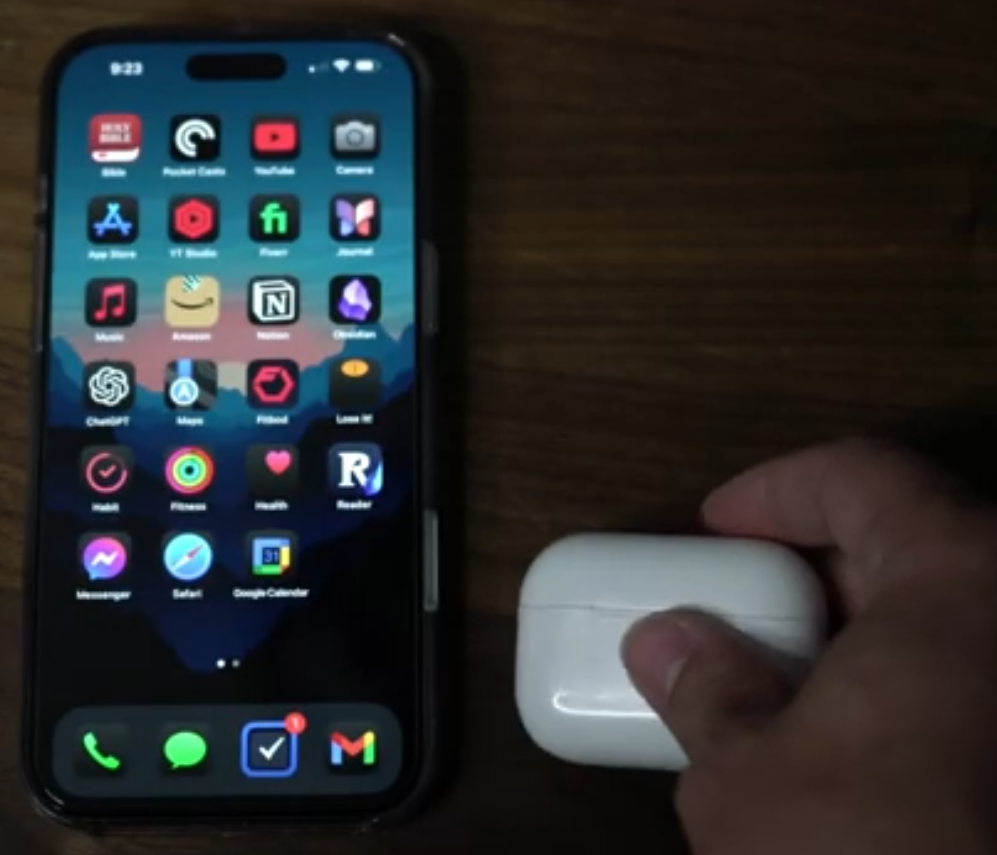

- Close and reopen the lid. That will factory reset your AirPods.
- Reconnect the AirPods to your iPhone via Bluetooth.
Method 5: Clean Your AirPods
Earwax and debris can build up in your AirPods and affect their audio quality, most often the low volume. You can get them professionally cleaned, but it’s also easy to do it yourself by following these steps.



- Use a dry, lint-free cloth to gently clean the outermost surface of the AirPods—no liquids. Don’t use liquids directly on the AirPods.
- Utilize a soft-bristled brush or a dry cotton swab to clean the microphone and speaker mesh. Avoid poking the mesh with anything sharp.


- To remove stains and grime, clean the AirPods’ exterior using a 70% isopropyl alcohol wipe. Keeping it away from openings, as this can damage the AirPods.
- Dry the AirPods with a clean, soft cloth. Wait until all the parts are dry before using or storing them in the case.


- To clean the case, first wipe with a soft-clean cloth. If it’s too dirty, clean with a damp 70% isopropyl alcohol swab. Don’t let any liquid get inside the charging ports.
- Get a soft-bristle brush to gently clean any dirt from the connector and the charging port. Do not use sharp objects, such as toothpicks.

- Let the case air-dry thoroughly with the lid open. Make sure both the case and the AirPods are completely dry before storing or using them.
Method 6: Alter the Audio Balance
If one AirPod sounds quieter than the other—or doesn’t play at all—it could be due to an imbalanced audio setting on your device. To fix it:

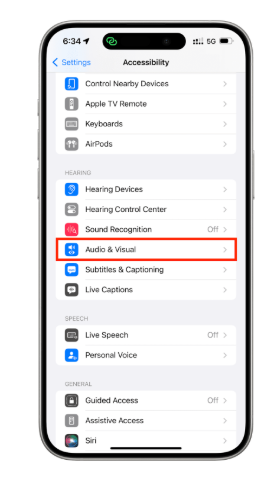
- Open “Settings” on your iPad or iPhone. Tap on “Accessibility”.
- Scroll down to find the “Audio & Visual” settings and navigate to it.

- Adjust the slider labeled “Balance” to the center.
- Play audio from your device to check the AirPods after adjusting the slider.
- If the audio is still uneven, alter the slider until you get the correct balance.
Method 7: Disable Headphone Safety Features
The Headphone Safety features on your iPhone or iPad monitor how loud you listen over time. If the volume is too high, it may automatically lower it and send you a warning notification.
While this helps protect your hearing, it can also cause your AirPods to sound quieter than expected—especially if you’re in a noisy environment.
To turn off Headphone Safety:

- Open “Settings” on your iPhone or iPad.
- Scroll down and tap on “Sound & Haptics”. Then tap on “Headphone Safety”.

- Toggle off “Reduce Loud Audio” (if you have an iPhone running iOS 18). For older versions, toggle “Reduce Loud Sounds”. If you want to keep it enabled, you can try adjusting the sound levels as per your needs.
- On the same screen, toggle off “Headphone Notifications” if you want to stop receiving notifications about your listening habits.
Conclusion
If your AirPods have audio issues, don’t worry—they are mostly fixable with some simple steps. From factory resetting the AirPods to adjusting certain settings on your device, you can quickly restore the sound. Attempt the methods one by one; if all fail, seek Apple’s help.
FAQs
Q: What are some common reasons for audio issues with your AirPods?
Some common reasons for audio issues with your AirPods typically include:
- Interfering or weak Bluetooth connections
- Earwax or debris buildup
- Improper audio settings on the connected device
Q: What to do if none of the above methods fix your AirPods audio issues?
If none of the solutions work, it’s best to reach out to Apple through their Support website. The issue could be hardware-related, which means your AirPods might need replacement. If they’re still under warranty and haven’t been damaged, Apple should replace them at no extra cost.































.png)



