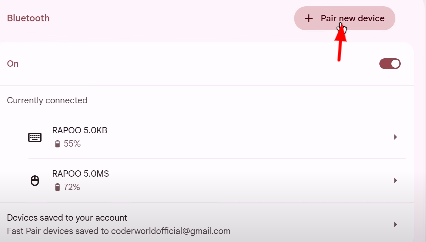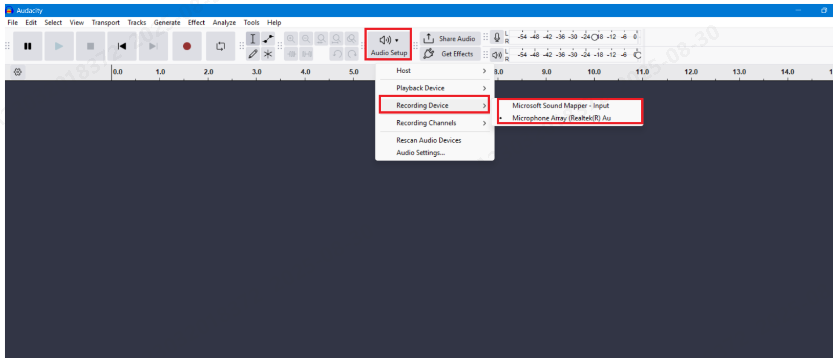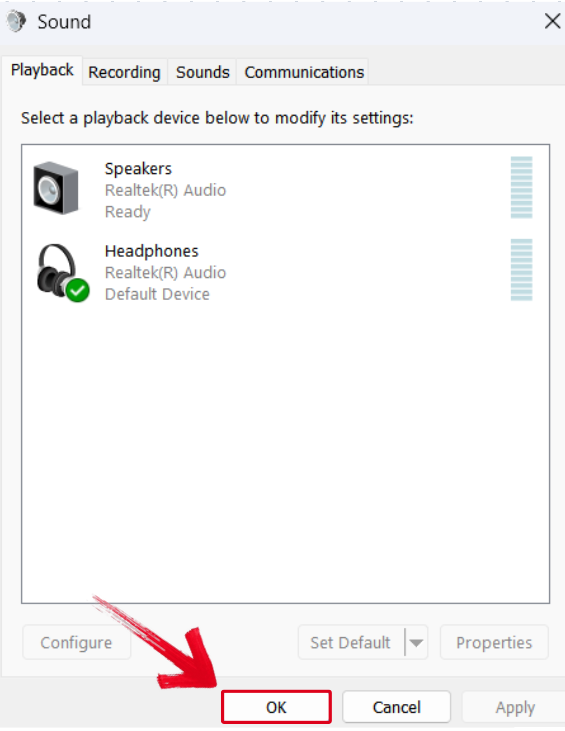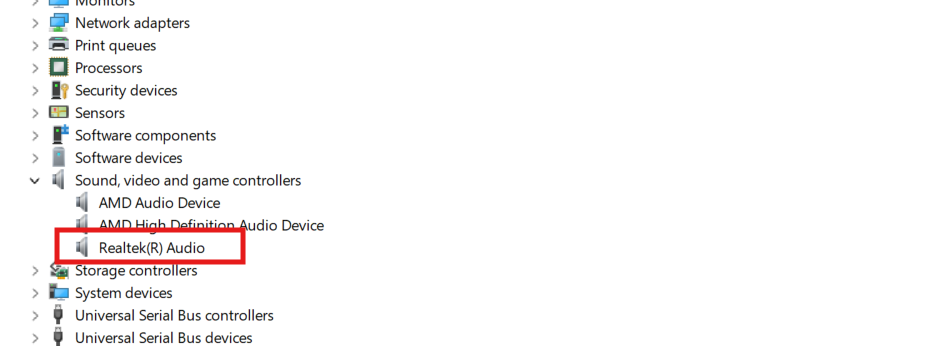A loose audio jack port on your laptop, smartphone, or any other audio device would likely mean constant interruptions when connecting to your device for music or audio transmission. However, this shouldn’t worry you much since this article seeks to elaborate on how to fix loose audio jack ports in five ways.
Before embarking on the fixes, consider trying an alternative solution like the Hollyland LARK MAX 2 microphone. This tool supports USB-C connectivity, lets you perform clean and clear audio recordings using its 32-bit float internal recording feature, and allows OWS Bluetooth monitoring, hence you can wirelessly connect to your device from a distance.


Hollyland LARK MAX 2 - Premium Wireless Microphone System
A premium wireless microphone for videographers, podcasters, and content creators to capture broadcast-quality sound.
Key Features: Wireless Audio Monitoring | 32-bit Float | Timecode

What Causes a Loose Audio Jack Port?
Before looking into how to fix the loose audio jack issue, understanding the common causes of the problem is essential. This issue could mostly arise due to:
- Bent or broken pins that lead to the misalignment of internal contacts.
- Repeated plugging and unplugging. This results in the wear and tear of the connectors over time.
- The accumulation of dust/debris within the audio jack.
- Solder joint failure within the circuit board.
- Using a larger headphone on a smaller audio jack port.
The next section will discuss possible ways to fix this problem.
5 Ways to Fix a Loose Audio Jack Port
Different ways exist to fix a loose audio jack problem on your laptop, smartphone, or audio device. First, it’s important to consider some safety precautions and the required tools.
Safety Precautions & Tools Needed
The first safety precaution you must apply is selecting a clean and well-lit working environment. Next, you need to power off your device and remove the batteries if possible. This seeks to minimize cases of short-circuiting when fixing the loose audio jack. Depending on the fix you wish to apply, you should also consider having the following tools/materials:
- Small screwdriver set.
- Cotton swabs.
- Soldering iron and solder.
- Isopropyl alcohol.
- Toothpick or thin paper.
- A new audio jack (if you need a replacement).
- Tweezers.
- Multimeter (optional).
You can then try out the following fixes.
Fix 1. Clean the Audio Jack Port
Something as simple as removing dirt from the jack port may fix basic connectivity problems. Check these steps:
1. Shut down your device and inspect the affected port using a flashlight.
2. Wet a cotton swab using isopropyl alcohol.
3. Smoothly rotate the cotton swab inside the affected audio jack port.

4. Blow out any loosened debris using compressed air. Wait for the alcohol to dry up, then test the port to see if it’s working properly. If not, proceed to fix 2.
Fix 2. Use a Toothpick or Paper Shim
This method is suitable for temporarily stabilizing a slightly loose audio jack port while looking for other long-lasting solutions. The steps include:
1. Cut a thin paper or a toothpick.

2. Carefully insert the headphone plug alongside a thin paper or toothpick into the loose audio jack port. This helps create a firm grip for the headphone plug onto the loose audio jack port.

3. Test whether the headphone is transmitting audio signals successfully.
Note: Ensure you don’t use excessive force lest you break the loose jack entirely.
Fix 3. Reinforce or Replace the Solder
As you repeatedly plug and unplug your headphones into the audio jack port over time, the solder holding it to the motherboard may loosen. You’ll need to reinforce or replace it for correct functioning. You can follow the steps below.
1. Open the casing for your phone, laptop, or audio device.
2. Check the solder joints holding the audio jack port onto the motherboard.
3. Assess if there’s any crack or breakage.
4. If there is, add a fresh solder using a soldering iron.

5. Using a multimeter, test that the new connection works fine. You can then reassemble your device casing and check if the reinforced audio jack works correctly.
Fix 4. Adjust the Metal Contacts
You may also have a loose audio jack port due to the loss of grip within the internal metal prongs. You can adjust the loosened metal contacts via the following steps:
1. Using precision tools, open the casing for your device.
2. Look out for the metal contacts holding the audio jack in place.

3. Using a pair of tweezers, bend the metal contacts inwards (to tighten their grip).
4. You can now reassemble your casing and check if the jack port works correctly.
Caution: Use minimal force when adjusting the metal contacts to avoid breaking any delicate components.
Fix 5. Replace the Audio Jack Port
Have you tried all the previous fixes, but your audio jack port is still faulty? It may be the right time to seek a replacement, especially if you suspect permanent physical damage. Follow these steps:
1. Purchase a compatible replacement for your old audio jack port.
2. After acquiring a new jack, open your device casing and desolder the old one.
3. Next, attach the new jack port and solder it back.

4. Lastly, test the functionality of the newly installed audio jack port before closing the device casing. If you did everything correctly, the jack should work correctly on your device.
How Can You Prevent Future Audio Jack Port Problems?
You can apply the following essential tips to avoid having problems with your audio jack port in the future:
- Keep the jack port clean: You can minimize dirt accumulating on the jack by using protective cases.
- Use right-angle plugs: These plugs cause less stress on the jack port than the straight ones.
- Don’t yank the cord: It’s wise to plug or unplug your headphones gently to avoid damaging the ports.
- Use the correct plug size: Don’t use a 4-pole plug on a 3-pole jack port, as this can cause damage.
- Switch to Bluetooth or USB connections: If your device is prone to jack port failures, consider using USB or Bluetooth connections to enhance efficiency.
Ensure you apply each of these tips to minimize audio jack port problems.
When to Seek Professional Guidance
The above fixes will help fix connectivity problems with your audio jack port. However, it could be the right time to seek professional help under the following situations:
- You’re having trouble soldering back the new audio jack port.
- There’s motherboard damage to your device.
- Your device is expensive and requires professional guidance to work on it.
- Your audio jack port integrates with other components; hence, you lack the necessary skillset to fix it.
- You’re afraid to void the warranty of your device.
Conclusion
Fixing a loose audio jack port ensures a seamless connection to your device for music streaming or audio recording. To minimize cases of a loose jack, clean the audio port regularly, avoid using oversized plugs, and try switching to right-angled plugs. Also, using USB-C or Bluetooth connectivity is highly recommended to eliminate the problem.
FAQs
1. Can I fix a loose audio jack port without opening my device?
The answer is YES. You can easily clean the port using a cotton swab dipped in isopropyl alcohol. You can also attach a paper shim onto the plug to ensure a firm grip on the audio jack port.
2. Why does my headphone jack port feel loose?
The most common cause could be worn-out internal contacts within the jack. The problem may also happen due to the accumulation of dirt or physical damage to the audio jack port. Using a larger pole plug on a smaller jack may also loosen the latter.
3. Is switching to wireless headphones a better alternative?
Absolutely. Using Bluetooth headphones could save you from the hassle of physically connecting to your device via an audio jack port. This ensures seamless connectivity throughout without any interruptions. You can also use USB-C as a viable alternative to loose audio jack connections.

































.png)