Experiencing audio issues on your phone—whether you’re missing calls and notifications, hearing no sound during media playback, or finding that your voice isn’t recorded in audio or video—can be incredibly frustrating. These problems are common across both Android and iPhone devices.
In this guide, we’ll explore the possible causes and walk you through effective solutions to fix audio problems on your smartphone, both Android and iPhone.
6 Methods to Fix No Audio on Phone
Let’s start with the most common reasons for audio issues and how to resolve them effectively. These solutions apply to both Android and iPhone users.
Method 1: Raise the Volume (Media Volume)
Your phone could be on mute! It’s obviously the first thing you’d expect to notice, but surprisingly, people still miss it. Just give it a quick check to be sure.
To Unmute and Raise the Volume on Android:


- Press either of the volume buttons on your phone. A volume slider will appear on the phone’s screen.
- Look for a three-dot menu icon above the slider. Tap it. You will see various volume controls.
- Find the one with a music note icon. If it is at zero, slide it up and test your audio again.
- Do the same for other options, such as the bell sliders.
Or alternatively:
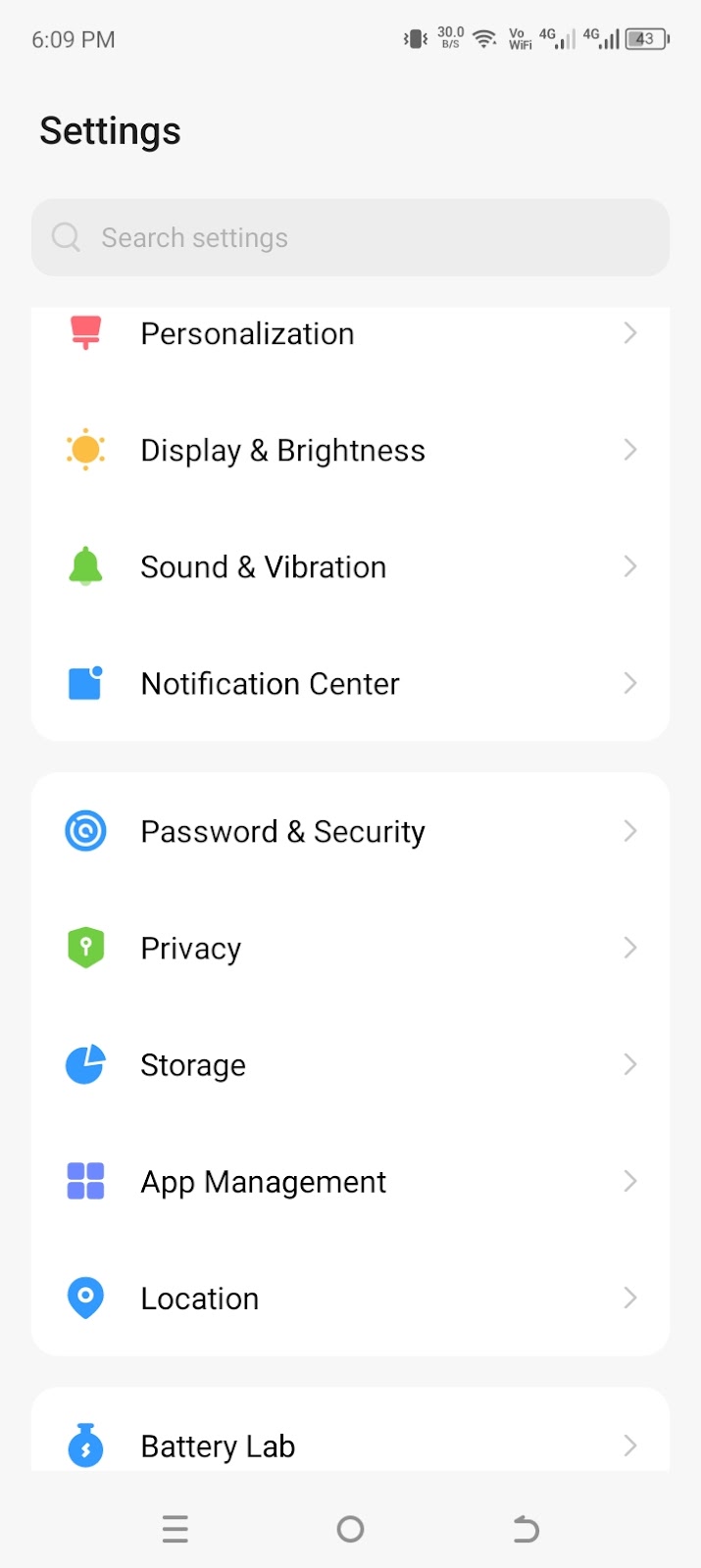
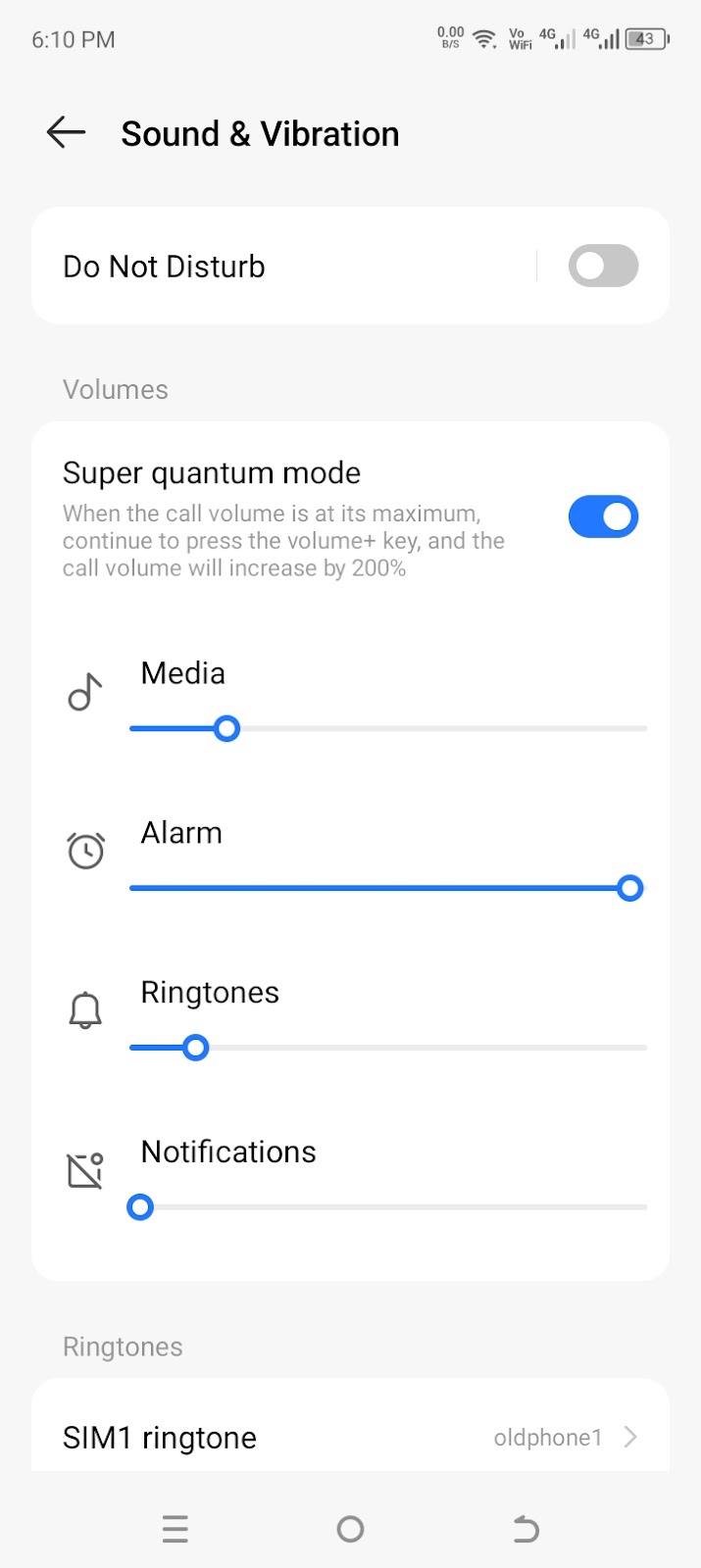
- Head over to the “Settings” and select “Sound & Vibration”.
- Adjust the volume for Media, Alarm, Ringtones, and Notifications.
To Unmute and Raise the Volume on iPhone:
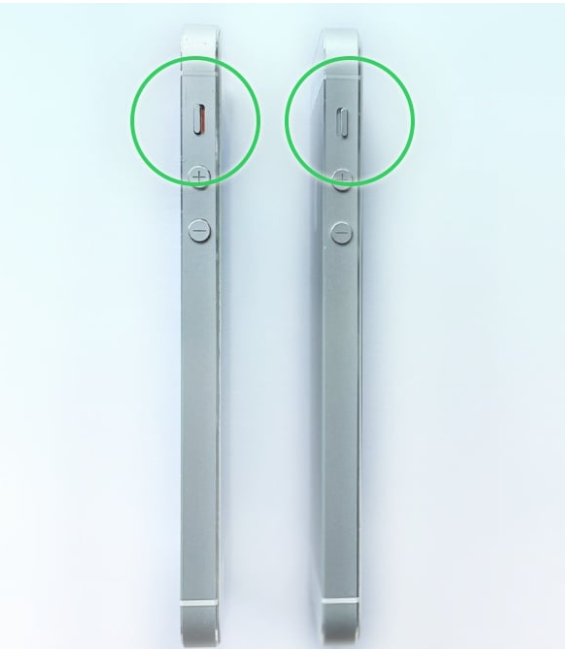
iPhone 14 and earlier models have a physical ring/silent switch on the left side of the device. If this switch shows an orange line, your iPhone is set to silent mode.
- Flip the switch to the other side to turn the sound back on.
- Then, press the “Volume Up” button to increase the volume.
For newer models, the steps are similar to Android, using the side buttons or through the Control Center. You can also adjust the volume using Siri or by changing settings in the Sounds & Haptics menu.
Method 2: Check if the Issue is Specific to An App
Sometimes, you may notice that only a specific app is having the audio issue. Check if its media is muted:
- Open an app (for instance, Facebook) on your phone.
- Play any video.
- Look for the speaker icon in the corner of the video. If it’s crossed out, tap it to unmute the audio.
- Raise the video’s volume by pressing the volume up key on your mobile device.
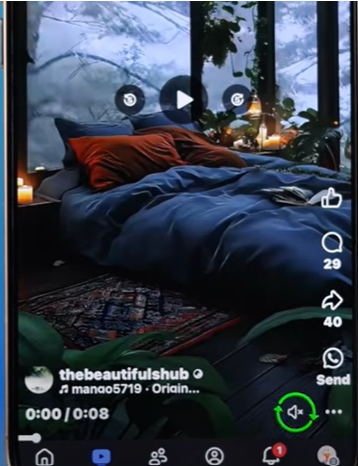
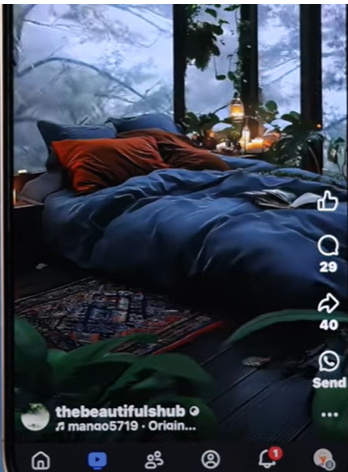
Or, if that is not the case:
- Head over to the App Store/Play Store.
- Search for the Facebook app.
- Tap “Update” to install the app’s update (if available). Play a video and check if the audio is fixed on the app.
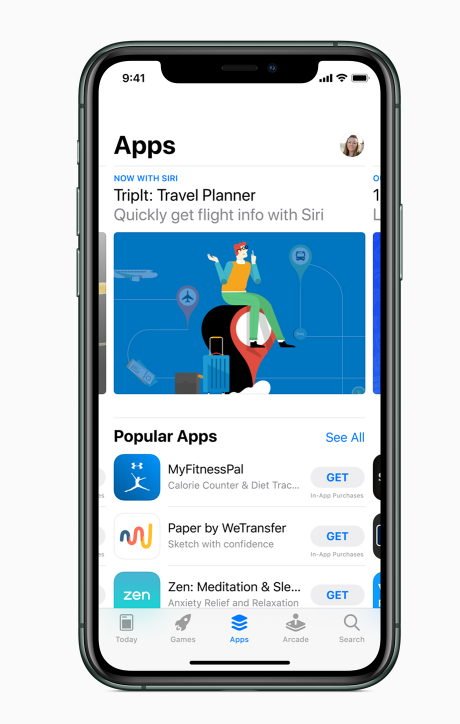
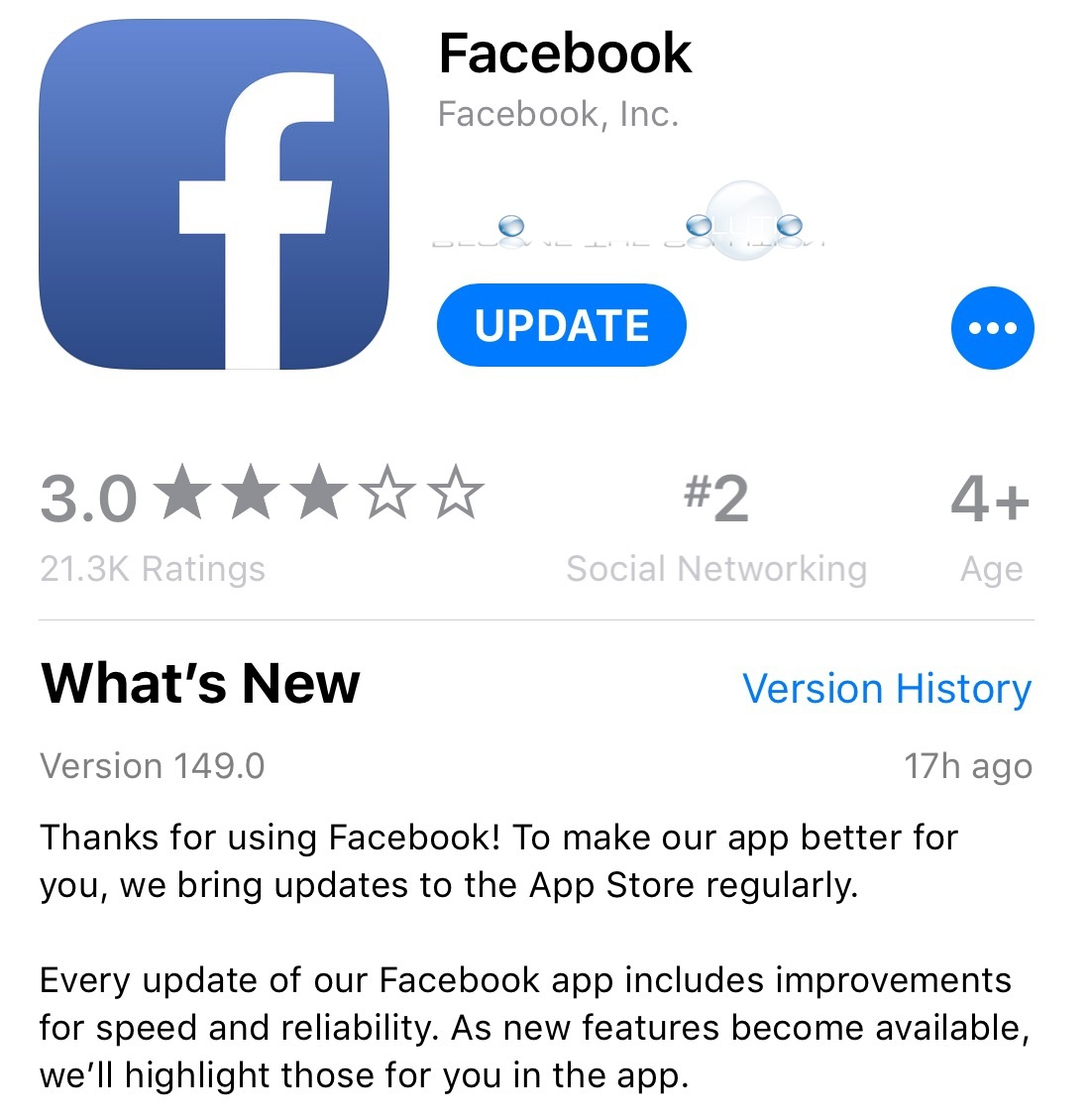
Method 3: Turn off Do Not Disturb or Focus mode
Your smartphone includes settings that can silence notifications during sleep or meetings. On Android devices and iPhones running iOS 14 or earlier, this feature is called Do Not Disturb mode. Starting with iOS 15, Apple introduced Focus mode, which expands on Do Not Disturb by offering additional options like Personal, Sleep, Work, and custom modes.
If any of these modes are enabled, all types of audio on your phone stay muted, even if th volume is up.e
To Disable Do Not Disturb Mode on Android:

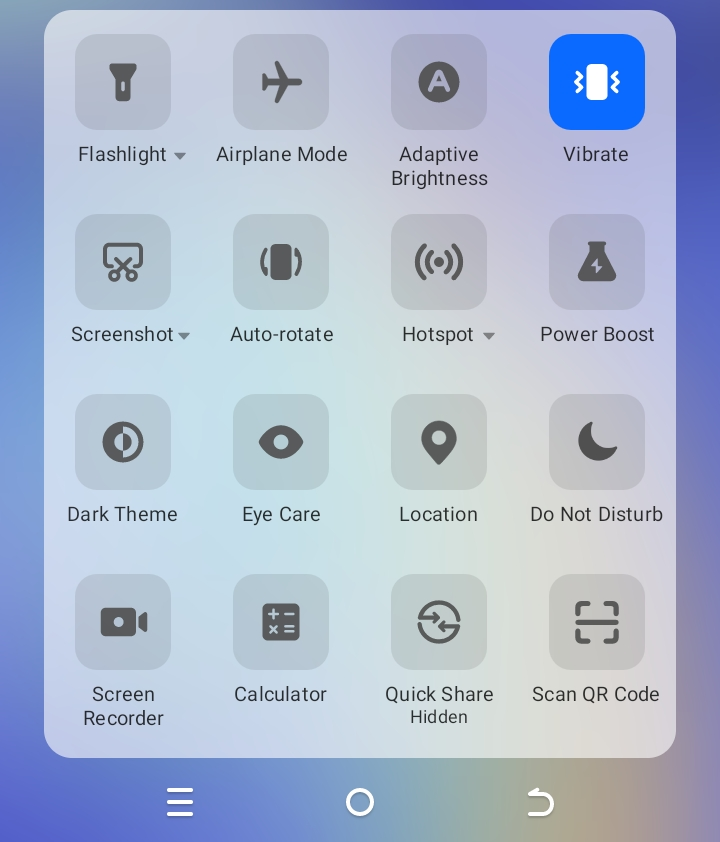
- Swipe down from the top. That opens the Quick Settings panel.
- Look for the Do Not Disturb icon, highlighted in blue, if the mode is on. Tap it to deactivate the mode.
To Disable Do Not Disturb Mode on iPhone:
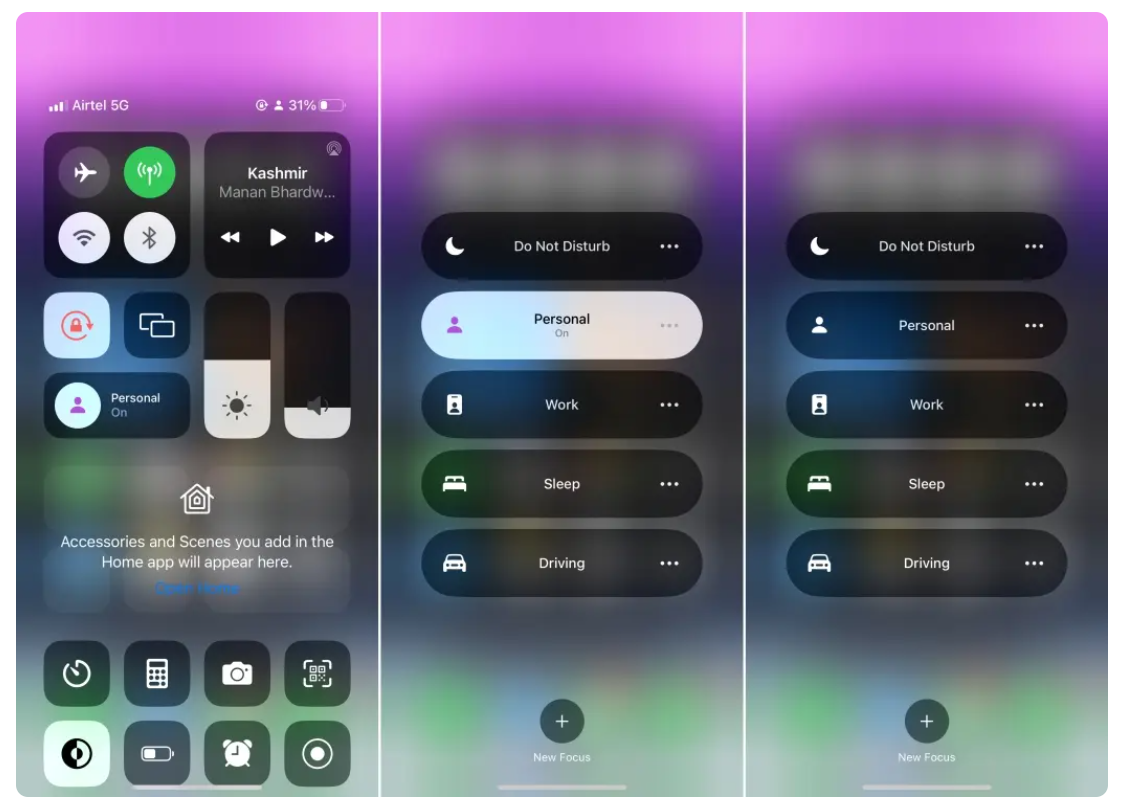
- Swipe up from the top right of your screen. That reveals the Control Center.
- Tap on the “Do Not Disturb” or the Focus mode (e.g., Personal).
- The enabled mode will show up on a white background. Tap the enabled mode to disable it.
Method 4: Disconnect Bluetooth Devices
Your phone might be connected to a Bluetooth device, such as wireless headphones or a speaker, and the audio could be playing through it without you realizing it. To resolve this, simply disconnect the Bluetooth device or turn off Bluetooth entirely.
The steps to disconnect Bluetooth are simpler on Android and iOS.
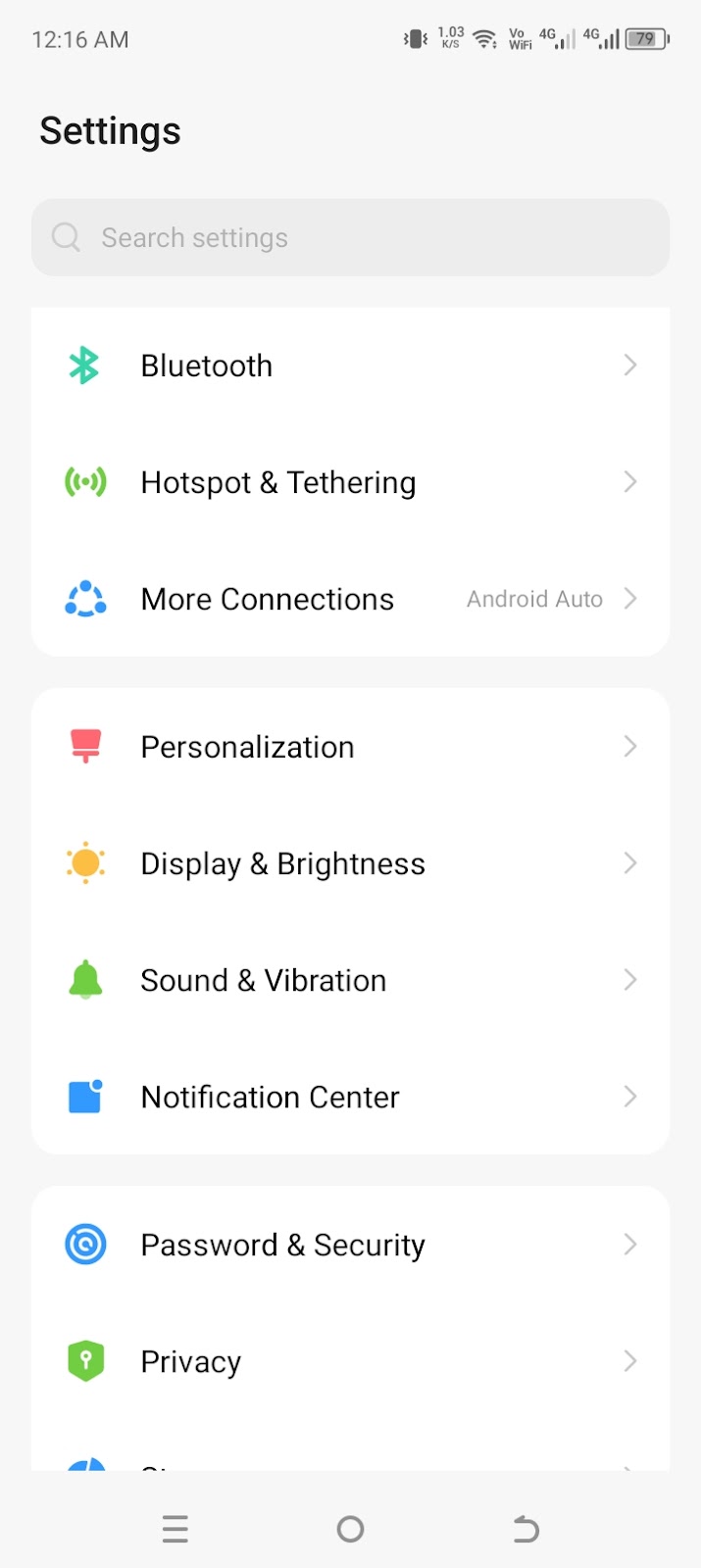
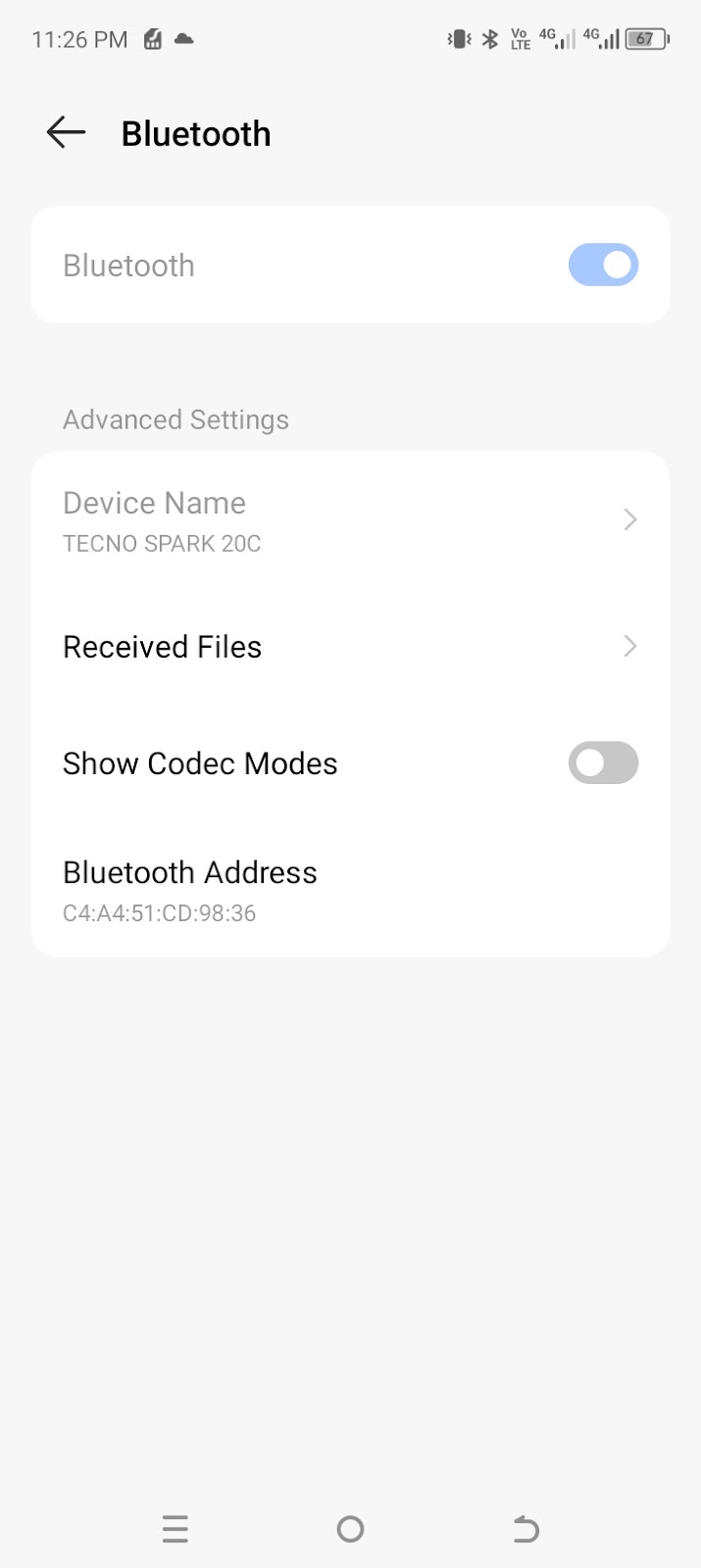
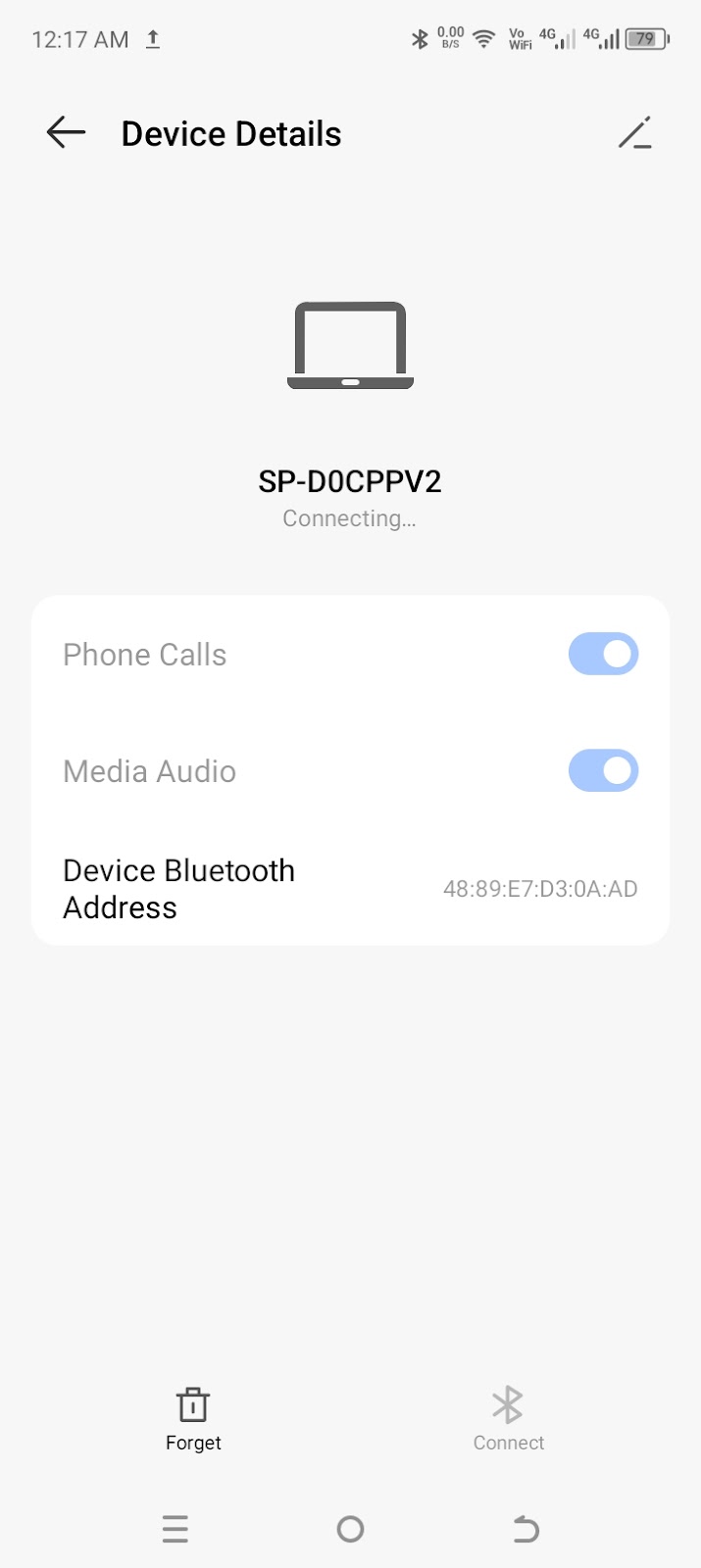
- Go to ‘Settings”. Tap on “Bluetooth”.
- You’ll see a list of connected Bluetooth devices. Tap on any audio device and select “Disconnect“.
- Or go back to the main Bluetooth menu and toggle off “Bluetooth”.
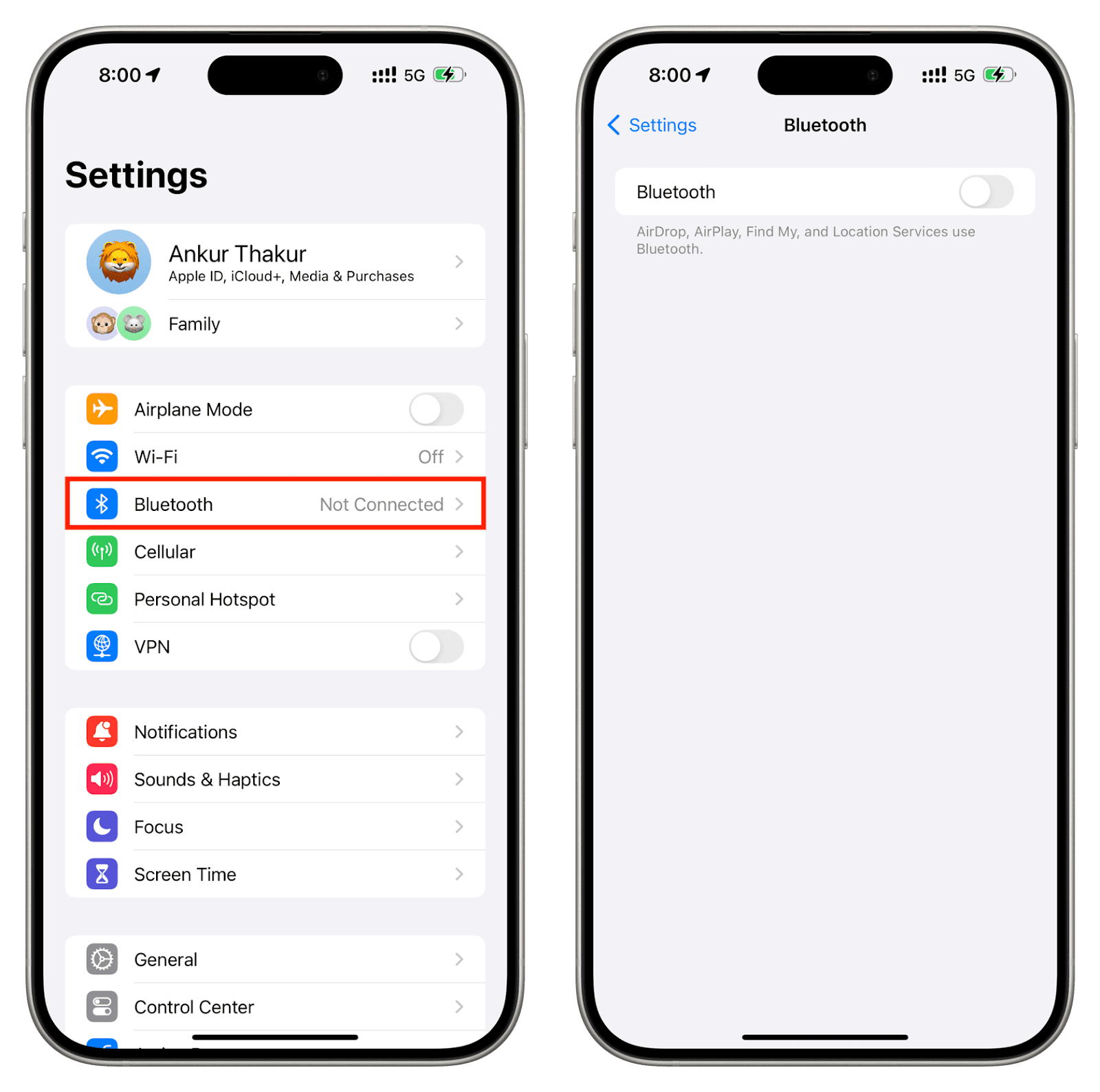
Method 5: Restart Your Phone
Restarting your device can often fix minor software glitches that may be affecting your phone’s audio. It refreshes the system and clears temporary data, which can help restore normal sound functionality.
To Restart Your Android Phone:
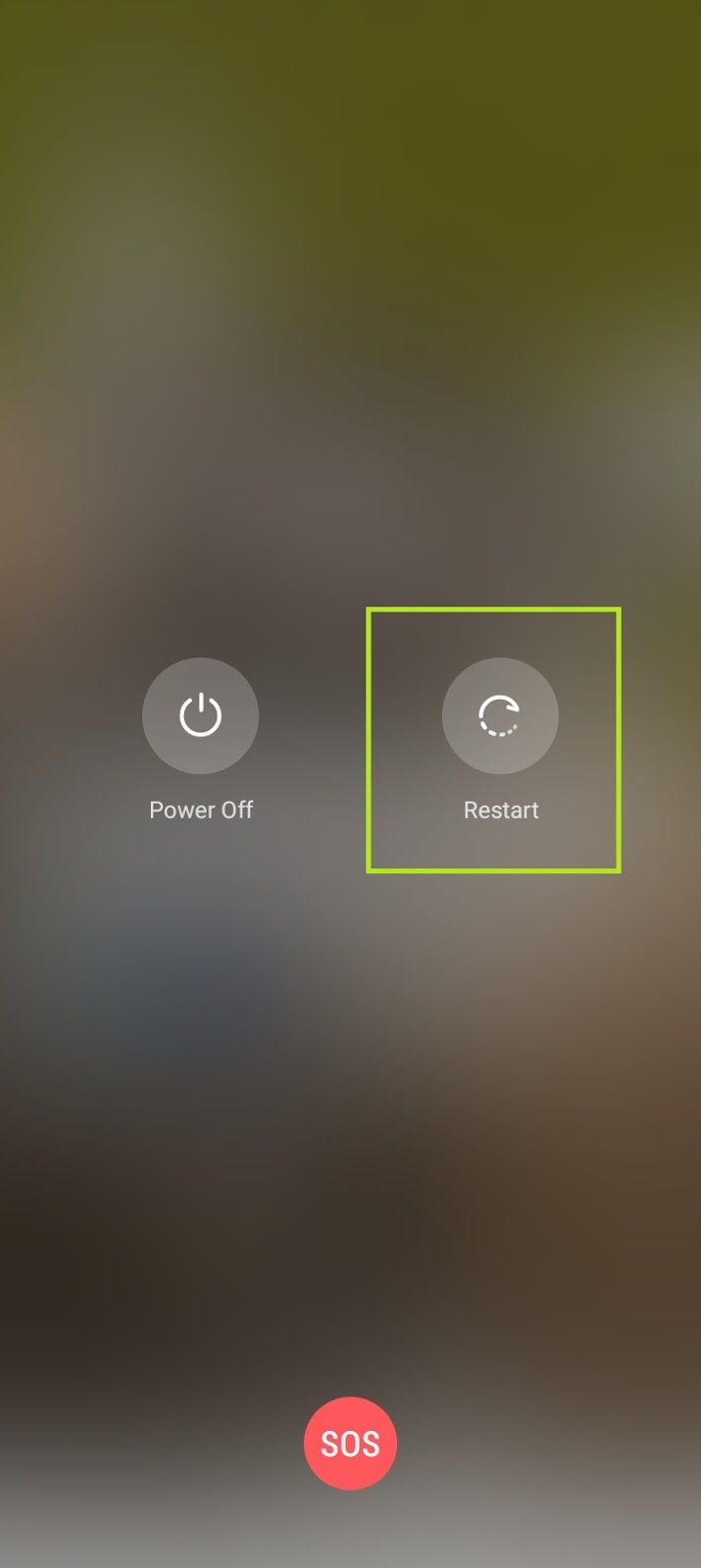
- Press the power button for a few seconds until the on-screen menu appears.
- Tap “Restart”. Wait for the device to reboot.
To Restart Your iPhone:


- Hold the power button and one of the volume buttons until the power-off slider appears.
- Drag the slider and let your iPhone shut down.
- To restart the device, press and hold the power button until the Apple logo shows up on the screen.
Method 6: Update your Phone’s Software
An outdated operating system can cause apps to glitch or malfunction, which may lead to audio problems on your Android phone or iPhone. Keeping your device’s software up to date can help resolve these issues and ensure everything runs smoothly.
To Update Your Android Phone:
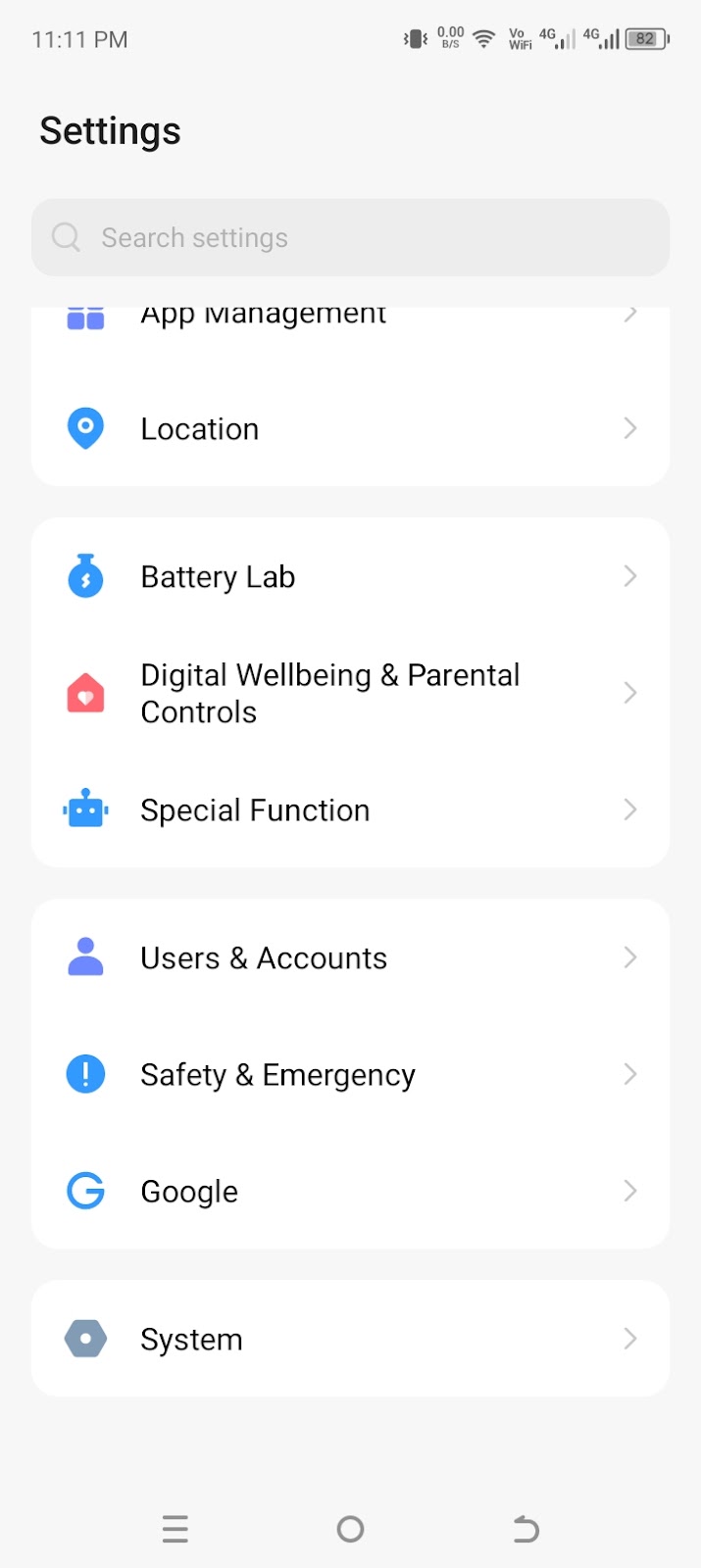
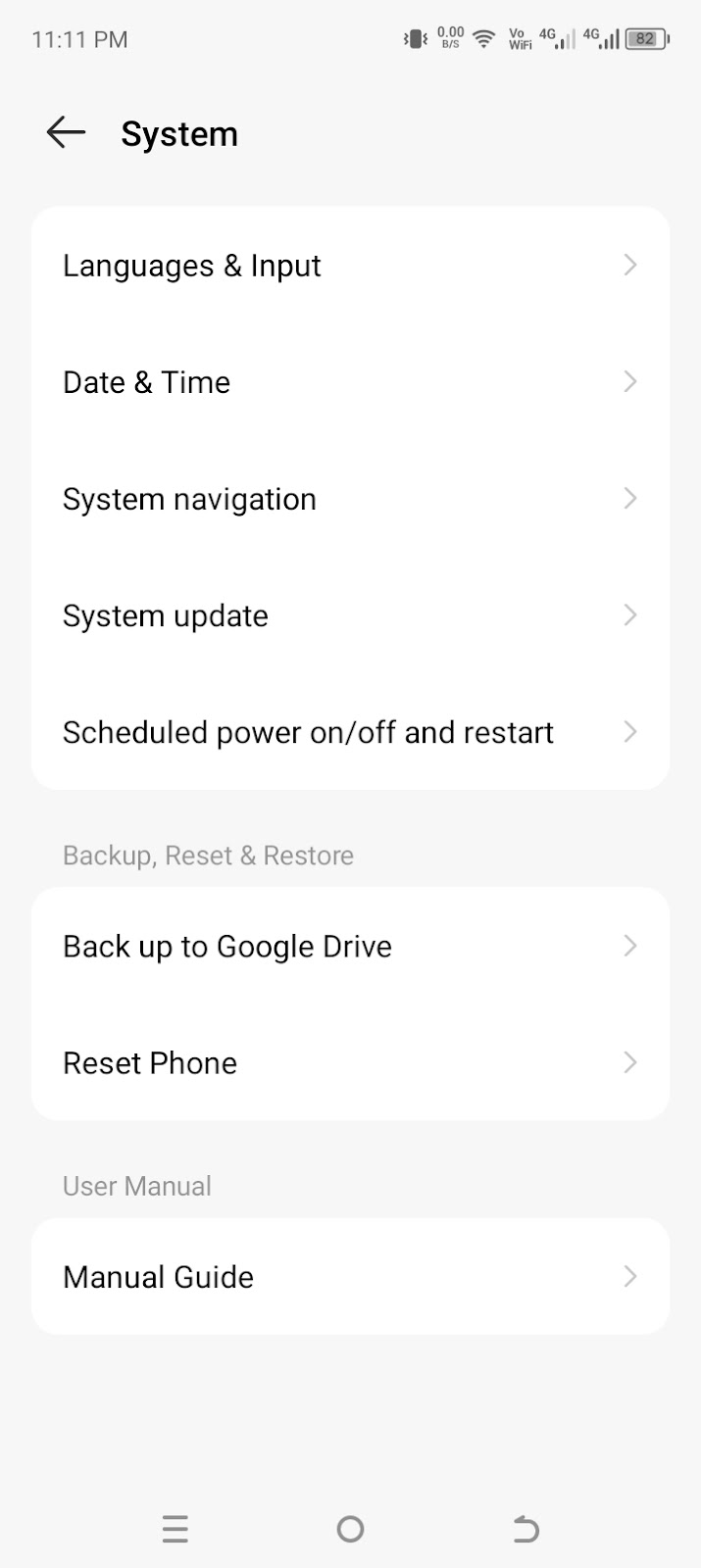
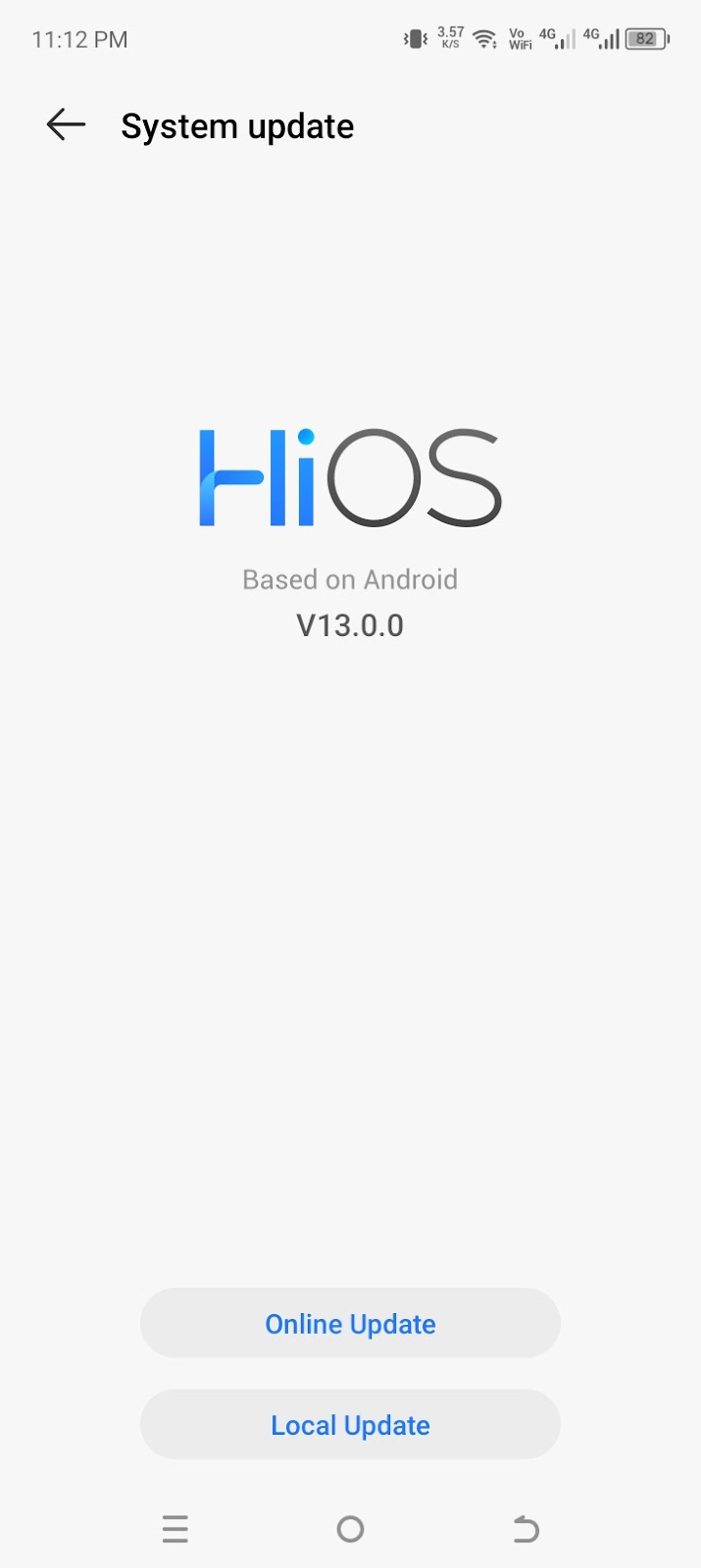

- Ensure your Android phone is connected to the internet.
- Open “Settings”. Tap on “System” and then “System Update”.
- Tap on “Online Update”.Then select “Check for Update”. If an update is provided for your phone, you will be given the option to download and install it.
- Once done, your phone will restart.
- Check if the audio problem has been resolved.
To Update Your iPhone:
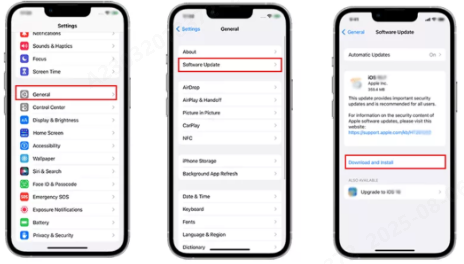
- Navigate to “Settings” and then “General.”
- Tap on “Software Update.”.
- If there’s an update that’s provided, tap “Download and Install”.
- Then click “Install.
Bonus: Check if Your Phone’s Microphone or Speaker Is the Problem
If you’ve adjusted all settings and your phone still has no sound, the issue might be with the hardware. To check before going for a repair, try using an external accessory like the wireless Hollyland LARK M2 microphone system.


Hollyland LARK M2 - Mini Lavalier Microphone
An incredibly lightweight and compact wireless button microphone that captures high-fidelity audio.
Key Features: 9g Button Size | 48 kHz/24-bit | 40 Hours Battery
- Connect the Bluetooth microphone receiver to your phone. (You’ll need the receiver with a USB-C connector for Android and iPhone 15 or later. Or opt for a lightning receiver for older iPhones.)

- Remove the microphone transmitter from the charging case. The system should automatically begin pairing.
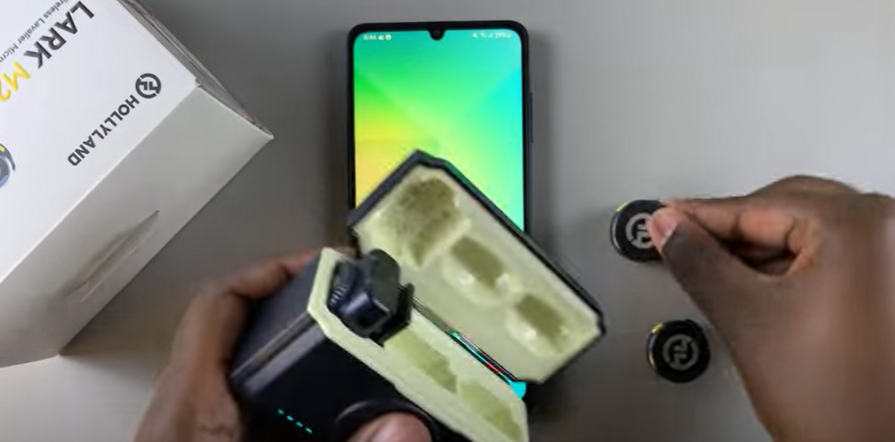
- Wait 3–5 seconds. When the blue light on the transmitter stops blinking, it means it’s successfully paired with the receiver.
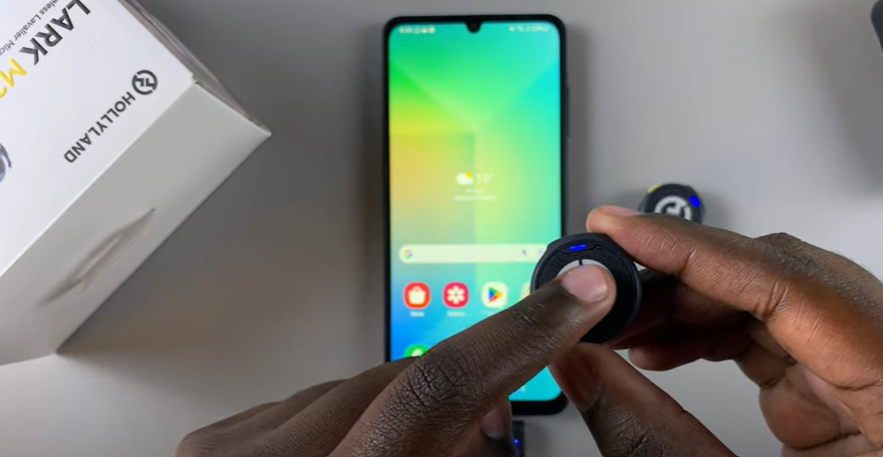

- If auto-pairing doesn’t work, press and hold the yellow button on the receiver and transmitters for 3–5 seconds until their blue light starts blinking. This will trigger pairing.


- Open your phone’s voice recorder or camera app. Record a short voice memo or video.
- Play back the recording.
If this audio is clear, the audio problem may be with your internal microphone.
Similarly, to check any issues with the speaker:

- Connect external headphones or speakers to your phone using Bluetooth or a 3.5 mm jack (common on most Android phones and older iPhones).
- Play any audio or video.
- If the sound works fine through the external device, it’s likely that your phone’s internal speakers are the issue.
Try gently cleaning the speaker slots and microphone grille with a soft brush. Be careful not to push debris further inside. If the problem persists, it’s best to have the phone checked by a repair technician.
Conclusion
If your phone suddenly has no audio, don’t panic—most issues can be fixed with a few simple steps. From checking app volume and disabling Focus mode to updating software or restarting your device, these methods often restore sound quickly. Try each fix one by one to narrow down the cause. And if all else fails, consider getting professional help to rule out any hardware problems with your phone’s speakers.
FAQ’s
Q: My video has no audio on my phone. What is the reason?
Check if your phone is in silent mode or if the media volume is turned down. The issue could also be with the app—restart it or try a different one. If that doesn’t help, restart your phone and check for software updates.
Q: What to do if none of the fixes are working on my smartphone?
If audio still isn’t working after trying all fixes, it may be a hardware issue. Visit a certified repair technician for diagnosis. If your phone is under warranty, contact the manufacturer or an authorized service center to request a repair or replacement.

































.png)
.png) Français
Français .png) Deutsch
Deutsch .png) Italiano
Italiano .png) 日本語
日本語 .png) Português
Português  Español
Español 



