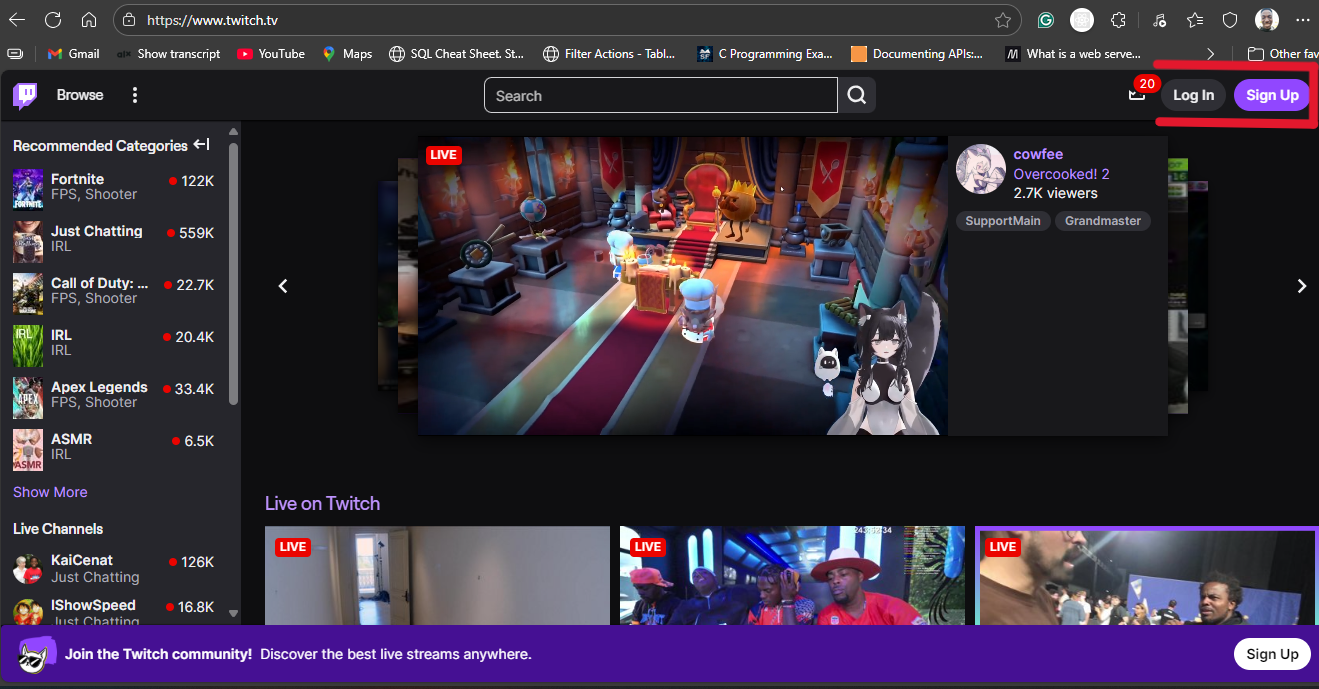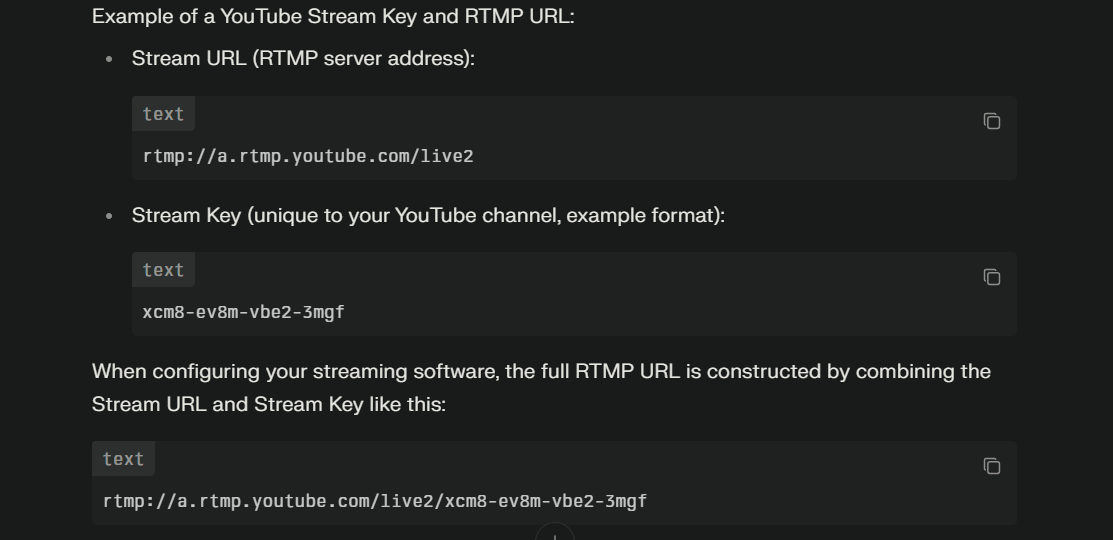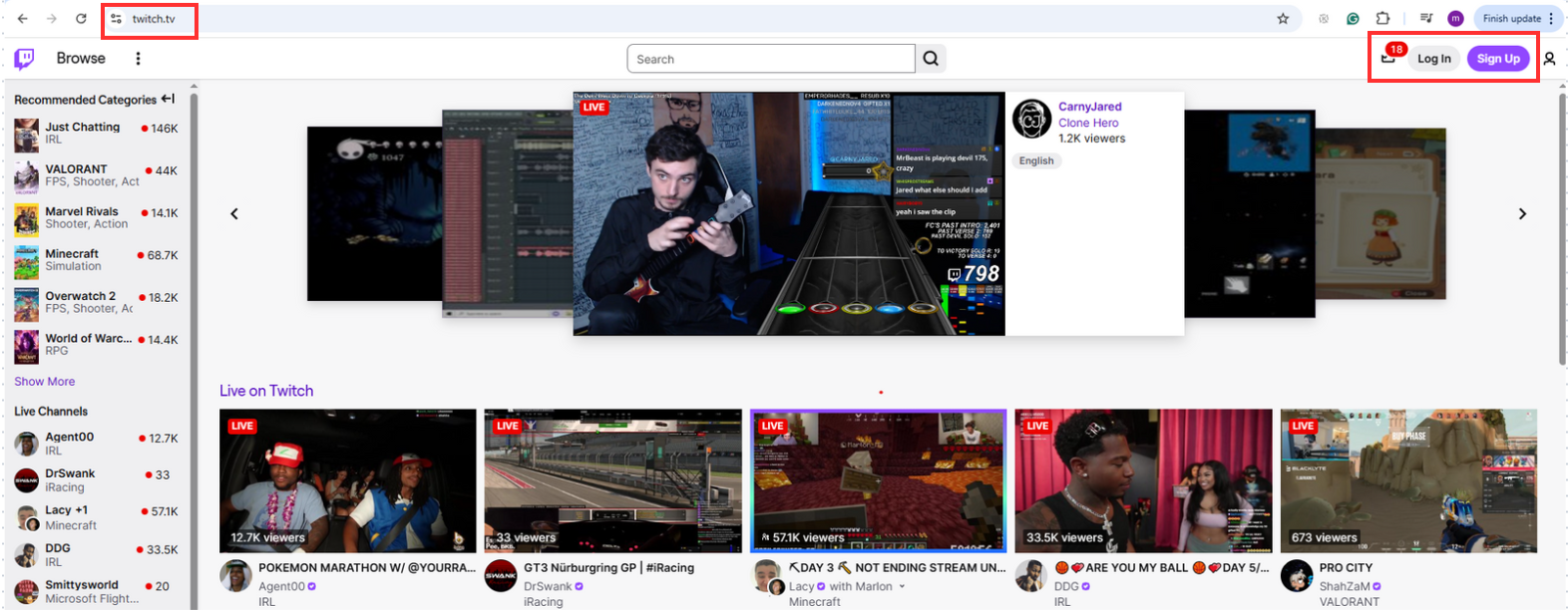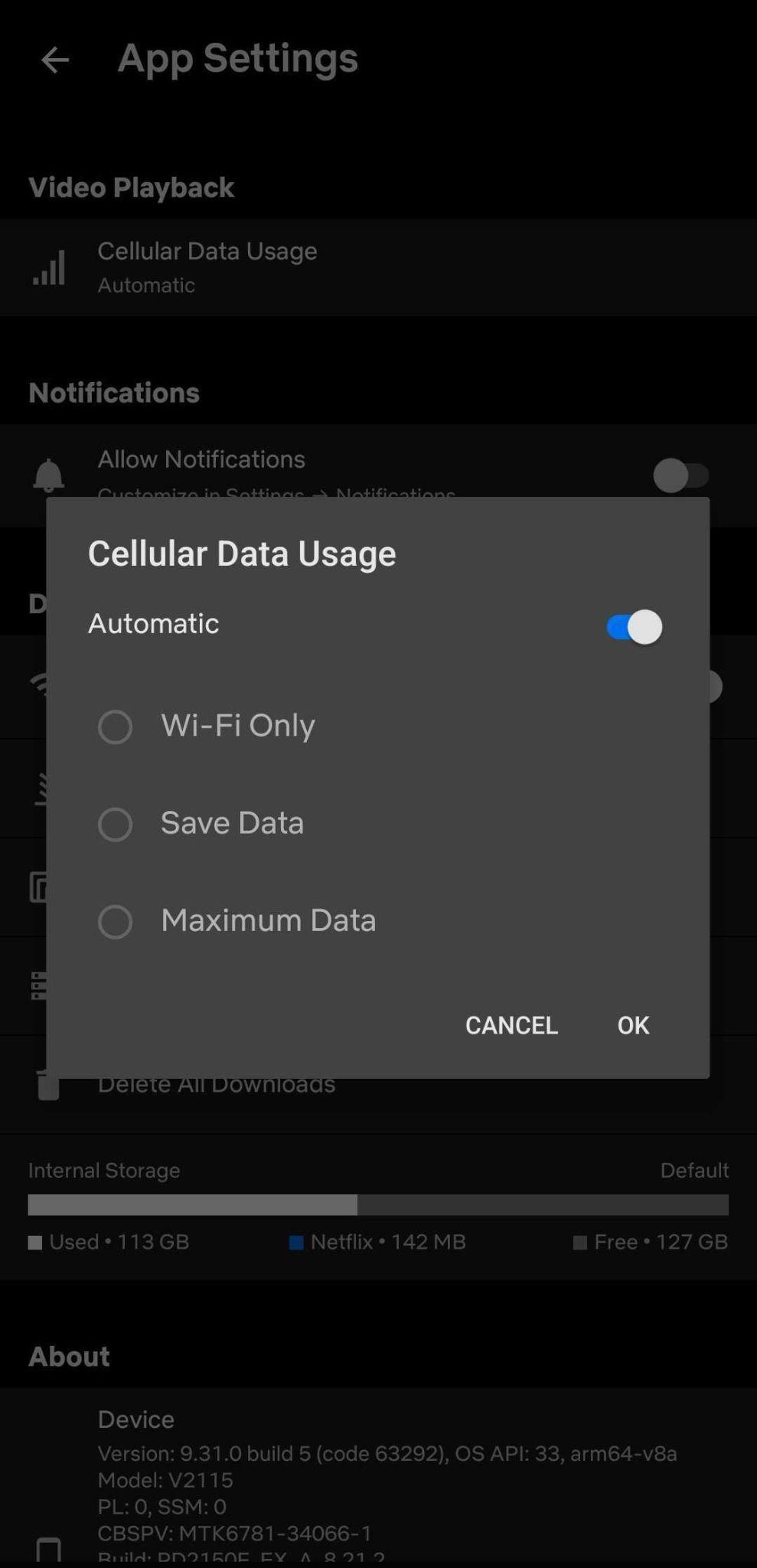Having trouble getting your stream to connect? Often, the missing piece is your stream key, a unique code that links your streaming software to platforms like Twitch, YouTube Live, Facebook Live, or TikTok Live.
Once you’ve secured your stream key, you’ll also want reliable gear to deliver high-quality video. A dedicated streaming camera like the Hollyland VenusLiv Air, with its 24/7 streaming ability and real-time 4K 30 fps output, can help make your live sessions smooth, uninterrupted, and stress-free.
In this guide, you’ll learn exactly how to find and use your stream key on each platform to start streaming confidently.
How to Find Your Stream Key on Twitch
Twitch is one of the most widely used platforms for live streaming. If you’re just starting out, here’s how to quickly find your stream key.
- Open your browser and visit the Official Twitch page.
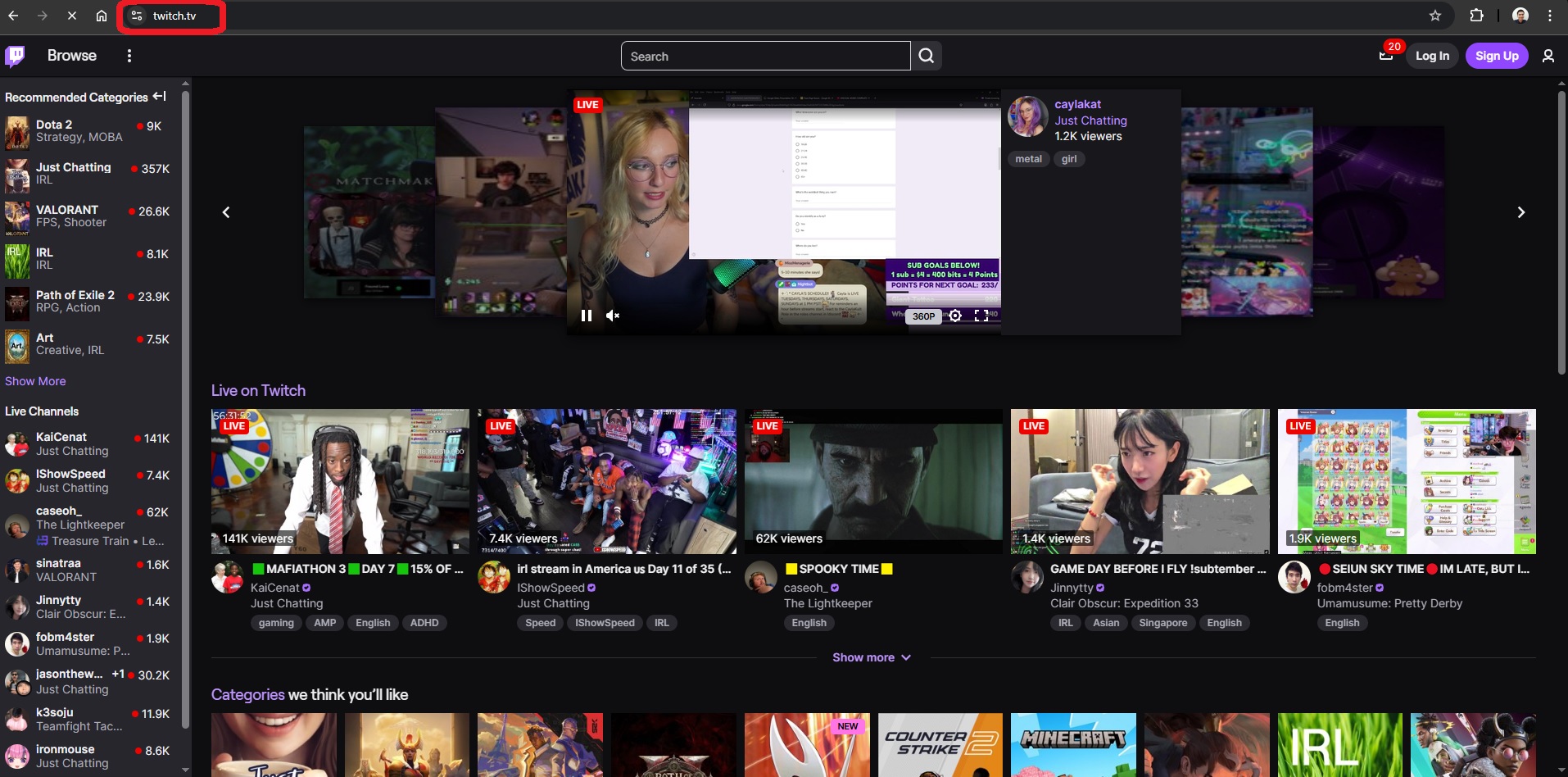
- Click the Log In button at the top-right corner.

- Once you’re logged in, click on your profile icon, then select Creator Dashboard.

- In the left sidebar, click Settings to expand the menu.

- Click Stream.

- You’ll see the Primary Stream Key at the top of the page; then, click ‘Copy.’
Note: Don’t share your stream key with anyone, as they may be able to stream on your account.

How to Find Your Stream Key on YouTube
If you want to stream directly to your YouTube channel, you’ll need to generate a stream key from YouTube Studio. Here’s how:
- Go to YouTube and sign in.

- Click your profile icon at the top-right corner and select YouTube Studio.

- In the Studio dashboard, click Go live.

- The Live Control Room will open. Click Start to begin setup.
Note: Some accounts will not see the key unless they are enabled for live streaming (which requires verification and a 24-hour wait if it’s their first time).

- In the left sidebar, click the Stream tab.

- In the Stream Settings, you’ll see your Stream Key. Click Copy.

How to Find Your Stream Key on Facebook
Follow these steps to find your stream key on Facebook:
- Log in to your Facebook Creator account.
- Once logged in, click the Live Video option.

- It will open the Live Producer dashboard. Select the Go live option.

- Go to the Stream Setup tab from the left sidebar, and set up your video source.

- Click the Streaming software, and you’ll find your Stream Key; then, click copy.

How to Find Your Stream Key on TikTok
To use streaming software with TikTok, your account must have Live access (you must be 18+ and have at least 1,000 followers). Once eligible, follow these steps:
- Open livecenter.tiktok.com and log in to your account.

- In the left sidebar, select LIVE Room.

- Click Go LIVE at the bottom right corner.

- Add a cover image, choose a topic, and enter a title for your stream, then click Save & Go LIVE.

- In the setup screen, copy your Stream Key and Server URL and paste them into your streaming software.

How to Use Your Stream Key on Twitch, YouTube, Facebook, and TikTok
After you’ve copied your stream key from any platform, you need to paste it into your broadcasting software. The steps are the same for every platform; just select the correct platform under the Service option.
OBS Studio
- Open OBS Studio.

- Go to Settings on the bottom-right menu.

- Click the Stream tab in the left sidebar.

- Select your platform (e.g., Twitch, YouTube, Facebook, TikTok, etc) as the Service.

- Paste the copied stream key into the Stream Key field.

- Click Apply, then OK to confirm.

Streamlabs
- Open Streamlabs and click the Settings icon in the bottom-left corner.

- In the left sidebar, select the Stream tab.

- Set the Stream Type to Streaming Services, then select your platform (e.g., Twitch, YouTube, Facebook, TikTok) as the Service.

- In the Stream Key field, paste the stream key you copied.

- Click Done to save your settings.
Your streaming software is now connected to your chosen platform and ready to go live.
Conclusion
Your stream key is the bridge between creativity and audience. By setting it up on Twitch, YouTube, Facebook, or TikTok, you unlock the freedom to focus less on tech barriers and more on delivering content that connects.
FAQs
- Can I change my stream key if it gets exposed?
Yes. Platforms like Twitch, YouTube, and Facebook let you reset it instantly in settings. Always reset if you think someone else has it.
- Do I need a new stream key for every stream?
Not always. Twitch uses a permanent key, while YouTube can generate per-stream or persistent keys depending on your setup.
- Why does my stream disconnect even with the right key?
Likely due to weak internet, outdated software, or a wrong server. Use a wired connection and update your software.
- Can I stream to multiple platforms using one stream key?
No. Each platform requires its own key. To multistream, use tools like Restream or Streamlabs Prime that handle multiple destinations.
- Is it safe to store my stream key in OBS or Streamlabs?
Yes, but avoid sharing your computer or account. Treat it like a password; never post or send it publicly.
































.png)