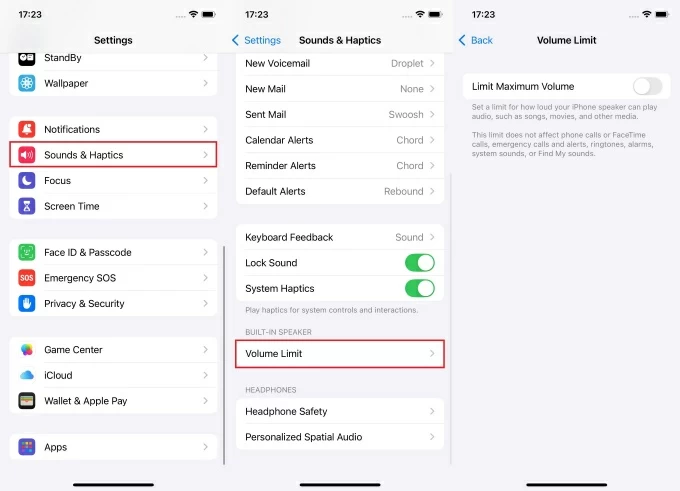The Voice Memos app lets you record and store audio on your iPhone. However, it can also be accessed from the Lock Screen and Control Center, which may compromise your privacy. Anyone holding your phone could start or play a recording without permission.
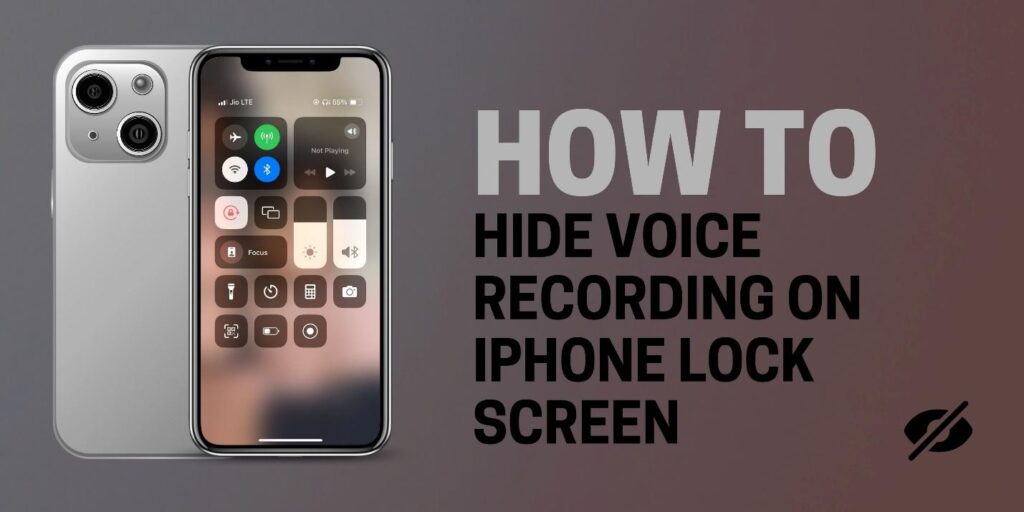
Recent iOS updates now let you manage what appears on the Lock Screen and Control Center. You can remove Voice Memos shortcuts, limit their visibility, or use secure alternatives for private recording.
This guide explains three reliable methods to hide Voice Memos access and keep your recordings protected.
Method 1: Start Recording from the Control Center
Starting a recording directly from the Voice Memos app shows the complete recording page on the Lock Screen, which can expose your activity. To avoid this, start the recording from Control Center instead. This works on most iPhone models and versions.
- Open Settings, tap Control Center, and tap the “+” icon beside Voice Memos to add it. If your phone shows an Add a Control option, tap it and select Voice Memos.

- Swipe down from the top-right corner of the screen (or swipe up from the bottom on older models) to open the Control Center.
- Tap the Voice Memos icon in Control Center to start recording. When the floating recording box appears, swipe up or tap minimize to reduce it to a small panel.
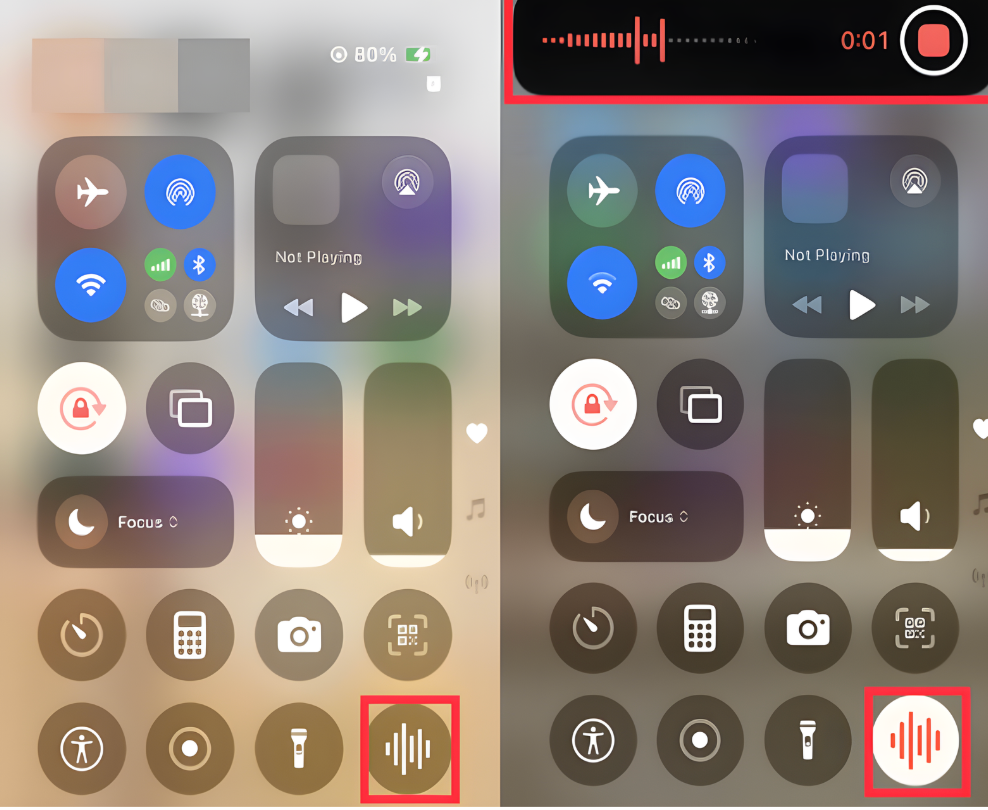
- Lock your iPhone. After locking, the full recording interface will not appear when you wake the screen. Only a small orange microphone indicator appears at the top, showing that the recording is active.
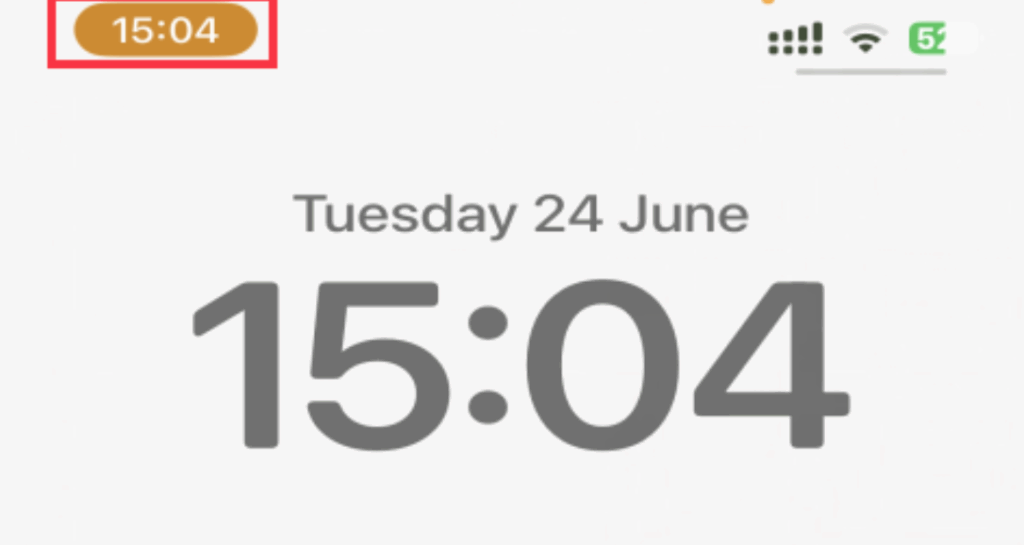
Starting the recording this way prevents the full Voice Memos screen from appearing on the Lock Screen and makes the process more discreet.
Method 2: Extend Auto-Lock Time for Continuous Recording
Extending Auto-Lock prevents the screen from repeatedly turning on/off and exposing the full interface. Here’s the step-by-step method on how to do it:
- Open the settings app. On your iPhone home screen, tap the Settings.
- Navigate to Display & Brightness. Scroll down and choose display and brightness.
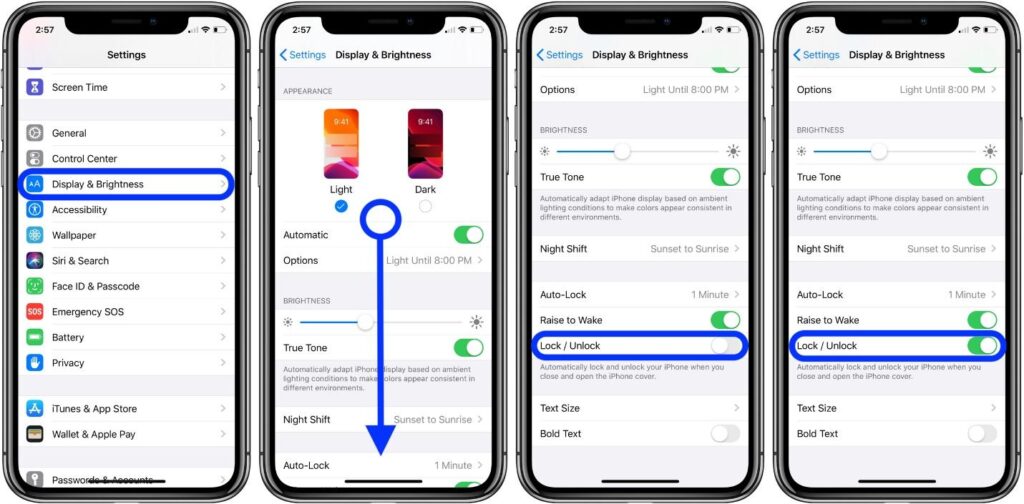
- Tap Auto Lock. Click auto lock and choose a longer duration.
Now, even if you leave your phone on a table or set it aside, the screen will stay on and the recording will continue without interruption. You won’t need to touch the lock screen or reactivate the app; the phone quietly stays active, capturing everything in the background.
Method 3: Use GarageBand instead of Voice Memos
GarageBand records without using the Voice Memos UI or its Lock Screen shortcut. It’s a reliable, built-in alternative for discreet, high-quality recordings.
Here’s how to record in GarageBand:
- Open GarageBand on your iPhone. The main interface shows several microphone icons and tone options.
- Set the tone to “Clean.” Since you are recording normal voice and not music or instruments, select Clean from the tone wheel to capture clear, unprocessed audio.
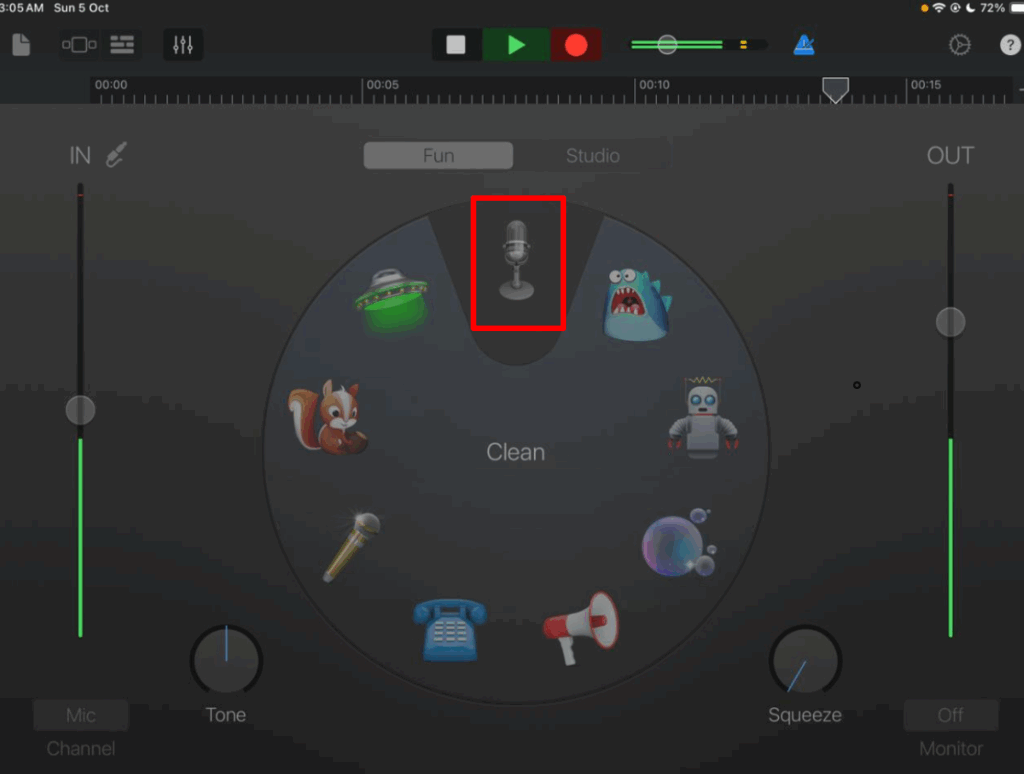
- Tap the red Record button at the top of the screen. Before the recording begins, GarageBand will show a short 1-2-3-4 countdown timer. This gives you a second to prepare before it starts capturing sound.

- You can return to the Home Screen while recording; GarageBand keeps recording in the background without displaying any Voice Memos interface on the Lock Screen.
- Once you are finished, go back to GarageBand and tap the Stop button.
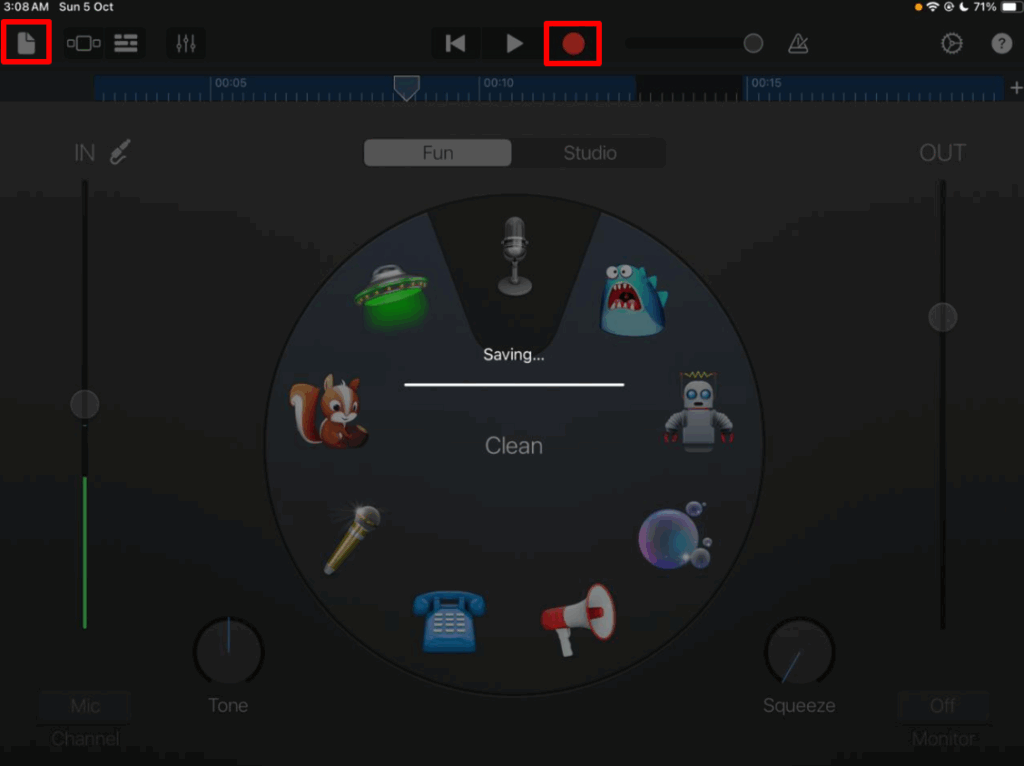
- After stopping, GarageBand automatically saves your file. You can rename the recording by holding the file thumbnail in Recents and tapping Rename from the menu.
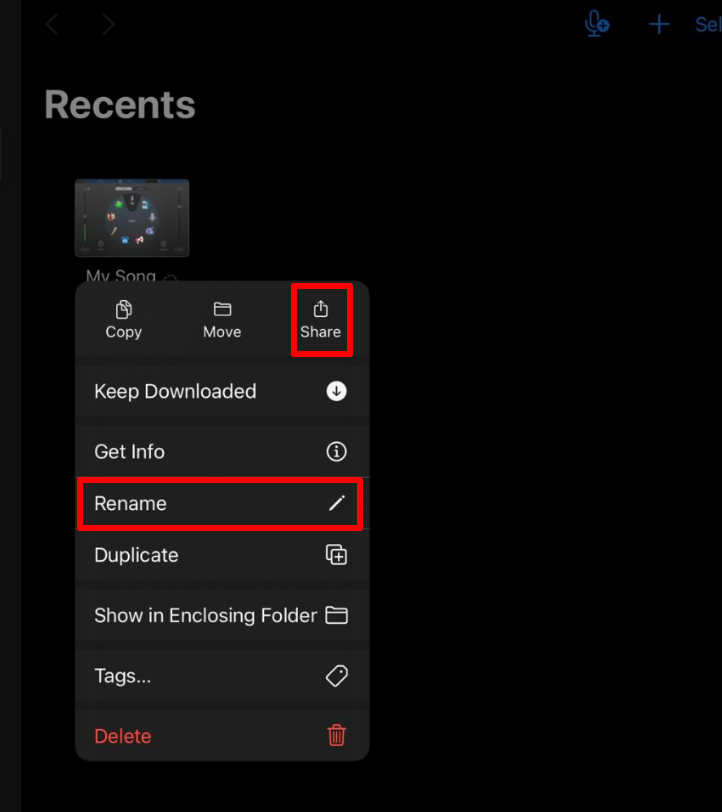
GarageBand uses its own recording engine and interface, so the Voice Memos Lock Screen widget and shortcuts are not triggered. Only the system microphone privacy indicator (small dot) appears, which cannot be disabled by apps.
Method 4: Use Third-Party Apps
Using third-party apps to hide voice recordings on your phone involves a few steps. Here’s a guide to help If GarageBand doesn’t meet your needs or you prefer different controls, you can also record through third-party audio recording apps available on the App Store. These apps often include features such as background recording, password protection, and encrypted file storage.
Some reliable options include:
- Riverside.fm: Records audio and video in studio quality and automatically saves to the cloud.
- Voice Recorder – Audio Record: Offers simple, high-quality sound capture and works in the background.
- Secret Recorder Plus: Adds password protection and discreet recording options for extra privacy.
You can choose any external app that fits your workflow and privacy preferences. Always check user reviews, update frequency, and data-security details before installing.
For better sound quality, you can also pair your iPhone with a wireless microphone like the Hollyland Lark M2. It’s lightweight and designed for mobile creators, delivering 48 kHz / 24-bit high-fidelity audio with a battery life of up to 40 hours using its charging case.


Hollyland LARK M2 - Mini Lavalier Microphone
An incredibly lightweight and compact wireless button microphone that captures high-fidelity audio.
Key Features: 9g Button Size | 48 kHz/24-bit | 40 Hours Battery
Additional Tips
When hiding voice recordings on your iPhone, consider these additional tips for added discretion and security:
Use Headphones During Recording
Utilizing headphones can be a strategic move when recording discreetly. It prevents audio feedback from the speaker, which can be a giveaway that a recording is happening. Headphones, especially those with built-in microphones, can also improve audio quality and reduce ambient noise.
Implement a Password or Screen Lock
To enhance the security of your recordings, always use a password, PIN, Face ID, or Touch ID for your iPhone. This step ensures that even if someone accesses your phone, they won’t easily find or listen to your confidential voice recordings. It adds an essential layer of security to protect sensitive information.
Adhere to Local Laws and Regulations
This is crucial. Be aware of and comply with local laws regarding recording conversations. The legality of recording audio without consent varies by location. In some places, it’s legal as long as one party (which can be the recorder) consents, while in others, all parties must consent. Violating these laws can lead to legal consequences, so it’s essential to understand and adhere to these regulations in your area.
Store Recordings Securely
If your recordings are sensitive, consider storing them in a secure location. Some recording apps offer encrypted storage or the ability to upload recordings to a secure cloud service. This practice prevents unauthorized access to your recordings.
Regularly Update Your Apps and iOS
Keep your recording apps and iOS updated. Developers continuously update apps to fix bugs and improve security features. Using the latest versions ensures you have the best protection against unauthorized access.
Be Discreet in Public Settings
When recording in public, be mindful of your surroundings. People may notice if you’re holding your phone in a way that suggests recording. In such cases, using inconspicuous methods like a recording app that works in the background or a remote start feature can be helpful.
By following these tips, you can effectively hide your voice recordings on your iPhone, ensuring they remain confidential and secure. Remember, the ethical implications and legalities of recording conversations without consent should always be considered.
Are There Any Drawbacks To Removing Voice Memos From The Control Center?
Removing Voice Memos from the Control Center on your iPhone doesn’t have significant drawbacks, but you have to keep in mind some considerations:
Reduced Convenience
The primary purpose of having Voice Memos in the Control Center is for quick access. If you remove it, you lose the ability to start a new recording directly from the Control Center, which might be less convenient if you frequently use the app for spontaneous recordings.
No Direct Impact on App Functionality
Removing the Voice Memos shortcut from the Control Center doesn’t affect the functionality of the Voice Memos app itself. You can still use all its features by opening the app from your home screen or App Library.
Other Methods Of Access
If you remove Voice Memos from the Control Center, consider other quick access methods like Siri commands or creating shortcuts on your home screen for easy access to the app.
Customization Flexibility
Remember, the Control Center on your iPhone is customizable, so you can always add or remove controls based on your current needs or preferences. This flexibility allows you to tailor your Control Center to fit your usage patterns better.
What Other Privacy Features Are Available In Third-Party Voice Recording Apps?
There are various privacy features in third-party voice recording apps that will help enhance security and discretion in recording. Some of these are as follows:
- Password Protection: There are apps that allow you to set a password when accessing the app or any recording. This ensures that only authorized users can access them.
- Discreet Recording Modes: Some apps have modes that will let you record without obvious visual indicators, which makes it less noticeable you are recording.
- Encrypted File Storage: For an added layer of security against unauthorized opening of the recordings, some apps offer encryption for stored recordings.
- Hidden Folders: This feature allows users to store recordings in hidden folders within the app, making them less accessible to others browsing your phone.
- Automatic Deletion: Certain apps can be set to automatically delete recordings after a set period, ensuring that sensitive recordings do not remain on the device longer than necessary.
- Cloud Storage Integration: Secure cloud storage options allow users to backup recordings off-device, reducing the risk of loss or unauthorized access on the phone itself.
How Can I Ensure The Security And Privacy Of My Recordings When Using Third-Party Apps?
There are things that you can do to ensure the security and privacy of your recordings. You can do the following:
- Choose Reputable Apps: Search for apps with strong user reviews and a proven track record for security.
- Use Password Protection: If the app offers password protection for access or individual recordings, use it.
- Enable Encryption: Opt for apps that provide encryption for your recordings.
- Regularly Update the App: Ensure the app is updated to the latest version for security patches.
- Secure Cloud Storage: Use secure cloud services for backups and ensure they have good privacy policies.
- Be Cautious with Sharing: Be mindful when sharing recordings and use secure methods for transfer.
- Check App Permissions: Regularly review and manage the app’s permissions on your device.
- Awareness of Legal and Ethical Considerations: Understand the legal implications of recording conversations, especially without consent.
By following these guidelines, you can better safeguard your recordings against unauthorized access or privacy breaches.
Conclusion
These methods help you control how voice recordings appear on your iPhone and keep them private. You can remove Voice Memos from Control Center, extend Auto-Lock time, or record through GarageBand or other apps.
Always record with consent, as recording someone’s voice without permission can violate privacy laws.
FAQs
Q: Can I completely hide all signs of recording on my iPhone?
A: No. iOS always displays a small orange microphone indicator while recording to maintain transparency. However, you can minimize or remove the full Voice Memos interface using the methods above.
Q: Does removing Voice Memos from Control Center delete the app?
A: No. It only removes the shortcut, you can still open Voice Memos from your App Library or Home Screen anytime.
Q: Is it legal to record someone without telling them?
A: That depends on local law. Some countries and states require consent from all parties, while others only need one party’s consent. Always verify local regulations before recording conversations.
Q: Will GarageBand stop recording if I lock my iPhone?
A: No. GarageBand continues recording in the background after you lock the screen or switch apps. You can return anytime to stop and save your session..

































.png)
.png) Français
Français .png) Deutsch
Deutsch .png) Italiano
Italiano .png) 日本語
日本語 .png) Português
Português  Español
Español