For users who love to watch their favourite shows, movies, or web series on a big screen, Chromecast has become a popular choice. It offers a smooth experience of casting your favourite content straight from your smartphone or tablet to TV. You don’t need to fuss around with the remote anymore if you have Chromecast.
However, it can be annoying when there is no audio from Chromecast. If you’re facing such an issue, then read this guide. We will provide possible reasons behind this issue, along with ways to help you resume enjoying your media.
Why wait? Let’s get going!
No Audio from Chromecast- Possible Reasons
No audio from Chromecast can be a frustrating experience. Here are the following some possible reasons behind this issue:
- Your TV’s or casting device’s volume is muted.
- The HDMI cable is not properly connected to your TV.
- There might be a problem with the content you are trying to play.
- Updates are not installed on your Chromecast device or casting device.
- There is a hindrance between your WiFi connection and the casting device.
- There can be hardware issues with Chromecast devices.
10 Fixes to No Audio from Chromecast
To get your Chromecast back to a smooth audio experience, you can try these troubleshooting fixes without any need for a technician.
1. Check the Volume Levels
Ensure the volume on your TV and the device you’re casting from is not muted or too low.
Increase the volume gradually to check if there’s any audio output.
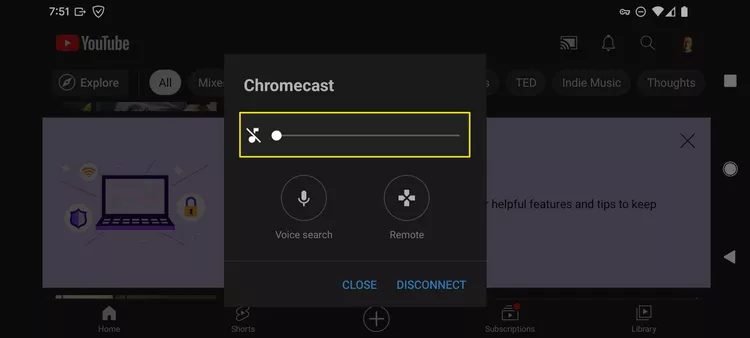

2. Inspect the Connections
Make sure the Chromecast is properly plugged into the HDMI port of your TV. Check if the Chromecast is securely connected to the power source. If using an external speaker system, confirm that it’s properly connected and powered on.

3. Restart Devices
Power off your TV, Chromecast, and casting device. Before turning them back on, give them a minute to rest. This can resolve temporary glitches affecting audio output.

4. Update Chromecast Firmware
Ensure your Chromecast device is running the latest firmware. You can check for updates through the Google Home app.

5. Check Your TV’s Audio Settings
Some TVs have specific audio settings for each HDMI port. Ensure the HDMI port connected to your Chromecast is not set to ‘Audio Out’ or similar settings that might redirect the sound away from your desired output speakers.

6. Try a Different HDMI Port
A faulty HDMI port might be the cause of the issue. Consider using a separate HDMI port on your TV to connect Chromecast.

7. Check for Interference
Other wireless devices can interfere with the signal between your Chromecast and the casting device. To see whether it fixes the problem, try turning off other devices.
8. Factory Reset Chromecast
You can factory reset your Chromecast as a final option. This will erase all data and might resolve underlying issues. You can reset it through the Google Home app or by pressing the button on the Chromecast device itself for about 25 seconds.

9. Test with Another Audio Source
To isolate the issue, try casting content from a different app or device. For better results, you can try the Lark M1, which is a professional wireless microphone equipped with advanced noise-reduction technology. If the audio works with other sources, the problem might be with the specific app or device you were initially using.


Hollyland LARK M1 - Tiny Wireless Microphone
A lightweight and user-friendly wireless microphone with one-click noise cancellation.
Key Features: Hi-Fi Sound Quality | Tiny & Light Design | Plug and Play

10. Contact Support
If none of the steps work, consider reaching out to Google’s support team for further assistance or to explore warranty options.

The Bottom Line
In conclusion, audio issues are a common occurrence on Chromecast. But they can be easily resolved. To get back to your seamless streaming experience, stay patient and inspect your device through the fixes enlisted in our troubleshooting guide. If the issue still persists, you can contact Google Support Service or mention your issue in the Google Support Forum.
Experiencing audio issues can often come from incorrect audio input or poor capturing quality. To drastically improve audio clarity during your casting sessions, consider using a wireless lavalier microphone, which ensures crisp sound and stable signal transmission directly to your streaming device.
FAQ’s
Q1. When I cast to my Chromecast, why is there no sound?
If you are experiencing this issue, there might be a reason that your Chromecast device is muted. If not, then check your network connection or restart your device.
Q2. Can a bad HDMI cable cause no audio with Chromecast?
Yeah, a faulty HDMI may lead to no audio issue with Chromecast. You should switch to a new HDMI cable to fix this issue.
Q3. How do I update my Chromecast to fix audio issues?
You can easily update your Chromecast in no time by simply visiting the Google Home on your mobile device. Open Chromecastsetting on the device. Then check for any updates available. If an update is available, install it.
Q4. Is there a way to reset the audio settings on Chromecast?
Yes, you can reset audio settings on Chromecast by simply visiting the Google Home app on the mobile device. Then open Chromecastt settings. Scroll vertically and tap on the audio option. Look for a way to reset the audio preferences.
Q5. What should I do if only one app has no sound on Chromecast?
If only one app is having a sound issue, then you can restart it or update it to resolve the issue.
Q6. Can interference from other devices affect Chromecast audio?
Chromecast audio might be potentially affected by the interference of other devices that emit wireless signals. So keep such devices away from Chromecast and routers to avoid any interference.
Q7. How do I know if my Chromecast is faulty?
You can check if it disconnects from WiFi automatically. There might be other indications, like that it will not respond when you plug it in or that it will overheat in no time. So, these are some of the indications that your Chromecast is faulty.
Q8. What are the common fixes for Chromecast audio not working on a TV?
Audio issues on Chromecast are unbearable. Here are some of the common fixes for that:
- Restart your device.
- Update your TV to the latest firmware version.
- Check your TV’s volume. Or make sure the speakers are linked properly.
- Test with another audio source.
Q9. Can changing the HDMI port on the TV fix Chromecast audio issues?
Yes, changing the HDMI port on the TV, only if it is damaged, can fix Chromecast audio issues.
Q10. Who should I contact if I can’t resolve Chromecast audio problems?
If you have tried all the solutions to fix audio issues with Chromecast, you can contact Google Support Service as a last resort. Moreover, you can post your issue in the Google Support Forums.

































.png)








