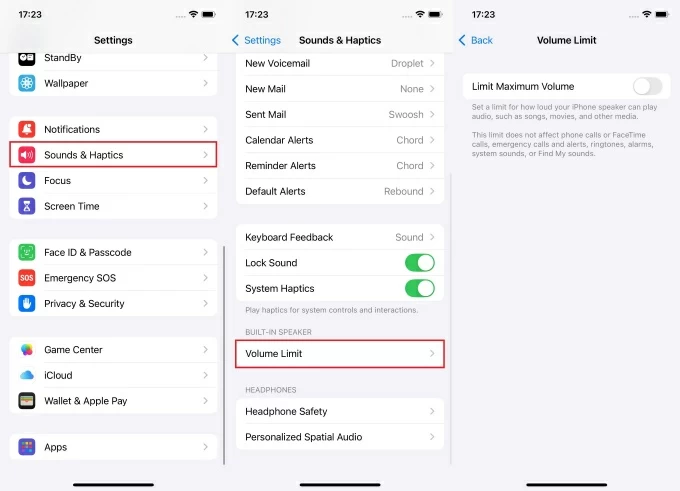A sudden encounter with an unknown microphone iPhone pop-up can be very shocking and frustrating, especially when you are unsure where it’s coming from. Usually, it happens due to a glitch, but it’s important to figure out the cause and fix it fast.
Wondering what triggers this popup and how do you turn it off? Fear not. This guide covers everything from explaining the possible underlying causes and providing proven fixes to help you troubleshoot the matter on your own. So, keep reading to get all the answers!
What Causes an Unknown Microphone Issue on iPhone?
Several possible factors can trigger the unknown microphone pop-up on your iPhone.
- Third-Party Apps Accessing the Microphone: If you have any third-party apps installed, they might be using your microphone.
- Bluetooth Devices Interfering: If Bluetooth is turned on, a connected device like a speaker or headset might be using the microphone instead.
- Software Bug: Not updating your iPhone’s iOS for a long time can cause glitches, leading to issues like the unknown microphone pop-up, even when everything is turned off.
- Malware or Unauthorized Access: In rare cases, malware or unauthorized access could compromise your iPhone and secretly use the microphone.
- Hardware Issues or Internal Damage: The microphone and other components may degrade or malfunction over time. Other than that, internal damage, such as severe liquid exposure, can also lead to microphone-related issues regardless of the iPhone’s water-resistant capability.
Now that you know the possible causes, let’s proceed to the fixes!
8 Solutions to Fix the Unknown Microphone Issue on iPhone
- Verify Microphone Permissions for ALL Apps
Most apps on your iPhone require access to your microphone to function properly. There is a possibility that a third-party app might be using the mic on the backend, and your iPhone is unable to detect the app, causing an unknown microphone issue. So, you need to go through the microphone permissions and disable the mic for any unknown apps. Here’s how you can do that:
- Navigate to Settings on your iPhone.
- Scroll down into the menu. Tap Privacy & Security.
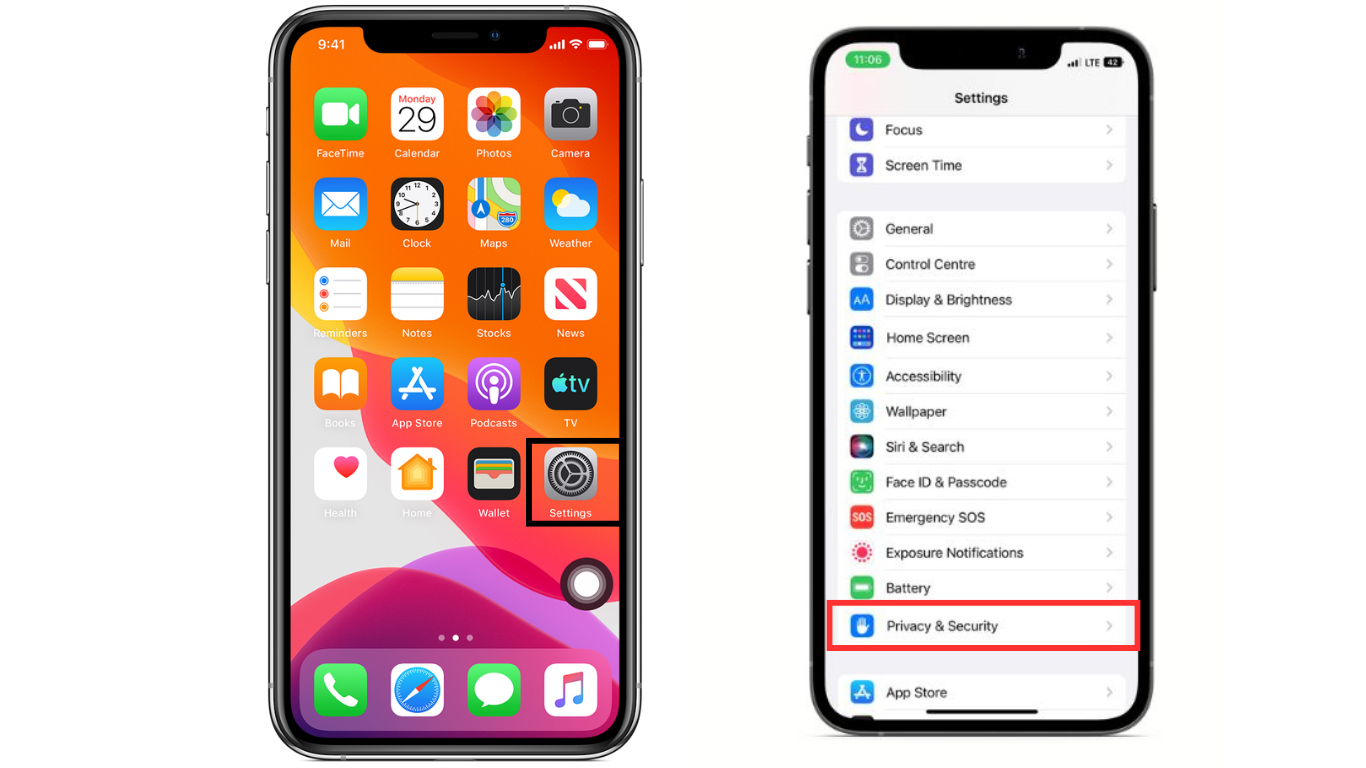
- Within Privacy & Security, tap the Microphone tile.
- Check the apps list requiring microphone permission. If you locate any suspicious apps, turn off the toggle switch next to them.
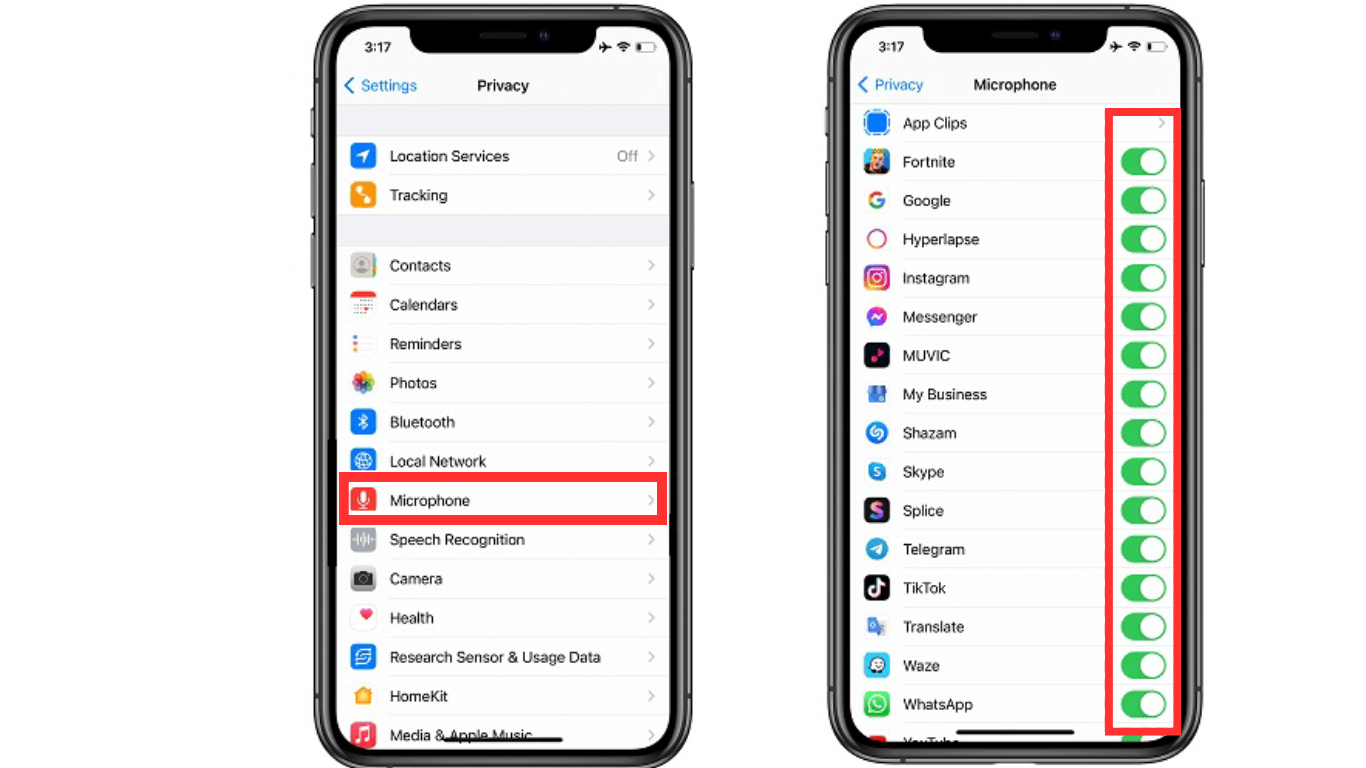
Tip: Try switching off the microphone toggle next to all apps. This will help you verify if the apps were causing a glitch. If so, the unknown microphone issue will go away.
- Hard Reset the iPhone
Sometimes, the apps in your iPhone use the microphone in the background but appear as “Unknown” due to temporal glitches in iOS. To fix this, you need to do a force hard reset on the iPhone with the following steps:
- Push and release the volume up button.
- Push and release the volume down button.
- Then, push and keep pressing the side button.
- Quickly leave the side button when the Apple logo appears.
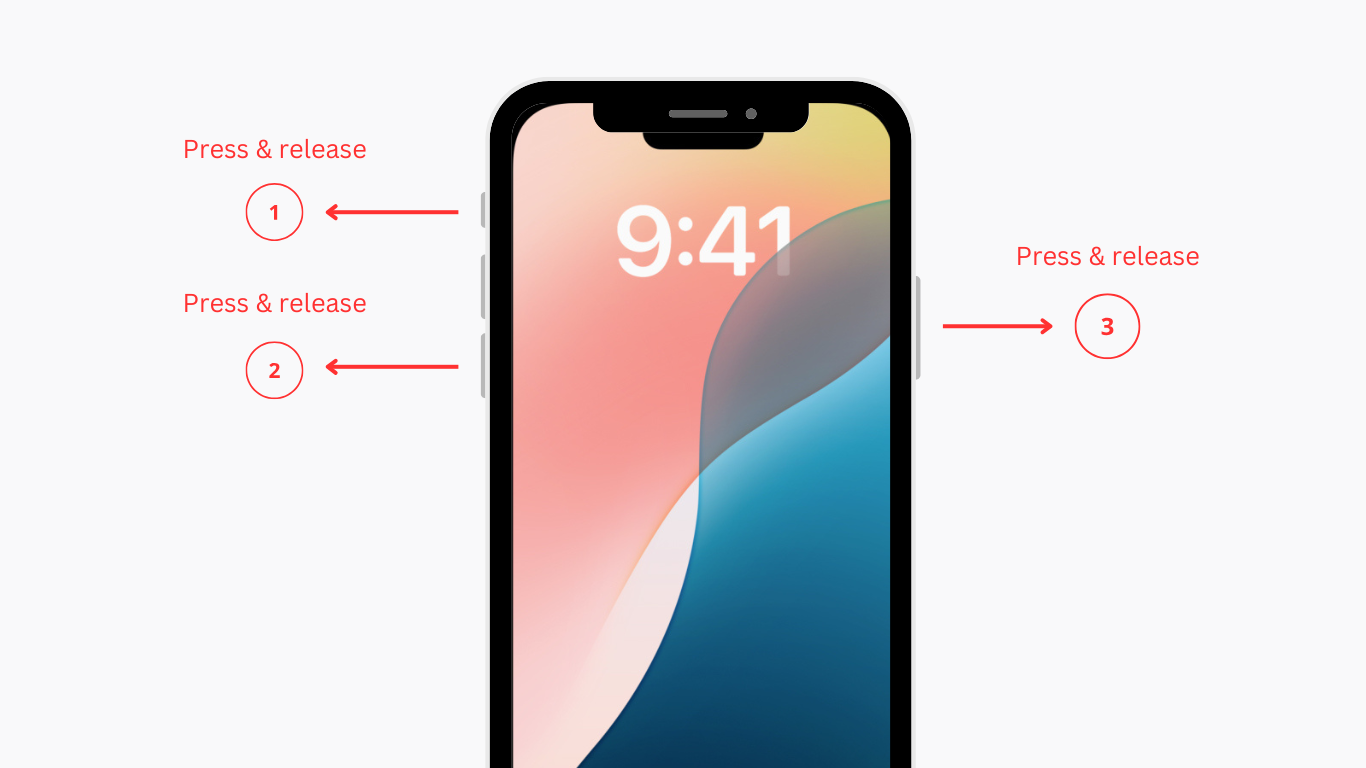
Doing so helps refresh the iPhone memory, clears out bugs and glitches, and the unknown microphone issue will go away. If the issue persists, try out the next fixes.
- Try Disabling Siri on Your iPhone
Note: If you don’t use Siri, you can skip this step and move on to the next one!
If you use Siri, remember it constantly listens for voice commands, even when not actively used. Your iPhone’s microphone is always partially engaged, waiting for the “Hey, Siri” wake command. In some cases, a glitch may prevent Siri from properly releasing the microphone, causing iOS to mistakenly detect an unknown microphone.
Siri’s background activity could also interfere if a Bluetooth-connected device uses the microphone simultaneously. This makes iOS think an unknown source is accessing it, causing an unknown mic pop-up.
To fix this, try disabling Siri, as this can help reset the system’s microphone access and potentially resolve the issue. To disable Siri and check if it fixes the issue:
- Head to Settings on your iPhone.
- Scroll until Siri & Search and tap it.
- Turn off “Listen for ‘Hey Siri’,” “Press Side Button for Siri,” and “Allow Siri When Locked.”
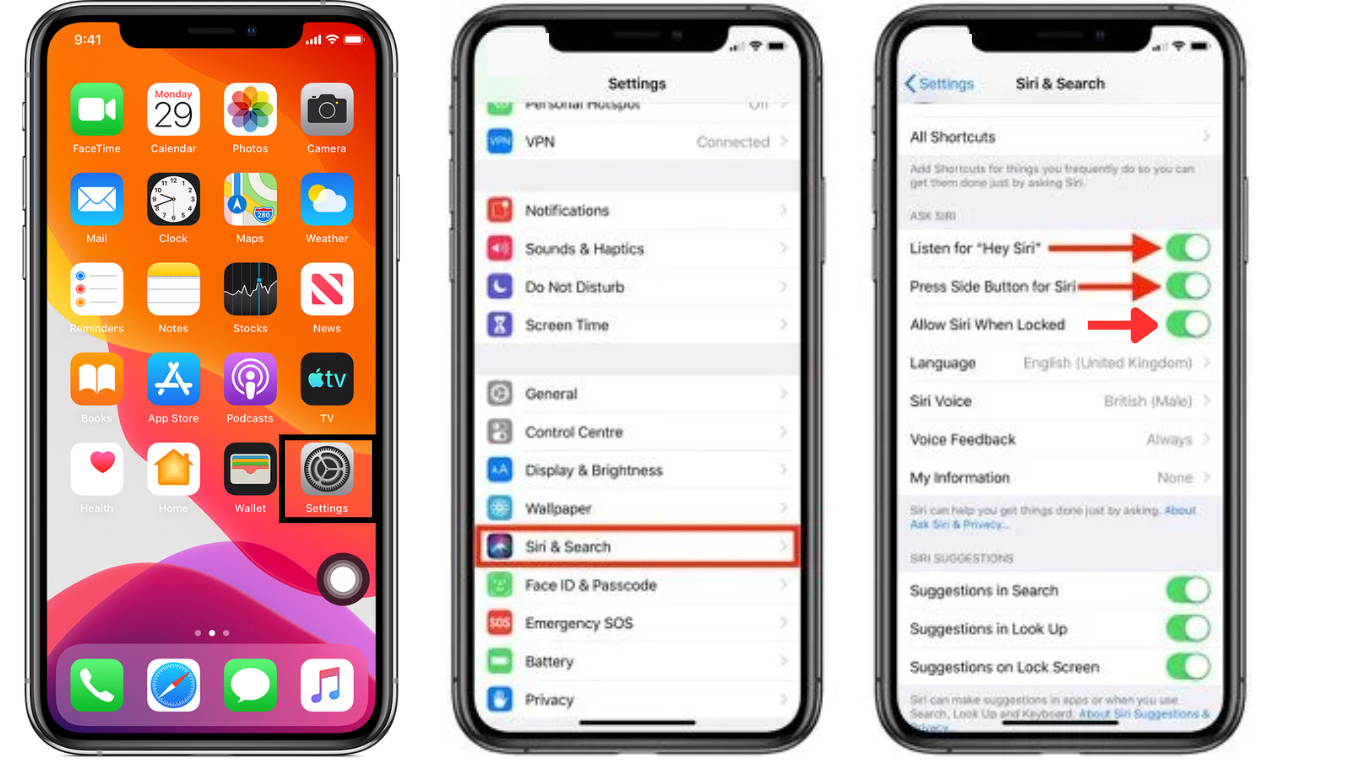
Tip: Restart your iPhone after disabling Siri to check if the unknown microphone pop-up disappears. If it disappears, re-enable it again to see if the problem returns. If it does, this means an interference from Siri or Bluetooth-connected devices nearby could be the cause.
If you’ve checked everything and the issue remains, try the next troubleshooting fix!
- Try Checking Your Browser Tabs
Though it’s rare, checking your browser tabs is still worth a try. There could be a chance that you granted microphone access to use voice recording software or attend an online call. And later, the tab continues using the mic even after ending the call.
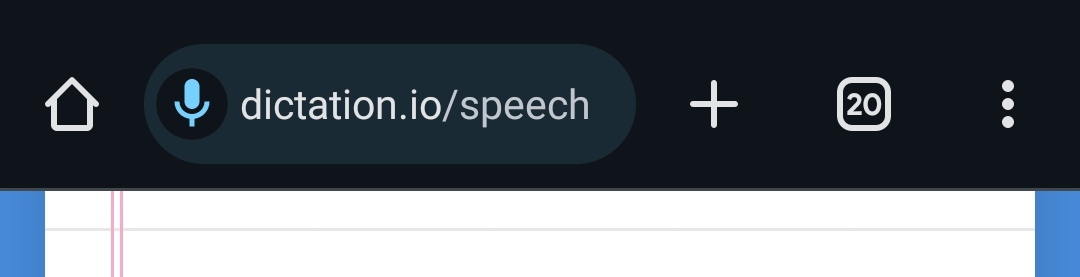
So, if you’re still facing this problem, we recommend you check your Safari or Chrome tabs and close any that might be accessing your microphone.
- Remove Profile & Device Management Profile
Sometimes, using a profile or a device management profile can grant additional permissions, including microphone access to certain apps. This can cause conflicts with how iOS detects and assigns microphone permissions, leading to the unknown microphone issue. So, try disabling or removing any unknown profile to see if it resolves the unknown microphone issue. Here’s how:
- Head to the Settings app on your iPhone.
- Tap General > Profile & Device Management.
- The profile you want to remove, tap on it.

- Tap Delete Profile. Enter your iPhone’s Passcode and tap “Delete” to confirm.

- Update to the Latest iOS Version
When iPhone iOS isn’t updated to the latest version, the software becomes glitchy and issues with the app and software. If you haven’t updated your iPhone’s software for a long time, then a software bug might be causing an unknown iPhone microphone issue. Updating the iOS to the latest version with the steps below fixes the issue.
- Open the iOS Settings menu. Then, tap General.
- Tap the Software Update tile. Your iPhone will check for updates. Make sure your iPhone is connected to stable internet.

- Ensure the toggle to Automatic Updates is turned on.
- If a new update is available, hit the Update Now button.

Tip: After updating the iOS version, restart your iPhone. This ensures that all new updates take effect.
- Put Your iPhone in Lockdown Mode
If you suspect unauthorized access or malware is causing the unknown microphone issue, enabling Lockdown Mode can help. Lockdown Mode is an extreme security feature designed to block potential spyware or unauthorized access. This capability limits certain system functions, including background microphone usage. Here’s how to enable it:
- From the Settings app, navigate to Privacy & Security.
- Scroll down and hit Lockdown Mode.
- Then, tap Turn On Lockdown Mode and confirm when prompted.
- Choose Turn on & Restart, and then enter your iPhone’s Passcode.

Once enabled, Lockdown Mode will restrict various system functions, which may help prevent any unknown apps or hidden processes from using the microphone. If the issue disappears in Lockdown Mode, repeat the same process to turn on Lockdown Mode.
Tip: If re-enabling the Lock-Down Mode triggers the unknown microphone issues, your iPhone could be compromised with spyware. For further assistance in this regard, we suggest you contact Apple Support.
- Use MFi-Certified Microphones
If you’re using an external microphone with your iPhone, make sure it’s MFi-certified (Made for iPhone/iPad/iPod). In case you don’t know, MFi is Apple’s certification for accessories that meet its compatibility and performance standards.
Using an MFi-certified microphone ensures seamless compatibility with your iPhone. Such mics are designed to meet Apple’s standards, so there are minimal chances of glitches, interference, or restricted functionality. Additionally, they provide better power efficiency and ensure stable performance during long recordings or live broadcasts.
One great example of an MFi-certified microphone is the Hollyland Lark M2 wireless microphone. It features a compact, button-sized design and meets Apple gadgets standards.


Hollyland LARK M2 - Mini Lavalier Microphone
An incredibly lightweight and compact wireless button microphone that captures high-fidelity audio.
Key Features: 9g Button Size | 48 kHz/24-bit | 40 Hours Battery
If you’re facing an unknown microphone issue while using a third-party mic, try switching to an MFi-certified option to see if the problem resolves.
Conclusion
The unknown microphone iPhone issue can be frustrating, but in most cases, it’s caused by software glitches, app permissions, or using non-certified external microphones. By following the solutions explained in this guide, you can effectively resolve the problem quickly.
FAQs
- Why is my iPhone showing the microphone being used by an unknown?
Your iPhone may be showing this due to a software glitch, external interference, or unauthorized access by an app or device.
- How do you know which unknown app is using a microphone?
Here’s how: Go to Settings > Privacy & Security > Microphone > look for the unknown app using the microphone and disable the toggle switch next to it.
- How do you turn off an unknown microphone on an iPhone?
You can try the following ways:
Hard Reset the iPhone
Check your iPhone’s microphone permissions
Update to the latest iOS version
Use MFI-Certified Microphone

































.png)
.png) Français
Français .png) Deutsch
Deutsch .png) Italiano
Italiano .png) 日本語
日本語 .png) Português
Português  Español
Español