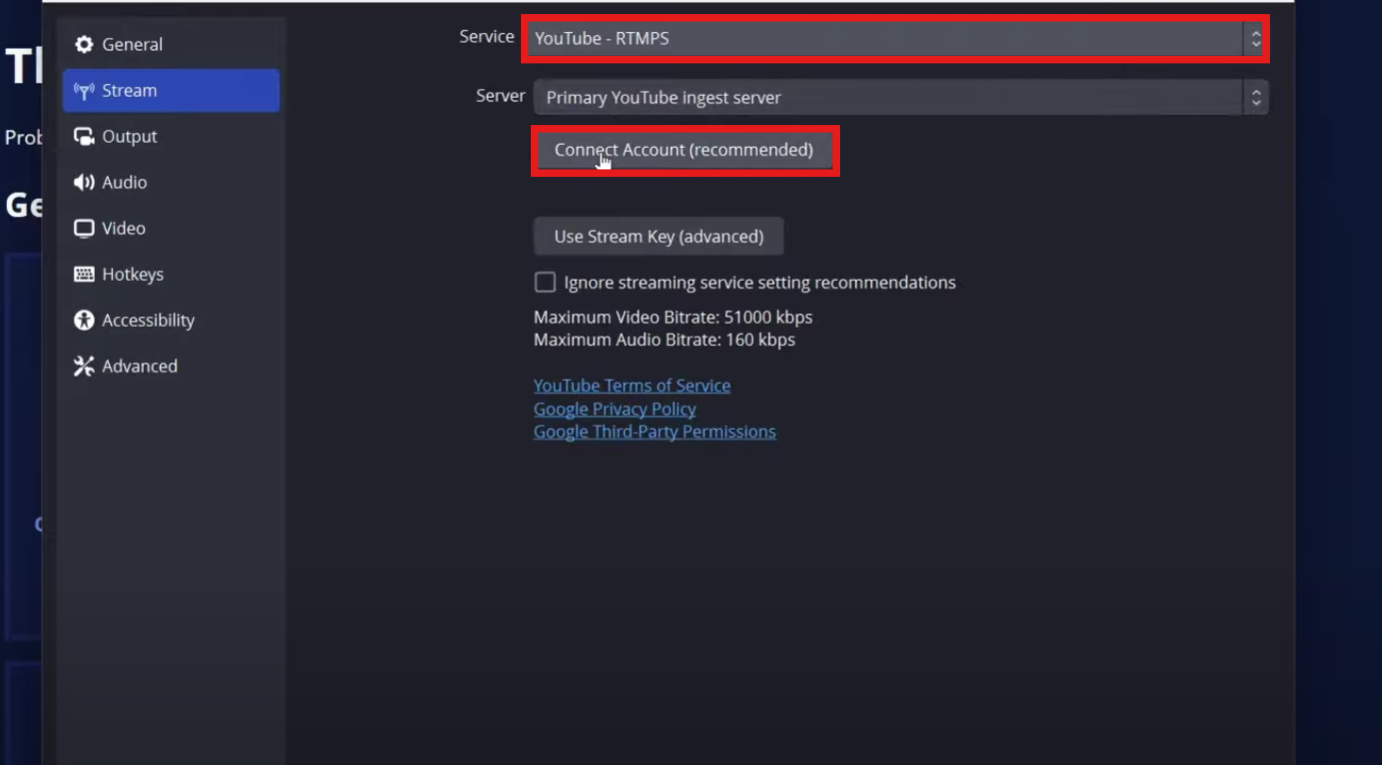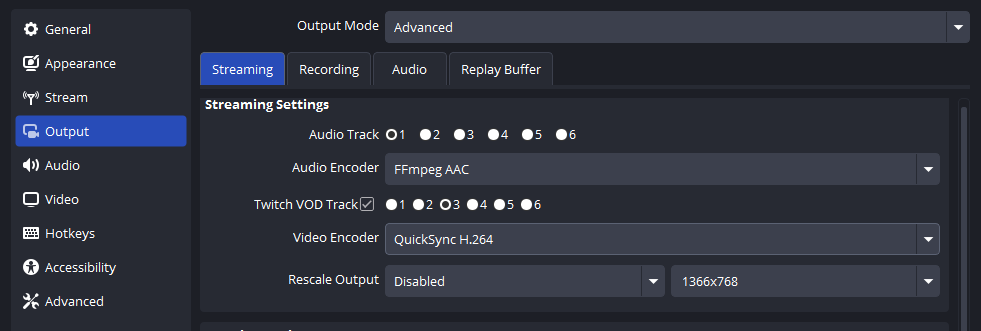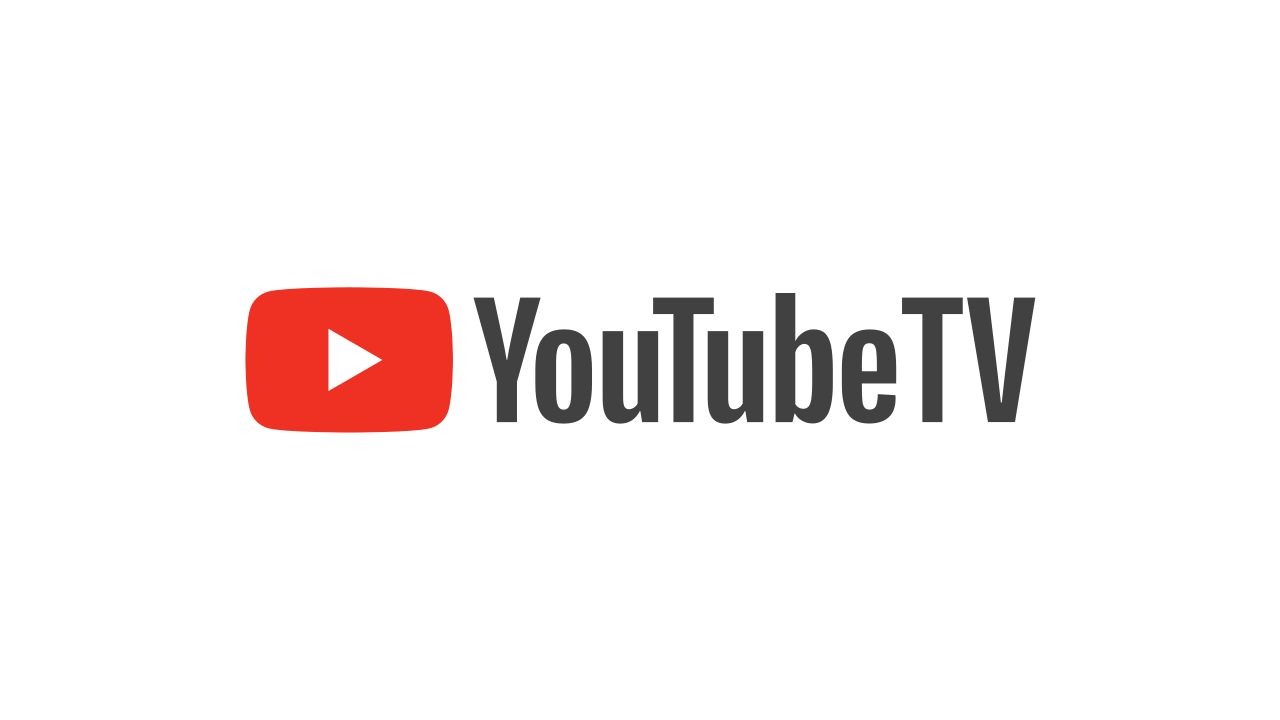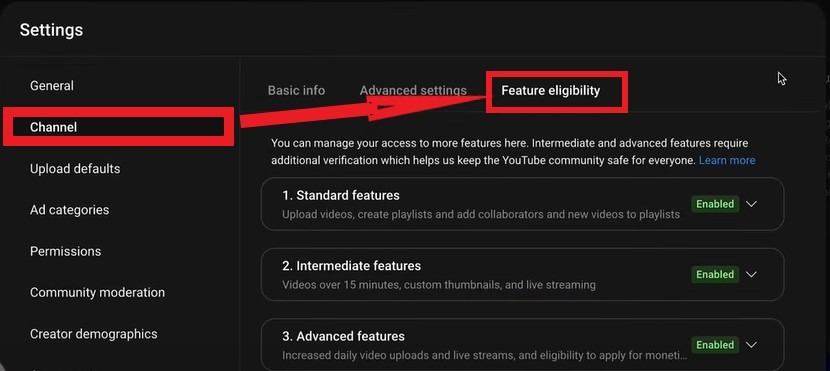If you are a podcaster, musician, or content creator, you can likely relate to the importance of maintaining high sound quality in your projects. And for that, you need a standard and professional format for your audio files. WAV format works gold here!
Curious why? WAV files offer an uncompressed version with lossless audio. This will preserve every detail of your original recording.
When you record with premium equipment like the Hollyland LARK M2 wireless microphone, it is important to ensure your audio maintains its quality.


Hollyland LARK M2 - Mini Lavalier Microphone
An incredibly lightweight and compact wireless button microphone that captures high-fidelity audio.
Key Features: 9g Button Size | 48 kHz/24-bit | 40 Hours Battery
Check out different audio conversion methods for Windows, Mac, and mobile devices.
What is a WAV File?
WAV (Waveform Audio File Format) is an uncompressed audio format developed by Microsoft and IBM. Unlike compressed formats like MP3, WAV files store audio data in its original form without any quality loss. This means:
- Lossless quality: Every audio detail is preserved
- Large file sizes: Typically 10x larger than MP3 files
- Professional standard: Widely used in studios and broadcasting
- Universal compatibility: Supported by virtually all audio software
Before we move to how, let us first understand the why.
Why Should You Convert to WAV?
An audio file can be changed to different formats, but what makes WAV a suitable choice for you? There are several practical reasons why you might want to convert your audio to WAV:
1. Superior Audio Quality
WAV files maintain the exact quality of your original recording. When you have captured clean audio with professional equipment, WAV ensures no compression artifacts degrade your sound.
2. Professional Editing
Most professional audio editing software works best with uncompressed formats. WAV files provide the cleanest foundation for:
- Audio mixing and mastering
- Sound design projects
- Podcast production
- Music recording
3. Broadcasting Standards
WAV files are preferred by many radio stations and streaming platforms, especially for high-fidelity content and uncompromised quality.
How to Convert Audio to WAV (6 Proven Methods)
Let’s break down how you can convert any audio file to WAV, online or offline, on any platform.
Method 1: Online Audio Converter (All Devices)
This method works best when you want quick conversions without the headache of installing new software. There are multiple online tools available on the web. You may try one we have listed.
Here is the step-by-step process for that:
- Firstly, visit Online-Audio-Converter.com and navigate to the converter.
Remember, you do not need any registration for that.
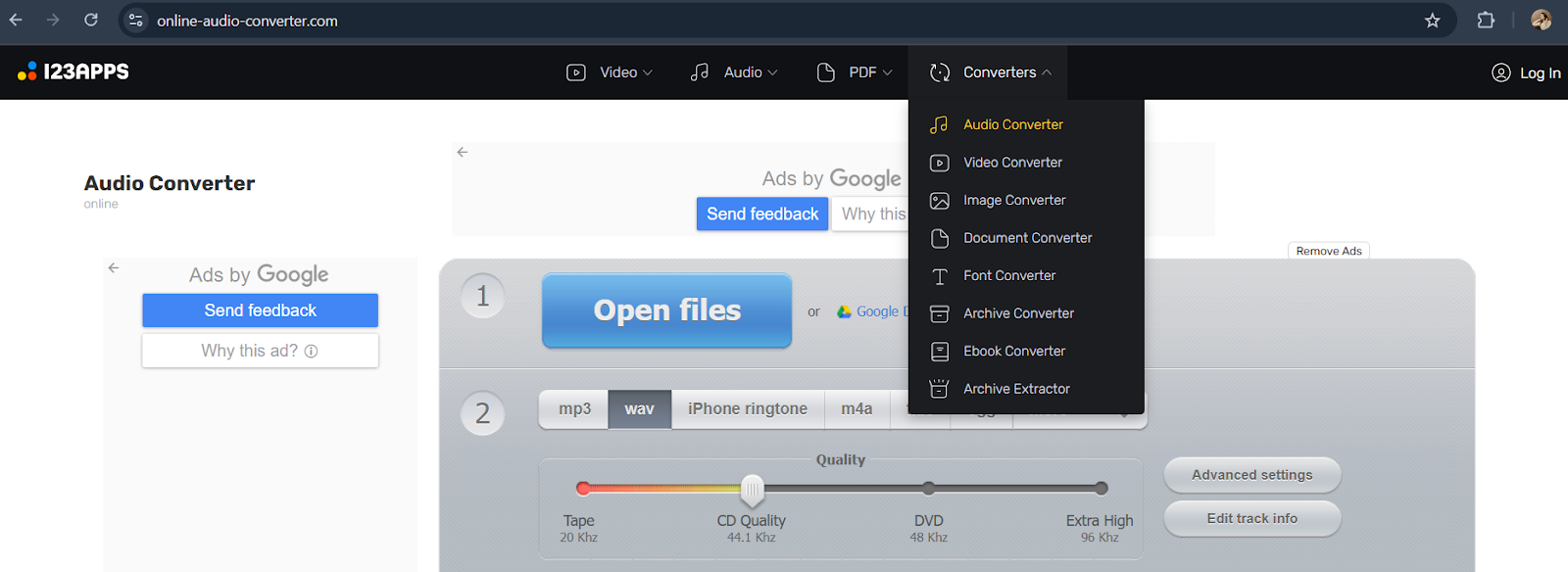
- Then, click “Open Files” or drag and drop your audio file.
It supports MP3, M4A, FLAC, AAC, and 300+ other formats. - Next, you can select “WAV” as the output format and choose quality settings (recommend 44.1 kHz, 16-bit for standard use).
Also, adjust the bitrate if needed.
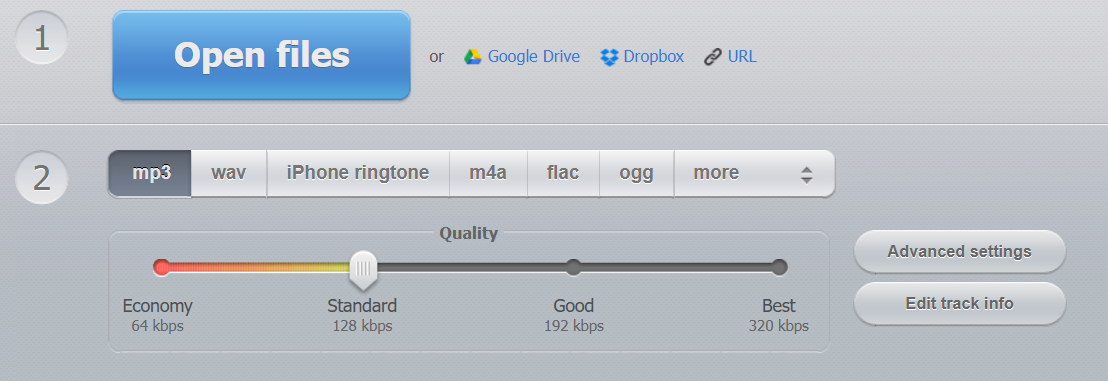
- Next, you can convert and wait for processing.
Once it is done, you can finally download your converted WAV file.
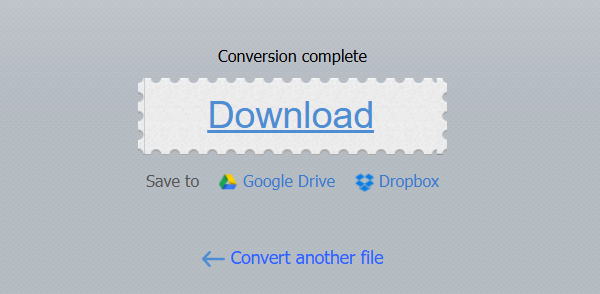
Method 2: VLC Media Player (Windows/Mac/Linux)
You can download and set up VLC on your PCs.
If you have VLC already installed on your system, then try the next steps:
- Open VLC Media Player on your device and go to “Media” → “Convert/Save” (or press Ctrl+R)
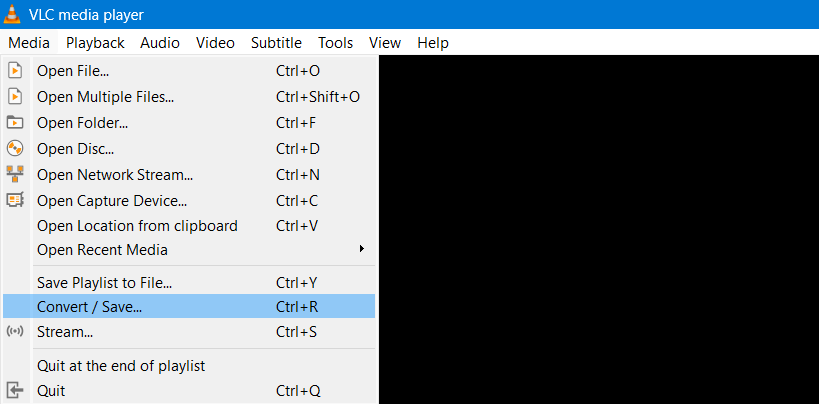
- A prompt box will appear. Click “Add” and select your audio file.

- Next, you can choose “Audio – WAV” from the Profile dropdown.
Then, click the settings icon to adjust quality parameters and select the destination folder.

- You can now click on the “Start” button, and the conversion process will begin.
Method 3: Audacity (Windows/Mac/Linux)
Now, if you require something that has editing capabilities alongside conversion.
Then, no worries, we have listed the right steps for you to follow:
- First of all, you need to install and launch Audacity.
You can download it from audacityteam.org - Next, open the application and go to “File” → “Import” → “Audio“
Then, select your source file.

- You can edit if needed.
Apply noise reduction, normalization, or other effects, and also trim unwanted sections

- Finally, go to “File” → “Export” → “Export as WAV” and click “Export.”

Method 4: Windows Media Player (Windows Only)
Do you prefer built-in tools more? Then Windows has a solution. Learn how.
- Launch Windows Media Player from the Start menu
Go to “Organize” → “Options“

- Next, you need to configure Rip settings.
- For that, click the “Rip Music” tab and change format to “WAV (Lossless)“
Make sure to set the audio quality to the highest and apply. - Now, add your audio file to the library. “Organize” → “Manage Libraries“→”Music”

Once you have added, right-click and select “Rip,” and your file will convert automatically.
Method 5: iTunes/Music App (Mac)
This method works best for: Mac users with existing iTunes libraries
You can follow the given steps one by one:
- Open iTunes/Music App and launch the application.
Next, go to “Preferences” → “Import Settings“ - To set the Import format, you need to choose “WAV Encoder“.
Then, select “Automatic” or “Custom” settings and click “OK“.

- Eventually, you can convert files by selecting the audio file in the library.
- Go to “File” → “Convert” → “Create WAV Version” and the conversion begins automatically.

Method 6: Mobile Apps (iOS/Android)
Want to convert files on smartphones and tablets? No worries, we have listed the solution below.
- For iPhone/iPad, you can download the “Audio Converter” app from the App Store.
- Then, Import file → Select WAV → Convert → Save.

- For Android, you can download the “Audio Converter” app from the Play Store
- Next, choose source file → Select output format → Convert.

Which Method Should You Choose?
Still confused? The table below can help you make the best decision according to your requirements.
| METHOD | BEST FOR | PROS | CONS |
| Online Audio Converter | Quick, no-install conversions on any device | Free, no installation, supports many formats | Needs internet, file size limits |
| VLC Media Player | Users who already have VLC installed | Free, cross-platform, supports various formats | Confusing interface for beginners |
| Audacity | Users who need editing + conversion tools | Free, pro-grade editing, export options | Steeper learning curve, larger download |
| Windows Media Player | Windows users who prefer built-in tools | Built-in, easy to use | Windows-only, limited format support |
| iTunes/Music App (Mac) | Mac users with iTunes libraries | Integrated with Mac, simple to use | Mac-only, fewer advanced options |
| Mobile Apps (iOS/Android) | Users who convert files on smartphones/tablets | Convenient, portable, cloud integration | Limited features, small screen UX |
Tips for High-Quality WAV Conversions
- Clean input = clean output: Use high-quality mics like the Hollyland LARK M2 for the initial recording; your conversion will only be as good as your source.
- Check audio settings: When converting, select 16-bit or 24-bit depth and 44.1kHz or 48kHz sample rate. This is the standard for most editing and mastering work.
- Mono vs. Stereo: For voiceovers, mono is fine. For music or soundscapes, use stereo.
- Minimize conversions: Frequent re-encoding can degrade audio quality. You should keep originals in WAV if possible.
Conclusion
Now you know the whys and hows of the WAV format. You can choose online converters for quick tasks, professional software like Audacity for detailed editing, or mobile apps for on-the-go conversions.
You should remember that WAV files offer high quality that preserves every detail of your original recording. When you’ve invested in quality equipment and captured clean audio, WAV conversion ensures your hard work maintains its professional standard. All you need to do is follow the steps, choose your preferred method, and you’ll preserve your audio at its very best.
FAQs
1. If I convert from MP3 to WAV, will it improve audio quality?
No, if you convert a compressed format like MP3 to WAV, you will not be able to restore lost quality. The WAV file will be larger but will contain the same audio information as the original MP3. You must always start with the highest quality source available.
2. What’s the difference between WAV and FLAC?
Both of them are lossless formats, but FLAC uses compression to create smaller file sizes (about 50-70% of the WAV size). And also maintains the identical quality.
3. Can I convert multiple files at once?
Yes, many tools support batch conversion. You can use online converters, like VLC. These can process multiple files simultaneously and save significant time for large projects.

































.png)