YouTube Premium offers numerous benefits, including ad-free streaming, background play, and access to YouTube Music. These advantages can enhance your streaming and social experience when paired with Discord.
However, sometimes, the integration between Discord and YouTube Premium doesn’t work as expected. Users may be unable to stream YouTube content without ads or face issues syncing their YouTube Premium account to their Discord profile. If you’re struggling with this, don’t worry—you’re not alone.
This guide will walk you through the most common issues causing the integration problems and provide effective fixes to get everything back on track.
What is Discord YouTube Premium Integration?
Discord’s integration with YouTube Premium allows users to link their YouTube Premium account to their Discord profile. Once linked, users can enjoy YouTube videos on Discord without any interruptions from ads, as well as use other features exclusive to YouTube Premium, like background playback. This integration can make watching videos or listening to music with friends in a Discord voice or video channel easier.

Common Reasons Why Discord YouTube Premium Isn’t Working
1. Account Syncing Issues
One of the most frequent causes for YouTube Premium not working on Discord is a syncing issue between your YouTube and Discord accounts. If the two accounts aren’t properly linked, Discord won’t recognize your YouTube Premium status and fails to disable ads or enable background playback features.
2. Outdated Apps/Software
If either your Discord or YouTube app is outdated, the integration may fail to work correctly. Both platforms frequently update their software to improve user experience, fix bugs, and add new features. Running outdated versions of these apps could mean missing out on important updates that ensure smooth functionality with YouTube Premium.
3. Settings or Permissions Conflicts
Settings or permission conflicts in Discord or YouTube could cause the integration to malfunction. For instance, the connection won’t function properly if you have not granted Discord the necessary permissions to access your YouTube account or if there’s an issue with your account settings on either platform.
4. Server or API Errors
Sometimes, issues with Discord’s servers or the YouTube API can interrupt the integration process. Server outages, downtime, or problems with the API can prevent the platforms from communicating effectively, leading to YouTube Premium features not working as they should.
How to Fix Discord YouTube Premium Not Working?
Here are six possible solutions to fix issues with Discord YouTube Premium integration.
1. Check Account Link
The first step in resolving the issue is to ensure that your YouTube Premium account is properly linked to Discord. To do this, follow these steps:
- Open Discord and go to User Settings.
- Select Connections on the left sidebar.
- Scroll through the list of connected accounts and look for YouTube.
- If YouTube is not listed, click on Add and follow the prompts to log into your YouTube Premium account.
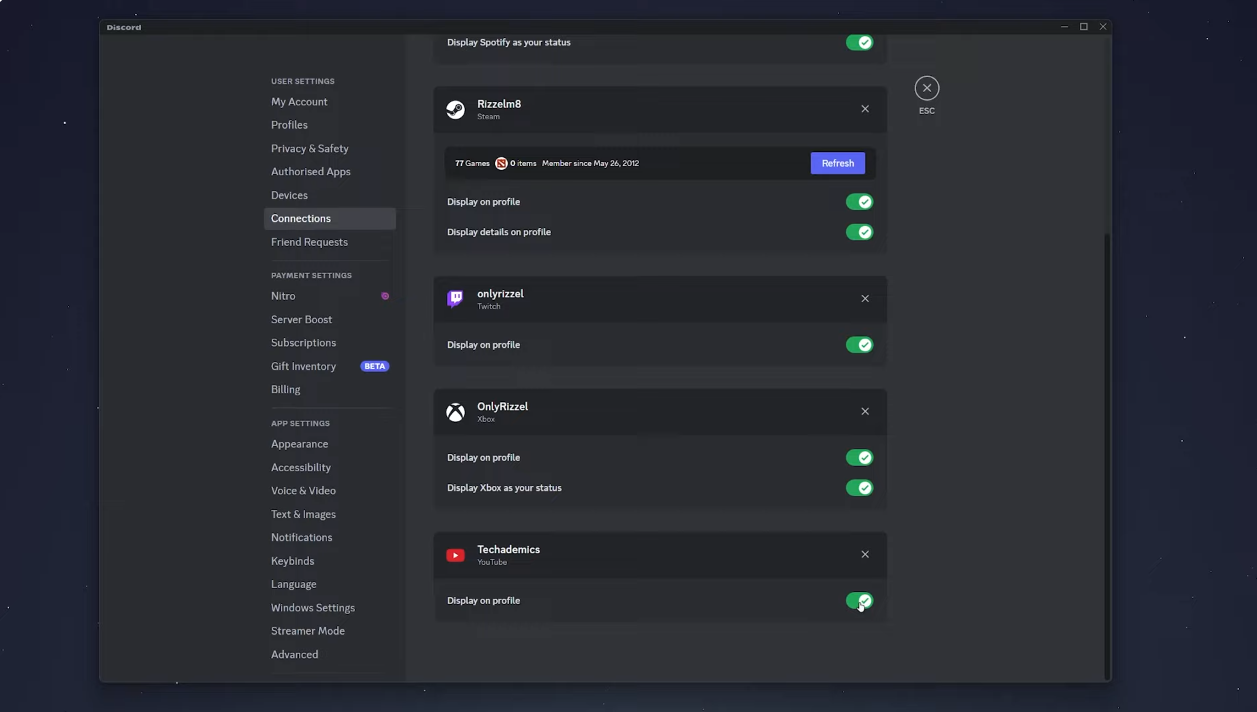
Once your accounts are linked, check if YouTube Premium features, such as ad-free streaming, are working.
2. Update Discord and YouTube Apps
Keeping both Discord and YouTube up to date is essential for ensuring proper integration. Software updates often include bug fixes, performance improvements, and compatibility updates, so it’s essential to make sure both apps are running the latest versions.
For Discord, go to your app store or the official Discord website to check for any available updates. The same applies to the YouTube app. Both platforms will usually notify you when an update is available, but you can always manually check the app store on your device for the latest versions.
3. Verify YouTube Premium Subscription
Sometimes, Discord may not recognize your YouTube Premium status if there’s an issue with your subscription. Double-check your subscription status on YouTube to confirm that it is active and has no billing issues. If you’re unsure about your subscription, go to the YouTube Settings page and select Purchases and Memberships to verify the status of your Premium subscription.
If the subscription has expired or you are facing billing issues, you’ll need to resolve those issues before reconnecting the accounts on Discord.
4. Review Permissions and Settings
Discord needs the proper permissions to access your YouTube Premium features. If you haven’t granted these permissions, the integration won’t work.
Here’s how to ensure permissions are set up correctly:
- In Discord, open User Settings.
- Go to Connections and select YouTube.
- Make sure that all permissions are enabled to allow Discord to access your YouTube account.
Additionally, check the privacy settings on both platforms. Sometimes, privacy settings can restrict the integration, so ensure there’s nothing blocking the connection.
5. Clear Cache and Reboot
Sometimes, app-related issues can be solved by clearing your cache and rebooting your device. Cache files can sometimes corrupt, leading to integration problems. Here’s how to clear the cache for Discord and YouTube:
- For Discord: Go to User Settings > Advanced and click on Clear Cache.
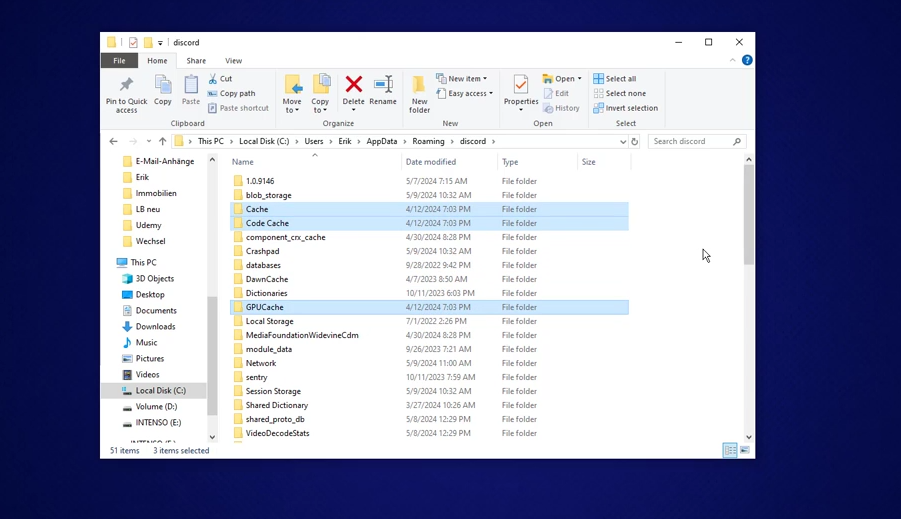
- For YouTube: On mobile devices, go to your phone’s settings, then find the YouTube app in the Apps section. Choose Storage and hit Clear Cache.

Once you’ve cleared the cache, restart both apps and check if the integration works.
6. Reinstall Discord and YouTube
If all else fails, reinstalling both Discord and YouTube can often resolve deep-rooted integration issues. Uninstall both apps, then reinstall them from your app store or the official website. After reinstalling, ensure that both apps are updated to the latest version and check whether YouTube Premium features are now working correctly.
How Do You Claim A YouTube Premium Code From Discord Nitro?
To redeem a YouTube Premium code from Discord, follow these steps:
- Open Discord: Launch the Discord app on your device.
- Check for the YouTube Premium Code: The code may have been shared via a Discord message, a server announcement, or an exclusive offer. Make sure you have the correct code.

- Visit the YouTube Premium Redemption Page: Go to the official YouTube Premium redemption page using a browser: YouTube Premium Redeem Page.
- Log Into Your YouTube Account: Ensure you’re logged into the Google account that you want to associate with YouTube Premium.
- Enter the Code: On the redemption page, you’ll find an option to “Enter Code.” Paste or type the code you received from Discord.

- Confirm the Redemption: After entering the code, confirm your redemption and follow the instructions to complete the process. You may be asked to verify payment details if the code doesn’t cover the full subscription.
After completing the steps, you should have access to YouTube Premium features linked to your YouTube account. But this offer may not be available for all users.
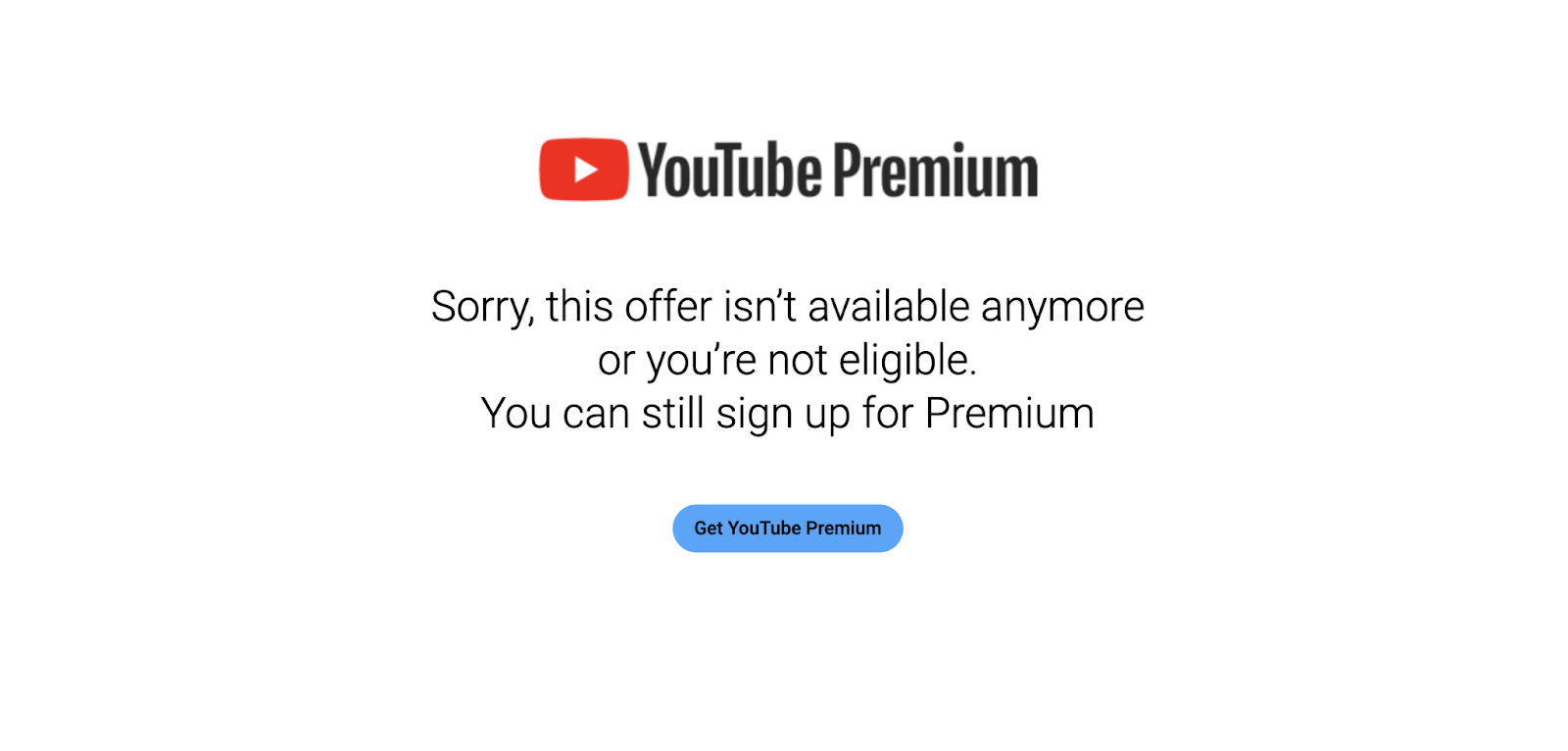
When to Contact Support?
If you’ve followed all the troubleshooting steps and the problem persists, it may be time to reach out to customer support. You can contact Discord’s support team or YouTube’s support to report the issue. Provide them with detailed information about the problem and the troubleshooting steps you’ve already attempted. They may be able to identify a more specific issue or escalate the problem to resolve it quickly.
Conclusion
YouTube Premium and Discord’s integration can elevate your experience by providing ad-free streaming, background playback, and other exclusive features. However, when the integration stops working, it can be frustrating. By following the troubleshooting steps outlined above—such as checking account links, updating apps, and ensuring proper permissions—you can likely resolve most issues. If the problem persists, don’t hesitate to contact customer support for further assistance. With a bit of troubleshooting, you’ll be back to enjoying seamless YouTube Premium content on Discord in no time.
FAQs
Q1: Why is YouTube Premium not showing on Discord?
This could be due to syncing issues, outdated apps, or incorrect permissions. Check your account link, update both apps and verify your YouTube Premium subscription.
Q2: How can I stream YouTube content without ads on Discord?
To stream YouTube content without ads, you need to link your YouTube Premium account to Discord. Once integrated, the ads should be removed automatically when streaming content.
Q3: Can I use YouTube Premium with a free Discord account?
Yes, YouTube Premium can be used with a free Discord account. The key requirements are that the two accounts are linked correctly and that your YouTube Premium subscription is active.
Q4: Is there a way to fix YouTube Premium not syncing with Discord automatically?
Try manually unlinking and relinking your YouTube account in Discord’s connection settings. Additionally, ensure both apps are updated to their latest versions.

































.png)




