Are you a seasoned gamer or game influencer who wants to connect with your audience more? Twitch can help you with this. With more than 240 million monthly active users, Twitch provides you with new opportunities to expand your presence in the live stream market and to establish more engagement with your target audience by using the right equipment, including a powerful and smart camera like Hollyland VenusLiv Air, as it offers 24/7 live streaming and a lot of valuable features like AI-Tuning.


Hollyland VenusLiv Air - Compact 4K Streaming Camera
A compact, all-in-one 4K live streaming camera with a large sensor and fast lens, featuring AI-powered tools.
Key Features: 4K30 | 1/1.3″ CMOS | AI Tuning | 24/7 Streaming
To do a live stream, you only need an Xbox One console, not even the Twitch app. Want to know how? Read the article to find out.
Twitch Streaming Requirements
Microphone
Many successful Twitch live streamers add audio commentary to their streams. If you wish to do the same, add a microphone to your streaming setup. This is a good way to attract more viewers and communicate efficiently with your target audience. Here are some of the best microphone options for you to buy:
- Elgato Wave:3 USB
- HyperX QuadCast S
- Audio Technica AT2020
Internet Connection
Having a stable internet connection is the key to smooth live streams. You must at least have 5 to 8 Mbps upload speed if you wish to stream on Twitch without lag or buffering.
Additional Gears
Other than this basic setup, you can also use a soft-lighting panel for better lighting, and headphones and a green screen can improve your live-streaming experience.
NOTE: To add a FaceCam, you will need to include a PC and a capture card in your setup, along with a webcam. Webcam
Webcams are easy to use, hook up conveniently to your monitor, and deliver good image quality. Many console streamers still add webcams via capture card or use console-compatible webcams. Here are some of the best webcams you might be interested in:
- Razor Kiyo Wbcam
- Logitech MX Brio
- Insta360 Link
However, since our stream is streaming directly from the Xbox One on Twitch, the next section shows you the workaround.
How to Stream on Twitch Using Xbox One
You need a Twitch account to start live streaming on any device.
Setting up a Twitch Account
- On your web browser, search Twitch.tv and register a new account on Twitch by clicking on the Sign Up button you see on the top right corner of this webpage.

- Then, you are asked to enter the username, password, date of birth, and email address in the pop-up window on your screen, and click Sign Up.

- Now, you will be asked to verify your email address. You will be given a 6-digit code via email, which you just added. Open your inbox and add the code here.

- After this, your account will be ready to use. Now you can start live streaming using this account, either from PC or Xbox One.

- Here is what your Twitch homepage looks like:

Live Stream on Twitch with Xbox One- Step-by-Step Guide
Do you know it’s possible to go live directly from your Xbox One console? No need for PC, capture card, or even a Twitch app now. Just follow these steps, and you are all set to go live on Twitch.
Step 1: Link your Twitch Account
- Open the Xbox One home and go to the “Capture & share” tab. After this, navigate to the “Live streaming” option.
- Here you can get the 6-digit code as well as the QR code to scan from your mobile phone.
- Then head to Twitch.tv/activate on your PC or mobile phone and enter the 6-digit code, or scan the QR code displayed on your Xbox console. This will link your Twitch account to your Xbox One.
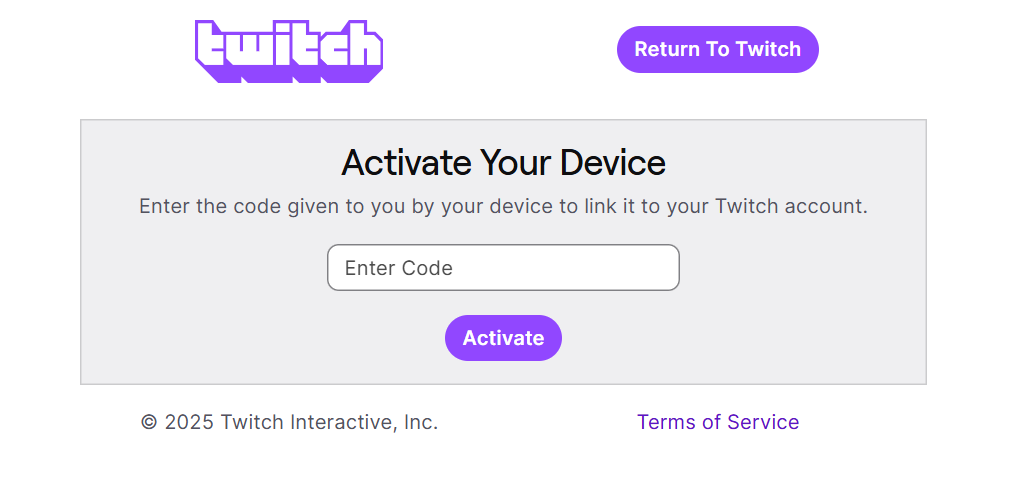
Step 2: Adjust Your Streaming Settings
- Go to the settings > Account > Privacy &Online Safety. Toggle the “Others can see if you’re broadcasting” button to Allow.
- After this, you can additionally customize your live stream settings: select the stream video title, resolution, choose a bitrate, and select the option to include game audio, microphone input, or a party chat.
- Lastly, don’t forget to set a catchy title for your live stream before going live.
Step 3: Start and Test Your Broadcast
- Now open the game and hit the Xbox button on your Xbox controller. After this, select Broadcast & capture >Broadcast > Start Broadcasting to go live.
- If you want to make sure everything looks good, test your live stream on another device by opening Twitch in a browser.
Conclusion
Now you know exactly how to stream on Twitch with Xbox One. You don’t need a PC or capture card; simply connect your Xbox One console to your Twitch account through your PC or mobile phone. That’s all it takes.
FAQs
How can I improve my Xbox streaming quality?
You must have a solid streaming setup, including a reliable 5GHz Wi-Fi connection, a good headset, a microphone, and an additional high-quality 4K camera for seamless live streaming.
Why can’t I stream on Twitch Xbox?
If you are unable to stream from your Xbox, there may be a privacy setting issue. To fix this, go to the homepage and click on Settings > Account > Privacy & online safety > Enter your Password pin > Xbox privacy > View details & customize > Game content > Live stream gameplay and toggle it to Allow.

































.png)



