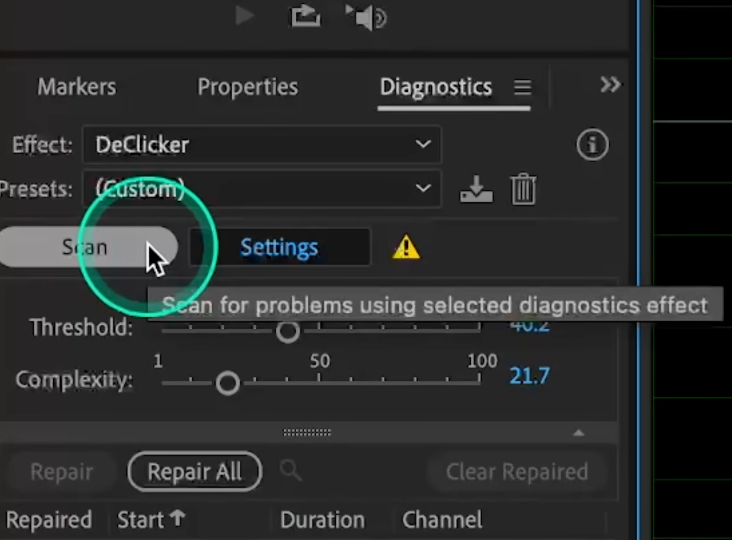You can make your PowerPoint presentations more engaging by adding audio narration. Whether you’re creating educational materials, business presentations, or self-paced training modules, voice narration adds a personal touch and helps convey your message with clarity and impact.
To get crystal-clear audio, high-quality lavalier mics like the Hollyland LARK M2 are perfect companions for this task. This article walks you through recording audio narration in two different ways using PowerPoint’s built-in tools. Let’s start!


Hollyland LARK M2 - Mini Lavalier Microphone
An incredibly lightweight and compact wireless button microphone that captures high-fidelity audio.
Key Features: 9g Button Size | 48 kHz/24-bit | 40 Hours Battery
Method 1. Record A Slide Show
This method is ideal for creating a self-running presentation or a lecture recording.
Note: You can record audio directly in PowerPoint using the desktop application only. In the online and mobile versions, you can only insert pre-recorded audio clips into slides.
The procedure mentioned in this article is for newer versions. While older versions have a slightly different interface, the steps remain largely the same.
1. Go To The Slide Where You Want To Begin Recording
You can begin recording from any slide in your presentation; go to your desired slide before hitting the record button. You can narrate a single slide or the entire presentation.
2. Select Record
Either select the Record button or the Record tab in the PowerPoint ribbon.

If you have selected the record tab, choose an option from the Record Section to start recording.

If you are using an older version of PowerPoint, you can find the record option by navigating to Slide Show > Record > Record Slide Show.

3. Start Recording
When you’re ready, select record and start speaking. You can change your microphone or camera by clicking the three dots at the top. Turn your camera or mic on/off from the respective icons at the top.

Note: Make sure a microphone is enabled on your device and that PowerPoint has permission to access the microphone to record audio.
4. Use Notes In The Teleprompter View
If you have notes in your presentation, PowerPoint can turn them into text at the top of the screen, and you can use the default teleprompter view to read them.
If you wish to change the layout, you can do that in the Views menu and switch between Teleprompter, Presenter View, or Slide View.

PowerPoint also provides an auto-scroll feature in teleprompter view to scroll it at your preferred speed.

5. Use Annotation Tools If Needed
You can use the onscreen annotation tools like pens, laser, or highlighters from the tray just below to mark up slides; your annotations will be recorded automatically.

6. Record The Next Slides
To continue recording on the next slide, navigate to it. If you don’t want to record any slide, just skip it and go to the desired slide using the navigation keys.
Note: Narration doesn’t record during slide transitions, so wait until they complete before speaking.
7. Stop Or Pause Recording.
If you want to take a break, you can pause the recording and resume it by clicking the same button.
- Select Stop after completing the recording.
- To review the recording, select the Play button.

8. Re-record if Needed
If anything goes wrong, you can always re-record in a better way and have the final output in the most polished way.
- You can re-record a specific slide or the entire slide deck by selecting the Retake Video option at the top.
- You can re-record audio for an individual slide or the entire presentation as needed.
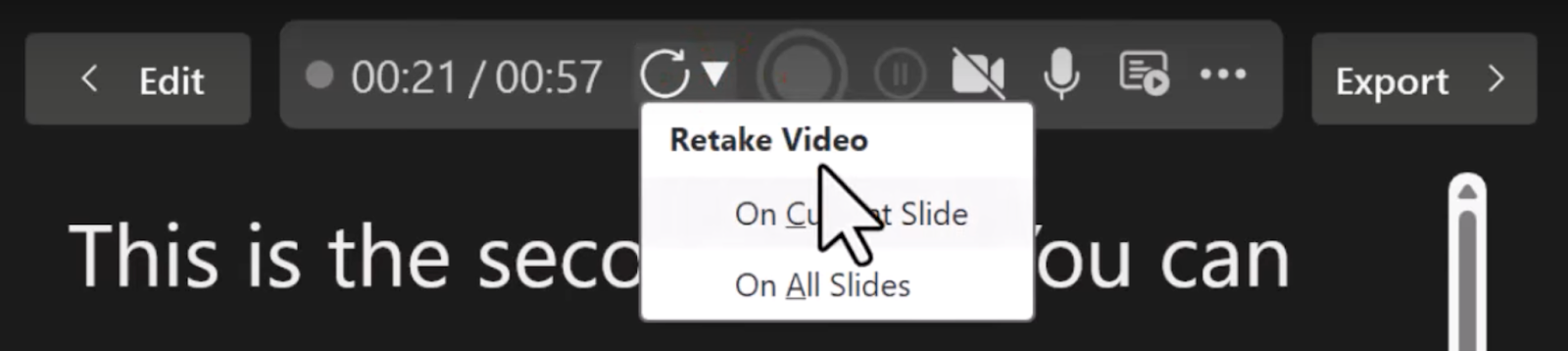
9. Export Recording
You can export your finished presentation as a video file in standard formats.
- Select the View and Share Video button to view the finalized presentation.
If you wish to customise your presentation further, you can return to it by selecting the Edit option at any time.

Method 2. Inserting audio on individual slides
This method allows you to embed pre-recorded audio files or record audio snippets directly onto specific slides, providing greater control over each slide’s audio content. Here are detailed steps with helpful screenshots:
1. Go To The Slide Where You Want To Add Audio.
2. Add An Audio From Your Computer
To insert an audio file from your computer: Go to Insert > Audio, then select Audio on My PC.

In the Insert Audio dialog box, select the audio file you want to add, and double-click the file or select Insert.

3. Select Record Audio
To record audio for the slide, navigate to Insert > Audio > Select Record Audio.

In the Record Sound dialog box, type a name for your recording.

4. Start Recording
To begin recording, select the Record button and speak into your microphone.

5. Stop Recording
Select the “Stop” button when you are done with the recording. Select the Play button to preview your audio recording.

6. Re-Record Your Clip
If you are not happy with the recording, select the Record button to re-record your clip and then the OK button to add it to your slide.
7. Hide The Audio Icon
An audio icon appears on your slide when you add a recording to it.
- If you want to hide this icon, select the icon and then the Playback tab on the ribbon, now select the “Hide During Show” check box.

Note: Hide the icon only when audio is set to play automatically. The audio icon remains visible in Normal view unless dragged off the slide.
8. Edit And Customize Audio
After adding the audio recording to a slide, you can enhance your presentation by adjusting audio settings for a seamless experience.
- Access audio editing tools through the Playback tab to customize your audio.
There are several tools available to customize an audio clip under the Playback tab. By using these tools, you can adjust volume, trim clips, modify fade effects, and control playback.


9. Delete Audio Clip
If you wish to delete an audio clip, select the audio icon and press Delete to remove it.
Pro Tips
- Script it first: Write a script for each slide to avoid rambling.
- Test run: Do a short test with your mic to check audio levels.
- Noise control: Record in a quiet space and use a high-quality microphone with a noise cancellation feature. Hollyland LARK M2 lavalier microphone is a perfect choice for professional audio recordings.
- Visuals + Audio: Make sure visuals support your voiceover, not just read it.
Conclusion
Recording a PowerPoint with audio elevates your message and engagement. Whether you’re using built-in tools or external software, a clean voice track makes all the difference. High-quality audio equipment enhances voice clarity and professionalism in recorded presentations. Pair your efforts with a professional Hollyland LARK M2 microphone and you’ll produce presentations that resonate with clarity and professionalism.
FAQs (Frequently Asked Questions)
Q: Is it possible to re-record narration on individual slides without affecting the entire presentation?
Yes, PowerPoint allows you to re-record audio narration on individual slides without impacting the rest of your presentation. Simply select the specific slide, use the Record Audio option under Insert > Audio > Record Audio to create a new clip, and replace or update your narration as needed.
Q: Is it possible to edit the recorded narration after saving it within PowerPoint?
PowerPoint offers basic audio editing capabilities like trimming, adjusting volume, adding fade effects, and setting playback options under Change Playback Options. For advanced audio editing like noise reduction or adding effects, export the audio file and use dedicated audio editing software before reimporting it into your presentation.
Q: In which file formats can I export my recorded PowerPoint presentations with audio?
PowerPoint allows exporting recorded presentations primarily as video files that include both visuals and audio narrations. In Windows, you can typically export your presentation as an MPEG-4 video (.mp4) file or a Windows Media Video (.wmv) file. In macOS, you can export the presentation as an .mp4 file or a QuickTime movie (.mov) file.


































.png)