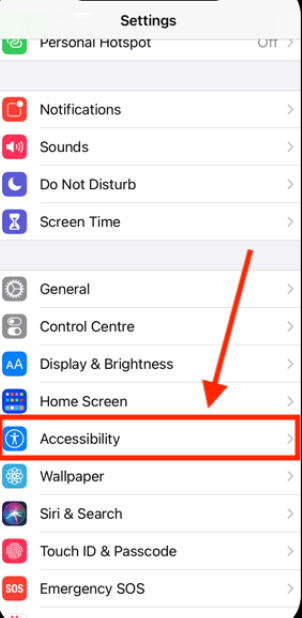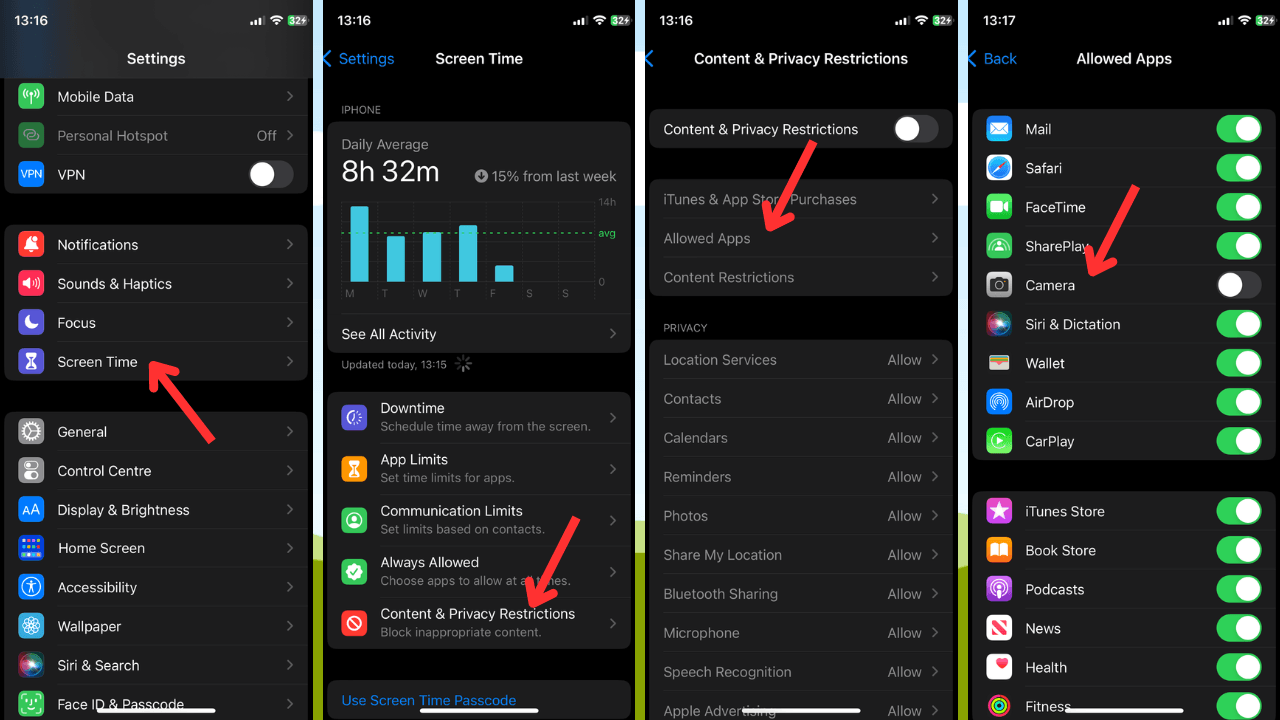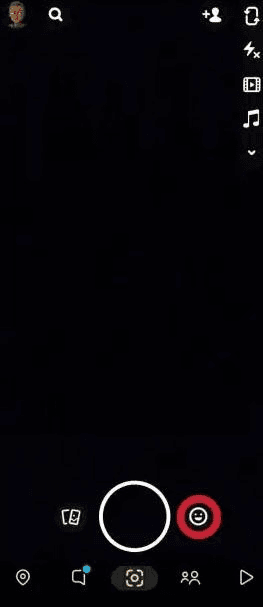In the vibrant world of Snapchat, the camera icon serves as more than just a visual marker. It’s a pivotal indicator that shapes user interactions and experiences within the platform. When using Snapchat, you might have noticed a camera icon adjacent to certain snaps within the app. This small but significant icon plays a crucial role in the functionality anSnapchat includes a variety of icons that catch users’ attention, and the Camera Icon next to your Snap is no exception. Many people notice it and wonder about its significance.
The camera icon, along with the others, can change how we interact with our friends on the app and make interactions easier. If you’ve been curious about these icons and want to understand their true purpose on Snapchat, keep reading to get the complete details.d interactions within the platform. So, what exactly does this camera icon signify?
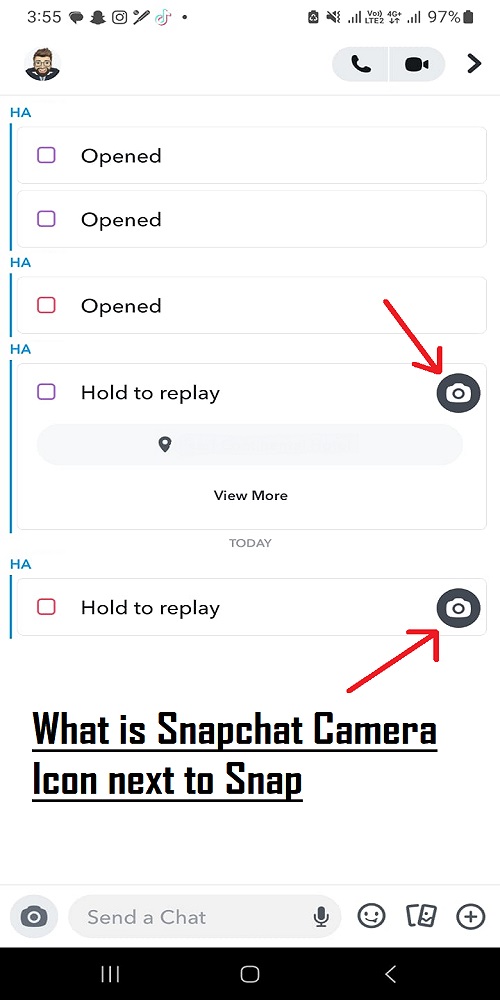
What Does the Camera Icon Indicate?
When a camera icon appears next to a friend’s name, it shows that you both have recently exchanged snaps.
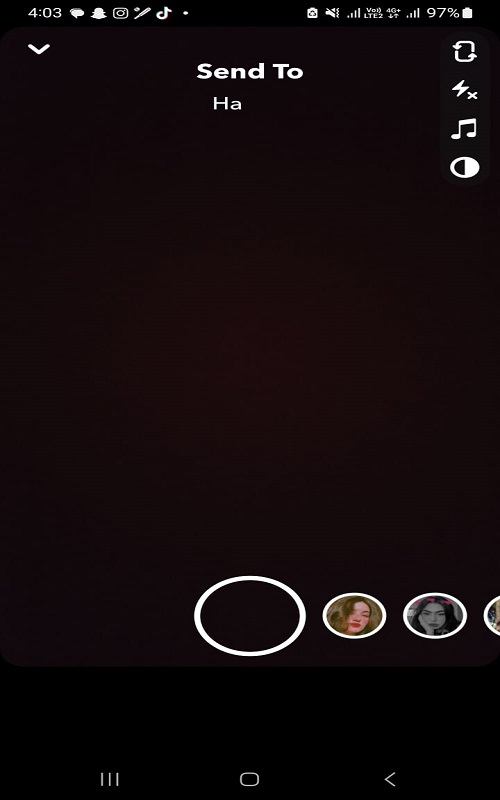
Decoding Snapchat: Understanding Symbols and Icons on the Camera Screen
The Camera Screen in Snapchat is the initial interface upon opening the app, where users can capture images or videos for sharing. Below, we’ve outlined the meanings of the symbols and icons visible on this screen:
Symbols and Icons on Snapchat Camera Screen
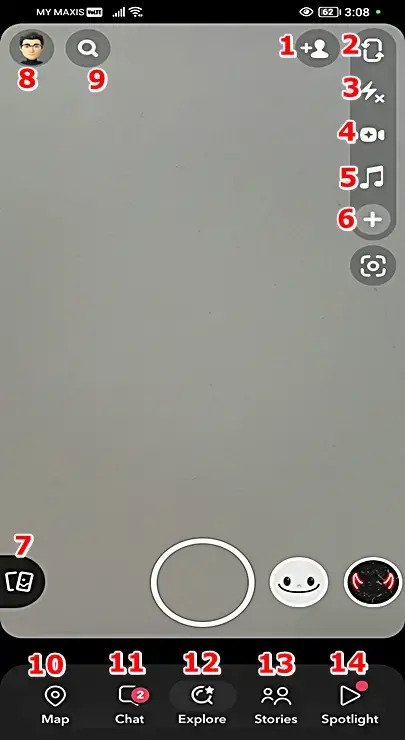
- Person with a + icon: Adds new friends to your Snapchat contacts.
- Two arrows in a looping rectangle: Switches between front and back cameras.
- On-screen Flash control icon: Enables and adjusts the on-screen flash. It offers three color tones and two shapes for taking pictures with the front camera.
- Camcorder icon: Represents the video recording function, leading to a separate screen with video recording options upon tapping.
- Music note icon: Adds music or sounds to your Snap.
- Plus icon: Provides access to additional options like timer, focus mode, multi-snaps, and tones.
- Pair of cards: Grants access to Snapchat Memories, equivalent to swiping upwards from the Camera screen.
- Your profile icon: Directs to your profile page.
- Magnifying glass icon: Enables searching within Snapchat.
Bottom of the Screen (Icons #10 – #14)
The bottom section hosts five icons identical across various Snapchat screens:
- Map: Navigates to your Snap Map.
- Chat: It opens your Chat screen.
- Explore: Redirects to Snapchat Top Lenses and Filters.
- Stories: Accesses Snapchat stories; alternatively, swipe left from the camera screen.
- Spotlight: Opens the Spotlight screen, showcasing entertaining Snaps regardless of the creator.
Understanding Snapchat’s Snap Preview Screen Icons
Once you’ve recorded a snap, the next step involves previewing and potentially editing it. Here’s a breakdown of the symbols and icons found on Snapchat’s snap preview screen:
Snap Preview Screen Symbols and Icons:

- Capital “T”: Enables text input for captions or annotations.
- Pen icon: Facilitates drawing and doodling on snaps, offering a range of color options.
- Sticker icon: Provides a collection of stickers to incorporate into your snap.
- Scissors icon: Clips a part of your snap, transforming it into a personalized sticker.
- Beamed pair of eighth notes icon: Integrates music or sounds into your snap.
- Loudspeaker icon: Tap to mute all sound.
- Magnifying Glass icon: Helps you search for different filters to add to the snap.
- Quotation mark symbol: Automatically generates closed captions for snap audio, allowing for editing, resizing, and repositioning.
- Microphone icon: Adds a voiceover to the snap.
- Pencil icon: Adds retouches to the snap to enhance visuals.
- Paper clip icon: It attaches a link to your snap.
- Crop icon: Enables rotation and resizing of the snap.
- Bounce playback mode icon: Controls snap playback, deciding between a single play or continuous looping.
- Blue “Send to” button: It sends the current snap to your friends.
- Plus button: Returns to the video recording screen.
- Infinity Symbol: Appears when the snap is in the form of a picture. It lets you decide how long a friend can view your snap.

Snapchat Symbols and Icons on the Snap Map
Navigate to the Snap Map by tapping the Map icon. Refer to the Snap Map screenshot below, accompanied by numbered annotations elucidating their respective meanings:
Symbols and Icons on the Snap Map:
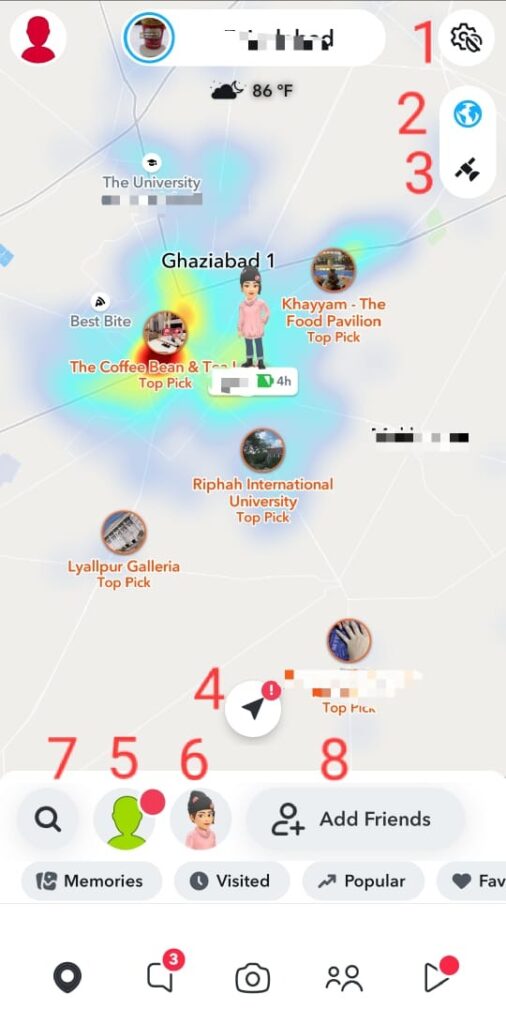
- Gear icon: Positioned at the top right, symbolizing Settings. It grants access to various account adjustment options within Snapchat.
- Hot spots icon: A toggle to activate or deactivate hot spots, indicating areas with high Snapchat activity. Enabling this feature aids in discovering popular events and locations among Snapchat users.

- Satellite icon: Toggle for satellite image display on the map.

- Navigation arrow icon: Returns users to their current location on the map upon tapping.
- My Bitmoji icon: Located at the lower left corner, showcasing your Bitmoji face. It allows customization of outfits, changing settings like clearing the ghost trail for privacy, and selection from available Bitmoji options.
- Friends icon: Displays the live locations of friends who share their location with you on the map.
- Magnifying glass icon: Lets you search for any places on the map or your friends.
- Add Friends option: Provide different friend recommendations to add in your contacts.
Deciphering Snapchat Symbols and Icons on the Chat Screen
Upon tapping the Chat icon, you’ll enter Snapchat’s Chat Screen, a hub for connecting with friends, chatting, viewing their Snaps, managing your friend list, and initiating audio or video calls.
Snapchat Symbols and Icons on the Chat Screen:

- Person with a + icon: Adds new friends to your Snapchat contacts. A red dot signals a new friend suggestion or request.
- 3-dots icon: Opens the chat menu for creating new chats, managing friendships, setting shortcuts, and customizing best friend emojis.
- Message icon: Shows that you have some unopened snaps from these people.
- Camera icon next to a person’s name: Allows creation and sending of snaps exclusively to that individual. You can also click on the “+More Friends” option after clicking a snap to share it with others.
- Chat bubble with a pen in a blue button: Initiates chats or calls with friends upon tapping.
- X symbol next to a person’s name: Indicates that you are not friends with that person on Snapchat. Tapping it allows you to report, block, or clear conversations with that person.

Symbols and Icons on Snapchat’s “Start-a-Chat” Screen
Initiating a chat with a friend on Snapchat involves tapping their name. Below are the meanings of symbols and icons present on this “Start-a-Chat” screen:
Understanding Symbols and Icons on the Start-a-Chat Screen:
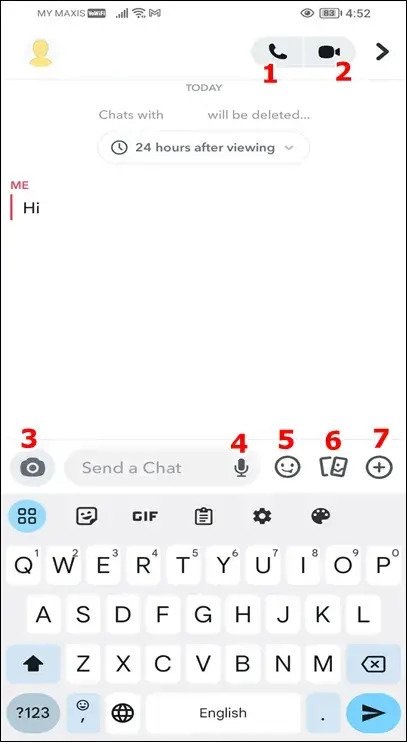
- Phone icon: Initiates a call to the selected person.
- Camcorder icon: Commences a video call with the person.
- Camera icon: Sends a Snap to the chosen recipient.
- Microphone icon: Records and dispatches a voice message.
- Smiley: Sends emojis for expressive communication.
- Pair of cards icon: Accesses all photos in Snapchat Memories, both sent and received.
- + sign in a circle: It shares your current or live location with the selected person. This symbol also gives you several game options to play with your friend.
Decoding Snapchat Symbols and Icons on the Stories Screen
Access the Stories screen by tapping the Stories icon, where new stories and snaps await. Each symbol and icon holds a distinct significance:
Snapchat Symbols and Icons on the Stories Screen:

- Profile icon: Allows viewing the profile of the story’s creator upon tapping.
- Black star badge: Signifies Snapchat+ subscriber status.
- Bookmark icon: Bookmark the current story for later viewing by tapping this icon.
- Heart Icon: Allows you to like the story.
- Right-pointing arrow: It sends the current story to your friends for them to view and enjoy.
- 3-Horizontal/Vertical dots: Opens a menu offering options to add to favorites, report, or send the current story.
Reply to Box: Write a text or add an emoji to reply to the story (This option is available only for the people you are following on Snapchat).
Interpreting Snapchat Symbols and Icons on the Spotlight Screen
To access Spotlight, tap the Spotlight icon at the screen’s bottom. Let’s swiftly delve into the icons featured on this screen:
Snapchat Symbols and Icons on the Spotlight Screen:

- Profile picture with a + icon: Subscribe to the account or channel that posted this snap by tapping this icon.
- Heart icon: Allows you to like the snap you are viewing.
- Chat bubble icon: Access replies and comments related to this snap.
- Opposite arrows icon: Reposts the story you are viewing.
- Right-pointing arrow: Share the current snap with friends for them to view and engage with.
- 3-Horizontal dots: Offers options to report, remix, or share the current snap with someone.
- Bitmoji with a music notes icon: Lets you use the sound from the other person’s story in your own.
Rectangle enclosing a plus icon: Allows you to upload a video from the camera roll or memories, or create a new one to submit to Spotlight.
Understanding Snapchat Chat Screen Icons and Emojis Meanings
: You sent a snap in chat without audio.
: The snap you send includes audio.
: You sent a text message.
: Friend opened your snap without audio.
: Friend viewed your snap with audio.
: Friend viewed your chat message.
: You received a snap without audio, and it is still unopened.
: You have an unopened snap that contains audio.
: You got a text message in chat.
: Your snap (without audio) has been opened.
: Your snap with audio has been opened.
: Your chat message was seen.
: Friend captured a screenshot of your photo snap.
:Friend captured a screenshot of your video snap.
: Friend captured a screenshot of your chat message.
: Your picture snap has been replayed.
: Your video snap has been replayed.
Snapchat Emojis in Front of a Friend’s Name
Yellow Heart 💛: You are best friends; you send the most snaps to each other.
Red Heart ❤️: You’ve been best friends for 2 weeks straight.
Two Pink Hearts 💕: You’ve been best friends for 2 months straight or even longer.
Smile 🙂: This person is one of your best friends, and you send a lot of snaps back and forth.
Smirking Face 😏: You are one of their best friends, but they are not one of yours.
Sunglasses Face 😎: You have one or more mutual best friends on Snapchat.
Fire 🔥: You are on a snap streak, sending snaps continuously for several days.
100 💯: You’ve been on a snap streak for 100 days.
Hourglass ⏳: Your snap streak is about to expire; send a snap soon.
Sparkles ✨: You share a group chat with this person.
Conclusion
In this comprehensive guide, we’ve decoded the intricate symbols and icons across various Snapchat screens. From the Camera and Chat screens to Stories, Spotlight, and more, each icon holds a unique function, empowering users to navigate and engage with the platform’s diverse features effectively.
Understanding these symbols enhances the user experience, allowing seamless communication, content creation, and interaction within the Snapchat ecosystem. Whether it’s starting chats, exploring stories, responding to snaps, or discovering new content, familiarity with these icons unlocks the platform’s full potential.
Your opinion matters! Share your thoughts on this guide:
- Did it help unravel Snapchat’s symbols and icons effectively?
- Which section did you find most helpful or informative?
- Any suggestions or additional information you’d like to see included?
Drop your feedback below to help us improve and cater better to your Snapchat navigation needs!
If you’re keen on capturing clearer videos or upgrading your Snapchat experience, a dedicated streaming camera might significantly enhance your content quality. Whether it’s for vivid social snaps or live streaming, using a quality camera can make your Snapchat stories truly stand out.
Frequently Asked Questions
What does the camera button do on Snapchat?
Tap the Camera button to take a photo, Snap, or hold it for a video Snap. Use a recycle icon to switch between selfie and rear-facing Cameras.
What do icons next to Snapchat names mean?
- Gold star: Signifies a Snap replay within 24 hours.
- Birthday cake: It’s someone’s birthday.
- Smiling face: Indicates a Best Friend on your list.
How can you tell if someone unadded you on Snapchat?
Open Snapchat, tap Chat, select the user suspected of unfriending, and check for a blue Add button in the upper-right corner.
Does Snapchat access your camera?
Snapchat needs camera, photo, and audio access for various functions. Without these permissions, sending Snaps or uploading photos won’t be possible.
Can someone hide their Snapchat score?
No, your score is public. Friends can view it on your profile, which is visible to everyone on your friend list.
Why can’t I see someone’s Snap score despite being friends?
It means they remain your friend but may have removed you from their friend list.
What is ghost mode on Snapchat?
Ghost Mode hides your location on the Map. Open the Map, tap settings, and activate Ghost Mode to stay incognito.
How do you know if someone blocked you on Snapchat?
Check for a vanished conversation or search for the user; if they don’t appear, they might have blocked or deleted you.


































.png)
.png) Français
Français .png) Deutsch
Deutsch .png) Italiano
Italiano .png) 日本語
日本語 .png) Português
Português  Español
Español