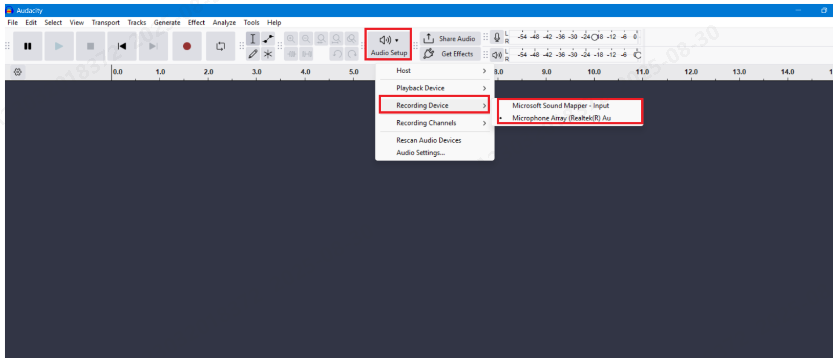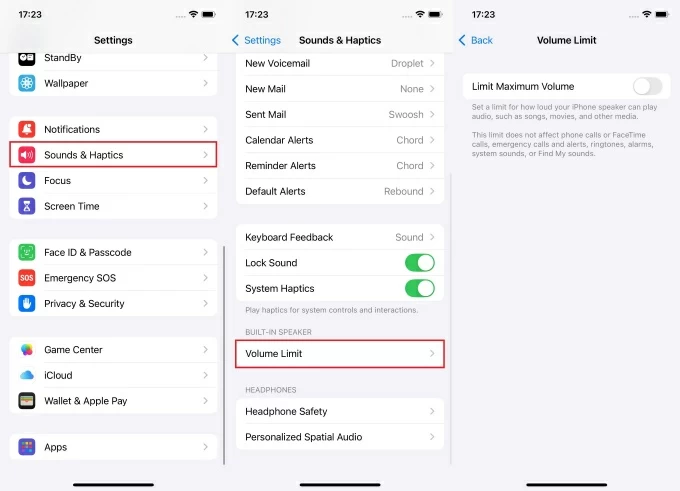While listening to a song on TikTok, YouTube, or background music from a video, you might have wished to save it for later. The problem is, most platforms don’t have a dedicated save/ download option. Even if some do, they let you save audio within the app.
However, there are workarounds to save audio on your device. In this guide, we’ll walk you through different methods to save audio from TikTok and YouTube. We’ll also show you how you can save only the audio from a video file on your iPhone. So, let’s get started.
How to Save Audio on TikTok?
TikTok is full of trending songs, viral sounds, and unique audio clips, which you might want to save and use later. Below, we’ve shared two simple methods to help you save TikTok audio easily.
Note: Both of the following methods are compatible with all smart devices, including Android, iOS, and PC.
Method #1 Using TikTok’s Favorite Sound Feature
This is the most straightforward and quick way to save an audio within the TikTok application with just a few clicks:
- Launch the TikTok app on your mobile device, PC, or laptop.
- Next, find and play the video with the audio you want to save. You can also search for the song name in the search bar.
- While the video is playing, tap the sound name in the bottom-right corner. Once you click the song name, you’ll see the “Add to Favorites” option. Simply tap it.
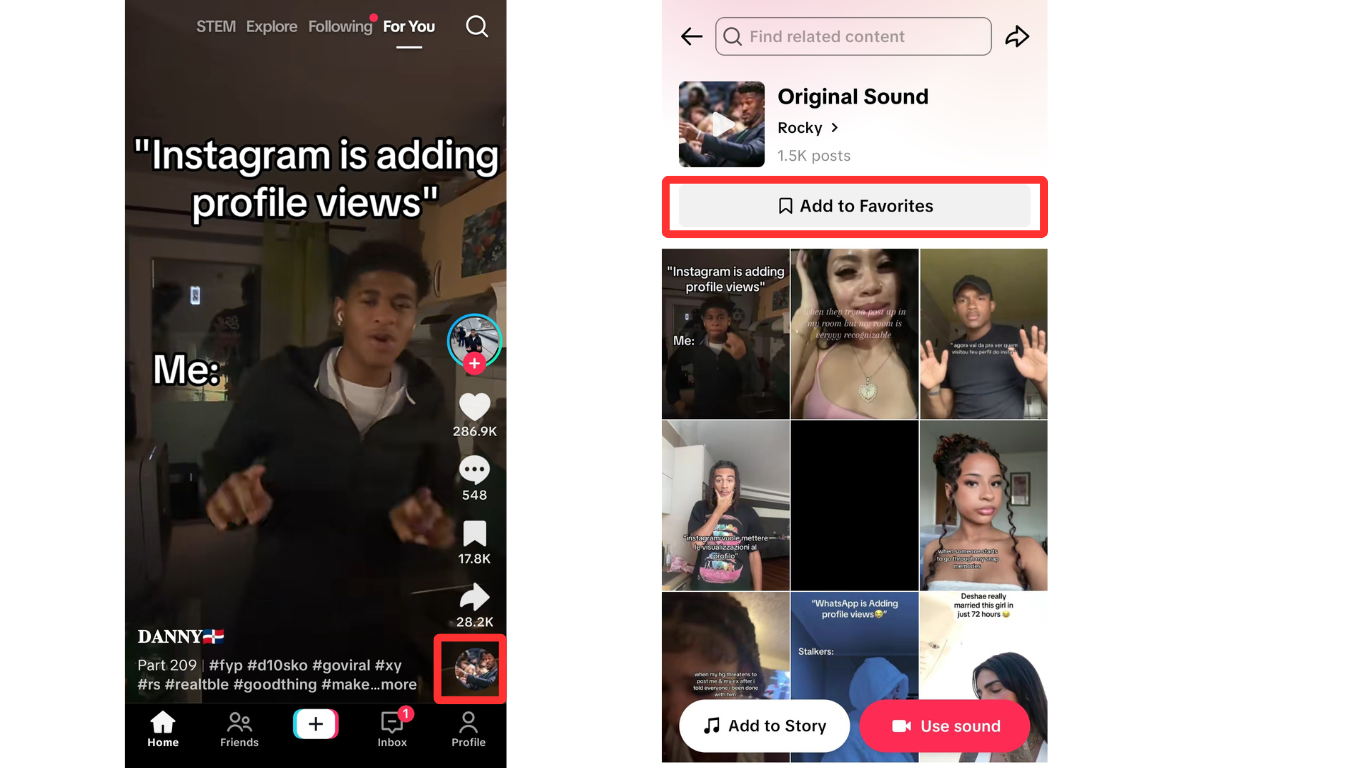
- You’ll then see a “Added to favorites” pop-up, confirming that you’ve successfully saved the audio.
Tip: To use your saved audio later, tap your profile picture in the bottom-right, go to the Favorites section, and open the Sounds tab. From there, you’ll be able to access the saved TikTok audio.
Method #2 Using a Third-Party Website
If you want to save TikTok audio directly to your device (not just inside the TikTok app), follow these quick steps:
- Firstly, launch the TikTok app on your device and play the video with your favorite song that you want to save.
- On the video page, tap the Share icon (arrow pointing to the right). Once you click the Share button, you’ll see a “Send to” pop-up menu. From there, locate and tap the “Copy link” button.
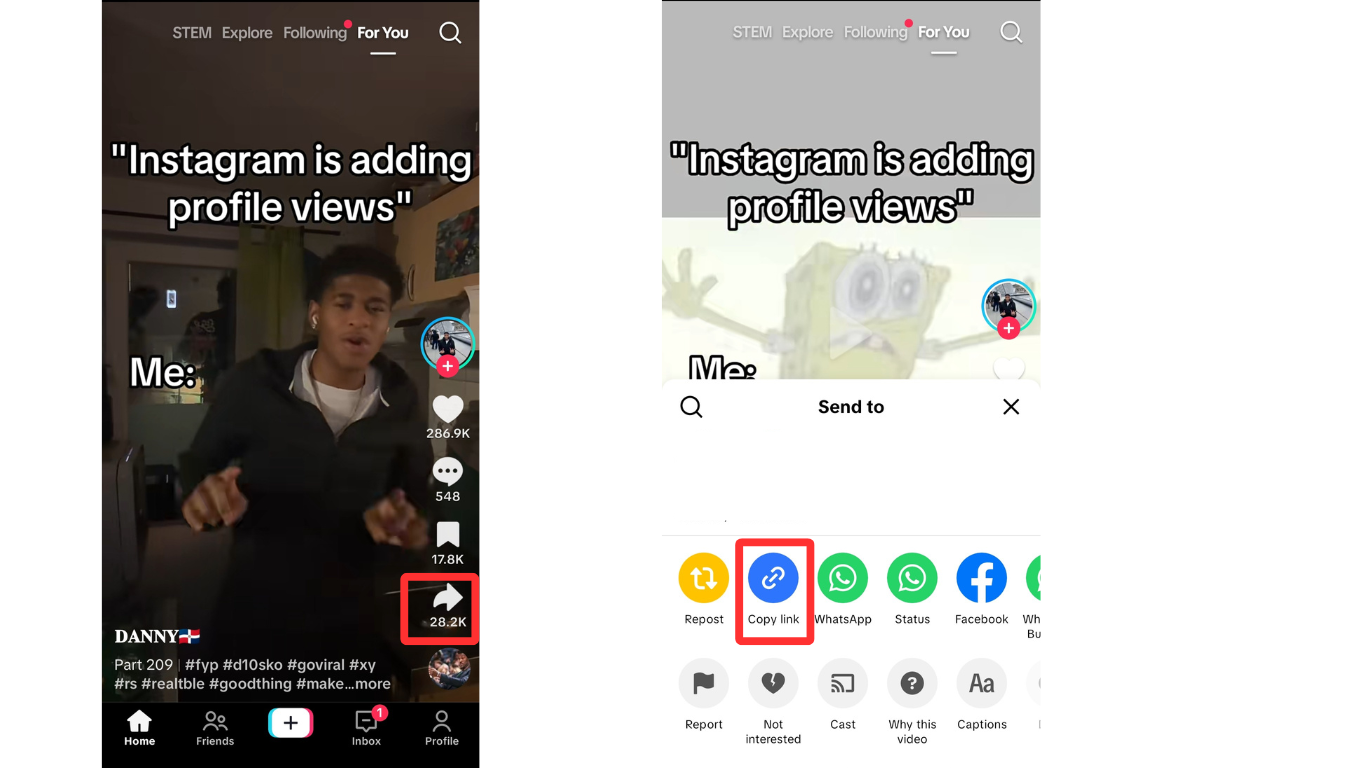
- Next, launch any browser (preferably Chrome) and search for Free TikTok Sound Downloader.
- Head over to any reliable audio downloader website and paste the copied TikTok video link.
- Lastly, hit the “Download” button. The audio will be saved directly to your device’s audio library.
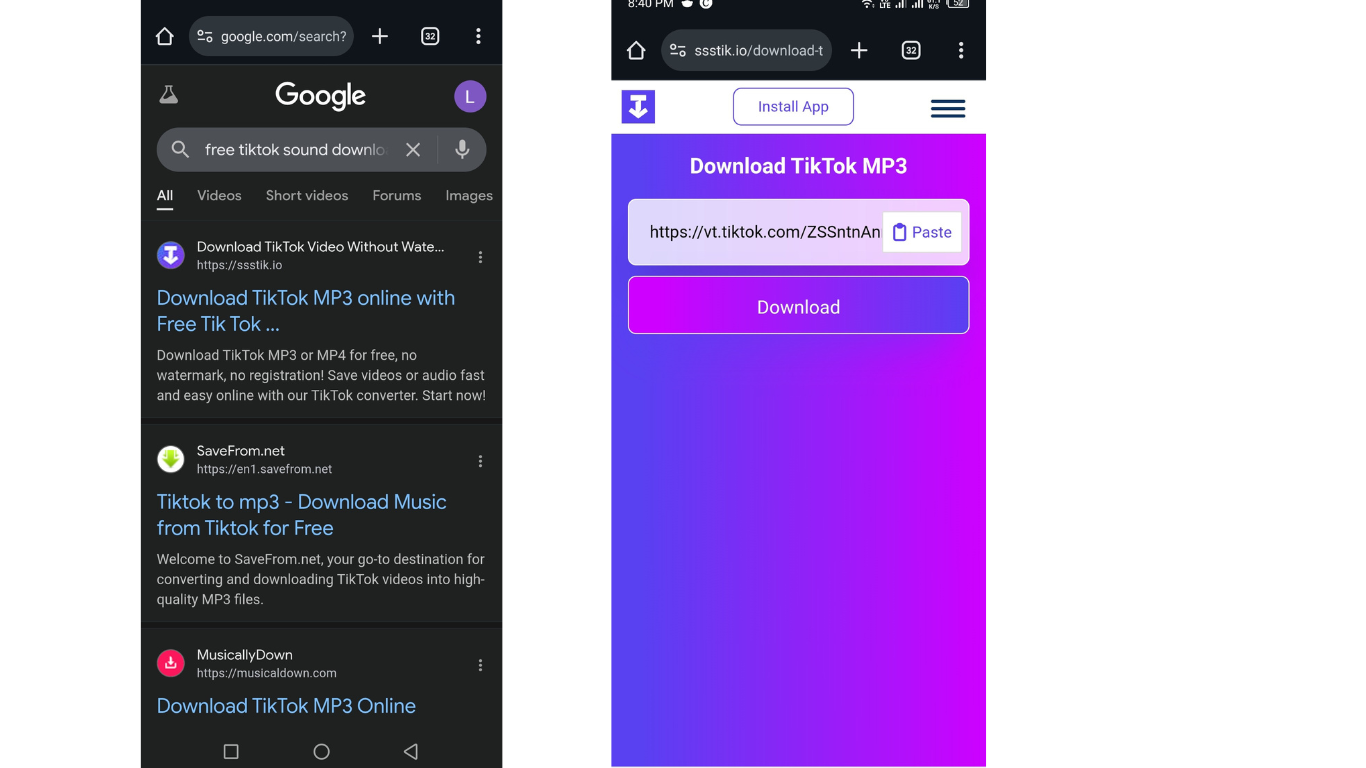
If you plan to use this audio for a voice-over, consider an external microphone like Hollyland LARK MAX 2 for the best results. LARK MAX 2’s 32-bit float recording ensures crystal-clear sound, while OWS Bluetooth monitoring lets you hear audio from your smart device without lag.
How to Save Audio on YouTube?
If you want to save audio from a YouTube video, here are four methods you can try:
Method #1 Using 4K Video Downloader Plus (For PC Users)
4K Video Downloader Plus desktop application is a free and great way to extract audio from YouTube videos. However, its free plan only lets you make limited downloads per day. Follow these steps:
- Launch a browser on your desktop device. Go to the 4K Video Downloader Plus website, download the application, and install it following the on-screen instructions.
- After you’ve set up the application, play the YouTube video from which you want to save the audio. Next, copy the video’s URL from the address bar.

- Now launch the 4K Video Downloader Plus. Next, choose the desired Download, Quality, For, and Save to options.

- Afterward, click on the green “Paste Link” button. The system will automatically paste the copied URL and process it, and download the audio file from the video.

Method #2 Using Audacity (For PC Users)
- Firstly, visit the Audacity website. Then, download, install, and launch the application.
- Click “Audio Setup” > “Host” and then select the “Windows WASAPI” option.

- Next, choose Recording device, and then choose your PC speakers.

- Afterward, go to Transport tab > Transport Options and then turn off Software playthrough and Overdub options.
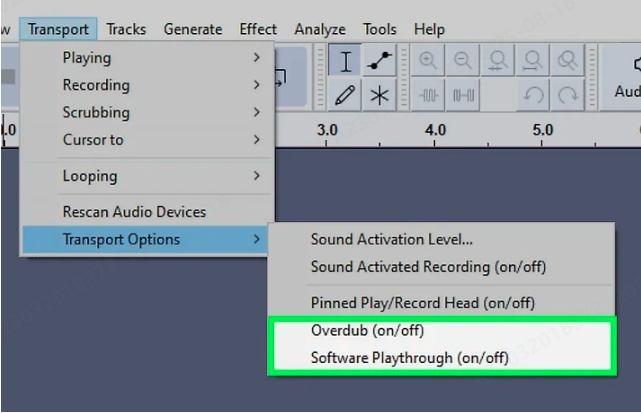
- Now, head back to YouTube and play the desired YouTube video.
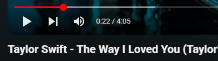
- While the video is playing, go to the Audacity tab and click on the Record button. Once you have recorded the desired audio section from the video, click the Stop button.

Note: The steps to set up Audacity may vary on Mac and Linux devices.
Method #3 Using Online MP4 to MP3 Converter
Y2Mate is one of the widely used video-to-audio converter free tools. Here’s how you can use it to save audio from YouTube videos.
- First, go to YouTube and play the desired YouTube video.
- Next, copy the link to the video. If using a PC, simply copy the URL from the address bar. If using a phone, tap Share > Copy Link button.

- After you’ve copied the link, go to the Y2Mate website on your browser and paste the copied link.
- Next, make sure the Audio/ MP3 tab is selected. Afterward, choose the Convert button. Y2Mate automatically starts processing and converting the MP4 file to MP3.
- When you see the Download button, simply tap it to download and save the audio file.

Method #4 Using YouTube Music
While the methods above are free, this one is a paid option. If you have a YouTube Music subscription, follow these steps:
- Simply launch the YouTube Music application. From the search bar, search for your desired music or video. Then, play it.
- While it’s playing, tap the three-dots menu in the top-right corner.
- From the pop-up menu, tap Download. YouTube Music will save the audio file to your device.

How to Save Audio Only From a Video on an iPhone?
If you have the video file on your iPhone, but you just want to extract and save the audio from the video, below are two quick and simple methods to do that.
Method #1 Using iPhone’s Built-In Shortcuts App
Before you start, make sure you have the Shortcuts app installed on your iPhone. If not, then simply reinstall it from the App Store. Once installed, follow these steps:
Step 1. Create a New Shortcut
- Launch the Shortcuts app on your iPhone.
- From the top-right corner, tap the + icon. This lets you create a new shortcut.

- Now you need to assign a new name to it. To do that, at the very top, tap the New Shortcut drop-down menu > Rename. Now enter the shortcut name, like Save Audio From a Video or Extract Audio, and tap the Done button.

- Next, from the bottom menu, tap the information “i” button. Then, check and ensure that the toggle next to “Show in Share Sheet” is enabled.

- After that, next to Receive, tap the highlighted “images and 18 more” button.
- Once you click, a pop-up menu asking “What types of content do you want to receive?” appears. From there, toggle off all the options except Media and tap Done.

- Next, tap the Search Actions search bar and type “Encode Media.” Once appears, tap it.
- Under Encode, tap the Shortcut Input drop-down menu and enable the toggle next to Audio Only. In the Format and Speed tab, you can also adjust the audio format and playback speed before saving.

- Again, tap the “Search Actions” search bar, search for “Save File”, and tap it.
- Next to Save, tap the “Encoded Media” drop-down menu, and enable the toggle to Ask Where To Save. Finally, hit the Done button to save the new settings.

Step 2. Save Audio From Video
- Firstly, go to your Photos app and play the video from which you want to save only the audio.
- Next, tap the Share button from the bottom menu.
- Scroll down the menu to locate the newly created Shortcut tab and tap it.

- Next, you’ll need to select the folder where you want to save the audio file. After a few seconds, you’ll receive a prompt confirming the successful completion of the Shortcut action.
And that’s it — you’ve successfully saved the audio from the video file. To access it, simply open the folder you selected earlier, and you’ll find the audio file there.
Method #2 Using Audio Extractor Online Tool
- Open your preferred browser on your iPhone and go to the Audio Extractor tool.
- Tap Open Video > Media Picker, then select the video file you want to extract audio from.

- Next, choose the audio format you want to save it in. Finally, tap Extract Audio to pull the audio from the video.

Conclusion
To wrap up “How to Save Audio?”, we’ve shared several effective methods in this guide to help you save audio from TikTok, YouTube, and even from video files on your iPhone.
FAQs
- How do I save a song from a YouTube video?
You can use a YouTube-to-MP3 converter for quick downloads or YouTube Music’s download feature (if subscribed).
- How do I save audio from a TikTok video?
On the TikTok video screen, tap the “Share” icon > “Add to Favorites” to save it. You can also use any online TikTok audio downloader.
- How do I get only the audio from a video on PC?
For that purpose, you can use Audacity or VLC media player tools to extract audio from video files.
































.png)