No sound during a meeting or while watching your favorite show? That’s enough to ruin the moment. But don’t worry, most sound problems have quick fixes. This guide explains how to fix audio on a PC using six easy methods. These solutions work for both Windows 10 and Windows 11. From checking settings to restarting key services, everything is covered. Just follow the methods, and your audio should be back in minutes.
Why Your PC Might Not Be Playing Sound
Before trying any fix, check for common causes first. Sound problems often start from small things you didn’t notice. A wrong setting or an unplugged device could be the reason. Go through this list to spot what’s affecting your audio.
Muted System Volume
Sometimes, the system volume is muted without warning. It might also be too low to hear anything. This usually happens in the taskbar or volume mixer.
Wrong Playback Device Selected
If the output device is set incorrectly, audio won’t play. Your PC may send sound to a screen or device that’s not connected.
Loose or Damaged Audio Jack
A faulty jack can block audio completely. This often affects headphones or speakers, causing no sound or uneven output.
USB Device Not Recognized
Some USB headsets or DACs stop working if not detected. Most of them need drivers, and without them, sound won’t work.
Audio Driver Conflicts
Too many drivers can confuse the system. Realtek and GPU drivers often clash, which causes audio to break.
Windows Audio Service Disabled
If this service is off, nothing will play. It runs sound in the background and must be enabled.
Sound Effects Causing Issues
Enhancements like loudness or surround may hurt audio. If they don’t match your setup, turning them off can help.
How to Fix Audio on a Windows 11/10 PC?
If your speakers stop working or your headphones go quiet, stay calm. This usually happens for small reasons that are easy to fix. With a few simple steps, you can bring back the sound. Try these quick solutions on your Windows 11 and Windows 10 laptop or desktop.
Fix 1: Unmute Your Audio
Sounds dumb, right? But sometimes, you mute your PC’s audio without knowing.
So here’s how to check.
- On the system’s tray, locate and click the Speaker icon.

- Once the option expands, click the speaker with a cross to unmute.

- Adjust the sound level.

If you can hear audio, it means the issue is resolved. However, if you’re on Zoom or Teams or recording audio but hear nothing, your mic may not be working properly. Even after unmuting the system, the issue might remain. Sometimes, you need to fix settings in the communication software.
If the problem still continues, you may need a reliable mic. The Hollyland LARK M2S offers 48kHz and 24-bit sound quality. It gives you clean, rich, and balanced audio every time. Its titanium clip-on keeps it secure while you’re speaking or moving.


Hollyland LARK M2S - Wireless Hidden Microphone
An ultra-discreet wireless microphone featuring a clip-on transmitter for an “invisible” fit.
Key Features: No-Logo Fit | Ti+ Design | 48 kHz/24-bit
Fix 2: Auto-Detect Audio Issues using Troubleshooter
To quickly check the problem, run the Windows troubleshooter to see where the issue is. Once the process completes, your system will also suggest a possible solution.
- Right-click on the speaker icon.
- Select Troubleshoot sound problem.

Wait for a while to allow Windows to detect the problem automatically.

If you have multiple audio outputs, such as headphones and speakers, you will be asked to choose any one of the sources.
- Select Speakers or Headphones, and click Next.

- Once the problem is detected, click Yes to proceed with the solution recommended by your PC.

On the other hand, if you prefer some other fixes, you can click the No option.
Since in the example, the detected problem is related to audio enhancements. Therefore:
- Click Yes to open the Enhancements tab in the Speakers Properties.
- Select the “Disable all enhancements” checkbox and click Preview.

- If you can hear any audio, click Apply and OK. If there’s still no sound, click the Restore Defaults button.

- Click Apply and OK.
- Restart your computer and check if the issue is resolved.
Fix 3: Update Drivers
You can update audio drivers in three different ways:
Using Automatic and Windows Update
- Click the Start icon and select Device Manager.

- Expand the Sound, video, and game controllers option.
- Right-click your audio driver and choose Properties.

- Select the Driver tab and click the Update Driver button.

- Choose the first option (Search automatically for drivers).

Now your PC will find the best available driver and install it. If it’s already installed, check the Windows Update menu.

To get there:
- Click Search for update drivers on Windows Update.

You will be directed to the Windows Update page. If you find any audio driver updates, click the Download & Install button and restart your PC.

If you don’t find any relevant updates:
- Return to Device Manager.
- Expand Sound, video, and game controllers.
- Right-click on the name of your audio driver and click Uninstall.

- Select the Uninstall button.

- Restart your system.
Windows will automatically reinstall the audio driver once your PC restarts.
Download and Install Audio Drivers Manually
- Download the audio driver on your PC from authentic and official sources.
- Go to Device Manager > Sound, video, and game controllers > Right-click audio driver > Update Driver
- Click the Browse my computer for drivers option.

- Hit the Browser button and locate the installed driver.

- Or choose the second option (Let me pick from a list of available drivers on my computer).
- Select the audio driver name and hit Next.

- Click Yes to proceed.

Restart your PC once the driver is installed. Repeat the same process if you have multiple audio drivers.
Fix 4: Disable All Enhancements
- Hit the Start icon and click on Settings.

- Select System from the left side of the screen and choose the Sound option.

- Scroll down and click More sound settings.
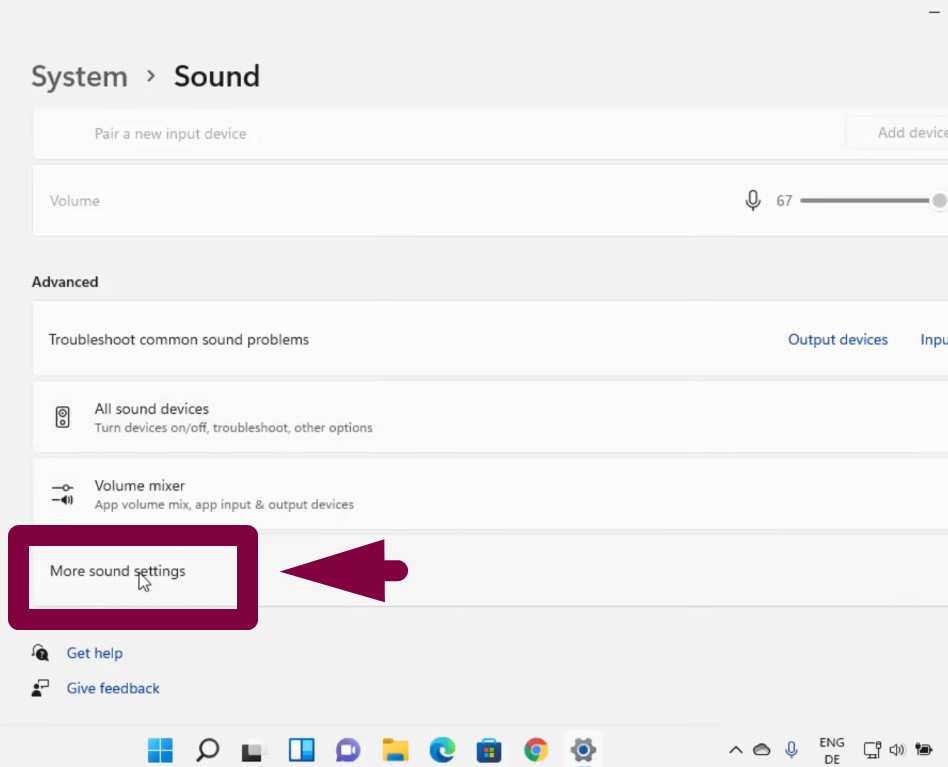
- Click once on Speakers to select it and click Properties.

- Place a tick on the Disable all enhancements option and click Preview.

If you can hear any sound, it means the audio is working. If not:
- Uncheck Disable all enhancements.
- Tick the items listed under the Disable all enhancements one-by-one.
- Click preview after checking each item until the audio is back.

In case there’s no audio, click Restore Defaults to enforce standard audio settings.

Fix 5: Test Audio on a Different Sample Rate and Bit Depth
- Click the Advanced tab on the Sound Properties window.
- Open the dropdown menu under the Default Format section.
- Select available audio formats one by one.

- Click the Test button.

While testing, check the sound levels for Speakers/Headphones. If the levels are green and bouncing with the audio, you should be able to hear the audio.

- Choose that particular sample rate and bit depth as your default format.
- Click Apply and OK to save the changes.
Fix 6: Change Startup Type from Windows Audio Services
- Search for the Services app.

- Scroll to Windows Audio service.

- Right-click and select Properties.

- Locate the Startup type option and choose Automatic from the dropdown menu.

- If it says Running under Service Status, click the Stop button.

- Wait until the status changes from Running to Stopped.
- Now, click the Start button to turn the service back on.

- Click OK and restart your device.

Wrap Up
Audio problems can happen anytime, especially when least expected. But with the right steps, most of them are easy to fix. This guide explained how to fix audio on a PC using six clear methods. From quick checks to system-level changes, each one plays a role. Follow them patiently, and your sound should be back in no time.
FAQs
1. How to fix no sound on a PC?
Start by checking your cables and sound device connections. Then, run the Windows audio troubleshooter to scan for issues. Make sure your system is updated completely. Some apps may interfere with audio, so close those running in the background. Also, review your system’s sound settings. Restarting the computer or audio device can also help. Lastly, switch the output device if needed.
2. Why is Realtek audio not working?
Open Device Manager and find the section for audio inputs. Right-click on Realtek Digital Output and choose Properties. Go to the Driver tab. If the option appears, select Roll Back Driver. This step helps return to a previous version that worked fine. Sometimes updates don’t install properly, and older drivers can solve the problem quickly without needing a full reinstall.
3. How to enhance audio quality for movies and music on PC?
Headphones often feel clearer since they sit closer to your ears. But with speakers, setup matters more. Try tilting them or raising them to match your ear level. Small changes like this can really affect how things sound.
4. Why is my PC’s sound quality so bad?
Driver issues cause many sound problems. Windows does not always update audio drivers correctly. This leads to sound cutting out or stopping completely. Some users may also feel limited by Windows sound settings. They offer only basic options. Those who need advanced audio controls often turn to third-party apps. Updating drivers manually can fix most of these problems.
5. Why is there no sound coming from my computer monitor?
First, check if the volume is muted or too low. Your sound card might not be working properly. Built-in speakers could also be damaged. Restarting your PC can refresh the system. Update or reinstall audio drivers if needed. Some software may cause conflicts. Also, update your BIOS. Bluetooth devices may disconnect. Try disabling enhancements or switching your output device manually.

































.png)




